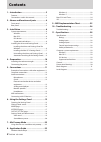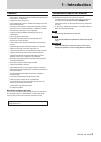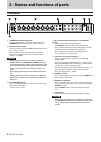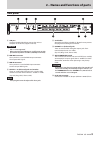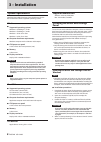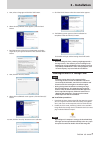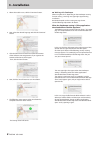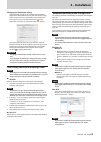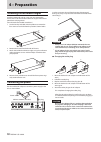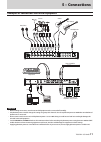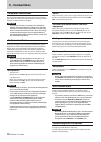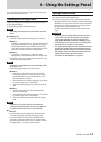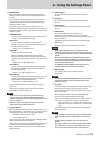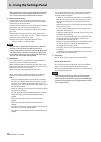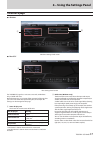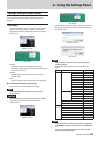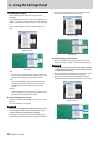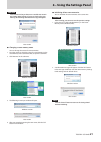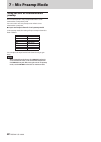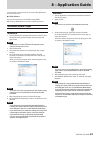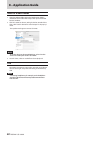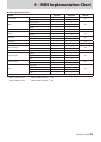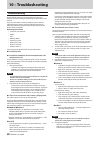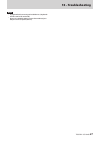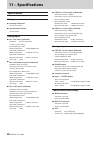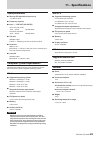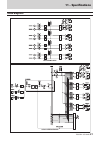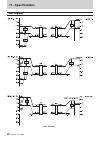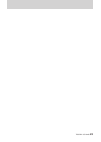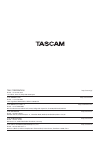- DL manuals
- Tascam
- Music Equipment
- US-16X08
- Reference Manual
Tascam US-16X08 Reference Manual
Summary of US-16X08
Page 1
D01247020a us-16x08 usb2.0 audio interface/mic preamp reference manual before connecting this unit to a computer, you must download and install a dedicated driver..
Page 2: Contents
2 tascam us-16x08 contents 1 – introduction ..............................................3 features ..................................................................................3 conventions used in this manual ..................................3 2 – names and functions of parts .................
Page 3: 1 – Introduction
Tascam us-16x08 3 1 – introduction features • built-in ultra-hdda mic preamps with discrete construction that achieves −125dbu ein • support for direct guitar input • input specifications that can handle the sound pressures of drum recording easily • 8 xlr inputs that support +48v phantom power and ...
Page 4: Front Panel
4 tascam us-16x08 2 – names and functions of parts front panel 1 standby/on switch and indicator press to turn the unit on and to put it into standby. The standby/on indicator lights green when the unit is on. 2 phantom power switches use these switches to provide +48v phantom power to the in 1–4 an...
Page 5: Rear Panel
Tascam us-16x08 5 2 – names and functions of parts rear panel 9 usb port use the included usb cable to connect the unit to a computer or ios device (supports usb 2.0). Caution • usb 1.1 is not supported. • when connected to a usb 3.0 port, it will function in high speed mode equivalent to usb 2.0 (4...
Page 6: 3 – Installation
6 tascam us-16x08 3 – installation system requirements check the teac global site (http://teac-global.Com/) for the latest information about supported operating systems. Windows 8 supported operating systems windows 8 (including 8.1) 32-bit windows 8 (including 8.1) 64-bit windows 7 32-bit sp1 or la...
Page 7: 3 – Installation
Tascam us-16x08 7 3 – installation 5. Next, select a language and click the “ok” button. 6. When the setup wizard screen appears, click the “next” button. 7. Read the contents of the license agreement, and select “agree (a)” if you agree to the terms. Then, click the “next” button. 8. Next, click th...
Page 8: 3 – Installation
8 tascam us-16x08 3 – installation 3. When the installer starts, click the “continue” button. 4. Next, select the desired language and click the “continue” button. 5. Click the “read license” button and check the contents of the software license agreement. If you agree to the contents of the license...
Page 9: 3 – Installation
Tascam us-16x08 9 3 – installation changing the gatekeeper setting the gatekeeper setting can be changed using the “allow applications downloaded from:” item on the “general” page of the “security & privacy” pane of the system preferences. To change this, you must click the lock icon ( ) at the bott...
Page 10: Connecting The Power
10 tascam us-16x08 attaching the rackmount angles in order to mount this unit in a rack, you must remove the frames and install the included rackmount angles. Follow these procedures to change them. (you will need a flat-bladed screwdriver.) 1. Use the hex key included with this product to remove th...
Page 11: 5 – Connections
Tascam us-16x08 11 5 – connections examples of connections with other equipment drums guitar bass guitar headphones vocal mics keyboard sound module usb computer powered speakers or amplifier and speakers drum machine caution • before making connections, turn this unit and all equipment to be connec...
Page 12: 5 – Connections
12 tascam us-16x08 5 – connections computer connections use the included usb cable to connect the unit to a computer usb 2.0/3.0 port. When the usb connection is working, the usb indicator on the front of the unit lights. Caution • if you connect this unit to a computer via a usb hub, for example, a...
Page 13: Opening The Settings Panel
Tascam us-16x08 13 6 – using the settings panel you can use the settings panel to change and save settings for the various functions of the unit. Opening the settings panel launch the settings panel installed on the computer to show it on the computer display. Open the settings panel in the followin...
Page 14: Mixer Page
14 tascam us-16x08 6 – using the settings panel mixer page 1 4 9 6 8 0 q w 2 3 5 7 windows settings panel screen note on a mac, “view” and “scenememory” appear in the menu bar at the top of the screen. For details, see “settings panel pull-down menus” on page 19. 1 equalizer (4-band parametric eq) u...
Page 15
Tascam us-16x08 15 6 – using the settings panel 2 compressor when the input volume exceeds the threshold level, the input volume is compressed, reducing output volume variation. For example, by reducing the high level parts of sounds as they occur, a more even volume level throughout can be achieved...
Page 16
16 tascam us-16x08 6 – using the settings panel • when a pan slider is set to the right end (r20), the signal for that channel is sent only to the right channel of the stereo bus. It is not sent to the left channel of the stereo bus. 0 faders and level meters use the faders for each channel to adjus...
Page 17: Interface Page
Tascam us-16x08 17 6 – using the settings panel interface page 8 windows 1 2 windows settings panel screen 8 mac os x 1 mac settings panel screen the “interface” page has a unit status area and, on windows only, a “buffer size” area. Beneath these areas is an image of the rear panel of the unit that...
Page 18: Output Setting Page
18 tascam us-16x08 6 – using the settings panel output setting page on the output setting page, you can visually check the routing of signals output from the line out 1-8 jacks and select them. Windows̲pc画面 1 2 windows settings panel screen 1 output signal selection click a box to the right of a lin...
Page 19
Tascam us-16x08 19 6 – using the settings panel settings panel pull-down menus the settings panel has view and scenememory pull-down menus that can be used to initialize and save settings, for example. View menu this menu includes functions to restore the settings of the settings panel to their defa...
Page 20
20 tascam us-16x08 6 – using the settings panel scenememory menu up to 10 settings panel states can be saved as scene memories. The scenememory menu starts with 10 scenememoryx ("x” being 1–10) memories. Select one of these scene memories to open a submenu that allows you to save, load or rename it....
Page 21
Tascam us-16x08 21 6 – using the settings panel caution scene memories that you have never saved do not contain any settings panel settings. If you try to load such a scene memory, the following confirmation message will appear. Windows version mac version 8 changing a scene memory name you can chan...
Page 22: 7 – Mic Preamp Mode
22 tascam us-16x08 7 – mic preamp mode using the unit as a standalone mic preamp this unit will operate in mic preamp mode when it is not connected to a computer by usb. You can use this unit's mic preamps even when it is not connected to a computer. 8 input and output channels in mic preamp mode in...
Page 23: 8 – Application Guide
Tascam us-16x08 23 8 – application guide in this chapter, we explain how to set some audio applications for use with this unit. 8 daw software the ways that settings are made differ among daws. When using a daw software, consult its operation manual. Windows media player windows 8 1. Quit all applic...
Page 24: 8 – Application Guide
24 tascam us-16x08 8 – application guide mac os x and itunes 1. Open the utilities folder within the “applications folder”, and double-click “audio midi setup”. Then open the “audio devices” window. 2. Click “us-16x08” to select it and right-click or control-click it. Then, click “use this device fo...
Page 25
Tascam us-16x08 25 9 – midi implementation chart 8 midi implementation chart function transmit recognize remarks basic channels when power on × × thru settable × × mode when power on × × thru messages × × altered .................... Note number range × × thru velocity note on × × thru note off × × ...
Page 26: 10 – Troubleshooting
26 tascam us-16x08 10 – troubleshooting troubleshooting please read this chapter if you are unable to use the unit properly even after setting it up following the procedures in this manual. If you are still unable to resolve a problem, please contact a tascam customer center (see back of document) w...
Page 27: 10 – Troubleshooting
Tascam us-16x08 27 10 – troubleshooting note • try again after disconnecting other usb devices. (keyboards and mice can be left connected.) • do not use a usb hub. Always connect the unit directly to a usb port on the computer (built-in)..
Page 28: 11 – Specifications
28 tascam us-16x08 11 – specifications specifications ratings 8 sampling frequencies 44.1/48/88.2/96 khz 8 quantization bit depth 16-bit or 24-bit analog inputs 8 in 1-8 mic inputs (balanced) connector: xlr-3-31 equivalent (1: gnd, 2: hot, 3: cold) input impedance: 2.4 kΩ nominal input level: −68 db...
Page 29: 11 – Specifications
Tascam us-16x08 29 11 – specifications audio performance 8 mic amp ein (equivalent input noise) −125 dbu or more 8 frequency response 8 input w line out (balanced) at 44.1 khz and 48 khz 20 hz – 20 khz: ±0.5 db (jeita) at 88.2khz and 96khz 20 hz – 40 khz: ±0.5 db (jeita) 8 s/n ratio 100 db or higher...
Page 30: 11 – Specifications
30 tascam us-16x08 11 – specifications dimensional drawings 8 standard frame attached (state when shipped from factory) pp pp pp pp pp 8 rack mount adapters attached pp pp pp pp pp pp p p p p • illustrations in this manual might differ in part from the actual product. • the external appearance might...
Page 31: 11 – Specifications
Tascam us-16x08 31 11 – specifications block diagrams 0,&35($0302'( $8',2,17(5)$&(02'(.
Page 32: 11 – Specifications
32 tascam us-16x08 11 – specifications level diagrams /(9(/',$*5$0
Page 33
Tascam us-16x08 33.
Page 34
Teac corporation http://tascam.Jp/ phone: +81-42-356-9143 1-47 ochiai, tama-shi, tokyo 206-8530 japan teac america, inc. Http://tascam.Com/ phone: +1-323-726-0303 1834 gage road, montebello, california 90640 usa teac mexico, s.A. De c.V. Http://teacmexico.Net/ phone: +52-55-5010-6000 río churubusco ...