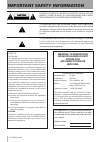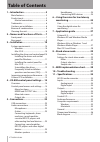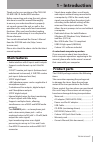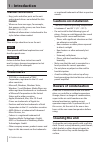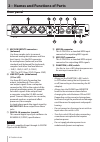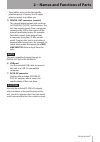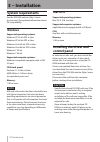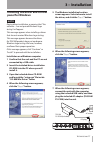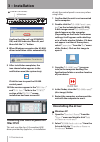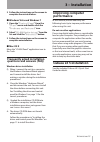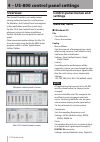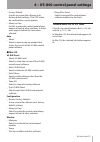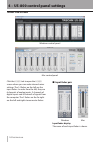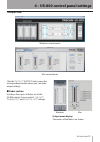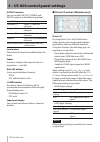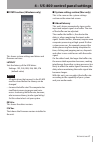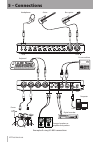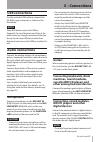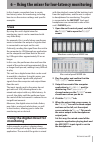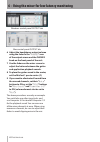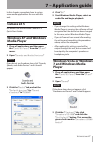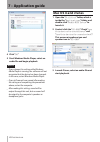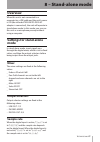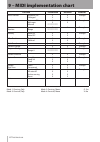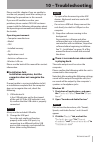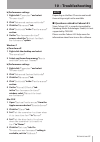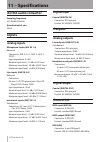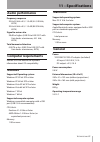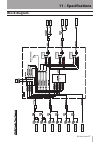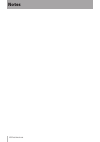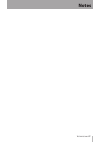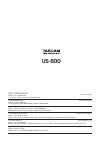- DL manuals
- Tascam
- Software
- US-800
- Owner's Manual
Tascam US-800 Owner's Manual - Notes
Summary of US-800
Page 1
Us-800 usb 2.0 audio/midi interface d01105620b owner's manual.
Page 2: Warning: To Prevent Fire
2 tascam us-800 the exclamation point within an equilateral triangle is intended to alert the user to the presence of important operating and maintenance (servicing) instructions in the literature accompanying the appliance. The lightning flash with arrowhead symbol, within equilateral triangle, is ...
Page 3: Important Safety Information
Tascam us-800 3 1 read these instructions. 2 keep these instructions. 3 heed all warnings. 4 follow all instructions. 5 do not use this apparatus near water. 6 clean only with dry cloth. 7 do not block any ventilation openings. Install in accordance with the manufacturer's instructions. 8 do not ins...
Page 4: Table of Contents
4 tascam us-800 table of contents 1 – introduction ...................................5 main features .................................................. 5 product parts .................................................. 5 manual conventions ............................ 6 trademarks.....................
Page 5: 1 – Introduction
Tascam us-800 5 1 – introduction thank you for your purchase of the tascam us-800 usb 2.0 audio/midi interface. Before connecting and using the unit, please take time to read this manual thoroughly to ensure you understand how to properly set up and connect the unit, as well as the operation of its ...
Page 6: Manual Conventions
6 tascam us-800 manual conventions keys, jacks and other parts on the unit • and external dvices are indiated like this: phones. When we show messages, for example, • that appear on the screen, we show them like this: song load . Additional information is introduced in the • styles below when needed...
Page 7: Front Panel
Tascam us-800 7 2 − names and functions of parts front panel 1 (standby/on) indicator lights when the power is on. 2 +48 indicator lights when the phantom (+48v) switch is set to on. Caution do not connect or disconnect microphones when this indicator is lit. 3 usb indicator lights when a usb connec...
Page 8: Rear Panel
8 tascam us-800 rear panel 9 mic/line inputs connectors (balanced) use these combo jacks to connect balanced analog microphones and line level inputs. Use the xlr connector for microphones (balanced) and the standard jack (balanced) for keyboards, samplers and other line level devices xlr (1: gnd, 2...
Page 9
Tascam us-800 9 some ribbon mics can be damaged by • phantom power. If unsure, do not supply phantom power to a ribbon mic. T digital out connector (coaxial) this coaxial digital output jack conforms to iec60958-3 (s/pdif) specifications. This jack can output signals from a computer connected by usb...
Page 10: 3 − Installation
10 tascam us-800 3 − installation system requirements see the tascam website (http://www. Tascam.Com/) for updated information about os compatibility. Windows supported operating systems: windows xp 32-bit sp2 or later windows xp 64-bit sp2 or later windows vista 32-bit sp2 or later windows vista 64...
Page 11: Panel For Windows
Tascam us-800 11 installing the driver and control panel for windows note during driver installation, a warning that “this software ... Has not passed windows logo testing“ will appear. This message appears when installing a driver that has not received windows logo testing. This message appears bec...
Page 12: Mac Os X
12 tascam us-800 usb indicator (standby/on indicator) confirm that the unit’s (standby/ on) and usb indicators have lit, and then click the “ ok ” button. 8 when windows recognizes the us-800, driver installation starts automatically. 9 after installation completes, the icon shown below appears in t...
Page 13: Mac Os X
Tascam us-800 13 3 follow the instructions on the screen to complete the uninstallation. Windows vista and windows 7 ª 1 open the “ control panel ” from the “ start ” menu and double-click the “ programs and features ” icon. 2 select “ us-800 audio driver ” from the list and click the “ uninstall ” ...
Page 14: Overview
14 tascam us-800 4 – us-800 control panel settings overview the control panel lets you make various settings related to how this unit functions. On windows, the control panel icon appears in the notification area (the system tray). On mac os x, the control panel is located wherever you put it during...
Page 15: Mac Os
Tascam us-800 15 factory default • use this to restore the software to its factory default settings. Click “ok” when the confirmation screen appears. Always on top • set this to make the control panel always appear in front of other windows. A check mark appears before this item when selected. Help ...
Page 16: Mixer Tab Screen
16 tascam us-800 mixer tab screen windows control panel mac control panel click the mixer tab to open the mixer screen where you can make internal mixer settings. The 14 faders on the left are the input faders. In order from the left, they are 6 channels of analog inputs, 2 channels of digital input...
Page 17: Master Fader Section
Tascam us-800 17 pan sliders set the pan for each channel in a range of l15 - c - r15. When set all the way to the left (l15), the input signal is sent entirely to the left channel (0 db), and no signal is input to the right channel (–∞). When set all the way to the right (r15), this is reversed. Wh...
Page 18: System Settings Section
18 tascam us-800 l (link) button use this stereo link button to synchronize the operation of the left and right master faders. On (default value): lit off: unlit fader level display the current level of each fader is shown in decibels. System settings section ª windows mac clock (clock source) use t...
Page 19: Output Tab
Tascam us-800 19 output tab windows control panel mac control panel click the “ output ” (output) tab to open the corresponding window where you can make output settings. Fader section ª use these three pairs of faders to set the us-800 output. You can make “ line out ”, “ phones out ” and “ digital...
Page 20
20 tascam us-800 output selectors you can set the line out, phones and digital outputs to the following options. Setting description computer1/2 signals 1-2 from the computer computer3/4 signals 3-4 from the computer computer5/6 signals 5-6 from the computer digital in signal from the digital in con...
Page 21: State Section (Windows Only)
Tascam us-800 21 state section (windows only) ª this shows system settings and driver and firmware versions. Latency sets the latency of the usb driver. Settings: 192, 240, 288, 336, 384, 576 (default value) note all applications that connect to the us-800 • must be closed before the latency can be ...
Page 22: 5 – Connections
22 tascam us-800 computer usb headphones guitar bass guitar keyboard drum machine drums powered speakers or amplifier and speakers digital recorder example of using us-800 connections 5 – connections.
Page 23: Usb Connections
Tascam us-800 23 usb connections use the included usb cable to connect the us-800 to your computer as shown in the illustration. Note some usb devices access the usb bus frequently. To avoid dropouts and clicks in the audio signal, we strongly recommend that you do not connect any usb devices other ...
Page 24: Monitor Speakers
24 tascam us-800 this unit can handle s/pdif digital input and • output signals. Monitor speakers connect monitor speakers (powered speakers or an amplifier and speakers) to the line out jacks on the rear panel. Headphones connect headphones to the standard stereo phones jacks on the front panel. Th...
Page 25: Uses
Tascam us-800 25 in this chapter, we explain how to create low latency mixes for monitoring, including how to use the various settings and specific examples. Uses by using this unit’s digital mixer for monitoring, inputs can be monitored with very little delay. For example, this is useful when a per...
Page 26
26 tascam us-800 windows control panel output tab mac control panel output tab 6 adjust the headphones output volume using the fader in the “ phones ” area of the output screen and the phones knob on the front panel of the unit. 7 use the faders on the mixer screen to adjust the balance between the ...
Page 27: 7 – Application Guide
Tascam us-800 27 7 – application guide in this chapter, we explain how to set up some audio applications for use with this unit. Cubase le 5 for details see the included cubase le 5 quick start guide. Windows xp and windows media player 1 close all applications and then open the “ control panel ” fr...
Page 28: Mac Os X and Itunes
28 tascam us-800 4 click “ ok .” 5 start windows media player, select an audio file and begin playback. Note if you change this setting while windows • media player is running, the software will not recognize that the device has been changed. In this case, restart windows media player. If you still ...
Page 29: 8 – Stand-Alone Mode
Tascam us-800 29 8 – stand-alone mode overview when this unit is not connected to a computer by a usb cable and the unit’s power is on (the included tascam ps-p520 ac adaptor is connected), the unit will operate in stand-alone mode. In this mode, you can use this unit as a microphone preamp without ...
Page 30
30 tascam us-800 function transmitted received remarks basic channel at power on changed x x x x through mode at power on messages altered x x ************* x x through note number range x ************* x through velocity note on note off x x x x through after touch polyphonic channel x x x x throug...
Page 31: 10 – Troubleshooting
Tascam us-800 31 10 – troubleshooting please read this chapter if you are unable to use the unit properly even after setting it up following the procedures in this manual. If you are still unable to resolve your problems please contact tascam customer support with the following information about the...
Page 32: Noise.
32 tascam us-800 windows vista and windows 7 1 shut down all applications, and open the “ control panel ” from the “ start ” menu. 2 open “ sound .” note if the above item does not appear, click “hardware and sound” and it should appear. 3 click the “ playback ” tab, right-click “ speakers us-800 ” ...
Page 33: 10 – Troubleshooting
Tascam us-800 33 b) performance settings 1 right-click “ computer ” and select “ properties ”. 2 click “ advanced system settings .” 3 click the “ advanced ” tab. 4 click “ settings ” in the “ performance ” section. 5 on the “ performance option ” screen, select the “ adjust for best performance ” o...
Page 34: Ad/da Audio Convertor
34 tascam us-800 ad/da audio convertor sampling frequency 44.1/48/88.2/96 khz quantization bit rate 24-bit inputs analog inputs microphone inputs (mic in 1-6) balanced connectors: xlr-3-31 (1: gnd, 2: hot, 3: cold) input impedance: 2.2 kΩ nominal input level: –14 dbu (0.15 vrms) minimum input level:...
Page 35: Audio Performance
Tascam us-800 35 audio performance frequency response 20 hz-20 khz +0.5/–1.5 db (44.1/48 khz, jeita) 20 hz-40 khz +0.5/–1.5 db (88.2/96 khz, jeita) signal-to-noise ratio 98 db or higher (line in to line out with gain knobs at minimum, 44.1 khz, jeita) total harmonic distortion 0.007% or less (line i...
Page 36: Dimensional Drawing
36 tascam us-800 dimensional drawing kensington lock hole m4 mm screw hole (depth: 4.0 mm max.) 262 mm 116 mm 152 mm 41 mm 3 mm 108.4 mm 13.3 mm illustrations in this manual may differ in part from the actual product. • specifications and the external appearance may be changed without notification t...
Page 37: Block Diagram
Tascam us-800 37 block diagram us b li ne o ut se le ct di gi ta l ou t se le ct ph on es o ut se le ct 1 2 mi c/ li ne 3 mi c/ li ne 4 m ic /in st 1 m ic /in st 2 5 6 3 4 di gi ta l in phones 1 phones 2 di gi ta l ou t le ve l li ne l /1 li ne r /2 m on it or mi c/ li ne 5 mi c/ li ne 6 st andalone...
Page 38: Notes
38 tascam us-800 notes.
Page 39: Notes
Tascam us-800 39 notes.
Page 40: Us-800
Teac corporation www.Tascam.Jp phone: +81-42-356-9143 1-47 ochiai, tama-shi, tokyo 206-8530 japan teac america, inc. Www.Tascam.Com phone: +1-323-726-0303 7733 telegraph road, montebello, california 90640 usa teac canada ltd. Www.Tascam.Com phone: +1905-890-8008 facsimile: +1905-890-9888 5939 wallac...