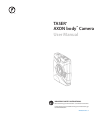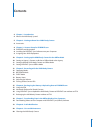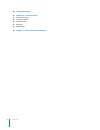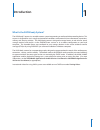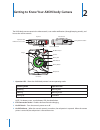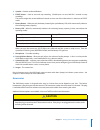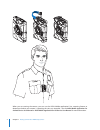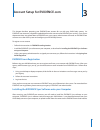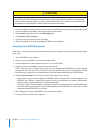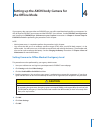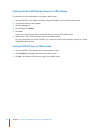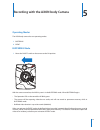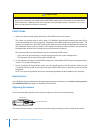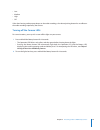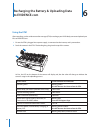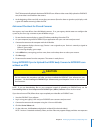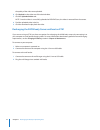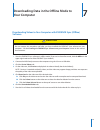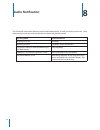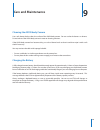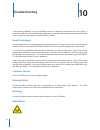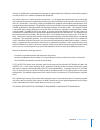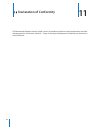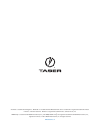- DL manuals
- Taser
- Recording Equipment
- AXON body
- User Manual
Taser AXON body User Manual
Summary of AXON body
Page 1
For the most current product warnings and instructions, go to www.Taser.Com. Important safety instructions. Read all warnings and instructions. Save these instructions. Mmu0046 rev: a taser ® axon body ™ camera user manual.
Page 2: Contents
2 contents 4 chapter 1: introduction 4 what is the axon body system? 5 chapter 2: getting to know your axon body camera 6 accessories 8 chapter 3: account setup for evidence.Com 8 evidence.Com registration 8 installing the evidence sync software onto your computer 9 assigning your axon equipment 10 ...
Page 3
Contents 3 20 charging the battery 21 chapter 10: troubleshooting 21 reset functioning 21 customer service 21 warranty policy 21 warnings 21 radio waves 23 chapter 11: ce declaration of conformity.
Page 4: Introduction
4 what is the axon body system? The axon body™ camera is a wearable camera system incorporating an audio and video recording device. This camera is designed for use in tough environmental conditions encountered in law enforcement, corrections, military, and security activities. The axon body camera ...
Page 5
5 the axon body camera contains the video records, issues audio notifications (through beeping sounds), and houses the volume controls. Bottom view top view front view operation led etm connection socket imager on/off indicator pairing/volume button speaker microphone event button battery led batter...
Page 6: Caution
6 chapter 2 getting to know your axon body camera 5 speaker – provides audio notifications. 6 event button – used to start and stop recording. (double-press to start; hold for 3 seconds to stop recording.) the camera might take several additional seconds to close out of the video when it is taken ou...
Page 7
7 chapter 2 getting to know your axon body camera when you are wearing the camera, you can use the axon mobile application’s live streaming feature to determine whether your camera is capturing the view you intended. See the axon mobile application for android devices user manual or axon mobile appl...
Page 8
8 account setup for evidence.Com 3 this chapter describes preparing your evidence.Com account for use with your axon body camera. An evidence.Com account is required to upload data from the camera to the evidence.Com services. Even if your department does not upload data to evidence.Com, your agency...
Page 9: Caution
9 chapter 3 account setup for evidence.Com caution do not plug the usb cable into the computer at this step. If you attempt to connect your axon body camera to your computer before you have installed the evidence sync software, you will have to use the windows device manager to manually point the ca...
Page 10: The Offline Mode
10 setting up the axon body camera for the offline mode 4 if your agency does not store videos on evidence.Com, you will instead download your files to a computer. You will still need an evidence.Com account and the evidence sync software. See the evidence.Com registration and installing the evidenc...
Page 11
11 chapter 4 setting up the axon body camera for the offline mode setting individual axon body cameras to offline mode this procedure must be performed by your agency administrator. 1 start the evidence sync software and log in with your evidence.Com username and password. 2 connect the camera to th...
Page 12
12 recording with the axon body camera 5 operating modes the axon body camera has two operating modes: 1 buffering 2 event buffering mode 1 move the on/off switch on the camera to the on position. With the camera turned on, the axon system is in the buffering mode. When buffering begins: • the opera...
Page 13: Caution
13 chapter 5 recording with the axon body camera caution because the system does not capture audio in buffering mode, the first 30 seconds of a recorded event will be video-only. Buffering mode starts only after the axon body camera is turned on. The system does not record when the camera is turned ...
Page 14
14 chapter 5 recording with the axon body camera • low • medium • high • off other than hearing audio prompt beeps on the audio recordings, the volume/pairing button has no effect on the audio recording captured by the camera. Turning off the camera leds for some situations, you may wish to turn off...
Page 15: To Evidence.Com
15 6 using the etm after recording, use the evidence transfer manager (etm) to recharge your axon body camera and upload your files to evidence.Com. 1 ensure the etm is plugged into a power supply, is connected to the internet, and is powered on. 2 dock the camera in the etm. The docking bays plug i...
Page 16: Caution
16 chapter 6 recharging the battery & uploading data the etm automatically uploads the data to evidence.Com. When a video successfully uploads to evidence. Com, that video is removed from the camera. 3 at the beginning of the next shift, ensure that your camera (if one has been assigned to you) disp...
Page 17
17 chapter 6 recharging the battery & uploading data the quality of the video once uploaded. 6 click upload on the video row of the desired video. 7 click the uploaded videos tab. Note: once the video is successfully uploaded to evidence.Com, the video is removed from the camera. 8 find the uploaded...
Page 18: Caution
18 7 downloading videos to your computer with evidence sync (offline) software caution do not attempt this procedure until after you have installed the evidence sync software on your computer. See the installing the evidence sync software onto your computer section in this manual for instructions. 1...
Page 19: Audio Notification
19 8 the axon body camera emits beeping sounds called “audio prompts” to notify you of the system status. These audio prompts usually occur after you perform an action with the body camera. Operating mode audio notification powering on or off. One beep recording an event. Two beeps (every two minute...
Page 20: Care and Maintenance
20 9 cleaning the axon body camera use a soft, damp cloth to clean the surface of the axon body camera. Do not use harsh cleaners or solvents. Do not immerse the axon body camera in water or cleaning solutions. If the axon body camera lens becomes dirty, use a lens blower brush to clean it and then ...
Page 21: Troubleshooting
21 troubleshooting 10 if you experience difficulty with your axon body camera, first power the device down, and start it again. If experiencing difficulty with the axon mobile application, power down the mobile device, turn the device back on, and re-pair your smart device with the axon body camera....
Page 22
22 chapter 10 troubleshooting changes or modifications to the equipment not expressly approved by the manufacturer could void the product warranty and the user’s authority to operate the equipment. Your wireless device is a radio transmitter and receiver. It is designed and manufactured not to excee...
Page 23: Declaration of Conformity
23 declaration of conformity 11 taser international declares that this axon system is in compliance with the essential requirements and other relevant provisions of directive 1999/5/ec. A copy of the original declaration of conformity can be found at www.Taser.Com..
Page 24
Android is a trademark of google inc. Bluetooth is a trademark of the bluetooth sig. Ios is a trademark or registered trademark of cisco in the u.S. And other countries. Windex is a registered trademark of s.C. Johnson & son, inc. Axon body is a trademark of taser international, inc., and axon, tase...