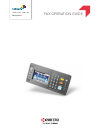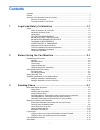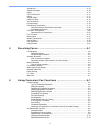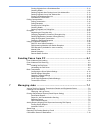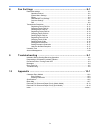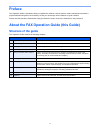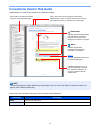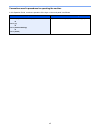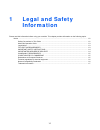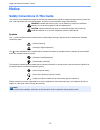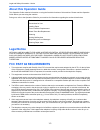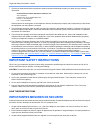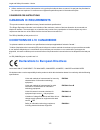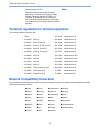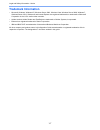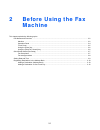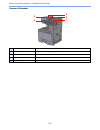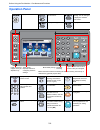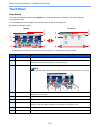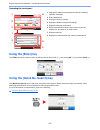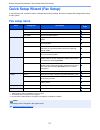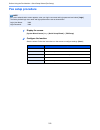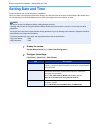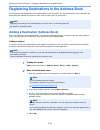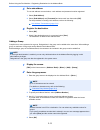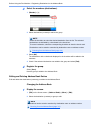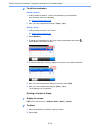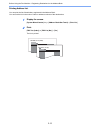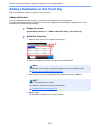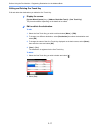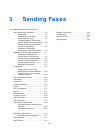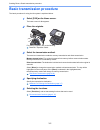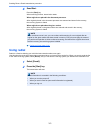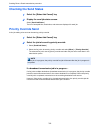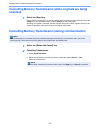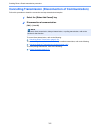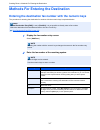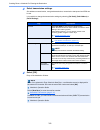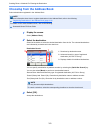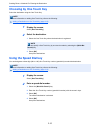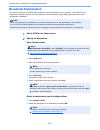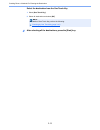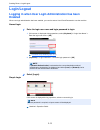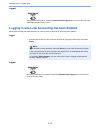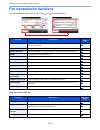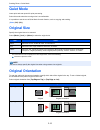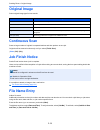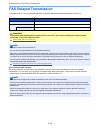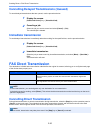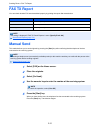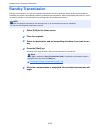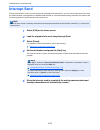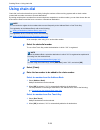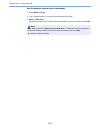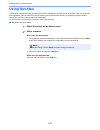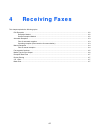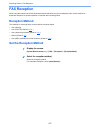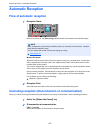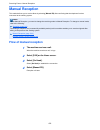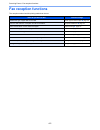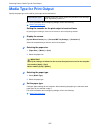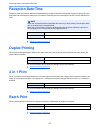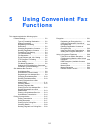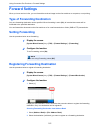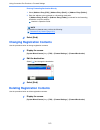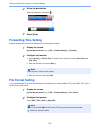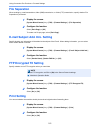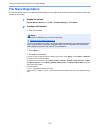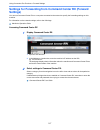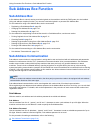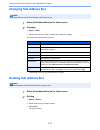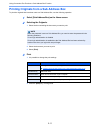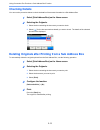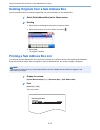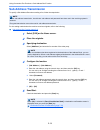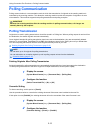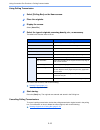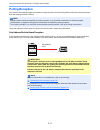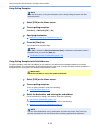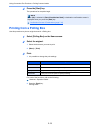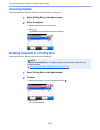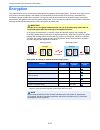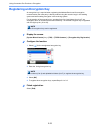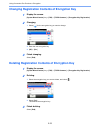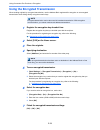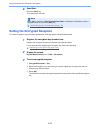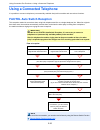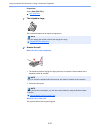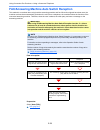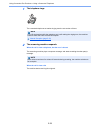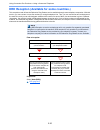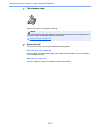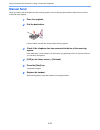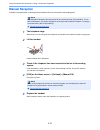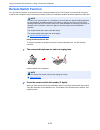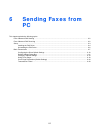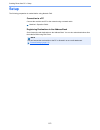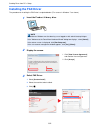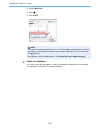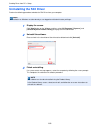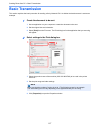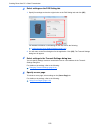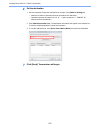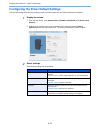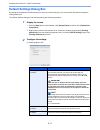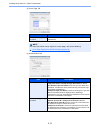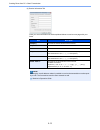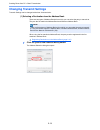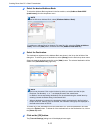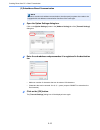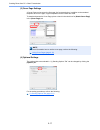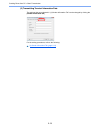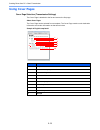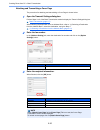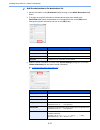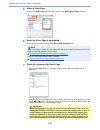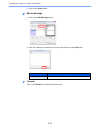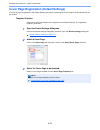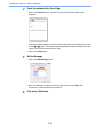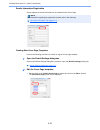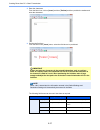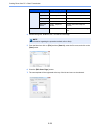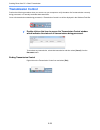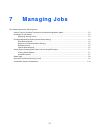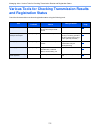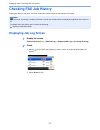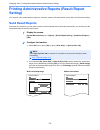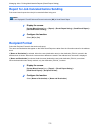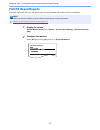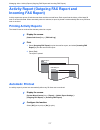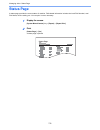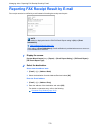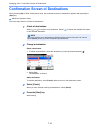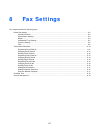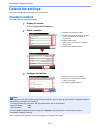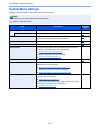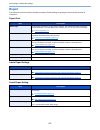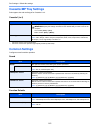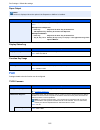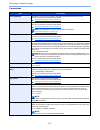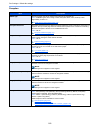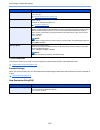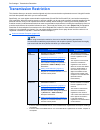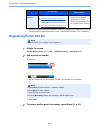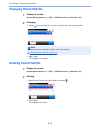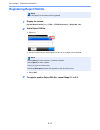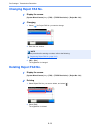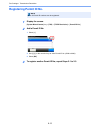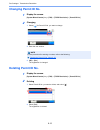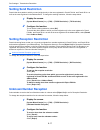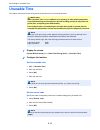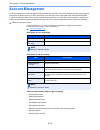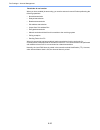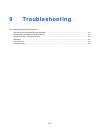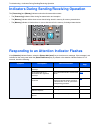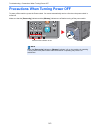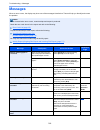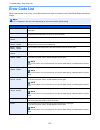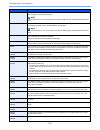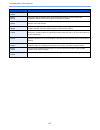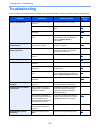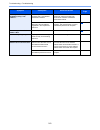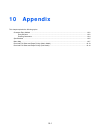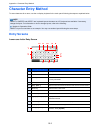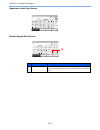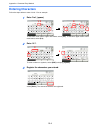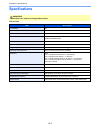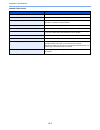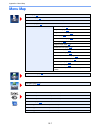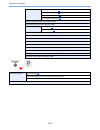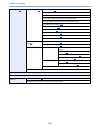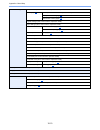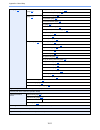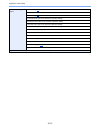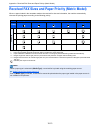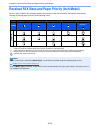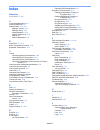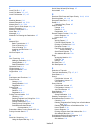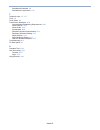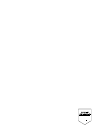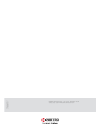- DL manuals
- TASKalfa
- All in One Printer
- TASKalfa 306ci
- Operation Manual
TASKalfa TASKalfa 306ci Operation Manual
Summary of TASKalfa 306ci
Page 1
Fax operation guide q print q copy q scan q fax fax system 11.
Page 2: Contents
I contents contents ....................................................................................................................................I preface .....................................................................................................................................V abo...
Page 3
Ii original size ....................................................................................................................... 3-16 original orientation ............................................................................................................ 3-16 duplex ...................
Page 4
Iii printing originals from a sub address box .............................................................. 5-11 checking details ...................................................................................................... 5-12 deleting originals after printing from a sub address box .......
Page 5
Iv 8 fax settings ......................................................................... 8-1 default fax settings ............................................................................................................... 8-2 operation method .....................................................
Page 6: Preface
V preface this operation guide is intended to help you operate the machine correctly, perform routine maintenance and take a simple troubleshooting action as necessary, so that you can always use the machine in good condition. Please read the operation guide before using the facsimile. Keep it close...
Page 7
Vi conventions used in this guide adobe reader x is used as an example in the explanations below. Certain items are indicated in this guide by the conventions described below. Note the items that appear in adobe reader vary depending on how it is used. If the table of contents or tools do not appear...
Page 8
Vii conventions used in procedures for operating the machine in this operation guide, continuous operation of the keys on the touch panel is as follows: actual procedure procedure indicated in this guide select the [system menu/counter] key select [ ] select [common settings] select [sound] [system ...
Page 9: Legal and Safety
1-1 1 legal and safety information please read this information before using your machine. This chapter provides information on the following topics. Notice ..................................................................................................................................................
Page 10: Notice
1-2 legal and safety information > notice notice safety conventions in this guide the sections of this handbook and parts of the facsimile marked with symbols are safety warnings meant to protect the user, other individuals and surrounding objects, and ensure correct and safe usage of the facsimile....
Page 11: About This Operation Guide
1-3 legal and safety information > notice about this operation guide this operation guide contains information on using the facsimile functions of this machine. Please read the operation guide before you start using the machine. During use, refer to the operation guide for your machine for informati...
Page 12
1-4 legal and safety information > notice 7 if trouble is experienced with this equipment, please contact the following company for repair and (or) warranty information: if the equipment is causing harm to the telephone network, the telephone company may request that you disconnect the equipment unt...
Page 13: Canadian Ic Requirements
1-5 legal and safety information > notice 4 utiliser seulement le cordon d'alimentation et le type de piles indiqués dans ce manuel. Ne pas jeter les piles dans le feu: elles peuvent exploser. Se conformer aux règlements pertinents quant à l'élimination des piles. Conserver ces instructions canadian...
Page 14
1-6 legal and safety information > notice technical regulations for terminal equipment this terminal equipment complies with: network compatibility declaration the manufacturer declares that the equipment has been designed to operate in the public switched telephone networks (pstn) in the following ...
Page 15: Trademark Information
1-7 legal and safety information > notice trademark information • microsoft, windows, windows xp, windows server 2003, windows vista, windows server 2008, windows 7, windows server 2012, windows 8 and internet explorer are registered trademarks or trademarks of microsoft corporation in the u.S.A. An...
Page 16: Before Using The Fax
2-1 2 before using the fax machine this chapter explains the following topics: part names and functions ................................................................................................................................ 2-2 machine ..........................................................
Page 17: Part Names and Functions
2-2 before using the fax machine > part names and functions part names and functions machine this chapter explains the names of parts when the machine is used as a fax machine. For the parts required when functions other than fax are used, refer to the following: machine’s operation guide 1 operatio...
Page 18
2-3 before using the fax machine > part names and functions document processor 5 top cover open this cover when the original jammed in the document processor. 6 opening handle hold this handle when opening or closing the document processor. 7 original eject table read originals are ejected onto this...
Page 19: Operation Panel
2-4 before using the fax machine > part names and functions operation panel lights or blinks when an error occurs and a job is stopped. Blinks while printing or sending/ receiving. Blinks while the machine is accessing the machine memory, fax memory or usb memory (general purpose item). Touch panel....
Page 20: Touch Panel
2-5 before using the fax machine > part names and functions touch panel home screen this screen is displayed by selecting the [home] key on the operation panel. Selecting an icon will display the corresponding screen. You can change the icons to display on the home screen as well as its background. ...
Page 21: Using The [Enter] Key
2-6 before using the fax machine > part names and functions operating the touch panel using the [enter] key the [enter] key has the same function as the key with the enter mark ( ), such as the [ok ] key and the [close ]. Using the [quick no. Search] key the [quick no. Search] key is used when ...
Page 22: Fax Setup Items
2-7 before using the fax machine > quick setup wizard (fax setup) quick setup wizard (fax setup) in quick setup mode, a wizard is used to configure the following settings. Be sure to complete the settings before using the fax system. Fax setup items step setting item description reference page 1.Dia...
Page 23: Fax Setup Procedure
2-8 before using the fax machine > quick setup wizard (fax setup) fax setup procedure 1 display the screen. [system menu/counter] key > [quick setup wizard] > [fax setup] 2 configure the function. Start the wizard. Follow the instructions on the screen to configure settings. [next>] note if the user...
Page 24: Setting Date and Time
2-9 before using the fax machine > setting date and time setting date and time set the local date and time at the place of installation. When you send a fax using the transmission function, the date and time as set here will be printed in the header of the fax. Set the date, time and time difference...
Page 25
2-10 before using the fax machine > registering destinations in the address book registering destinations in the address book save frequently used destinations to the address book or one touch key. The saved destinations can be changed. The destinations are available for send as e-mail, send to fold...
Page 26
2-11 before using the fax machine > registering destinations in the address book 3 enter the fax number. 1 select [fax]. 2 enter the fax number of the receiving system. 4 select transmission settings. The transmission start speed, ecm, and encrypted transmission can be set. 1 select [detail settings...
Page 27
2-12 before using the fax machine > registering destinations in the address book 5 set a sub address. To use sub address communication, a sub address and password must be registered. 1 select [sub address]. 2 select [sub address] and [password] and enter each item then select [ok]. For the procedure...
Page 28
2-13 before using the fax machine > registering destinations in the address book 3 select the members (destinations). 1 [member] > [+] 2 select destinations (contacts) to add to the group. 3 select [ok]. The destinations with a checkmark displayed in the checkbox will be added to the members. 4 chec...
Page 29
2-14 before using the fax machine > registering destinations in the address book 2 to edit the destination. Editing a contact 1 change "address number", "name" and destination type and address. How to change, refer to the following: 2 after you have completed the changes, [save] > [yes] editing a gr...
Page 30
2-15 before using the fax machine > registering destinations in the address book printing address list you can print the list of destinations registered in the address book. You can sort the list in the order of index or address numbers of the destinations. 1 display the screen. [system menu/counter...
Page 31
2-16 before using the fax machine > registering destinations in the address book adding a destination on one touch key add a new destination (contact or group) on one touch key. Adding a destination add a new destination (contact or group). A maximum of 100 destinations can be registered. To registe...
Page 32
2-17 before using the fax machine > registering destinations in the address book editing and deleting one touch key edit and delete the destinations you added to one touch key. 1 display the screen. [system menu/counter] key > [address book/one touch] > [one touch key] the procedure differs dependin...
Page 33: Sending Faxes
3-1 3 sending faxes this chapter explains the following topics: basic transmission procedure ....................... 3-2 using redial ......................................... 3-3 checking the send status .................. 3-4 priority override send ........................ 3-4 cancelling memory tr...
Page 34: Basic Transmission Procedure
3-2 sending faxes > basic transmission procedure basic transmission procedure the basic procedure for using the fax system is explained below. 1 select [fax] on the home screen. The base screen for fax appears. 2 place the originals. For placing originals, refer to the following: 3 select the transm...
Page 35: Using Redial
3-3 sending faxes > basic transmission procedure 6 send start. Press the [start] key. When scanning finishes, transmission starts. When originals are placed in the document processor after originals placed in the document processor are scanned and stored in the memory, the receiving system is dialed...
Page 36: Checking The Send Status
3-4 sending faxes > basic transmission procedure checking the send status 1 select the [status/job cancel] key. 2 display the send job status screen. Select [send job status]. The list of accepted time, destination, and status are displayed for each job. Priority override send a fax job waiting to b...
Page 37: Scanned)
3-5 sending faxes > basic transmission procedure cancelling memory transmission (while originals are being scanned) 1 select the [stop] key. During memory transmission, to cancel scanning while originals are being scanned, select the [stop] key on the operation panel, or select [cancel] on the touch...
Page 38
3-6 sending faxes > basic transmission procedure cancelling transmission (disconnection of communication) follow this procedure to break the connection and stop transmission/reception. 1 select the [status/job cancel] key. 2 disconnection of communication. [fax] > [line off] to cancel direct transmi...
Page 39
3-7 sending faxes > methods for entering the destination methods for entering the destination entering the destination fax number with the numeric keys the procedure for entering the destination fax number with the numeric keys is explained below. 1 display the fax number entry screen. Select [add d...
Page 40
3-8 sending faxes > methods for entering the destination 3 select transmission settings. Sub address communication, encrypted transmission, transmission start speed and ecm can be set. It is possible to change the transmission settings by selecting [on hook], [sub address] or [detail settings]. 4 se...
Page 41
3-9 sending faxes > methods for entering the destination choosing from the address book select a destination registered in the address book. 1 display the screen. Select [address book]. 2 select the destination. Select the checkbox to select the desired destination from the list. The selected destin...
Page 42: Choosing By One Touch Key
3-10 sending faxes > methods for entering the destination choosing by one touch key select the destination using the one touch key. 1 display the screen. Select [one touch key]. 2 select the destination. 1 select the one touch key where the destination is registered. 2 select [ok]. Accept the destin...
Page 43: Broadcast Transmission
3-11 sending faxes > methods for entering the destination broadcast transmission this function allows you to send the same originals to several destinations in one operation. The machine stores (memorizes) originals to send in memory temporarily, and automatically repeats dialing and transmission to...
Page 44
3-12 sending faxes > methods for entering the destination select the destination from the one touch key 1 select [one touch key]. 2 select all destinations and select [ok]. 3 after selecting all the destinations, press the [start] key. Note for details of one touch key, refer to the following: choos...
Page 45: Login/logout
3-13 sending faxes > login/logout login/logout logging in when user login administration has been enabled when user login administration has been enabled, you need to enter a user id and password to use the machine. Normal login 1 enter the login user name and login password to login. 1 if this scre...
Page 46
3-14 sending faxes > login/logout logout to logout from the machine, select the [authentication/logout] key to return to the login user name/login password entry screen. Logging in when job accounting has been enabled when job accounting has been enabled, you need to enter an account id when using t...
Page 47: Fax Transmission Functions
3-15 sending faxes > fax transmission functions fax transmission functions select [functions] to display the functions. Select [ ] or [ ] to change the screen. Other transmission functions function description reference page quiet mode lower print and scan speed for quiet processing. Select this mod...
Page 48: Quiet Mode
3-16 sending faxes > quiet mode quiet mode lower print and scan speed for quiet processing. Select this mode when the running noise is uncomfortable. It is possible to set the use of quiet mode for each function, such as copying and sending. ( value : [off] / [on]) original size specify the original...
Page 49: Duplex
3-17 sending faxes > duplex duplex select the type and orientation of the binding based on the original. Fax tx resolution select fineness of images when sending fax. The larger the number, the better the image resolution. However, better resolution also means larger file sizes and longer send times...
Page 50: Original Image
3-18 sending faxes > original image original image select original image type for best results. Continuous scan scans a large number of originals in separate batches and then produce as one job. Originals will be scanned continuously until you select [finish scan]. ( value : [off] / [on]) job finish...
Page 51: Fax Delayed Transmission
3-19 sending faxes > fax delayed transmission fax delayed transmission set a send time. You can use delayed transmission together with the broadcast transmission function, etc. Batch transmission function when fax originals to be sent to the same destination are set to the same transmission start ti...
Page 52: Immediate Transmission
3-20 sending faxes > fax direct transmission cancelling delayed transmissions (queued) to cancel delayed transmissions that are queued, use the procedure below. 1 display the screen. [status/job cancel] key > [scheduled job] 2 canceling a job. Select the job you want to cancel and select [cancel] > ...
Page 53: Fax Tx Report
3-21 sending faxes > fax tx report fax tx report you can check whether fax was transmitted properly by printing the report after transmission. Manual send this method allows you to send originals by pressing the [start] key after confirming that the telephone line has connected to the receiving syst...
Page 54: Standby Transmission
3-22 sending faxes > standby transmission standby transmission during a communication, you can scan originals and schedule a next transmission. When the first communication is completed, the machine automatically starts the scheduled next transmission. When using standby transmission, you do not nee...
Page 55: Interrupt Send
3-23 sending faxes > interrupt send interrupt send during communication, when you scan originals by selecting direct transmission, you can use interrupt send. Even when the communication is prolonged due to broadcast transmission or a next transmission being scheduled, the machine will first send or...
Page 56: Using Chain Dial
3-24 sending faxes > using chain dial using chain dial chain dial is a function that allows you to dial by linking fax numbers of the receiving systems with a chain number created with a number common to several destinations. By setting multiple phone numbers from several telephone companies to a ch...
Page 57
3-25 sending faxes > using chain dial use the numeric keys to enter a fax number 1 select [address entry]. 2 "212" is already entered, so continue by entering the fax number. 3 [menu] > [next dest.] another fax number can be entered. When all destinations have been entered, select [ok]. Note when [o...
Page 58: Using Favorites
3-26 sending faxes > using favorites using favorites a destination, transmission time, and other transmission settings can be registered as a favorites. After a favorites has been registered, it can be opened by simply selecting it from the favorites screen. By registering using the wizard format, y...
Page 59: Receiving Faxes
4-1 4 receiving faxes this chapter explains the following topics: fax reception ................................................................................................................................................... 4-2 reception method ......................................................
Page 60: Fax Reception
4-2 receiving faxes > fax reception fax reception when using this machine as a fax-dedicated machine that does not receive telephone calls, set the machine to automatic reception. No special operation is required when receiving faxes. Reception method the methods for receiving faxes on the machine a...
Page 61: Automatic Reception
4-3 receiving faxes > automatic reception automatic reception flow of automatic reception 1 reception starts when a fax comes in, the [processing] indicator blinks and reception automatically begins. . Memory reception when the machine cannot print a fax due to paper running out or a paper jams, it ...
Page 62: Manual Reception
4-4 receiving faxes > manual reception manual reception this method allows you to receive faxes by selecting [manual rx] after confirming that the telephone line has connected to the sending system. Flow of manual reception 1 the machine receives a call. When the machine receives a call, it rings. 2...
Page 63: Fax Reception Functions
4-5 receiving faxes > fax reception functions fax reception functions the reception method and fax printing method can be set. What do you want to do? Reference page restrict the type of paper that can be used. Media type for print output page 4-6 print the date and time of reception and other infor...
Page 64: Media Type For Print Output
4-6 receiving faxes > media type for print output media type for print output specify the paper type to be used for print output of the received fax. For more information about configuring settings, refer to the following: setting the cassette for the print output of received faxes by specifying the...
Page 65: Reception Date/time
4-7 receiving faxes > reception date/time reception date/time reception date/time function adds the reception date/time, sender information and number of pages on the top of each page when the received fax is printed out. It is useful for confirming the time of reception if the fax is from a differe...
Page 66: Using Convenient Fax
5-1 5 using convenient fax functions this chapter explains the following topics: forward settings ........................................... 5-2 type of forwarding destination .......... 5-2 setting forwarding .............................. 5-2 registering forwarding destination ......................
Page 67: Forward Settings
5-2 using convenient fax functions > forward settings forward settings when you have received a fax, you can forward the received image to other fax machines or computers, or set printing. Type of forwarding destination only one forwarding destination can be specified. When forwarding is set to [on]...
Page 68
5-3 using convenient fax functions > forward settings entering forwarding destination directly 1 select [address entry (fax)], [address entry (email)] or [address entry (folder)]. 2 enter the address to be registered as a forwarding destination. If [address entry (e-mail)] or [address entry (folder)...
Page 69: Forwarding Time Setting
5-4 using convenient fax functions > forward settings 2 delete the destination. Select the destination and select [ ]. 3 select [end]. Forwarding time setting register the start time and end time between which forwarding is enabled. 1 display the screen. [system menu/counter] key > [fax] > [forward ...
Page 70: File Separation
5-5 using convenient fax functions > forward settings file separation when sending by e-mail transmission, folder (smb) transmission, or folder (ftp) transmission, specify whether file separation is performed. 1 display the screen. [system menu/counter] key > [fax] > [forward settings] > [file separ...
Page 71: File Name Registration
5-6 using convenient fax functions > forward settings file name registration you can set the file name to be created when forwarding. You can append information such as the date/time and the job number or fax number. 1 display the screen. [system menu/counter] key > [fax] > [forward settings] > [fil...
Page 72: Settings)
5-7 using convenient fax functions > forward settings settings for forwarding from command center rx (forward settings) you can use command center rx on a computer connected to the network to specify the forwarding settings on this machine. For information on the network settings, refer to the follo...
Page 73: Sub Address Box Function
5-8 using convenient fax functions > sub address box function sub address box function sub address box a sub address box is a box for storing received originals on the machine to which the fax system is to be installed. Using sub address reception function, you can store received originals in a pers...
Page 74
5-9 using convenient fax functions > sub address box function registering a sub address box up to 20 sub address boxes can be registered. 1 select [sub address box] on the home screen. 2 configure the function. 1 [menu] > [add] 2 enter the box name, and select [next >]. For details on character entr...
Page 75: Changing Sub Address Box
5-10 using convenient fax functions > sub address box function changing sub address box 1 select [sub address box] on the home screen. 2 changing 1 [menu] > [edit] 2 select the box that you want to change and change the settings. The table below lists the items to be set. Deleting sub address box 1 ...
Page 76
5-11 using convenient fax functions > sub address box function printing originals from a sub address box to print the originals that have been sent to a sub address box, use the following operation. 1 select [sub address box] on the home screen. 2 selecting the originals. 1 select the box containing...
Page 77: Checking Details
5-12 using convenient fax functions > sub address box function checking details you can use the procedure below to check the details of documents forwarded to a sub address box. 1 select [sub address box] on the home screen. 2 selecting the originals. 1 select the box containing the document you wan...
Page 78
5-13 using convenient fax functions > sub address box function deleting originals from a sub address box use the procedure below to delete an original that you have forwarded to a sub address box. 1 select [sub address box] on the home screen. 2 deleting 1 select the box containing the document you ...
Page 79: Sub Address Transmission
5-14 using convenient fax functions > sub address box function sub address transmission to specify a sub address box when sending a fax, follow the steps below. For the setting method when the machine receives originals, refer to the following: sub address box function (page 5-8) 1 select [fax] on t...
Page 80: Polling Communication
5-15 using convenient fax functions > polling communication polling communication polling communication is a communication mode in which the transmission of originals on the sending machine is controlled by the receiving machine. This allows the receiving machine to tailor the reception of originals...
Page 81
5-16 using convenient fax functions > polling communication using polling transmission 1 select [polling box] on the home screen. 2 place the originals. 3 display the screen. Select [store file]. 4 select the type of originals, scanning density, etc., as necessary. The table below lists the items to...
Page 82: Polling Reception
5-17 using convenient fax functions > polling communication polling reception this function automatically triggers transmission of originals stored on the sending machine when the receiving machine dials the sending machine’s number. Using sub addresses at the same time allows the communication mode...
Page 83
5-18 using convenient fax functions > polling communication using polling reception 1 select [fax] on the home screen. 2 turn on polling reception. [functions] > [fax polling rx] > [on] 3 specifying destination. 4 press the [start] key. The operations for reception begin. Using polling reception wit...
Page 84: Printing From A Polling Box
5-19 using convenient fax functions > polling communication 4 press the [start] key. The operations for reception begin. Printing from a polling box use this procedure to print an original stored in a polling box. 1 select [polling box] on the home screen. 2 select the original. 1 select the documen...
Page 85: Checking Details
5-20 using convenient fax functions > polling communication checking details use this procedure to check the details of an original stored in a polling box. 1 select [polling box] on the home screen. 2 select the original. 1 select the document you want to check. 2 select [ ]. The details of the sel...
Page 86: Encryption
5-21 using convenient fax functions > encryption encryption this method allows you to communicate with originals encrypted by the sending system. Therefore, even when a third party tries to view the originals in the middle of communication by some means, the third party is prevented from knowing the...
Page 87
5-22 using convenient fax functions > encryption registering an encryption key an encryption key is required when registering the address book used for encryption communication (the other party is directly entered using the numeric keys) in the sending system and when setting encryption in the recei...
Page 88
5-23 using convenient fax functions > encryption changing registration contents of encryption key 1 display the screen. [system menu/counter] key > [fax] > [tx/rx common] > [encryption key registration] 2 changing. 1 select [ ] for the encryption key you want to change. 2 enter the new encryption ke...
Page 89
5-24 using convenient fax functions > encryption using the encrypted transmission when sending originals by encrypted transmission, use the address book registered for encryption or set encrypted transmission when dialing directly using the numeric keys. 1 register the encryption key ahead of time. ...
Page 90
5-25 using convenient fax functions > encryption 8 send start. Press the [start] key. The transmission will start. Setting the encrypted reception to conduct encryption communication operating the receiving system, follow the steps below. 1 register the encryption key ahead of time. Register the enc...
Page 91: Using A Connected Telephone
5-26 using convenient fax functions > using a connected telephone using a connected telephone it is possible to connect a telephone (a commercially available item) to this machine and use various functions. Fax/tel auto switch reception this reception method is convenient when using both telephone a...
Page 92
5-27 using convenient fax functions > using a connected telephone preparation: select [auto (fax/tel)]. 1 the telephone rings. The connected telephone set makes a ringing tone. 2 answer the call. When the call is from a telephone 1 the machine makes a ringing tone urging the user to respond. Lift th...
Page 93
5-28 using convenient fax functions > using a connected telephone fax/answering machine auto switch reception this method is convenient when using both the answering machine and fax. When fax originals have been sent, the machine receives them automatically, and when the call is from a telephone, th...
Page 94
5-29 using convenient fax functions > using a connected telephone 1 the telephone rings. The connected telephone set makes ringing tone the set number of times. 2 the answering machine responds. When the call is from a telephone, but the user is absent the answering machine plays a response message,...
Page 95
5-30 using convenient fax functions > using a connected telephone drd reception (available for some countries.) this reception mode utilizes the distinctive ring pattern service available through some telephone companies. With this service, you can use two or more fax numbers on a single telephone l...
Page 96
5-31 using convenient fax functions > using a connected telephone 1 the telephone rings. When a call comes in, the telephone will ring. 2 answer the call. The machine will then ring using the predetermined ring pattern. When the call is from a telephone lift the handset and speak with the other part...
Page 97: Manual Send
5-32 using convenient fax functions > using a connected telephone manual send when you want to talk to the person at the receiving system or the receiving system needs to switch to fax, use this method to send originals. 1 place the originals. 2 dial the destination. Lift the handset, and dial the n...
Page 98: Manual Reception
5-33 using convenient fax functions > using a connected telephone manual reception reception is possible after confirming that the telephone line has connected to the sending party. 1 the telephone rings. When there is an incoming call, the telephone connected to the machine makes a ringing tone. 2 ...
Page 99: Remote Switch Function
5-34 using convenient fax functions > using a connected telephone remote switch function you can start fax reception by operation from the connected telephone set. This function is convenient for using this machine and a telephone set (commercially available product) in combination installed at plac...
Page 100: Sending Faxes From
6-1 6 sending faxes from pc this chapter explains the following topics: flow of network fax sending ........................................................................................................................... 6-2 flow of network fax receiving .............................................
Page 101: Flow of Network Fax Sending
6-2 sending faxes from pc > flow of network fax sending the network fax function enables any pc, which is networked to the machine, to perform sending and receiving of faxes. Its primary features include the following. • pc-prepared document can be sent and received by fax without being printed out....
Page 102: Setup
6-3 sending faxes from pc > setup setup the following preparation is needed before using network fax. Connection to a pc connect the machine and pc to the network using a network cable. Registering destinations in the address book save frequently used destinations to the address book. You can also s...
Page 103: Installing The Fax Driver
6-4 sending faxes from pc > setup installing the fax driver the procedure for installing the fax driver is explained below. (the screens in windows 7 are shown.) 1 insert the product library disc. 2 display the screen. 3 select fax driver. 1 select [custom install]. 2 select the machine to be instal...
Page 104
6-5 sending faxes from pc > setup 4 select [fax driver]. 5 click [ ]. 6 click [install]. 4 finish the installation. If a system restart message appears, restart the computer by following the screen prompts. This completes the fax driver installation procedure. Note the machine cannot be detected unl...
Page 105: Uninstalling The Fax Driver
6-6 sending faxes from pc > setup uninstalling the fax driver perform the following procedure to delete the fax driver from your computer. 1 display the screen. Click [start] button on the windows and then select [all programs], [kyocera], and [uninstall kyocera product library] to display the unins...
Page 106: Basic Transmission
6-7 sending faxes from pc > basic transmission basic transmission this section explains the basic procedure for sending a fax by network fax. An adobe acrobat document is sent as an example. 1 create the document to be sent. 1 use an application on your computer to create the document to be sent. 2 ...
Page 107
6-8 sending faxes from pc > basic transmission 3 select settings on the fax setting tab. 1 specify fax settings such as the original size on the fax setting tab, and click [ok]. For detailed information on the settings on the tab, refer to the following: 2 you will return to the print dialog box for...
Page 108
6-9 sending faxes from pc > basic transmission 6 set the destination. 1 use the keyboard to enter the destination fax number in the [address setting] tab. • maximum number of characters that can be entered: 64 characters • characters that can be entered: 0 to 9, #, *, -, space (a space or “-“ cannot...
Page 109
6-10 sending faxes from pc > basic transmission configuring the driver default settings use the fax setting tab of the print settings screen to set the original size and other transmission conditions. 1 display the screen. 1 from the start button, click [control panel], [hardware and sound], and [de...
Page 110: Default Settings Dialog Box
6-11 sending faxes from pc > basic transmission default settings dialog box by setting the transmission conditions that you use most in this dialog box, you can minimize the need to change the settings each time. The default settings dialog box can be accessed by the following procedure: 1 display t...
Page 111
6-12 sending faxes from pc > basic transmission (2) cover page tab (3) authentication tab item description attach cover page checkbox check the checkbox when you want to add a cover page to your transmission. Note for more information how to register the cover page, refer to the following: cover pag...
Page 112
6-13 sending faxes from pc > basic transmission (4) sender information tab enter your own information into fields explained below to send a cover page with your faxes. Item description company a maximum of 64 characters can be entered. Department a maximum of 64 characters can be entered. Name a max...
Page 113: Changing Transmit Settings
6-14 sending faxes from pc > basic transmission changing transmit settings transmit settings can be changed at the time of transmission. (1) selecting a destination from the address book there are two types of address books from which you can select the party to transmit to. They are the fax machine...
Page 114
6-15 sending faxes from pc > basic transmission 2 select the desired address book. To select the address book registered in the fax machine, select [address book/xxxx (model name) ] from the drop-down menu. 3 select the destination. The destinations registered in the address book are shown in the li...
Page 115
6-16 sending faxes from pc > basic transmission (2) subaddress-based communication 1 open the option settings dialog box. Click on the [option settings] button in the [address setting] tab of the [transmit settings] dialog box. 2 enter the sub-address and password as it is registered in the destinat...
Page 116
6-17 sending faxes from pc > basic transmission (3) cover page settings a cover page can be set as the first page of a fax transmission. In addition to the standard templates for cover pages, original templates can be created and used. To attach and transmit a cover page, place a check in the check ...
Page 117
6-18 sending faxes from pc > basic transmission (5) transmitting terminal information data the settings that were selected in “(4) sender information tab” can be changed by clicking the [sender information tab]. . For the setting procedures, refer to the following: (4) sender information tab (page 6...
Page 118: Using Cover Pages
6-19 sending faxes from pc > basic transmission using cover pages cover page selection (transmission settings) the cover page is attached to the fax and sent as the first page. About cover pages the cover page can be selected from a template. The cover page contains such destination information and ...
Page 119
6-20 sending faxes from pc > basic transmission attaching and transmitting a cover page the procedure for attaching and transmitting a cover page is shown below. 1 open the transmit settings dialog box. Perform steps 1 to 6 of the basic transmission method to display the transmit settings dialog box...
Page 120
6-21 sending faxes from pc > basic transmission 4 add the destination to the destination list. 1 add this information to the [destination list] by clicking on the [add to destination list] button. 2 to change the recipient information of a destination that has been added to the [destination list], s...
Page 121
6-22 sending faxes from pc > basic transmission 5 attach a cover page. Click on the [cover page] tab and place a check in the [attach cover page] checkbox. 6 select the cover page to be attached. Select a cover page template from the [cover page templates] list. 7 check the contents of the cover pag...
Page 122
6-23 sending faxes from pc > basic transmission 2 click on the [close] button. 8 edit the message. 1 click on the [edit message] button. 2 enter the message to be added to the cover page and click on the [ok] button. 9 transmit. Click on the [send] button to begin the transmission. Item description ...
Page 123
6-24 sending faxes from pc > basic transmission cover page registration (default settings) if the cover page is registered in the default settings, the action of selecting the cover page for each transmission can be omitted. Template selection select the cover page template to be registered in the d...
Page 124
6-25 sending faxes from pc > basic transmission 4 check the contents of the cover page. 1 click on the [preview] button. A preview of the currently selected template will be displayed. To display a different template, use the drop-down menu at the top of the dialog box or click on the [] or [] but...
Page 125
6-26 sending faxes from pc > basic transmission sender information registration please register the sender information to be included on the cover page. Creating new cover page templates perform the following procedure to create an original cover page template. 1 open the default settings dialog box...
Page 126
6-27 sending faxes from pc > basic transmission 2 enter the characters. From the menu bar, click on [insert] and then [textbox] and then position the textbox and enter the characters. 3 position the field box. From the menu bar's [insert] menu, select the field box to be positioned. The following fi...
Page 127
6-28 sending faxes from pc > basic transmission 4 position the figures, textboxes, etc., to create a cover page. 5 from the menu bar click on [file] and then [save as], enter the file name, and click on the [save] button. 6 close the [edit cover page] screen. 7 the new template will be registered at...
Page 128: Transmission Control
6-29 sending faxes from pc > basic transmission transmission control perform the following procedure when you want to use your computer to verify the status of a fax transmission currently being processed, or to actually terminate that transmission. Once a fax transmission starts being processed, a ...
Page 129: Managing Jobs
7-1 7 managing jobs this chapter explains the following topics: various tools for checking transmission results and registration status ....................................................... 7-2 checking fax job history ..................................................................................
Page 130: And Registration Status
7-2 managing jobs > various tools for checking transmission results and registration status various tools for checking transmission results and registration status check the fax transmission results and registration status using the following tools. Tool display location contents to check timing of ...
Page 131: Checking Fax Job History
7-3 managing jobs > checking fax job history checking fax job history display the history of the latest 100 each of send and receipt results on the display for checking. Displaying job log screen 1 display the screen. [status/job cancel] key > [fax job log] > [outgoing fax log] or [incoming fax log]...
Page 132: Setting)
7-4 managing jobs > printing administrative reports (result report setting) printing administrative reports (result report setting) you can print various administrative reports to check the results of fax transmission or the status of the functional setup. Send result reports each time you send a fa...
Page 133: Recipient Format
7-5 managing jobs > printing administrative reports (result report setting) report for job canceled before sending print a send result report when the job is canceled before being sent. 1 display the screen. [system menu/counter] key > [report] > [result report setting] > [send result report] > [can...
Page 134: Fax Rx Result Reports
7-6 managing jobs > printing administrative reports (result report setting) fax rx result reports each time you receive a fax, you can print a report to confirm whether the fax was received successfully. 1 display the screen. [system menu/counter] key > [report] > [result report setting] > [rx resul...
Page 135: Incoming Fax Report)
7-7 managing jobs > activity report (outgoing fax report and incoming fax report) activity report (outgoing fax report and incoming fax report) activity reports are reports of both the sent faxes and the received faxes. Each report lists the history of the latest 50 sent or received fax data. When a...
Page 136: Status Page
7-8 managing jobs > status page status page a status page provides the current status of machine. Fax-related information includes the local fax number, local fax name, fax line setting, etc. You can print it out as necessary. 1 display the screen. [system menu/counter] key > [report] > [report prin...
Page 137
7-9 managing jobs > reporting fax receipt result by e-mail reporting fax receipt result by e-mail fax receipt can also be notified by e-mail instead of checking the receipt result report. 1 display the screen. [system menu/counter] key > [report] > [result report setting] > [rx result report] > [rx ...
Page 138
7-10 managing jobs > confirmation screen of destinations confirmation screen of destinations when selecting [on] for dest. Check before send, the confirmation screen of destinations appears after pressing the [start] key. Machine’s operation guide follow the steps below to confirm the destinations. ...
Page 139: Fax Settings
8-1 8 fax settings this chapter explains the following topics: default fax settings ............................................................................................................................................ 8-2 operation method .........................................................
Page 140: Default Fax Settings
8-2 fax settings > default fax settings default fax settings this section explains the fax settings in the system menu. Operation method the system menu is operated as follows: 1 display the screen. Select the [system menu/counter] key. 2 select a function. 3 configure the function. Refer to system ...
Page 141: System Menu Settings
8-3 fax settings > default fax settings system menu settings settings for the fax function in the system menu are shown below. Note for settings other than fax settings, refer to the following: machine’s operation guide item description reference page quick setup wizard configures settings for the m...
Page 142: Report
8-4 fax settings > default fax settings report print reports to check the machine settings and status. Default settings for printing the result reports can also be configured. Report print admin report settings result report setting item description status page a status page provides the current sta...
Page 143: Cassette/mp Tray Settings
8-5 fax settings > default fax settings cassette/mp tray settings select paper size and media type for cassette 1 to 4. Cassette1 (to 4) common settings configures overall machine operation. Sound function defaults item description paper size set the paper size to load in cassette 1 and optional pap...
Page 144: Fax
8-6 fax settings > default fax settings paper output display status/log function key usage fax settings related to the fax function can be configured. Tx/rx common note this function is displayed when the optional job separator or mailbox is installed. Item description fax set the output tray for pr...
Page 145
8-7 fax settings > default fax settings transmission item description local fax name register the local fax name printed in the transmit terminal identification (tti) area. This item is included in the quick setup wizard. Quick setup wizard (fax setup) (page 2-7) local fax id register the local fax ...
Page 146
8-8 fax settings > default fax settings reception item description media type specify the paper type to be used for print output of the received fax. Value : all media types, plain, rough, vellum, recycled, bond, color, envelope, thick, high quality, custom 1-8 media type for print output (page 4-6)...
Page 147
8-9 fax settings > default fax settings tx/rx restriction this function allows you to send or receive originals only when communication requirements are met. Transmission restriction (page 8-10) forward settings when you have received a fax, you can forward the received image to other faxes and comp...
Page 148: Transmission Restriction
8-10 fax settings > transmission restriction transmission restriction this function allows you to send or receive originals only when communication requirements are met. Using this function can limit other parties with which you can communicate. Specifically, you must register communication requirem...
Page 149: Registering Permit Fax No.
8-11 fax settings > transmission restriction registering permit fax no. 1 display the screen. [system menu/counter] key > [fax] > [tx/rx restriction] > [permit no. List] 2 add a permit fax number. 1 select [+]. 2 use the numeric keys to enter permit fax no. Up to 20 digits can be entered. 3 select [...
Page 150: Changing Permit Fax No.
8-12 fax settings > transmission restriction changing permit fax no. 1 display the screen. [system menu/counter] key > [fax] > [tx/rx restriction] > [permit no. List] 2 changing 1 select [ ] for permit fax no. You want to change, and enter the new number. 2 [ok] > [yes] the registration is changed. ...
Page 151: Registering Reject Fax No.
8-13 fax settings > transmission restriction registering reject fax no. 1 display the screen. [system menu/counter] key > [fax] > [tx/rx restriction] > [reject no. List] 2 add a reject fax no. 1 select [+]. 2 use the numeric keys to enter reject fax no. Up to 20 digits can be entered. 3 select [ok]....
Page 152: Changing Reject Fax No.
8-14 fax settings > transmission restriction changing reject fax no. 1 display the screen. [system menu/counter] key > [fax] > [tx/rx restriction] > [reject no. List] 2 changing 1 select [ ] for reject fax no. You want to change. 2 enter the new number. 3 [ok] > [yes] the registration is changed. De...
Page 153: Registering Permit Id No.
8-15 fax settings > transmission restriction registering permit id no. 1 display the screen. [system menu/counter] key > [fax] > [tx/rx restriction] > [permit id list] 2 add a permit id no. 1 select [+]. 2 use [+]/[-] or the numeric keys to enter permit id no. (0000 to 9999). 3 select [ok]. 3 to reg...
Page 154: Changing Permit Id No.
8-16 fax settings > transmission restriction changing permit id no. 1 display the screen. [system menu/counter] key > [fax] > [tx/rx restriction] > [permit id list] 2 changing 1 select [ ] for permit id no. You want to change. 2 enter the new number. 3 [ok] > [yes] the registration is changed. Delet...
Page 155: Setting Send Restriction
8-17 fax settings > transmission restriction setting send restriction restrict the other parties to which you send originals only to the ones registered in permit fax no. And permit id no. As well as the ones registered in the address book. To change the sending restriction, follow the steps below. ...
Page 156: Unusable Time
8-18 fax settings > unusable time unusable time this feature sets a time period during which the machine will not print received faxes. 1 display the screen. [system menu/counter] key > [date/timer/energy saver] > [unusable time] 2 configure the function. Set the unusable time 1 [on] > [unusable tim...
Page 157: Account Management
8-19 fax settings > account management account management account management is user management that specifies the users who can use the machine and job accounting that controls the usage per account. In user accounting, up to 100 users can be managed using user id and password. In job accounting, t...
Page 158
8-20 fax settings > account management restriction of use function when you have enabled job accounting, you need to enter an account id when performing the following operations. • normal transmission • delayed transmission • broadcast transmission • sub address transmission • output from sub addres...
Page 159: Troubleshooting
9-1 9 troubleshooting this chapter explains the following topics: indicators during sending/receiving operation ................................................................................................ 9-2 responding to an attention indicator flashes .............................................
Page 160
9-2 troubleshooting > indicators during sending/receiving operation indicators during sending/receiving operation the [processing] and [memory] indicators show the fax transmission status. • the [processing] indicator blinks during fax transmission and reception. • the [memory] indicator blinks when...
Page 161
9-3 troubleshooting > precautions when turning power off precautions when turning power off to power off the machine, press the power switch. You cannot automatically receive a fax when the power switch is turned off. Make sure that the [processing] indicator and the [memory] indicator are off befor...
Page 162: Messages
9-4 troubleshooting > messages messages when an error occurs, the display may show one of the messages listed below. These will help you identify and correct the problem. Note when a transmission error occurs, a sent/receipt result report is produced. Check the error code shown in the report and ref...
Page 163: Error Code List
9-5 troubleshooting > error code list error code list when a transmission error occurs, one of the following error codes is recorded in the tx/rx result report and activity report. Note “u” or “e” will appear in the error code depending on the communication speed setting. Error code possible cause/a...
Page 164
9-6 troubleshooting > error code list e01600 communication error occurred during reception of high-speed transmission. Ask the sender to reduce the transmission speed and send again. Note if the communication error occurs frequently, change the default setting of rx start speed in system menu. E0170...
Page 165
9-7 troubleshooting > error code list e04500 u04500 encrypted reception was canceled because the encryption key does not match. E05100 u05100 transmission was canceled because communication requirements are not met due to the transmission restriction set on this machine. Check with the recipient. E0...
Page 166: Troubleshooting
9-8 troubleshooting > troubleshooting troubleshooting when a problem occurs, first check the following. If the problem persists, contact your dealer or service representative. Symptom checkpoint corrective action reference page cannot send document. Is the modular cord connected correctly? Connect t...
Page 167
9-9 troubleshooting > troubleshooting cannot perform memory forwarding using a sub address. Is the recipient fax machine equipped with a sub address transmission feature? Sub address transmission cannot be performed unless the recipient fax machine has a similar sub address transmission feature. ― i...
Page 168: 10 Appendix
10-1 10 appendix this chapter explains the following topics: character entry method ................................................................................................................................... 10-2 entry screens ....................................................................
Page 169: Character Entry Method
10-2 appendix > character entry method character entry method to enter characters for a name, use the on-display keyboard in the touch panel following the steps as explained below. Entry screens lower-case letter entry screen note qwerty, qwertz and azerty are keyboard layouts the same as a pc keybo...
Page 170
10-3 appendix > character entry method upper-case letter entry screen number/symbol entry screen no. Display/key description 13 []/[] to enter a number or symbol not shown in the keyboard, select the cursor key and scroll the screen to view other numbers or symbols to enter. Input: limit: next > c...
Page 171: Entering Characters
10-4 appendix > character entry method entering characters follow the steps below to enter ‘list a-1’ for an example. 1 enter 'list', (space). To shift from lower case to upper case letters, select [a/a]. To shift from upper case to lower case letters, select [a/a]. 2 enter 'a-1'. To enter numbers o...
Page 172: Specifications
10-5 appendix > specifications specifications fax function important specifications are subject to change without notice. Item description compatibility g3 communication line subscriber telephone line transmission time less than 3 seconds (33600 bps, jbig, itu-t a4-r #1 chart) transmission speed 336...
Page 173
10-6 appendix > specifications network fax functions item description hardware ibm pc-at compatible computer interface 10base-t, 100base-tx, 1000base-t operating system windows xp, windows server 2003/2008/2008 r2/2012, windows vista, windows 7, windows 8 and windows 8.1 transmission resolution ultr...
Page 174: Menu Map
10-7 appendix > menu map menu map add dest. (page 3-7 ) address book (page 3-9 ) ext. Address book (refer to command center rx user guide) one touch key (page 3-10 ) functions quiet mode (page 3-16 ) original size (page 3-16 ) original orientation (page 3-16 ) duplex (page 3-17 ) fax tx resolution (...
Page 175
10-8 appendix > menu map fax job log outgoing fax log (page 7-3 ) incoming fax log (page 7-3 ) outgoing fax report (page 7-7 ) incoming fax report (page 7-7 ) scanner (refer to the machine’s operation guide) printer (refer to the machine’s operation guide) fax line off (page 3-6 ) manual rx (page 4-...
Page 176
10-9 appendix > menu map report (page 8-4 ) report print (page 8-4 ) status page (page 7-8 ) font list (refer to the machine’s operation guide) network status (refer to the machine’s operation guide) service status (refer to the machine’s operation guide) accounting report (refer to the machine’s op...
Page 177
10-10 appendix > menu map common settings default screen (refer to the machine’s operation guide) sound (page 8-5 ) buzzer (refer to the machine’s operation guide) fax speaker volume (page 8-5 ) fax monitor volume (page 8-5 ) original settings (refer to the machine’s operation guide) paper settings ...
Page 178
10-11 appendix > menu map fax (page 8-6 ) tx/rx common (page 8-6 ) encryption key registration (page 5-21 ) fax remote diagnosis (page 8-6 ) transmission (page 8-7 ) local fax name (page 8-7 ) local fax id (page 8-7 ) local fax number (page 8-7 ) tti (page 8-7 ) account name use (page 8-7 ) dialing ...
Page 179
10-12 appendix > menu map date/timer/energy saver date/time (page 2-9 ) date format (refer to the machine’s operation guide) time zone (page 2-9 ) auto panel reset (refer to the machine’s operation guide) panel reset timer (refer to the machine’s operation guide) low power timer (refer to the machin...
Page 180
10-13 appendix > received fax sizes and paper priority (metric model) received fax sizes and paper priority (metric model) when no paper loaded in the cassettes matches the received fax size and orientation, the machine automatically chooses the printing paper according to the following priority. Re...
Page 181
10-14 appendix > received fax sizes and paper priority (inch model) received fax sizes and paper priority (inch model) when no paper loaded in the cassettes matches the received fax size and orientation, the machine automatically chooses the printing paper according to the following priority. Receiv...
Page 182: Index
Index-1 index numerics 2 in 1 print 4-7 , 8-8 a account management 8-19 account name use 8-7 address book 2-10 , 3-9 adding a contact 2-10 adding a group 2-12 change/deletion 2-13 printing address list 2-15 search 3-9 select a destination 3-9 b batch print 4-7 , 8-8 batch transmission function 3-19 ...
Page 183
Index-2 l local fax id 2-7 , 8-7 local fax name 2-7 , 8-7 local fax number 2-7 , 8-7 m machine (names) 2-2 manual reception 4-4 , 5-33 manual send 3-21 , 5-32 media type for print output 4-6 , 8-8 memory reception 4-3 memory transmission 3-2 menu map 10-7 messages 9-4 methods for entering the destin...
Page 184
Index-3 sub address password 5-8 sub address transmission 5-14 t telephone line 2-7 , 8-7 time 2-9 touch panel 2-5 transmission restriction 8-10 communication establishing requirements 8-10 permit fax no. 8-11 permit id no. 8-15 prerequisites 8-10 reception rejection requirements 8-11 reception rest...
Page 186
Kyocera document solutions inc. – 2-28, 1-chome – tamatsukuri – chuo-ku osaka 540-8585 – japan – www.Kyoceradocumentsolutions.Com 2 d kden 6@ 000 first edition 201 ..