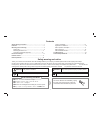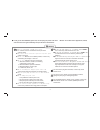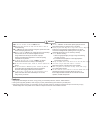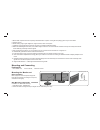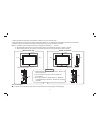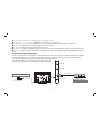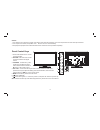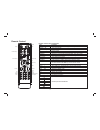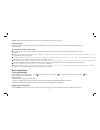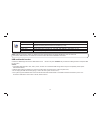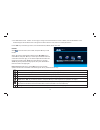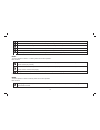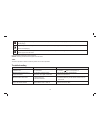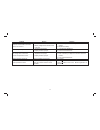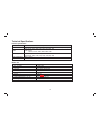Summary of TME24
Page 1
L c d monitor t m e 2 4.
Page 2
Contents safety warning and notice the manual and marking label eep the user manual for later use. Thank you to choose the lcd monitor with led backlight made by our company, a valuable product with excellent quality and multiple functions. This machine will bring you more audiovisual enjoyment. Its...
Page 3
● only use 100-240vac, 60/50hz power supply. ● this must be connected to a three pin socket outlet for safety. ● all cables can be connected or pull out only after power supply is turned off. ● do not fix the set on instable position, or else it may cause falling off, damage, or even fire. ● do not p...
Page 4
3 features 1. High-quality led backlight lcd screen, energy saving, environmental protection, ultra-thin, brilliant features. 2. Having inter high quality speakers, which will give you purely audiovisual enjoyment and save your table place. 3. Having many ideal connectors, you may directly connect y...
Page 5
4. Much faster response time will completely eliminate shadow of picture. Seeing film and playing game may be more fluent. 6. Wider viewing angle, higher brightness, higher contrast, lower consumption. 7. Intelligent image mode and sound mode can offer you intelligent audiovisual effect. 8. Built-in t...
Page 6
5 3. Fasten the wall mounting stand at the position of vesa on the rear cover with bolts. 4. Spin m4 bolts into the left-right nuts on the wall mounting stand. 3-4 mm of depth from bolts washer to stand is recommended. 5. Hang the machine onto the slot of the wall mounting board. Then lock the two b...
Page 7
Usb1 interface usb2 interface earphone socket connecting peripheral equipment you can connect various devices to the monitor set and view high quality images. If the video device has hdmi, ypbpr/ycbcr, av, pc and other video output/input ports. You can select one of them and connect to corresponding...
Page 8
7 g b r w r w r y y w r w r y g green (y signal cable) b blue (pb/cb signal cable) y yellow (video signal cable) w white(audio-l signal cable) r red (audio-r and pr/cr signal cables) connect t output interface o the device with ypbpr/ycbcr component input connection audio cable ypbpr/ycbcr cable con...
Page 9
Remark: 1. The video-2 and component y signal of the device share same input interface. Av2 and component audio share same input interface. 2. If an earphone is inserted, the speaker of the set turns off automatically. 3.The peripheral equipment and cables described in this manual should be purchase...
Page 10
Play pause stop rotate prev. Next rev. F wd. Info 16:9 color p n audio power numerical key smart sound volume info time color color system return zoom source channel menu cursor key ok smart image mute invalid invalid nicam(optional) remote control 9 key power ( ) mute ( ) numerical key f1 smart s s...
Page 11
Precautions of remote control usage ● point the remote control to the receiver window. The objects between remote control and the receiver window may disturb the normal operation. ● keep the remote control away from strong vibration. In addition, do not set or put the remote control in direct sunshi...
Page 12
11 then press "▲/▼" key on remote control or "up/down" key on the control panel to choose the signal source. Press "ok" key on the remote control or "menu" key on the control panel and will switch the current signal source to the signal source you choose. (remark: the number of hdmi and usb signals ...
Page 13
12 menu setting list refer to the table below for the specific menu settings. Picture mode contrast brightness saturation hue sharpness picture adjust the overall effect of images: standard, soft, user, bright. Adjust the overall layering of images: increase the analog value to improve the contrast a...
Page 14
13 osd language osd duration osdtransparency blue screen sleep time recall set the menu language: there are many languages to select. Adjust duration of osd menu: 15, 30, 45, 60. Unit: second. Adjust the menu transparency: increase the analog value to increase the transparency and decrease the analo...
Page 15
Usb 2.0 photo music movie text 14 5. The usb interface of this set can supply a voltage of 5v and the maximum current is 500ma; accurate identification of the multimedia player will be affected when a storage device above 500ma is used, which is a normal phenomenon. Press "/" key to select file type...
Page 16
Music the basic operation is similar to ; please refer to above operation. Basic functions: photo fast rewind: press "/" key to select this function, and press "ok" key to play fast rewind. Press "play" key on the remote control to play normally. Fast forward: press "/" key to select this functi...
Page 17
Slow playing: press "/" key to select this function, and press "ok" key to slow the playing. Press "play" key to resume normal playing. Single step: press "/" key to select this function, and press "ok" key to play the video step by step. Press "play" key to resume normal playing. Aspect ratio: ...
Page 18
Electrical release at turning off. It is normal. Noise signals at turning off. Problem reason solution remote control distance becomes short, out of control. 1. Move the object to avoid blocking the receiver window. 2. Replace the battery. Pc display is blurry. 1. Adjustment is improper. 2. Display ...
Page 19
Technical specifications 18 vga hdmi ycbcr/ypbpr audio input/output earphone interface specification db-15, 75Ω 0.5~0.7vp-p h/v:ttl level (support mode refer to vga input mode ) video signal: 1080p, 1080i, 720p, 576p, 576i, 480p, 480i audio: lpcm 48khz, 44.1khz, 32khz, 24bit, 20bit, 16bit y: 75Ω 1vp-p...
Page 20
19 vga display mode operating environment: temperature: 5℃~40℃; rh: 10%~85%; atmospheric pressure: 86kpa~104kpa storage environment: temperature: -20℃~55℃; rh: 5%~95%; atmospheric pressure: 86kpa~104kpa vga display mode vga svga xga sxga wxga wuxga 720×400 640×480 800×600 1024×768 1280×720 1280×960 ...