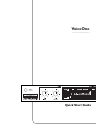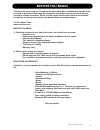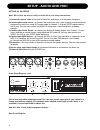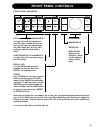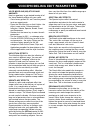TC-Helicon VoiceOne Quick Start Manual - Setup - Audio And Midi
2
SETUP - AUDIO AND MIDI
SETTING UP VOICEONE
Note: Do not turn the unit on until you make all of your setup connections.
1) Connect the power cable to the back of VoiceOne and plug it in to the power receptacle.
2) Connect your audio source - a) Connect the output from your mixer, preamp or other balanced
equipment to VoiceOne, using XLR analog cable to Channel 1, or b) an S/PDIF digital cable to
the DI jack. See the main manual for Digital I/O information. VoiceOne defaults to analog
settings.
3) Connect your Audio Output - a) Connect the Balanced Analog Output from Channel 1 to your
mixer, recorder or monitor system using balanced XLR cable. b) You may also connect the
S/PDIF Out ‘DO’ to your S/PDIF digital equipment.
4) Connect your MIDI devices - a) Connect the MIDI Out from your controller or sequencer to the
MIDI In in VoiceOne. b) Connect the MIDI Thru to your other MIDI devices if you choose.
c) Connect the MIDI Out to your MIDI recorder or sound module.
5) Footswitch - You may connect a footswitch to control the bypass features. See the main manual
for details.
6) Set the Input and Output Knobs to full counter-clockwise as a precaution for power-up.
7) Power up VoiceOne using the POWER key.
Rear Panel Diagram
2a 3a 2b 3b 4a 4b 4c 5
7
6 6
You’re now connected and powered up! You can now set the input gain of your signal to a
strong level without clipping (The leftmost meter labelled IN will light up red if there is an
overload). Use the Input knob to adjust this.
Now let’s take a look at the front panel controls...
Front Panel Diagram - Left