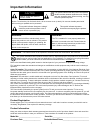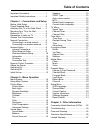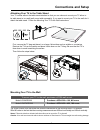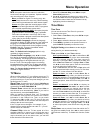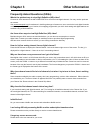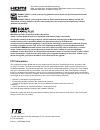- DL manuals
- TCL
- LED TV
- LE32HDE5200
- User Manual
TCL LE32HDE5200 User Manual
Summary of LE32HDE5200
Page 1
Led tv user’s guide for use with models: le32hde5200 / le40fhde5200 need assistance? Please visit our website at www.Tclusa.Com or call 1-877-300-8837..
Page 2: Important Information
1 important information this symbol indicates that this product contains mercury. Special disposal of this product for environmental reasons may be required under the laws applicable to your jurisdiction. For disposal or recycling information, please contact your local authorities or the electronic ...
Page 3
2 important safety instructions 1. Read and follow all instructions. 2. Keep these instructions. 3. Heed all warnings. 4. Do not block any ventilation openings. Install in accordance with the manufacturer’s instructions. 5. Do not install near any heat sources such as radiators, heat registers, stov...
Page 4: Table of Contents
3 table of contents important information ..............................1 important safety instructions ...................2 chapter 1 - connections and setup before initial setup .................................4 check supplied parts .............................4 attaching your tv to the table st...
Page 5: Chapter 1
4 before initial setup protect against power surges • connect all components before you plug any power cords into the wall outlet or power strip. • never plug your tv into an outlet that is controlled by a wall switch. • turn off the tv before you connect or disconnect any cables. • make sure all an...
Page 6: Connections and Setup
5 attaching your tv to the table stand your tv comes without the table stand attached so that you can choose to mount your tv either to its table stand or to a wall (wall mount sold separately). If you want to mount your tv to the wall, don’t attach the table stand. Follow the mounting your tv to th...
Page 7: Connections and Setup
6 connections and setup buttons on tv if you cannot locate your remote, you can use the tv panel buttons on your tv to operate many tv features. Ch+/- selects channels stored in the channel list or acts as the up/down arrow (▲/▼ ) through the menu items. Vol+/- increases/decreases the volume or acts...
Page 8: Connections and Setup
7 connections and setup usb 1 usb 2 spdif (optical) hdmi 1 /dvi in hdmi 2 in hdmi 3 in hdmi 4 in av 1 in adapter usb1 allows you to connect a compatible mass storage device or connect to the internet using the wirelss usb adapter delivered with your tv. Usb2 allows you to connect a compatible mass s...
Page 9: Connections and Setup
8 connections and setup or set-top box hdmi connection (best) hdmi 2 in cmpt audio in adapter cmpt in adapter av 1 in adapter component video connection (better) composite video connection (good) or dvi/pc audio in dvi/pc audio in hdmi 1/dvi in pc connection hdmi/dvi connection hdmi-dvi conversion c...
Page 10: Connections and Setup
9 connections and setup network connection to access the internet from this tv, you must separately subscribe to high speed broadband internet service with your internet service provider. Your tv is internet-ready, and can be connected to your home network in two ways: • wired, using the rj45 (ether...
Page 11: Connections and Setup
10 connections and setup wireless network setup 1. Select connection > settings > configuration > interface , press ◄/► to select wierless to connect to a wifi wireless network. 2. Select connection > settings > configuration > wireless setting, press ok/ ► to enter. 3. Connection methods: you can s...
Page 12: Remote Control Functions
11 10.55mm 11.44mm 14mm 12mm 250mm 51mm @ rc3100n01 zoom - zoom + remote control functions ( on/off button) turns the tv on or standby. 0-9 (alphanumeric buttons) enters a channel number, then press ok (or let the entry timeout). Enters a letter, a digit or a symbol in some functions. • (dot) to ent...
Page 13: Connections and Setup
12 obtain the signal the first step in connecting your tv is obtaining the signal. The back panel of your tv allows you to receive analog and/or digital channels by using the antenna/cable/sat in . Connect the outside aerial or cable network to the antenna/cable/sat in on the back of the tv set to r...
Page 14: Connections and Setup
13 connections and setup initial setup initial setup involves selecting all the settings required to be able to search for and store all the channels you can receive. Make sure that the television is switched on and follow all the steps in turn specified hereafter. The first time you switch the set ...
Page 15: Menu Display
14 menu display following are just the illustration of the menu display. For some opions such as advanced settings in the picture menu, audio language in the sound menu may be displayed in the next screen. Chapter 2 menu operation picture picture mode eco back light contrast color 60 50 50 back sele...
Page 16: Menu Operation
15 menu operation color temperature : this option allows you to select one of three automatic color adjustments: cool for a bluer palette of picture colors; normal ; or warm for a redder palette of color. Advanced settings : press ok /► to display its submenu. Dnr ( dyanmic noise reduction) – dimini...
Page 17: Menu Operation
16 menu operation mts : this option controls the manner in which the sound comes through your speakers. Options available vary according to the input selected. Mono (available for regular tv viewing only) : this option plays the sound in mono only. Use this setting when receiving broadcasts with wea...
Page 18: Menu Operation
17 menu operation connection menu access to the internet is required to use the features in this section. Please refer to the “ network connectio n” part of the “ connections and setup ” section of this manual. Note: more internet applications will be upgraded later. Kindly check with sales represen...
Page 19: Menu Operation
18 menu operation media menu this connection allows you to insert a usb flash drive directly or connect a compatible mass storage device with usb, such as a digital camera, a multi-format card reader, or an mp3 player. If you have a usb drive, plug it into the drive directly. If you have a device wi...
Page 20: Menu Operation
19 menu operation parental menu the choices in the us v-chip and canada v-chip menus involve software inside your tv, referred to as v-chip, which allows you to block tv programs and movies. Tv programs can be blocked by age-based ratings, such as tv-ma . If available, tv programs can also be blocke...
Page 21: Menu Operation
20 menu operation 2. Press ▲/▼ to navigate through the movie rating options. Press the ok button to block (locked) or allow (unlocked). Canadian english/french ratings if you receive canadian programs, you can block canadian english and french v-chip by ratings only. When you block a particular rati...
Page 22: Menu Operation
21 menu operation the closed caption options are: cc setting: this option allows you to choose the way closed captioning information appears on the screen. Off - no captioning information displayed. On – chooses this option if you want captioning information to be shown whenever available. On when m...
Page 23: Chapter 3
22 frequently asked questions (faqs) what’s the quickest way to view high definition (hd) video? Connect an off-air antenna to the ant/cable/sat in to view free local digital channels. You may need to purchase an antenna. Visit www.Antennaweb.Org for assistance in deciding what type of antenna to us...
Page 24: Troubleshooting
23 troubleshooting most problems you encounter with your tv can be corrected by consulting the following troubleshooting list. Tv problems the tv won’t turn on. • make sure the tv is plugged in. • check the wall receptacle (or extension cord) to make sure it is “live” by plugging in another device. ...
Page 25: Other Information
24 the buttons on the tv panel don’t work. • the tv panel controls may be locked (disabled). Use the remote control to unlock the tv panel controls by selecting the button block feature in the parental control menu and press ◄/► to uncheck the box. • unplug the tv for 10 minutes and then plug it bac...
Page 26: Other Information
25 the remote control doesn’t work. • something might be between the remote and the remote light sensor on the front of the tv. Make sure there is a clear path. • the remote may not be aimed directly at the tv. • the batteries in the remote may be weak, dead, or installed incorrectly. Put new batter...
Page 27: Other Information
26 other information television specifications broadcasting system us system ntsc-m atsc standard (8vsb), qam receiving channels vhf2-13 uhf14-69 catv 14-36 (a)-(w) 37-59 (aa)-(ww) 60-85 (aaa)-(zzz) 86-94 (86)-(94)95-99 (a-5)-(a-1) 100-135 (100)-(135) 01 (4a) tuner type frequency synthesized screen ...
Page 28
27 tte technology, inc. (“tte”) limited warranty all lcd/led models except to the extent prohibited by applicable law, this warranty does not cover, and as described below tte expressly disclaims, all actual and implied warranties with respect to any product used for institutional or other commercia...
Page 29
28 tte technology, inc. (“tte”) limited warranty product registration: please register your tcl purchase on-line at www.Tclusa.Com. It will make it easier to contact you should it ever be necessary. Registration is not required for warranty coverage. Limitation of warranty: • the warranty stated abo...
Page 30
Energy star is a set of power-saving guidelines issued by the u.S. Environmental protection agency (epa). Energy star is a joint program of the u.S. Environmental protection agency and the u.S. Department of energy helping us all save money and protect the environment through energy efficient produc...