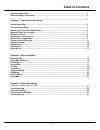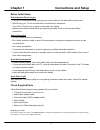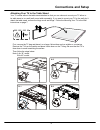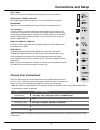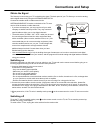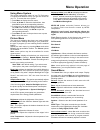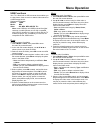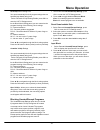- DL manuals
- TCL
- LED TV
- LE32HDE5200
- User Manual
TCL LE32HDE5200 User Manual
Summary of LE32HDE5200
Page 1
Lcd tv user’s guide for use with models: le32hde5200 / le40fhde5200 need assistance? Please visit our website at www.Tclusa.Com or call 1-877-300-8837..
Page 2: Important Information
2 important information this symbol indicates that this product contains mercury. Special disposal of this product for environmental reasons may be required under the laws applicable to your jurisdiction. For disposal or recycling information, please contact your local authorities or the electronic ...
Page 3
3 important safety instructions 1. Read and follow all instructions. 2. Keep these instructions. 3. Heed all warnings. 4. Do not block any ventilation openings. Install in accordance with the manufacturer’s instructions. 5. Do not install near any heat sources such as radiators, heat registers, stov...
Page 4: Table of Contents
4 table of contents important information ...................................................................................................................... 2 important safety instructions .......................................................................................................... ...
Page 5: Chapter 1
5 before initial setup protect against power surges • connect all components before you plug any power cords into the wall outlet or power strip. • never plug your tv into an outlet that is controlled by a wall switch. • turn off the tv before you connect or disconnect any cables. • make sure all an...
Page 6: Connections and Setup
6 attaching your tv to the table stand your tv comes without the table stand attached so that you can choose to mount your tv either to its table stand or to a wall (wall mount sold separately). If you want to mount your tv to the wall, don’t attach the table stand, remove the hinge cover and hinge....
Page 7: Connections and Setup
7 mounting your tv to the wall if you are mounting your tv to the wall, don’t attach the table stand, remove the hinge cover and hinge. The vesa number is the horizontal and vertical measurement of the mounting holes. For example, 200x100 refers to the fact that the mounting measurements are 200mm h...
Page 8: Connections and Setup
8 connections and setup buttons on the tv if you cannot locate your remote, you can use the tv panel buttons on your tv to operate many tv features. (power button) turns the tv on or to standby mode. Ch+/- selects channels stored in the channel list or acts as the up/down arrow ( ▲/▼ ) through the m...
Page 9: Connections and Setup
9 connections and setup usb 1 usb 2 spdif (optical) hdmi 1 /dvi in hdmi 2 in hdmi 3 in hdmi 4 in av 1 in adapter usb1 / usb2 allows you to connect a compatible mass storage device using a usb jack. Spdif(optical) - digital audio out use a digital optical cable to connect your tv to a compatible audi...
Page 10: Connections and Setup
10 connections and setup or set-top box hdmi connection (best) hdmi 2 in cmpt audio in adapter cmpt in adapter av 1 in adapter component video connection (better) composite video connection (good) dvi/pc audio in dvi/pc audio in hdmi 1/dvi in pc connection hdmi/dvi connection hdmi-dvi conversion cab...
Page 11: Remote Control Functions
11 remote control functions ( on/off button) turns the tv on or standby. 0-9 (alphanumeric buttons) enters a channel number, then press ok (or let the entry timeout). Enters a letter, a digit or a symbol in some functions. • (dot) to enter a digital channel with a sub-channel, enter the main channel...
Page 12: Connections and Setup
12 obtain the signal the first step in connecting your tv is obtaining the signal. The back panel of your tv allows you to receive analog and/or digital channels by using the antenna/cable/sat in. Connect the outside aerial or cable network to the antenna/cable/sat in socket on the back of the tv se...
Page 13: Connections and Setup
13 connections and setup initial set-up initial set-up involves selecting all the settings required to be able to search for and store all the channels you can receive. Make sure that the television is switched on and follow all the steps in turn specified hereafter. The first time you switch the se...
Page 14: Chapter 2
14 menu display chapter 2 menu operation picture sound pap options lock setup media smart tv cec version info sound balance 0 speaker spdif type sound surround on off off back exit select enter menu exit ok bass 50 treble 50 auto volume control off mts stereo audio language english picture picture p...
Page 15: Menu Operation
15 menu operation advanced video: press ok /► to display its submenu. Dnr( dyanmic noise reduction): diminishes picture artifacts caused by the digitizing of image motion content that may be present in the picture. . Press ◄/► to choose between these options: off/ low/medium/strong/auto . Mpeg nr (n...
Page 16: Menu Operation
16 menu operation mts– this option controls the manner in which the sound comes through your speakers. Options available vary according to the input selected. • mono (available for regular tv viewing only) – this option plays the sound in mono only. Use this setting when receiving broadcasts with we...
Page 17: Menu Operation
17 menu operation power off timer: use ◄/► to select once, daily or off . If you select once or daily , you should set a time period after which the tv automatically switches to off at timer below this item. Highlight timer , use ◄/► to select input space, enter the off time using the digit keys. Sl...
Page 18: Menu Operation
18 menu operation notes: - if you select a protected access point, you will have to enter the corresponding password. Press menu on the remote control to display virtual keyboard to enable you to enter it. - this set has a memory function of available access point, which enables your set to be conne...
Page 19: Menu Operation
19 menu operation usb functions your tv is fitted with a usb connector that enables you to view photos, listen to music or watch videos stored on a usb storage device. Supported file formats: picture: jpeg music: mp3 video: avi, mp4, mpg, mpeg, ts… note: some usb keys and usb products like digital c...
Page 20: Menu Operation
20 parental menu the choices in the us v-chip and canada v-chip menus involve software inside your tv, referred to as v-chip, which allows you to block tv programs and movies. Tv programs can be blocked by age-based ratings, such as tv-ma . If available, tv programs can also be blocked by content, s...
Page 21: Menu Operation
21 us v-chip movie rating limit you can automatically block all program ratings above a specified age-based rating level. Select parental>v-chip>rating enable, press ok/> to enter the us tv ratings screen. Iin the block movie rating panel you can customize the program blocking of the following movie...
Page 22: Menu Operation
22 setup menu the setup menu allows you to configure the tv with your preferences. Display the main menu by pressing menu and select setup , then press ok to display its options: osd language : press ◄/► to select the preferred language (english or espanol) for all menus. Screen mode screen format r...
Page 23: Chapter 3
23 frequently asked questions (faqs) what’s the quickest way to view high definition (hd) video? Connect an off-air antenna to the ant/cable/sat in to view free local digital channels. You may need to purchase an antenna. (see page 10 for more information). Visit www.Antennaweb.Org for assistance in...
Page 24: Troubleshooting
24 troubleshooting most problems you encounter with your tv can be corrected by consulting the following troubleshooting list. Tv probl ems the tv won’t turn on. • make sure the tv is plugged in. • check the wall receptacle (or extension cord) to make sure it is “live” by plugging in another device....
Page 25: Other Information
25 the buttons on the tv panel don’t work. • the tv panel controls may be locked (disabled). Use the remote control to unlock the tv panel controls by selecting the button block feature in the parental control menu and press t he left or right arrow ( ) to uncheck the box. • unplug the tv for 10 min...
Page 26: Care and Cleaning
26 the remote control doesn’t work. • something might be between the remote and the remote light sensor on the front of the tv. Make sure there is a clear path. • the remote may not be aimed directly at the tv. • the batteries in the remote may be weak, dead, or installed incorrectly. Put new batter...
Page 27: Other Information
27 other information television specifications broadcasting system us system ntsc-m atsc standard (8vsb), qam receiving channels vhf2-13 uhf14-69 catv 14-36 (a)-(w) 37-59 (aa)-(ww) 60-85 (aaa)-(zzz) 86-94 (86)-(94)95-99 (a-5)-(a-1) 100-135 (100)-(135) 01 (4a) tuner type frequency synthesized screen ...
Page 28
28 tte technology, inc. (“tte”) limited warranty all lcd/led models except to the extent prohibited by applicable law, this warranty does not cover, and as described below tte expressly disclaims, all actual and implied warranties with respect to any product used for institutional or other commercia...
Page 29
29 product registration: please register your tcl purchase on-line at www.Tclusa.Com. It will make it easier to contact you should it ever be necessary. Registration is not required for warranty coverage. Limitation of warranty: • the warranty stated above is the only warranty applicable to this pro...
Page 30
Tte technology, inc. 1255 graphite drive corona, ca 92881 ©2011 tte technology, inc. Tcl and associated marks are trademarks of tcl s.A.Used under license to tte corporation. Printed in china part no.: 72-mt25na-x001a fcc information this equipment has been tested and found to comply with the limits...