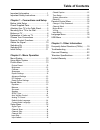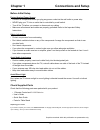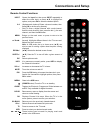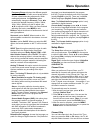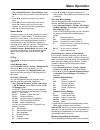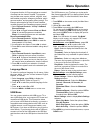- DL manuals
- TCL
- LED TV
- LE32HDF3300
- User Manual
TCL LE32HDF3300 User Manual
Summary of LE32HDF3300
Page 1
Led tv user’s guide for use with models: le32hdf3300 / le39fhdf3300 / le43fhdf3300 / le48fhdf3300z / le55fhdf3300z need assistance? Please visit our website at www.Tclusa.Com or call 1-877-300-8837..
Page 2: Important Information
1 this symbol indicates that this product contains mercury. Special disposal of this product for environmental reasons may be required under the laws applicable to your jurisdiction. For disposal or recycling information, please contact your local authorities or the electronic industries alliance: w...
Page 3
2 antenna lead in wire ground clamp grounding conduc tors (nec sec tion 810-21) ground clamps power service grounding elec trode system (nec art 250, parth) elec tric service equipment antenna discharge unit(nec sec tion 810-20) important safety instructions 1. Read and follow all instructions. 2. K...
Page 4: Table of Contents
3 table of contents important information ................................ 1 important safety instructions ..................... 2 chapter 1 - connections and setup before initial setup .....................................4 check supplied parts ............................... 4 attaching your tv to...
Page 5
4 chapter 1 connections and setup before initial setup protect against power surges • connect all components before you plug any power cords into the wall outlet or power strip. • never plug your tv into an outlet that is controlled by a wall switch. • turn off the tv before you connect or disconnec...
Page 6: Connections and Setup
5 connections and setup attaching your tv to the table stand your tv comes without the table stand attached so that you can choose to mount your tv either to its table stand or to a wall (wall mount sold separately). If you want to mount your tv to the wall, don’t attach the table stand. Follow the ...
Page 7: Connections and Setup
6 connections and setup buttons on tv if you cannot locate your remote, you can use the tv panel buttons on your tv to operate many tv features. Ch+/- selects channels stored in the channel list or acts as the up/ down arrow (▲/▼) through the menu items. Vol+/- increases/decreases the volume or acts...
Page 8: Connections and Setup
7 connections and setup usb allows you to connect a compatible mass storage device. Hdmi 1 /dvi in (high-definition multimedia interface/digital visual interface) provides an uncompressed digital connection that carries both video and audio data by way of an integrated mini-plug cable. Since hdmi te...
Page 9: Connections and Setup
8 connections and setup input tv av cmpt pc hdmi 1 hdmi 2 usb no label no label no label no label no label no label same connection to hdmi 1 in . Hdmi 2 in audio/video in (av) component in (cmpt) hdmi /dvi in 1 input pc video in.
Page 10: Connections and Setup
9 connections and setup vol ch rc3000n02 input guide menu clear go back info mute fav media mts tv pic zoom sleep sleep + + zoom - - remote control functions input opens the input list; then press input repeatedly to select the video input, or press ▲/▼ to highlight an options, and press ok to selec...
Page 11: Connections and Setup
10 ant/cable /sat in outdoor or indoor antenna cable box, ( wall outlet) rf coaxial wire (75 ohm) or or connections and setup obtain the signal the first step in connecting your tv is obtaining the signal. The back panel of your tv allows you to receive analog and/or digital channels by using the an...
Page 12: Connections and Setup
11 connections and setup initial setup initial setup involves selecting all the settings required to be able to search for and store all the channels you can receive. Make sure that the television is switched on and follow all the steps in turn specified hereafter. The first time you switch the set ...
Page 13
12 chapter 2 menu operation menu display following are just the illustration of the menu display. Sound setup parental control language sound picture equalizer balance surround analog tv sound usb exit 0 on stereo speaker on spdif type dolby digital auto volume control off back menu enter select exi...
Page 14: Menu Operation
13 menu operation using menu system this section explores the menus of your tv. Each menu is outlined and detailed to help you get the most from your tv. To access the menu system: 1. Press menu to display the main menu. 2. Press ▲/▼ to highlight an option, then press ok /► to open the corresponding...
Page 15: Menu Operation
14 menu operation frequency range: displays the different graphic equalizer names set for each sound preset option. Choose a band and make adjustments. When making adjustments, the equalizer option automatically changes to personal . Press ◄/► to select the desired frequency (100hz, 300hz, 1khz, 3kh...
Page 16: Menu Operation
15 menu operation hidden channels by pressing the number of the channel on the numeric keypad. To hide specific channels: 1. Select setup > channel skip, press ok /► to open the channel skip screen. 2. Press ▲/▼ to highlight the channel you wish to skip; then press ok to check the highlighted channe...
Page 17: Menu Operation
16 menu operation digital cc font - select a character design for the digital closed caption text. A font is a complete assortment of letters, numbers, punctuation marks, etc. In a given design. You can choose from a variety of fonts. Digital cc background color - lets you set the color of the area ...
Page 18: Menu Operation
17 menu operation 1. Select parental control > channel block, press ok /► to enter the next screen with channnel list on. 2. Press ▲/▼ to select the channel you wish to block. 3. Press ok to place a checkmark in the box to block that channel. When you tune to that channel, you will need to enter a p...
Page 19: Menu Operation
18 menu operation if programs that the v-chip recognizes as unrated or exempt can be viewed. Unrated tv programs may include news, sports, political, religious, local and weather programs, emergency bulletins, public announcements, and programs without ratings. The exempt option applies to both us a...
Page 20
19 chapter 3 other information frequently asked questions (faqs) what’s the quickest way to view high definition (hd) video? Connect an off-air antenna to the ant/cable/sat in to view free local digital channels. You may need to purchase an antenna. Visit www.Antennaweb.Org for assistance in decidin...
Page 21: Other Information
20 other information troubleshooting most problems you encounter with your tv can be corrected by consulting the following troubleshooting list. Tv problems the tv won’t turn on. • make sure the tv is plugged in. • check the wall receptacle (or extension cord) to make sure it is “live” by plugging i...
Page 22: Other Information
21 other information you can’t select a certain channel. • the channel may be blocked or not approved in the parental control menu. • if using a vcr, check to make sure the tv/vcr button on the vcr is in the correct mode (press the tv/ vcr button on your vcr). • press the tv button and then try to c...
Page 23: Other Information
22 other information care and cleaning c aution: turn off your tv before cleaning. You can clean the tv as required, using a soft lint-free cloth. Be sure to occasionally dust the ventilation slots in the cabinet to help assure adequate ventilation. Important: never use strong cleaning agents, such ...
Page 24
23 tte technology, inc. (“tte”) limited warranty all lcd/led models except to the extent prohibited by applicable law, this warranty does not cover, and as described below tte expressly disclaims, all actual and implied warranties with respect to any product used for institutional or other commercia...
Page 25
24 product registration: please register your tcl purchase on-line at www.Tclusa.Com. It will make it easier to contact you should it ever be necessary. Registration is not required for warranty coverage. Limitation of warranty: • the warranty stated above is the only warranty applicable to this pro...
Page 26
Tte technology, inc. 1255 graphite drive corona, ca 92881 ©2012 tte technology, inc. Tcl and associated marks are trademarks of tcl s.A.Used under license to tte corporation. Printed in china part no.: 72-f33c8l-xna1a energy star is a set of power-saving guidelines issued by the u.S. Environmental p...