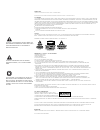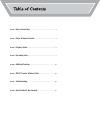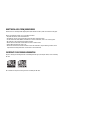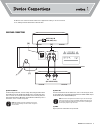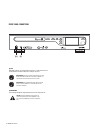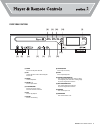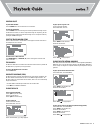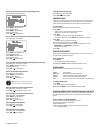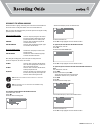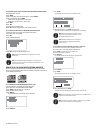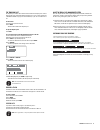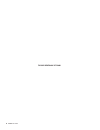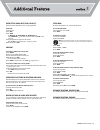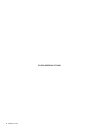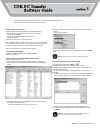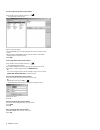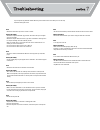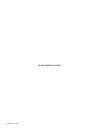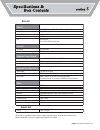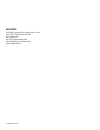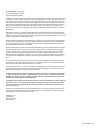IF THE PROBLEM STILL CANNOT BE RESOLVED,
PLEASE CALL: 1-800-835-8326
BEFORE RETURNING THIS PRODUCT.
v1
TDK is committed to its customers.
We will help you correct problem, or will
supply instructions for returning the unit.
IF YOU EXPERIENCE A PROBLEM,
PLEASE READ THE SUPPORT MATERIALS AT:
www.tdk.com/DA9000
STORE OVER
4000 SONGS
ON 20GB
JUKEBOX HARD DRIVE
Summary of DA9000
Page 1
If the problem still cannot be resolved, please call: 1-800-835-8326 before returning this product. V1 tdk is committed to its customers. We will help you correct problem, or will supply instructions for returning the unit. If you experience a problem, please read the support materials at: www.Tdk.C...
Page 2
Greetings thank you for purchasing the da-9000. Enjoy your cdrw jukebox. Modifications not authorized by the manufacturer may void users authority to operate this device. Fcc notice this equ ipment has been tested and found to comply with the limits for a class b digit al device, pursuant to part 15...
Page 3
Section 1 : device connections . . . . . . . . . . . . . . . . . . . . . . . . . . . . . . . . . . . . . . . . . . 1 section 2 : player & remote controls . . . . . . . . . . . . . . . . . . . . . . . . . . . . 3 section 3 : playback guide . . . . . . . . . . . . . . . . . . . . . . . . . . . . . . ....
Page 4
What the da-9000 cdrw jukebox does the da-9000 is an extremely flexible digital jukebox (with internal hard drive), audio cd recorder and cd player. Here are few examples of things you can do with the da-9000: • play audio cd, mp3 cd, cd-r and cd-rw discs. • play mp3 files and non-compressed audio f...
Page 5
The da-9000 can be connected to external audio devices for playback and recording. It can also be connected to a pc, enabling file transfer between the pc and the da-9000. Section 1: device connections 1 optical in (md, dat, etc) in (av receiver) out [c] [a] [b] rear panel connections [a] audio out/...
Page 6
2 da 9000: user manual [d] [e] front panel connections [d] usb before mp3 audio files can be transferred from/to your pc, a usb cable must be con- nected between the da-9000’s usb port and a usb port on your pc. [e] headphones to listen through headphones, plug headphones into the unit’s front-panel...
Page 7
Section 2: player & remote controls 3 [2] [3] [4] [6] [5] [12] [13] [7] [8] [9] [10] [1] [11] [8] tray open/close press to open or close tray. [9] effect press to adjust eq presets. [10] previous track/arrow left press to skip back to the previous track or to return to the beginning of the track tha...
Page 8
[1] power press to turn the power on or off. [2] search press to activate the track search feature. [3] clear press to clear editing information. [4] cddb press to activate gracenote® cd database lookup for the current album. [5] info press to view cddb information that has previously been retrieved...
Page 9
Powering on/off to power on the da-9000: press the power button. The unit will start for a few moments. To power off the da-9000: press the power button. The unit will go into os backup mode before turning off. (this will take about 40 seconds.) if there are rapid archived songs for compressing, the...
Page 10
To play a specific track from the hard drive (when browsing by artist): 1. In the main menu, select hdd (artist). 2. Press enter to open the artist list. 3. Select the desired artist. 4. Press enter to open the track list. 5. Select the desired track. 6. Press play [ ] to begin playback. To play a s...
Page 11
Recording to the internal hard drive the da-9000 enables “ripping” (transferring) music from cd to the internal hard drive. The unit also allows recording from external sources to the internal hard drive. When you record to the internal hard drive, you have the option of choosing the recording optio...
Page 12
7. Press enter. • the da-9000 will check the disc for available capacity. 8. With burn highlighted, press enter to begin burning. • after the disc has been burned, the cd tray will open automatically. To record mp3 tracks from the da-9000’s hard drive to an mp3 cd: 1. Load a blank audio cd-r or audi...
Page 13
Some turntables have a built-in preamplifier. If yours does, connecting will be quite simple as illustrated below: if your turntable doesn’t have a built-in preamplifier (most don’t), the turntable can be connected to a separate preamplifier that’s connected to the da-9000’s inputs. Some av receiver...
Page 14
10 da 9000: user manual this page intentionally left blank.
Page 15
Section 5: additional features 11 editing titles (album, artist, song & playlist) the da-9000 allows editing album, artist, song and playlist titles. To edit a title: 1. Select the title. 2. Press info. 3. Press enter. • use arrow up [ ], arrow down [ ], arrow right [ ] and/or arrow left [ ] to move...
Page 16
12 da 9000: user manual this page intentionally left blank.
Page 17
The tdk pc transfer software (included) must be used to transfer files between the da-9000 and your pc. Install the tdk pc transfer software before connecting the usb cable. 3. Drag the files from the window on the left side and drop them in the window on the right side. • the files will be transfer...
Page 18
To create a playlist with the tdk pc transfer software: 1. Click the tdk pc transfer software’s playlist icon. • the playlist editor window will open. 2. Click create playlist. 3. Enter a name for the playlist. 4. In the file window (on the left side), highlight tracks you want to include in the new...
Page 19
Section 7: troubleshooting 15 issue: • the da-9000 will not burn my tracks to a cd-r or cd-rw. Cause(s)/solution(s): • the da-9000 complies with scms copy protection. This means that copies of digital copies can’t be made. • the da-9000 requires audio (aka “music”) type cd-r or cd-rw discs. Data typ...
Page 20
16 da 9000: user manual this page intentionally left blank.
Page 21
Section 8: specifications & box contents 17 physical size 430 x 300 x 95 mm (16.9 x 11.8 x 3.7 inches) (l x w x h) weight (net) 6 kg (13.2 lbs) weight (gross) 7.25 kg (15.9 lbs) hard drive capacity 20 gb lcd led backlight size: 67mm x 38mm (visual area) electrical ac voltage ac 120v, 60hz max power ...
Page 22
18 da 9000: user manual box contents the da-9000 is shipped with the following items in its box: one (1) tdk pc transfer software cd-rom one (1) remote control one (1) usb cable one (1) rca type stereo audio cable two (2) aa batteries for the remote control product support materials.
Page 23
Tdk limited warranty – tdk da-9000 one year limited warranty for hardware 90 day limited warranty for software tdk electronics corporation ("tdk") warrants to the end-user customer that this product, exclusive of software (referred to herein as "hardware" or "product") will be free from defects in m...