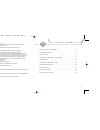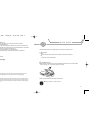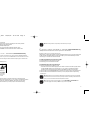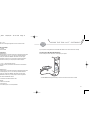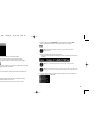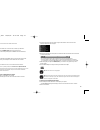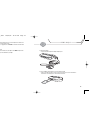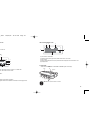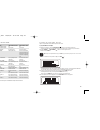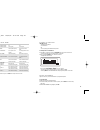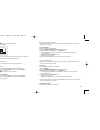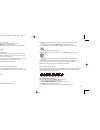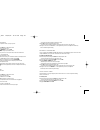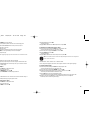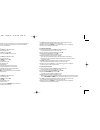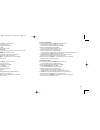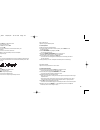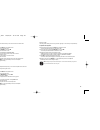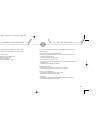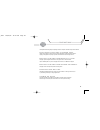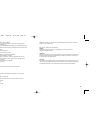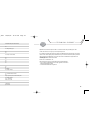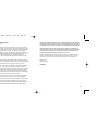- DL manuals
- TDK
- MP3 Player
- mojo 128F
- User Manual
TDK mojo 128F User Manual
Summary of mojo 128F
Page 1
M p 3 / f m p l ay e r with tdk unifi ™ pc transfer software feel the music, not the player user’s guide v1 tdk.087.03_mojo128_256_ugv1 10/10/03 10:15 am page 1.
Page 2
N o t e o n h e l p m at e r i a l s . . . . . . . . . . . . . . . . . . . . . . . . . . . . . . . . . . . . . . . . . 4 u n pa c k i n g m o j o . . . . . . . . . . . . . . . . . . . . . . . . . . . . . . . . . . . . . . . . . . . . . . . . . . . . . . . 4 q u i c k s e t u p. . . . . . . . . . . ....
Page 3
5 n o t e o n h e l p m at e r i a l s in addition to this printed user’s guide, the following sources of help and information are available: • visit tdk’s technical support at www.Tdksupport.Com • for help with the included bonus applications (moodlogic and realone), please contact the manufacturer...
Page 4
Note: before installing the software, verify that mojo is not connected to your computer. C_ i n s ta l l b o n u s s o f t wa r e i f d e s i r e d (windows 98se/me/2000/xp only) your mojo installation cd-rom includes a few bonus applications as described below. R e a l o n e p l a y e r b y r e a ...
Page 5
9 m o o d l o g i c b y m o o d l o g i c i n c . Moodlogic is a popular music playback and track management application that can be used to transfer tracks to mojo. To enable using moodlogic to transfer tracks to mojo: 1. Install moodlogic from installation cd-rom. 2. Install the plug-ins from the ...
Page 6
5. To create a new folder, click the new folder button, type the desired name and press enter. After you've created your desired folder(s), you're ready to transfer music to the mojo. Note: the folder labeled mojo record is reserved for voice and radio recordings and should not be used to store musi...
Page 7
3. In the left side of the top half of the window, navigate to the folder that contains the music files or folders you would like to add to the playlist. 4. Drag files from the right side of the top half of the window to the left side of the bottom half of the window (i.E. To the "playlist" pane). •...
Page 8
15 to enable hearing mojo: • fully connect stereo headphones to mojo’s headphone port. To insert an sd/mmc memory expansion card (not included) into mojo: • insert an sd or mmc card with its contacts facing the top of the unit as shown in the illustration. To remove the card, steadily press in until...
Page 9
This is an fm mode playback screen: [1] fm icon [2] channel search mode enabled. [3] number of station presets programmed / number of stations that can be stored [4] mono or stereo [5] when a programmed preset is tuned, the preset number will be displayed in the "no information" area [6] frequency t...
Page 10
P l ay i n g m p 3 a n d w m a t r a c k s mojo is compatible with mp3 and wma compressed audio tracks. To play mp3/wma tracks with mojo: 1. If mojo is not already on, press the play/pause [ ] button for a few seconds to power it on. • the lcd screen will light up and will begin the boot-up animatio...
Page 11
P l ay i n g f m s tat i o n s with mojo, you can: • manually tune fm stations • scan fm stations -or- • save and play programmable fm station presets to manually tune or scan fm stations: 1. If the mojo is not already on, press the play/pause button for at least one full second. • the lcd screen wi...
Page 12
F m s tat i o n r e c o r d i n g mojo can record fm stations. Later you can listen to the recording on mojo (in mp3 mode) or can transfer the recording back to your computer. To record an fm station: 1. While in fm mode, press the record button. 2. By pressing rewind or fast forward, choose low or ...
Page 13
8. In the right side of the top bottom half of the window, click the file(s) you would like to transfer to your hard drive. • to choose multiple files, hold down the control (ctrl) key while clicking the file names. 9. Click the upload icon to move the selected file(s) from mojo to the desired folde...
Page 14
• the currently activated mode will be marked with a check. 3. Press nav to activate the highlighted repeat mode. • the chosen repeat mode will be engaged, and the display will return to the main setup menu. 4. Navigate to and click on the return icon, or wait approximately 3 seconds, and mojo will ...
Page 15
3. Highlight erase file and press nav. • a prompt will appear. 4. Highlight yes (to delete the file) or no (to keep the file) and press nav. To delete all files from mojo using the player’s controls: 1. Enter the setup menu by holding down nav while in mp3 playback mode. • the lcd screen will displa...
Page 16
5. Click nav to activate the highlighted autoplay mode. The chosen autoplay mode will be engaged, and the display will return to the main system menu. 6. Navigate to and click on the return icon, or wait approximately 3 seconds, and mojo will automatically return to the mp3 navigation display. To se...
Page 17
To set the scroll speed option: 1. Enter the setup menu by holding down nav while in mp3 playback mode. • the lcd screen will display the icons of the setup menu. 2. From the setup menu, highlight the system icon and click nav. 3. Highlight the scroll speed option and click nav. • the currently acti...
Page 18
F m p r e s e t s mojo has 20 programmable fm presets. To create fm presets: 1. While in fm mode, tune the desired station. 2. To add the currently tuned station to the list of presets, press the nav button until the setup menu opens. 3. With the save channel icon highlighted, press nav. • you will ...
Page 19
S e e k s t e p this setting allows selecting various tuning increments. Typically, it is not necessary to adjust seek step. To adjust the seek step option: 1. Enter the setup menu by holding down nav while in fm playback mode. • the lcd screen will display the icons of the setup menu. 2. From the s...
Page 20
39 if you encounter difficulties that cannot be resolved, please read this entire section before calling tdk technical support. If the player does not turn on when the on button is pressed: • the battery may be inserted incorrectly. Be sure to match the battery’s polarity markings (+ and -) to the p...
Page 21
41 4 0 carefully read the following safety and operating instructions. Keep this document handy for future reference. D o n o t s u b j e c t t h e p l ay e r t o e x t r e m e f o r c e vibration during walking or exercising will not affect the mojo player. However, dropping the player or dropping ...
Page 22
Do not listen to headphones at loud volumes as permanent hearing damage may result. If you experience ringing in your ears, discontinue use. B at t e ry h e a lt h h a z a r d s inhalation inhaling the fumes from the contents of an exposed battery may cause respiratory irritation. Seek fresh air and...
Page 23
45 4 4 keep tdk’s email, web site and phone numbers in a convenient location. Keep your mp3 player’s model number, serial number, and a copy of your sales receipt handy as well. If you experience a problem while installing or operating your mojo mp3 player, please refer first to the relevant section...
Page 24
Tdk makes no other warranties, express or implied, including but not limited to the warranties of merchantability ,fitness for a particular purpose, or non infringement of third party rights. To the extent that any implied warranties apply, despite their exclusion under this limited warranty, such w...
Page 25
Tdk.087.03_mojo128_256_ugv1 10/10/03 10:15 am page 48.