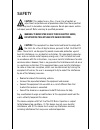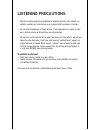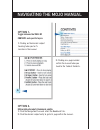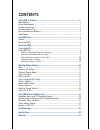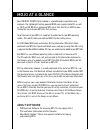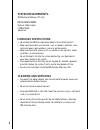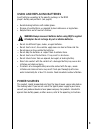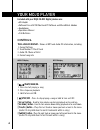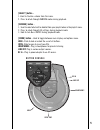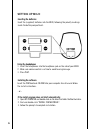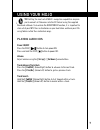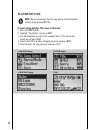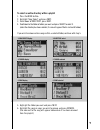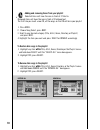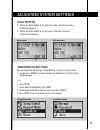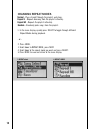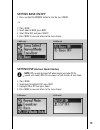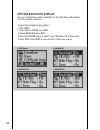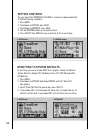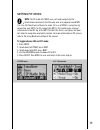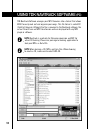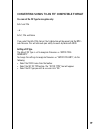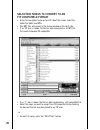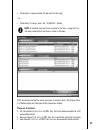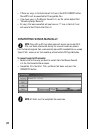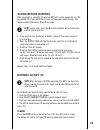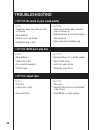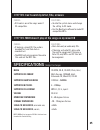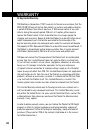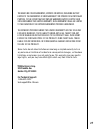Summary of Mojo
Page 1
Cd • mp3 d i g i ta l j u k e b o x v 1 kd.Tdk. Mojo manual cover.
Page 2
Safety caution! This product uses a class 1 laser. Use of controls or adjustments or performance of procedures other than those specified herein may result in hazardous radiation exposure. Do not open covers and do not repair yourself. Refer servicing to qualified personnel. Warning: to reduce the r...
Page 3
Listening precautions • do not use while operating motorized or wheeled vehicles. You should use extreme caution and discontinue use in potentially hazardous situations. • do not play headphones at high volume. If you experience a ringing in your ears, reduce volume or discontinue use immediately. •...
Page 4
Navigating the mojo manual 4 option 1: toggle between the table of contents and specific topics. 1. Clicking on the desired subject heading takes you to it's location in the manual. Option 2: utilize adobe acrobat’s bookmark palette. 1. Click the navigation pane and select the bookmark t ab. 2. Clic...
Page 5
Contents intro: mojo at a glance................................................................................................1 about software................................................................................................................ 1 system requirements.........................
Page 6
Mojo at a glance your tdk mojo cd-mp3 digital jukebox is a bre a k t h rough in portable music playback. The lightweight, battery - p o w e red mojo plays regular audio cds as well as cd-r and cd-rw discs containing mp3 music files. Best of all, mojo makes finding the music on your mp3-cds fast and ...
Page 7
System requirements: tdk navitrack software-(pc only) win 95/98/me/2000/nt pentium 150 or higher 32 mb of ram soundcard handling instructions • do not drop the mojo or allow heavy objects to fall directly onto it. • keep away from water and moisture, such as showers, bathtubs, sinks, swimming pools,...
Page 8
Using and replacing batteries insert batteries according to the polarity markings in the mojo player’s battery compartment. (see page 6) • handle leaking batteries with rubber gloves. • dispose of used batteries as required by local ordinances or regulations. • keep batteries out of reach of childre...
Page 9
4 your mojo player included with your mojo cd-mp3 digital jukebox are: • ac adapter • software disc with tdk navitrack pc software and musicmatch jukebox • headphones • operations manual • 2 aa batteries controls: the 4-line lcd display - shows all mp3 and audio cd information, including: 1. Current...
Page 10: Button Console
Open tray hold headphones button console line out dc in [ select ] button - 1. Used to finalize a choice from the menu. 2. Press to rotate through random modes during playback. [ remove ] button - 1 . Used to select what will be deleted from your playlist when in the playlist menu. 2. Press to rotat...
Page 11
6 setting up mojo inserting the batteries insert the (supplied) batteries into the mojo, following the polarity markings inside the battery compartment. Using the headphones 1. Insert the headphones into the headphone jack on the side of your mojo. 2. Make sure volume control is set low to avoid hea...
Page 12
7 using your mojo tip: getting the most out of mojo’s navigation capabilities requires you to convert all filenames into the fif format using the supplied navitrack software. To maximize the directories function, it is important to store all of your mp3 files in directories on your hard drive and bu...
Page 13
Playing mp3 cds note: the unit remembers the last song played and the playback settings of up to three mp3 cds. To select a song by artist, title, genre or directory: 1. Press the mode button. 2. Highlight ‘song select’ and press next. 3. Use the arrow keys to scroll to the category (artist, title) ...
Page 14
To select an entire directory within a playlist 1. Press the mode button. 2. Highlight ‘song select’ and press next. 3. Scroll down to directory, press next. 4 . S c roll down to the folder or folders you want and press select to select it. (when the dire c t o ry has been selected, its icon will ap...
Page 15
Adding and removing items from your playlist selected items will have the icon in front of it filled in. Removed items will have the icon in front of it hollowed out. The first time you insert a new cd, all the songs on that cd will be in your playlist. 1. Press mode. 2. Choose song select, press ne...
Page 16
Adjusting system settings hold button 1. Switch the hold button to the right to disable all button functions. (lock icon appears) 2. Switch the hold button to the left to use all button functions. (lock icon disappears) changing eq settings you can adjust the eq settings of your mojo to suit your li...
Page 17
Changing repeat modes normal - plays straight through the playlist and stops. Repeat 1 - repeats one song from the playlist infinately. Repeat all - repeats the playlist infinately. Random - randomly picks songs from the playlist. 1. In the main display, quickly press select to toggle through differ...
Page 18
Setting bass on/off 1. Press and hold the remove button to turn the bass on/off. - or - 2. Press mode. 3. Scroll down to bass, press next. 4. Select on or off and press select. 5. Press mode to save and return to the main display. Setting esp (electronic shock protection) note: esp can only be turne...
Page 19
Setting backlight display you can set the display screen’s backlight to 3 secs on, always on, or always off after a button is pressed. To adjust the backlight display options: 1. Press mode. 2. Scroll down to system, press next. 3. Choose backlight, press next. 4. Press the up/down arrows to select ...
Page 20
Setting autoplay the autoplay feature begins playback of your cds as soon as you put it in your mojo player. The autoplay default setting is ‘on’. To set autoplay: 1. Press mode. 2. Scroll down to system, press next. 3. Scroll down to autoplay, press next. 4. Use the up/down arrows to turn on or off...
Page 21
Setting contrast you can adjust the contrast of the mojo’s screen to improve readability in different lighting conditions. 1. Press mode. 2. Scroll down to system, press next. 3. Scroll down to contrast, press next. 4. Use the up/down ar rows to set contrast level. 5. Press select then mode to save ...
Page 22
Setting fif or id3 note: the fif mode lets mojo scan, sort and navigate by the information contained in the filename area of a properly named mp3 file. Use the navitrack software to make full use of mojos navigation by c o n v e rting your mp3s to fif compatible mp3s. Id3 mode reads re l e v a n t i...
Page 23
18 using tdk nav i t r ack software ( p c ) tdk navitrack software arranges your mp3 filenames into a format that allows mojo to easily read sort and organize your songs. This file format is called fif (field in filename). Although the file is renamed in the navitrack software, the actual file will ...
Page 24
19 converting songs to an fif compatible format you can set the fif type to recognize only: artist and title - or - artist, title and genre if you select the art i s t - title format, that information will be copied into the mp3’s new filename. This will eliminate your ability to search by genre wit...
Page 25
20 selecting songs to convert to an fif compatible format • using the navigation frame on the left side of the screen, select the folder that holds your mp3s. • your mp3 files will appear in the display window on the right side. • if an “m” icon is shown, the file has been recognized as an mp3 file ...
Page 26
21 • to deselect a song,uncheck the box next to the song. - or - • to deselect all songs, press the “clear all” button. Note: a selected song will have a check in the box, a song that has not been selected will not have a check in the box. After you have selected the songs you want to convert, p res...
Page 27
22 • if there are songs in the auto convert list press the auto convert button. These mp3s will be converted to fif compatible files. • if you have songs in the manual convert list, see the section below titled “converting songs manually.” • all songs that were converted will now have an “f” icon in...
Page 28
23 saving before burning after conversion is complete, the original mp3 will also be recognized as a fif compatible file. If you would like to save and copy your selected songs into folders or other directories, follow these steps: note: saving songs using the navitrack program will actually make an...
Page 29: Symptom:
Symptom: no sound or poor sound quality symptom: mojo won’t play disc solutions: • check all connection plugs and push plugs all the way in. • replace batteries or use the ac adapter. • turn volume up. • check and clean headphone plug. Causes: • connection plugs may not be inserted all the way. • we...
Page 30: Symptom:
Symptom: mojo doesn’t play all the songs on my mixed cd solutions: • burn data-only or audio only cds. • if burning an audio cd, only audio files will be recognized. If burning a data cd, only mp3s and fif files will be recognized. Causes: • if burning a mixed cd, the audio is recorded first and the...
Page 31
26 warranty 90 day limited warranty. Tdk electronics corporation (“tdk”) warrants to the end-user customer that the mojo cd-mp3 player will be free from defects in material and workmanship for a period of 90 days from date of purchase. If tdk receives notice of any such defects during the warranty p...
Page 32
27 tdk makes no other warranties, express or implied, including but not limited to the warranties of merchantability or fitness for a pa rt i c u l a r purpose. To the extent that any implied warranties apply, despite their exclusion under this limited wa r r a n t y, such warranties shall be limite...