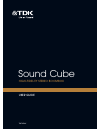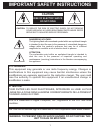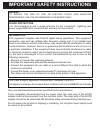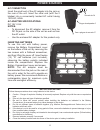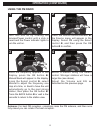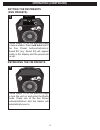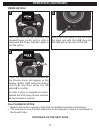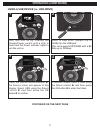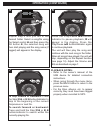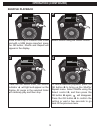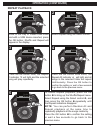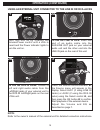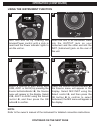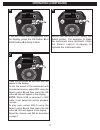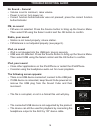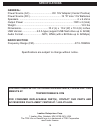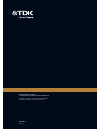- DL manuals
- TDK
- Speakers
- Sound Cube
- User Manual
TDK Sound Cube User Manual
Summary of Sound Cube
Page 1
High-fidelity stereo boombox sound cube user guide tp6701blk.
Page 2: Caution
1 important safety instructions caution: to reduce the risk of electric shock, do not remove cover (or back). No user-serviceable parts inside. Refer servicing to qualified service personnel. Caution risk of electric shock do not open dangerous voltage: the lightning flash with arrowhead symbol withi...
Page 3
2 information: this equipment complies with class b digital device regulations. This equipment generates, uses and can radiate radio frequency energy and, if not installed and used in accordance with the instructions, may cause harmful interference to radio communications. However, there is no guara...
Page 4
3 1. Read these instructions. 2. Keep these instructions. 3. Heed all warnings. 4. Follow all instructions. 5. Do not use this apparatus near water. 6. Clean only with a dry cloth. 7. Do not block any of the ventilation openings. Install in accordance with the manufacturer’s instructions. 8. Do not ...
Page 5: Location Of Controls
4 location of controls source eq 1 2 3 4 5 o ®p n 2 1 4 3 7 8 9 10 12 1314 11 5 6 front 1. Power indicator 2. Volume/power control 3. Fm antenna (fm antenna part no. 188-ys7158001-e*) 4. Source button/indicator 5. Eq button/indicator 6. Skip o button/indicator 7. Preset buttons/indicators 8. Play/pa...
Page 6
5 location of controls (continued) 1 2 3 4 5 6 rear 1. Dc in jack 18v z (ac adapter part no. 151-ugpe30200-e*) 2. Usb jack (usb cable part no. 174-9usbbgbw-e*) 3. Rca in jacks 4. Line in jack 5. Inst (instrument) jack 6. Battery compartment (bottom of unit) (battery cover part no. 309-abs-05134-0bae...
Page 7: Power Sources
Ac connection insert the small end of the ac adapter into the jack on the rear of the unit. Insert the other end (with the 2 blades) into a conveniently located ac outlet having 120v ac, 60hz. Ac adapter specifications: dc 18v z notes: • to disconnect the ac adapter, remove it from the dc in jack on...
Page 8: Operation
7 operation rotate the volume/power control until a click is heard and the power indicator lights to turn the unit on. Source eq 1 rotate the volume/power control clockwise to increase or counter- clockwise to decrease the volume. Rotate the volume/power control counter-clockwise until a click is he...
Page 9: Operation (Continued)
8 operation (continued) turn this unit on by rotating the volume/power control until a click is heard and the power indicator lights to turn the unit on. Source eq 1 press the source button/indicator 1; the source menu will appear in the display. Select fm using the select control 2, and then press ...
Page 10: Operation (Continued)
9 operation (continued) follow steps 1-4 on the previous page to tune a station. Press and hold one of the five preset buttons/indicators. Saved #x (e.G. Saved #3) will appear briefly in the display and the preset will be set. Source eq 1 2 3 4 5 saved #3 99.5 1 setting the fm presets (five presets)...
Page 11: Operation (Continued)
10 operation (continued) insert the ipod cable to the ipod and the other end with the usb plug into the usb jack on the rear of this unit. 2 turn this unit on by rotating the volume/power control until a click is heard and the power indicator lights to turn the unit on. Source eq 1 using an ipod pre...
Page 12: Operation (Continued)
11 operation (continued) insert a usb drive (support up to 32gb) into the usb jack. This unit supports mp3/wma with a bit rate up to 320kbps. 2 turn this unit on by rotating the volume/power control until a click is heard and the power indicator lights to turn the unit on. Source eq 1 using a usb de...
Page 13: Operation (Continued)
12 operation (continued) repeat step 4 until you are in the desired folder. Select a song/file using the select control 1 and then press the ok button 2; the selected song will then start playing and the song name (if tagged) will appear in the display. Source eq 1 2 o ®p n 5 press the play/pause ®p...
Page 14: Operation (Continued)
13 operation (continued) while in the play or paused usb mode and with a usb device inserted, press the ok button; shuffle and repeat will appear in the display. Source eq o ®p n repeat shuffle 1 select shuffle using the select control. Source eq o ®p n repeat shuffle 2 press the ok button once; the...
Page 15: Operation (Continued)
14 operation (continued) while in the play or pause usb mode and with a usb device inserted, press the ok button; shuffle and repeat will appear in the display. Source eq o ®p n repeat shuffle 1 select repeat using the select control. Source eq o ®p n repeat shuffle 2 press the ok button once; the r...
Page 16: Operation (Continued)
15 operation (continued) to use the line in jack: insert one end of an audio cable into the aux/line out jack on your external audio unit and the other end into the line in jack on the rear of this unit. 2a to use the rca in jacks: connect a left and right audio cable from the left/right jacks of yo...
Page 17: Operation (Continued)
16 operation (continued) insert one end of an instrument cable into the output jack on your instrument and the other end into the inst (instrument) jack on the rear of this unit. 2 turn this unit on by rotating the volume/power control until a click is heard and the power indicator lights to turn th...
Page 18: Operation (Continued)
17 operation (continued) if the mix menu has disappeared from the display, press the ok button 1 or back button 2 to bring it back. Source eq o ®p n 2 1 50% inst aux1 5 select the desired ratio using the select control. For example, to make the instrument more dominant, rotate the select control clo...
Page 19: No Sound – General
No sound – general • volume is set to minimum; raise volume. • power is not on; turn power on. • correct function button/indicator was not pressed; press the correct function button/indicator. Fm, no sound • fm was not selected. Press the source button to bring up the source menu. Then select fm usi...
Page 20: General:
General: power source (ac) .................................Dc 18v adapter (center positive) power source (dc)..............................................12 “d” size 1.5v batteries speakers. ....................................................................................2 x 6 ohms output power...
Page 21
User guide tp6701blk tp6701blk 63952297-c imation enterprises corp. 1 imation way, oakdale, mn 55128-3414 usa the tdk life on record logo is a trademark of tdk corporation used under license..