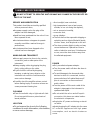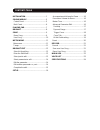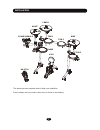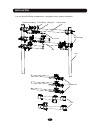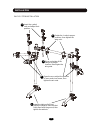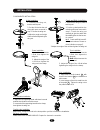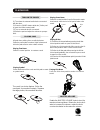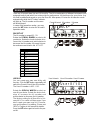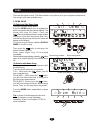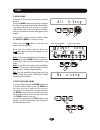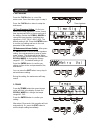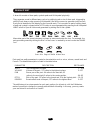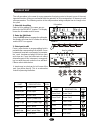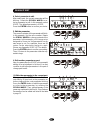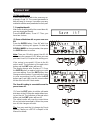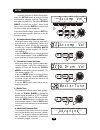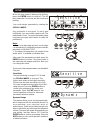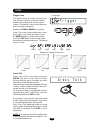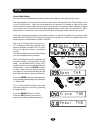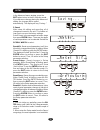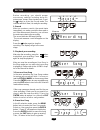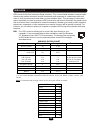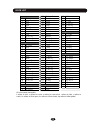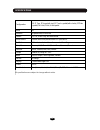Summary of DD-503
Page 1
00030676 version 12/2014 dd-503 e-drum set user manual.
Page 2
Caution any changes or modifications in construction of this device which are not expressly approved by the party responsible for compliance could void the user ’s authority to operate the equipment. Warning when using electrical products, basic safety precautions should always be followed, includin...
Page 3
Taking care of your drum - direct sunlight (near a window), - high temperatures (near a heat source, outside, or in a car during the daytime), - rain or excessive humidity, - excessive dust, - strong vibration. W the unit shall not be exposed to dripping or splashing and no objects filled with liqui...
Page 4
Installation ............................................1 sound module ........................................5 control panel ................................................5 back panel ....................................................6 playing pad ................................................
Page 5
Installation the drawing shows complete drum kit after your installation. Power adaptor and connection cables are not shown in the drawing. 1 crash tom 1 tom 2 hi-hat ride tom 3 kick snare hh-ctrl sound module.
Page 6
Installation 2 you can find all of these components in package for rack system installation.. Pad clamp rack clamp l-rod arm leg cymbal rod foot cross beam cymbal rod clamp wing nut.
Page 7
Installation rack system installation 1 open the arns, adjust the position of arms and cross beam, then tighten the win nuts. 2 3 install the right and left foot, adjust the height to have the feet firmly fixed onto the ground, then tighten the winhuts. 4 move and rotate all the clamps to proper loc...
Page 8
Installation 4 1. Remove the wing nut, washer and felt pad 3.Adjust the angle and height of the rod before tightening the wing nut. 1. Remove the wing nut, washer and felt pad 2. Put the cymbal pad into the rod along with parts removed in step 1. Fasten the wing nut modertly to give the pad a little...
Page 9
(1) display: the screen displays such as kit number, names and other information. (2) power: turns on/off the sound module. Note: when you turn the power off, do not turn it on immediately. Wait at least five seconds to turn the power on so that the electronic circuits can properly reset. The sound ...
Page 10: Sound Module
Back panel (1) headphone: this is the headphone output of the sound module. Connect a 1/8 ¡± trs cable to this output. (2) linein: analog input socket of the sound module, 1/8 ¡± trs. An extra 1/8¡± male to male cable will be needed if you want connect your sound module to any sound source such as i...
Page 11
Playing pad 7 turn on the power (1) turn down the external audio device connected with the drum. (2) press the power button while don ¡¯t strike pad or press the hi-hat control pedal. (3) turn on external devices connected. (4) strike the pad and adjust the volume to a proper level. Playing pads pla...
Page 12
Automatically while the kit button indicator will light up. The kit number and its name will be displayed. In some other operation modes, you may press the kit button to enter the kit select operation mode. Preset kit the kit number is ranged 01 - 50. Rotate the scroll wheel to select a kit you desi...
Page 13
(2) practice with demo song you may practice your own performance with the demo song. There are three modes for your practice: full - when press the button, you will hear complete song drum only - when press the button, you will hear drum sound only. It helps you to get idea how to perform drum. Dru...
Page 14
2. User song there are 10 user songs in maximum recorded by user. Press the demo button twice quickly to engage the user song mode with the indicator lighting. The display will show “all u-song”. If you don’t select song, after 3 second the first available user song number and name will appear on th...
Page 15
Metronome 1. Metronome press the click button to sound the metronome. Press the button again to stop it. Press the click button twice to setup the metronome. (1) time signature setting - at first, you could set the time signature. The the current time signature will blink in the second row of the di...
Page 16
Drum kit edit 12 a drum kit consists of drum pads, cymbals pads and hi-hat pedal physically. They generate sound in different way such as by striking head or rim of drum pad, triggered by striking crash bow or edge, pressing hi-hat pedal. We call the source to generate sound as part. Each part is id...
Page 17
The edit procedure is the same for every parameter, assigning voice to the part is one of the most important function. After you are familiar with the operation of voice assignment; it ’ll be easy to edit other parameters. The following section is the edit procedure taking example how to change voic...
Page 18
Drum kit edit 5. Edit the parameter the current contents of this parameter will blink. In this example, it is the voice number. Rotate the scroll wheel to change contents of the parameter. In this example, you ’ll change voice assigned to snare rim. Any parameter has its own range to set. For exampl...
Page 19
Drum kit edit (2) edit another part select another part to edit in the same way ex- plained in page 13. The current parameter to edit will keep no change. It provides you easy method to edit the same parameter for each part. 15 7. Complete the edit after finish all editing job for the current drum k...
Page 20
Setup in the kit selection or demo/song stage, press the setup button to enter the setup mode and its indicator lights up. The param- eter to be setup will blink. Rotate the scroll wheel to select one of the 7 items listed below, then press the enter to confirm and its current value will be displaye...
Page 21
Setup when the item name of advanced is blinking, press the enter button to confirm it. The de- fault parameter sensitivity will be shown and blinking. You could change parameter by rotating the scroll wheel. Any parameter is assigned for each pad individually. You must select a pad to edit. The def...
Page 22
Setup trigger curve this feature allows you select a proper curve from 6 preset curves to control the relation between the striking force and changes in volume. Change the curve until the response feels as natural as possible. Rotate the scroll wheel to choose a curve. The corves you may select are ...
Page 23
Setup hi-hat pedal setting strike the hi-hat pad without pressing the hi-hat control pedal to make open hi-hat sound. The hi-hat pedal has three zones for sound control, which is divided by open threshold point and close threshold point . Strike the hi-hat pad while the position of the pedal is high...
Page 24
Setup in the advanced menu window, press the exit button to turn to the kit selection mode. If you did some changes during the advanced setting, the changes will be saved automatically. The display will say “saving...” 20 5. Reset after setup, kit editing and recording, all of changes are saved in t...
Page 25
B e f o r e r e co rd i n g , y o u sh o u l d p re p a r neccessary settings including drum kit, metronome, tempo, time signature etc. Press the button to enter the record mode. The indicator will blink. Now, it is ready for recording. Record 1. Record after one meature count-in, the record starts ...
Page 26
Fun ction tra nsmitted re co gnize d re mark s basic chann el 10 1-16 no te numbe r 0-127 0-127 velocity: n ote o n n ote o ff 1-127 64 0-127 0-127 m ajor con trols: b9h 04h xxh bxh 79h 0 0h bxh 7bh 00 h yes yes yes x yes yes h i-ha t ped al c ontrol res et all co ntroller all n ote s o ff prog ra m...
Page 27
Voice list 23 32 tvintage3 65 rmetal 1 kvintage 33 trock1 66 rjungle 2 krock 34 trock2 67 rfiesta 3 kpop1 35 trock3 68 relectro1 4 kpop2 36 tpop1 69 relectro2 5 kmetal1 37 tpop2 70 relectro3 6 kmetal2 38 tpop3 71 rbrush 7 kjungle 39 tmetal1 8 kjazz 40 tmetal2 72 cvintage 9 kelectro1 41 tmetal3 73 cr...
Page 28
Specifications 24 configuration 3 x 8 ” tom, 8”snare(with rim),12”crash cymbal(with choke),12”ride cymbal,8 ”hi-hat,6”kick,hi-hat pedal voice 95 drum kit 10 preset kits,10 user kits pattern 52, full ,drum only and mute mode sound effect reverb effect with professional dsp processor pad button 10, fo...