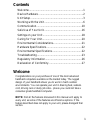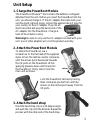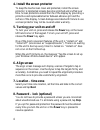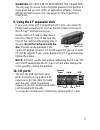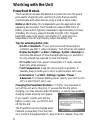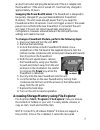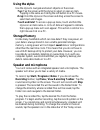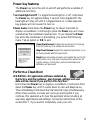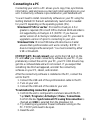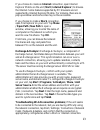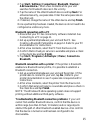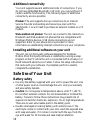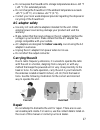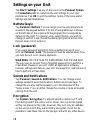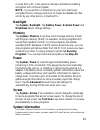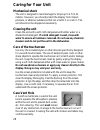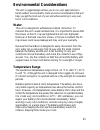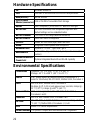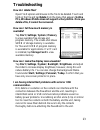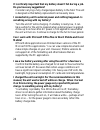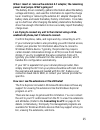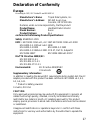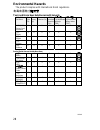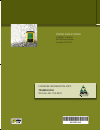- DL manuals
- TDS
- Handhelds
- Recon
- Getting Started Manual
TDS Recon Getting Started Manual
Summary of Recon
Page 1
G e t t i n g s t a r t e d g u i d e ® ® for more information, visit: tdsway.Com or call 541-753-9322 tripod data systems a trimble company 345 sw avery avenue corvallis, or 97333 1/4 inch x tr a bleed tds recon 900-0062-xxq_tds_recon_mc-frontb1 1 14/01/2008 11:00:57 a.M..
Page 2: Reference Materials
Limited warranty & liability limitations this product is limited warranted against defects in materials and workmanship for twelve (12) months from the original date of purchase. Recon accessories and peripherals are limited warranted against defects in materials and workmanship for ninety (90) days...
Page 3: Contents
1 contents welcome ...........................................................................1 device hardware ..............................................................2 unit setup .........................................................................3 working with the unit ...................
Page 4: Device Hardware
2 device hardware front view back view removable cf-cap cf-cap navigation pad *assignable application buttons; see settings powerboot module top view- without cap bottom view compactflash card slots some units do not have this feature note: be sure to read the warranty and safety information in this...
Page 5: Unit Setup
3 unit setup 1. Charge the powerboot module the powerboot module tm that contains the batteries is shipped detached from the unit. Before you insert the powerboot into the unit, you should charge it. If the ac adapter that came with your unit has multi-national plugs, connect the appropriate ac plug...
Page 6: 6. Align Screen
4 4. Install the screen protector to keep the touchscreen clean and protected, install the screen protector. Unprotected screens become scratched and scuffed over time. Screen protectors extend the life of the display by providing a protective and replaceable barrier between abrasive grit and the su...
Page 7: 10. I/o Ports
5 pin 5 pin 9 pin 1 pin 6 external power serial usb warning: be certain to remember the password. The only way to recover from a forgotten password is to perform a clean boot and you will lose all application software, licenses, settings and data on your unit. See page 9 on how to perform a clean bo...
Page 8: Working With The Unit
6 working with the unit powerboot module the powerboot includes the batteries to power the unit, the power port used to charge the unit, and the i/o ports that are used to communicate with other devices using a usb or serial cable. Battery life: battery life is dependent upon the application and ope...
Page 9
7 push here to detach an electrical outlet and plug the barrel end of the ac adapter into the powerboot. If the unit is turned off, it will be fully charged in approximately 12 hours. Swapping the powerboot module: the powerboot is designed to be quickly changed (if you purchased additional powerboo...
Page 10: Using The Stylus
8 using the stylus use the stylus to navigate and select objects on the screen. Tap: tap the screen with the stylus to select or open an item. Tapping is the same as clicking the left button on a pc mouse. Drag: hold the stylus on the screen and drag across the screen to select text and images. Touc...
Page 11: Power Key Features
9 power key features the power key turns the unit on and off and performs a number of additional functions. Turn backlight on/off: to toggle the backlight on or off, hold down the power key for approximately 1 second. Once toggled off, the backlight will stay off until it is toggled back on. Screen ...
Page 12: The Today Screen
10 tap to view and change connection settings. Tap to go to a program tap to change or mute volume the today screen the today screen provides information that you need for the day. Tap an item to view or edit details. To customize which items are shown on the today screen, tap start / settings / tod...
Page 13: Connecting to A Pc
11 connecting to a pc connecting your unit to a pc allows you to copy files, synchronize information, send and receive e-mail and install applications on your unit. Connectivity software is pre-installed on your handheld unit. You will need to install connectivity software on your pc using the getti...
Page 14: Wlan (802.11)
12 4. If you have more than one unit, pc and/or cable, testing different combinations of equipment can help isolate the cause of the problem. 5. If you suspect the unit may have been connected to the pc usb port before the connectivity software was installed, then uninstall, reboot the pc, and reins...
Page 15
13 if you choose to create an internet connection, open internet explorer mobile on the unit (start / internet explorer) to browse the internet. Some features supported by pc browsers are not supported by internet explorer mobile. For instance, there are no pop-up windows and some sites may not be a...
Page 16: Bluetooth
14 bluetooth if your unit comes with embedded bluetooth capability—a short- range radio technology—your unit can exchange information (beam) with other bluetooth-enabled devices over a distance of up to 30 feet (10 meters), without requiring a physical connection. To find out if you have built-in bl...
Page 17: Bluetooth.
15 2. Tap start / settings / connections / bluetooth / devices / add new device… wait a few moments while your unit searches for bluetooth devices in the vicinity. 3. Tap the name of the other bluetooth device and tap next. For enhanced security, use passcodes. Enter the same passcode on the other u...
Page 18: Additional Connectivity
16 additional connectivity your unit supports several additional kinds of connections. If you do not have embedded bluetooth or wlan, you can purchase cf cards to add the functionality. The following types of additional connectivity are also possible: modem: the unit supports dial-up connections to ...
Page 19: Ac Adapter Safety
17 • do not expose the powerboot to storage temperatures above +95 °f (+35 °c) for extended periods. • do not charge the powerboot if the ambient temperature exceeds +95 °f (+35 °c) or is below +32 °f (0 °c). • contact your local waste disposal provider regarding the disposal or recycling of the pow...
Page 20: Settings On Your Unit
18 settings on your unit tap start / settings. Tap any of the icons on the personal, system or connections tabs to customize the unit settings to your own preferences. Tap ok to exit the settings. Some of the more useful settings are described below. Buttons (keys) tap personal / buttons. You can as...
Page 21: Backlight
19 or even from a pc. Files saved on storage cards before enabling encryption will not be encrypted. Note: if you perform a clean boot on your unit, previously encrypted files on storage cards will no longer be readable by that unit or by any other device, including pcs. Backlight tap system / backl...
Page 22: Caring For Your Unit
20 caring for your unit mechanical shock the unit is designed to resist damage for drops up to 4 ft (1.22 meters). However, you should protect the display from impact, pressure, or abrasive substances that can scratch it or crack it. The unit should not be dropped unnecessarily . Cleaning the unit c...
Page 23: Environmental Considerations
21 environmental considerations the unit’s rugged design allows you to run your applications in harsh outdoor environments. Here are some considerations that will help you get the most out of your unit when working in very wet, hot or cold conditions. Water this unit is designed to withstand acciden...
Page 24: Hardware Specifications
22 hardware specifications os windows mobile 6.0 cpu 200 mhz or 400 mhz intel pxa255 xscale® processor ram ( volatile ) 64 mb sdram f lash s torage m emory ( nonvolatile ) 128 or 256 mb of nonvolatile flash storage d isplay 240 x 320 pixel (¼ vga) color tft with led front light b attery l ife 15 hou...
Page 25: Troubleshooting
23 troubleshooting how do i delete files? Open file explorer and browse to the file to be deleted. Touch and hold on the file and tap delete from the menu that appears. Unlike pcs, windows mobile does not support a recycle bin. Once you delete a file, it cannot be recovered. How can i tell how much ...
Page 26: Mobile?
24 it is critically important that my battery doesn’t fail during a job. Do you have any suggestions? Consider carrying a fully charged spare battery in the field. The unit is designed so that battery replacement can be easily done. I connected my unit to external power and nothing happened. Is some...
Page 27
25 when i insert or remove the external ac adapter, the remaining power level jumps. What's going on? The battery driver constantly gathers information about the battery voltage and history, and uses this information to report the charge level. Inserting or removing the external ac adapter changes t...
Page 28: Regulatory Information
26 regulatory information u.S.A. This device complies with part 15 of the fcc rules. Operation is subject to the following two conditions: (1) this device may not cause harmful interference, and (2) this device must accept any interference received, including interference that may cause undesired op...
Page 29: Declaration of Conformity
27 declaration of conformity europe according to iso / iec guide 22 and en 450 14 manufacturer’s name: tripod data systems, inc. Manufacturer’s address: 345 sw avery ave. Corvallis, or 97333 usa declares, under our sole responsibility, that the product: product name: handheld data collector model nu...
Page 30: Environmental Hazards
28 environmental hazards the product complies with international rohs regulations. 有毒有害物质和元素 toxic and hazardous substances and elements 部件名称 part name 铅 lead (pb) 汞 mercury (hg) 镉 cadmium (cd) 六价铬 hexavalent chromium (cr6+) 聚溴联苯 poly-brominated biphenyls (pbb) 聚溴二苯醚 poly-brominated diphenyl ethers ...
Page 31: Reference Materials
Limited warranty & liability limitations this product is limited warranted against defects in materials and workmanship for twelve (12) months from the original date of purchase. Recon accessories and peripherals are limited warranted against defects in materials and workmanship for ninety (90) days...
Page 32: Tdsway.Com
G e t t i n g s t a r t e d g u i d e ® ® for more information, visit: tdsway.Com or call 541-753-9322 tripod data systems a trimble company 345 sw avery avenue corvallis, or 97333 1/4 inch x tr a bleed tds recon 900-0062-xxq_tds_recon_mc-frontb1 1 14/01/2008 11:00:57 a.M..