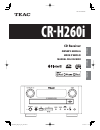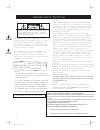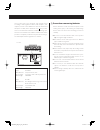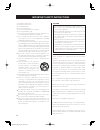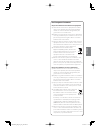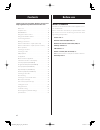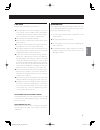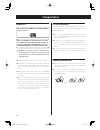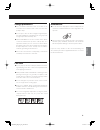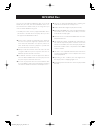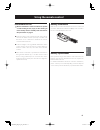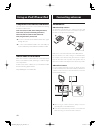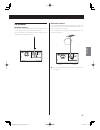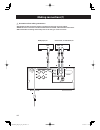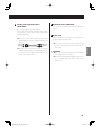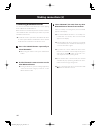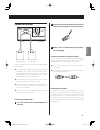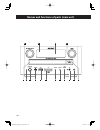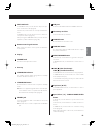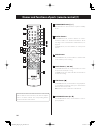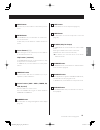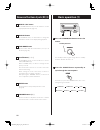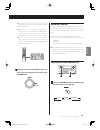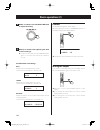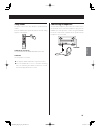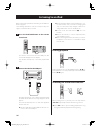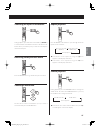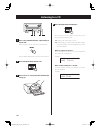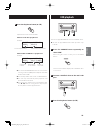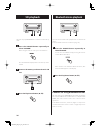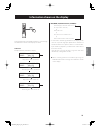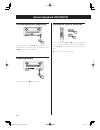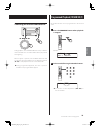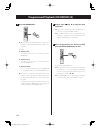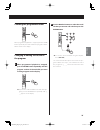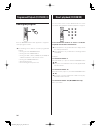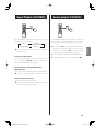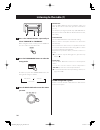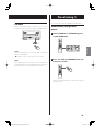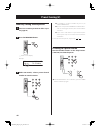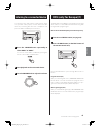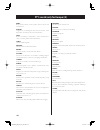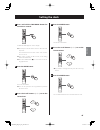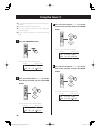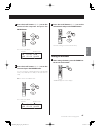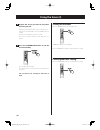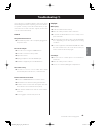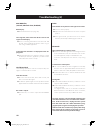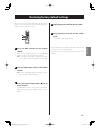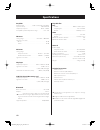- DL manuals
- Teac
- Other
- CR-H260i
- Owner's Manual
Teac CR-H260i Owner's Manual - Connecting Antennas
12
Connecting antennas
AM antennas
AM indoor loop antenna
To stand the loop antenna on a surface, insert the claw
into the slot in the antenna base. Connect the loop anten-
na’s wires to the AM antenna terminals.
Make sure to connect the black wire to the GND terminal.
Place the antenna on a shelf or hang it on a window frame,
for example, in the direction that gives the best reception.
Keep all other wires such as power cords, speaker wires or
interconnect cables as far away from the antenna as possible.
AM outdoor antenna
In an area where AM radio signals are weak, stretch a
6–15m insulated antenna wire horizontally by a window or
outdoors, and connect it to the AM antenna connector
(not the GND terminal).
p When using an outdoor antenna, always connect a
grounding wire to the GND terminal.
p Leave the included AM loop antenna connected even
when also using a connected outdoor antenna.
Using an iPod/iPhone/iPad
Compatible iPod/iPhone/iPad models
This unit can be connected to and used with the following
iPod/iPhone/iPad models.
iPod nano (2nd, 3rd, 4th, 5th and 6th generations)
iPod touch (1st, 2nd, 3rd and 4th generations)
iPhone 4S, iPhone 4, iPhone 3GS, iPhone 3G
iPad (3rd generation), iPad 2, iPad
p You cannot transmit the iPod/iPhone/iPad video signal
through this unit.
p To connect an iPod/iPhone/iPad to this unit's USB port,
use the USB cable provided with the iPod/iPhone/iPad.
iPod/iPhone/iPad software
If the unit or remote control buttons do not work properly
with your iPod/iPhone/iPad, updating its software might
solve the problem.
Download the latest software for your iPod/iPhone/iPad
from the following Apple website.
http://www.apple.com/downloads/
CR-H260i_OM_EFS_vA_CS6.indb 12
12/10/11 12:02
Summary of CR-H260i
Page 1
English cr-h260i z 7202-023800200 cd receiver owner's manual mode d’emploi manual del usuario fr anÇ ais esp aÑol cr-h260i_om_efs_va_cs6.Indb 1 12/10/11 12:01.
Page 2
2 caution: to reduce the risk of electric shock, d o n ot r em ov e cov er (o r back ). N o user - serviceable parts inside. Refer servicing to qualified service personnel. The lightning flash with arrowhead in an equi - lateral triangle is intended to alert the user to the presence of uninsulated “...
Page 3
3 this product has been designed and manufactured according to fda regulations “title 21, cfr, chapter 1, sub- chapter j, based on the radiation control for health and safety act of 1968”, and is classified as class laser product. There is not hazardous invisible laser radiation during oper- ation b...
Page 4
4 important safety instructions 1) read these instructions. 2) keep these instructions. 3) heed all warnings. 4) follow all instructions. 5) do not use this apparatus near water. 6) clean only with dry cloth. 7) do not block any ventilation openings. Install in accor- dance with the manufacturer's i...
Page 5
5 english for european customers disposal of electrical and electronic equipment (a) all electrical and electronic equipment should be disposed of separately from the municipal waste stream via collection facilities designated by the government or local authorities. (b) by disposing of electrical an...
Page 6: Contents
6 before use . . . . . . . . . . . . . . . . . . . . . . . . . . . . . . . . . . . . . . . . . . 6 compact discs . . . . . . . . . . . . . . . . . . . . . . . . . . . . . . . . . . . . . . 8 mp3/wma files . . . . . . . . . . . . . . . . . . . . . . . . . . . . . . . . . . . . 10 using the remote con...
Page 7
7 english caution read this before attempting any operations. P avoid placing the unit in direct sunlight or close to any source of heat, such as a radiator, heater, open fireplace or amplifier. Also avoid locations that are subject to vibra- tions or exposed to excessive dust, cold or moisture. P t...
Page 8: Compact Discs
8 cd-r/cd-rw discs this unit can play back cd-r and cd-rw discs that have been recorded in the audio cd format (cd-da) and the mp3 or wma format. P discs created by a cd recorder must be finalized with the cd recorder that was used to create the discs before being used with this unit. P depending on...
Page 9
9 english storage precautions p discs should be returned to their cases after use to avoid dust and scratches that could cause the laser pickup to “skip.” p do not expose discs to direct sunlight or high tempera- ture and humidity for extended periods. Long exposure to high temperatures will warp di...
Page 10: Mp3/wma Files
10 mp3/wma files this unit can play mp3 and wma files that are on cd-r/ cd-rw discs, sd cards, and external usb flash drives*. See the manual for the software that you are using when you create an mp3 or wma file using a pc. * the usb port on this unit only supports usb flash drives (also known as “...
Page 11: Using The Remote Control
11 english precautions for use vmisuse of batteries could cause them to rupture or leak leading to fire, injury or the staining of items nearby. Please carefully read and observe the precautions on page 3. P point the remote control unit at the main unit’s remote sensor from within 5 meters (16 feet...
Page 12: Connecting Antennas
12 connecting antennas am antennas am indoor loop antenna to stand the loop antenna on a surface, insert the claw into the slot in the antenna base. Connect the loop anten- na’s wires to the am antenna terminals. Make sure to connect the black wire to the gnd terminal. Place the antenna on a shelf o...
Page 13
13 english fm antennas fm indoor antenna connect the included fm antenna to the fm antenna con- nector on the rear panel and extend the antenna. Fix the antenna to a window frame, wall or other position that improves reception the most. Fm outdoor antenna in an area where fm radio signals are weak, ...
Page 14: Making Connections (1)
14 v precautions when making connections p complete all other connections before connecting power plugs to power outlets. P read the owner’s manuals of all devices that will be connected, and follow their instructions. P do not bundle connecting cables with power cords. Doing so could cause noise. M...
Page 15
15 english a analog audio input/output jacks [aux1/aux2] use to input/output analog audio signals. Connect this unit's input and output jacks to the output and input jacks of other devices using commercially available audio cables. P connect an audio cable's white pin plug to the white (l) jack and ...
Page 16: Making Connections (2)
16 making connections (2) 3 select “cr-h260i” (this unit) from any other bluetooth devices shown to connect them. After successfully connecting them, “connected” will appear on the display. P if no external bluetooth device is successfully con- nected after one minute, “not connected” will appear on...
Page 17
17 english speaker connections speaker (right) speaker (left) connect speakers to this unit using commercially-available speaker cables. P the black speaker terminals are _ (negative). Generally, the + wire of the speaker cable is marked to make it distinguishable from the _ wire of the cable. Conne...
Page 18
18 names and functions of parts (main unit) a b c d g h i j k m p o n l e f cr-h260i_om_efs_va_cs6.Indb 18 12/10/11 12:02.
Page 19
19 english a multi jog knob in cd/usb/sd mode, use this knob to skip to the pre- vious or next track or file (page 33). In ipod mode, use this knob to scroll up and down the menu. In tuner modes, use this knob to tune to stations or select preset stations (page 38). After pressing the tone/bal butto...
Page 20
20 a standby/on button [ e] press this button to turn the unit on or put it in standby mode. B number buttons in cd/usb/sd mode, use these buttons to select a track/file number. For detailed information about selecting a track or file with the number buttons, see page 34. In tuner mode, use these bu...
Page 21
21 english g menu button in ipod mode, use this button to return to the previous menu. H enter button in cd/usb/sd mode, use this button to confirm selec- tion of a track or file. In ipod mode, use this button to confirm selections in menus. I cursor buttons [ l/;] while setting the clock or the tim...
Page 22: Basic Operation (1)
22 1 2 3 1 press the standby/on button to turn the unit on. Standby indicator the standby indicator lights orange when in standby and turns off when the unit is on. 2 press the source button repeatedly to cycle through the source options. Each time you press the source button, the source setting cha...
Page 23
23 english p to listen to an external source connected to an aux in jack, select the corresponding “aux 1 in” or “aux 2 in” setting. P if the source is set to usb when an ipod/iphone/ ipad is connected to the usb port, “usb” will appear on the display until the unit recognizes the ipod/ iphone/ipad,...
Page 24: Basic Operation (2)
24 basic operation (2) 2 within 3 seconds, turn the multi jog knob to adjust the setting. 3 wait for 3 seconds after adjusting the item to finish setting it. P to adjust another item, press the tone/bal button again to select the item and adjust it within 3 seconds. Available items and settings bass...
Page 25
25 english sleep timer the power can be set to turn off after a specified amount of time. Press the sleep button repeatedly until the desired setting appears on the display. Sleep 90 (60, 30, 20, 10) the power will turn off 90 (60, 30, 20,10) minutes later. Sleep off the sleep timer is not active. P...
Page 26: Listening to An Ipod
26 listening to an ipod before starting ipod playback, read “using an ipod/iphone/ ipad” on page 12. The following explanations refer to an ipod, but they also apply to use with an iphone or ipad. 1 press the ipod/usb button on the remote control unit. If no ipod is connected to this unit's usb port...
Page 27
27 english searching for a part of a track/file during playback, press and hold a search button ( m/,) to search forward or backward in the track or file. Release the button when you find the part you want to hear. Playback starts from that point. Returning to the previous menu press the menu button...
Page 28: Listening to A Cd
28 listening to a cd 1 4 5 3 2 1 press the source button repeatedly to select “cd”. When using the remote control, press its cd button. “no disc” will be displayed if no disc has been inserted. 2 press the open/close button ( -). 3 place a disc on a tray with the labeled side facing up. 4 press the ...
Page 29: Usb Playback
29 english usb playback 1 2 3 this unit can play mp3/wma files stored on usb flash drives. P this unit can play usb flash drives with capacities of up to 32 gb. 1 press the source button repeatedly to select “usb”. When using the remote control, press its ipod/usb button. “not connected” will be dis...
Page 30: Sd Playback
30 sd playback 1 2 3 this unit can play mp3/wma files contained on sd memory cards. 1 press the source button repeatedly to select “sd card”. When using the remote control, press its sd button. “no sd card” will be displayed if no sd memory card is loaded. 2 insert an sd memory card into the unit's ...
Page 31
31 english information shown on the display during playback, press the display button to cycle through the information shown on the display as follows: audio cd: example: ordinary information display cd/play am09:00 t002 00:13 cd/play am09:00 t002 02:03 cd/play am09:00 t002 05:39 cd/play am09:00 t00...
Page 32: General Playback (Cd/usb/sd)
32 searching for a part of a track/file press a search button ( m or ,) once during playback to start searching backward or forward. Press the play/pause button ( 7/9) when you find the beginning of the part you want. P no sound is output while searching. General playback (cd/usb/sd) suspending play...
Page 33
33 english programmed playback (cd/usb/sd) (1) up to 30 tracks/files can be programmed in the desired order. 1 press the program button when playback is stopped. Example: p-01 t___ t013 42:38 2 select a track/file using the number buttons. P-01 t007 p you can also use the skip buttons (.//) to selec...
Page 34
34 3 press the enter button. P when you press the enter button, the track num- ber that is currently blinking will be added to the program. Example: to select track 2: press “0,” “0” and “2”, or press “2” and then press the enter button. To select track 12: press “0,” “1” and “2”, or press “1” and “...
Page 35
35 english checking the programmed order when programmed playback is stopped, press the enter button repeatedly. The track number and program number will be shown on the display. Changing or adding a track/file to the program 1 when programmed playback is stopped, press the enter button repeatedly u...
Page 36: Direct Playback (Cd/usb/sd)
36 direct playback (cd/usb/sd) you can use the remote control's number buttons to select a track/file during playback and when playback is stopped. Press the number buttons to select a track/file. Playback starts from the selected track. P direct playback is only possible when the display shows the ...
Page 37: Repeat Playback (Cd/usb/sd)
37 english repeat playback (cd/usb/sd) press the repeat 1/all button during playback to cycle through repeat modes as follows: rpt 1 rpt all rpt folder (mp3/wma only) normal playback p repeat mode will be cancelled if you stop playback or change the source. Repeat one track/file (rpt 1) the track be...
Page 38: Listening to The Radio (1)
38 3 2 1 1 press the source button repeatedly to select “tuner fm” or “tuner am”. When using the remote control, press its tuner but- ton once or twice to select fm or am. 2 press the tuning mode button to select the tuning mode. Each time you press the tuning mode button, the tuning mode changes as...
Page 39: Preset Tuning (1)
39 english fm mode when a stereo fm program is tuned in, you can select between stereo and mono by pressing the fm mode button. Stereo stereo fm broadcasts are received in stereo and “stereo” appears on the display. P if reception is poor, set the unit to receive in mono. Mono stereo fm broadcasts a...
Page 40: Preset Tuning (2)
40 manually setting station presets 1 tune in to a station you want to add as a pre- set (page 38 ). 2 press the program button. “__” blinks on the display. Example: fm pm01:17 ch__ 79.50mhz 3 within 20 seconds, select a preset channel number to store the station. Preset tuning (2) p for example, to...
Page 41: Rds (Only For Europe) (1)
41 english you can listen to the audio signals of video players, televi- sions, portable audio players, cassette decks and other devices by connecting their line level or headphone out- puts to the aux1 and aux2 jacks on this unit. 1 3 1 press the source button repeatedly to select “aux1” or “aux2”....
Page 42: Rds (Only For Europe) (2)
42 pty search (only for europe) (1) 3 5 1 4 2 you can search for stations by program type. This function is available only through the rds services of fm frequency stations in europe. 1 press the source button repeatedly to select “tuner fm”. 2 press and hold the rds button for at least 3 seconds. “...
Page 43
43 english 3 select the desired program type using the multi jog knob. You can select from 31 program types (pty). The program type blinks. P you can also use the cursor buttons (l/;) on the remote control unit to select a program type. 4 press the enter button. The programme type stops blinking. 5 ...
Page 44
44 pty search (only for europe) (2) news: brief announcements, events, public opinion, reports and real situations. Affairs: suggestions, including practical announcements other than news, documents, discussion and analysis. Info: useful and reference information, such as weather fore- casts, consum...
Page 45: Setting The Clock
45 english 4 press the enter button. The minute value blinks. 5 press the scroll buttons ( k/j) to set the current minute. P if you want to change the hour, press the cursor (l) button. 6 press the enter button. The clock will start from the set minute at 0 seconds. Setting the clock 1 press and hol...
Page 46: Using The Timer (1)
46 using the timer (1) 3 press the scroll buttons ( k/j) to set the minute of the start time and press the enter button. The hour value of the stop time blinks. 2186% 2))92/ playback source volume level start time stop time 4 press the scroll buttons ( k/j) to set the hour of the stop time and press...
Page 47
47 english continued on the next page e 5 press the scroll buttons ( k/j) to set the minute of the stop time and press the enter button. The source name blinks. 2186% 2))92/ playback source volume level start time stop time 6 press the scroll buttons ( k/j) to set the source and press the enter butt...
Page 48: Using The Timer (2)
48 using the timer (2) 2 prepare the source you want to play when the timer goes off. If you have selected “cd”, place a disc in the disc tray. If you have selected “usb”, connect a usb flash drive or an ipod. If you have selected “sd”, insert an sd card. If you have selected “tu fm” or “tu am”, tun...
Page 49: Troubleshooting (1)
49 english if you experience a problem with this unit, please check the following items before requesting service. If it still does not operate correctly, contact the retailer where you pur- chased the unit or teac customer support (see the back cover for contact information). General the power will...
Page 50: Troubleshooting (2)
50 troubleshooting (2) mp3/wma files (sd card, usb flash drive, cd-r/rw) will not play. E check the file format. (see page 10) the song title, artist name and album name do not appear on the display. E there is no id3 tag information for the music file. Edit the title, artist, and album information ...
Page 51
51 english restoring factory default settings if the unit does not operate properly, follow the procedures below to restore the unit to its factory default settings. This might return it to ordinary operation. 2 3 1 1 press the aux 2 button on the remote control. If the unit is in standby mode, pres...
Page 52: Specifications
52 specifications amplifier output power . . . . . . . . . . . . . . .25 w + 25 w (6 Ω, 1 khz, 0.5%) input sensitivity. . . . . . . . . . . . . . . . . . . . . . . . . . . . . . 340 mv/47 kΩ frequency response . . . . . . . . . . . . . . . . . . . . . . . . 20 hz – 20 khz compatible speaker impedanc...