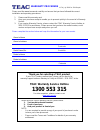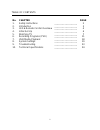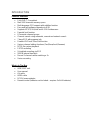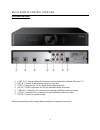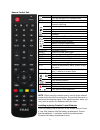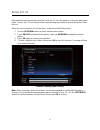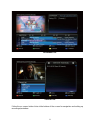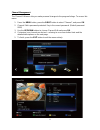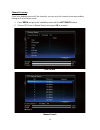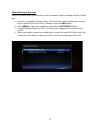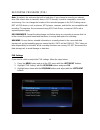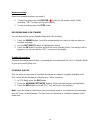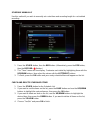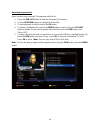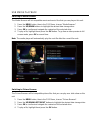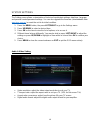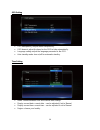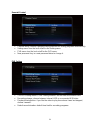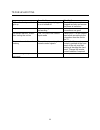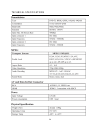Summary of HDR2250T
Page 1
Hdr2250t twin tuner pvr.
Page 2: 1300 553 315
Warranty procedure v1.7b: july 2016 for 12m repair please read the owner’s manual carefully and ensure that you have followed the correct installation and operating procedures. 1. Please read this warranty card. 2. Keep your purchase receipt to enable you to proceed quickly in the event of a warrant...
Page 3
Terms and conditions v1.7b: july 2016 for 12m repair our goods come with guarantees that cannot be excluded under the australian consumer law. You are entitled to a replacement or refund for a major failure and for compensation for any other reasonably foreseeable loss or damage. You are also entitl...
Page 4
1 table of contents no. Chapter page 1. Safety instructions __________________ 2 2. Introduction __________________ 3 3. Unit & remote control overview __________________ 4 4. Initial set up __________________ 6 5. Watching tv __________________ 7 6. Recording programs (pvr) __________________ 11 7....
Page 5
2 safety instructions always read the safety instructions carefully and keep this user's manual for future reference. Keep this equipment away from humidity and liquids. Lay this equipment on a stable, flat surface before setting it up. Do not stand it on soft furniture. If any of the following situ...
Page 6
3 introduction features overview • fully dvb t-2 compliant • max 5000 channels memory space • multi-language osd support with subtitles function • easy and fast software upgrade via usb • supports ntsc/pal/auto and 4:3 16:9 widescreen • parental lock function • 8 favourite channel groups • channel s...
Page 7
4 unit & remote control overview front and rear panel 1. Loop out: connect this to the antenna input jack of another device (like your tv) 2. Ant in: connect to the antenna socket on your wall 3. Spdif: connect to the tv for digital audio output (optional) 4. Hd-out: hdmi connection for full high de...
Page 8
5 remote control unit key function turn on unit/switch to standby mode media enter media browser 0 ~ 9 number keys for setting up functions or channel switching video output mode aspect ratio sleep timer subtitles ch.Fav view favourite channel lists switch back to the previous channel increase/decre...
Page 9
6 initial set up after completing the connection from this unit to the tv, turn the power on from your wall power outlet. Turn on your tv and switch to the corresponding input mode to receive the picture from the unit. When the unit is turned on for the first time, it enters the initial setup menu. ...
Page 10
7 watching tv program info for details about the current program playing on the tv, press the info button. View the full description for the program by pressing the info button a second time. Changing channels you can change channels with the ch+/- buttons. To see the complete list of channels, pres...
Page 11
8 horizontal epg vertical epg follow the on-screen button hints at the bottom of the screen for navigation and setting up recordings/reminders..
Page 12
9 channel management the channel edit menu lets you make personal changes to the program listings. To access this menu: 1. Press the menu button, press the right button to select "channel", and press ok. 2. Channel edit is password protected. Key in the correct password. (default password: 0000) 3. ...
Page 13
10 play: press the ok button to play the highlighted channel. Exit the menu to watch in full screen. Favourite: you can save a list of favourite channels. Select the channel you want and press the ch.Fav/number 1 button. The favourites list menu will pop up – highlight the desired list(s) and press ...
Page 14
11 channel scanning if you have deleted some or all the channels, you can scan for channels once more without having to do a full factory reset: 1. Press menu and go to the installation menu with the left/right buttons. 2. Choose dtv auto or manual search and press ok to proceed. Auto search manual ...
Page 15
12 channel backup & recovery using a usb flash drive, you can back up your customised channel settings and load it again later. 1. Connect a compatible usb flash drive. If the usb drive cannot be detected, you may need to format it first (pvr menu > storage > press the red button). 2. Press menu and...
Page 16
13 recording programs (pvr) note: by default, this unit uses the built-in hard drive. If you choose to record to an external drive (like a flash drive or hard disk drive in fat32 format), it must be compatible, connected and running. You can change the location of the recorded program in the pvr set...
Page 17
14 instant recording record on demand whenever you need it. 1. To start recording, press the record ( ) button on the remote control. While recording, "rec" is shown on the unit's display. 2. To stop recording, press the stop button. Recording while on standby you can also put the unit on standby mo...
Page 18
15 schedule manually use this method if you wish to manually set a start time and recording length for a scheduled recording. 1. Press the sched. Button, then the red button. (alternatively, press the epg button, then the record ( ) button.) 2. The "timer" menu will now display. Customise each detai...
Page 19
16 recorded programs list quickly access your recorded tv programs with this list. 1. Press the pvr list button to view the recorded file browser. 2. Use the up/down buttons to highlight a desired file. 3. To start playback of that file, press the ok button. 4. To delete a highlighted file, press th...
Page 20
17 time shift (pause live tv) "time shift" is a handy feature to "pause" live tv programs via a temporary recording function, which you may find helpful if you are interrupted for a few minutes during your show. It ensures that you don't miss a single second of the show because you can return to the...
Page 21
18 usb media playback switching to media browser the media browser will list compatible movie and music files that you can play on this unit. 1. Press the menu button, then in the pvr menu, choose "media browser". 2. Press the up/down buttons to highlight the desired data storage drive. 3. Press ok ...
Page 22
19 system settings the settings menu allows customisation of technical input/output settings, date/time, language, and parental control/password settings. You can also upgrade the firmware (downloadable from www.Teac.Com.Au ) or reset the unit to its initial condition. 1. Press the menu button, the ...
Page 23
20 osd setting • osd transparency: adjust menu transparency. • osd timeout: adjust the timer for the osd to hide automatically. • language setting: adjust the language presented in the osd. • auto standby mode: turn on/off for automatic standby. Time setting • mode: choose between auto and manual ti...
Page 24
21 parental control • parental rating: choose a program rating threshold for locking programs automatically. • setting menu: turn the lock on/off for the setting menu. • pvr menu: turn the lock on/off for the pvr menu. • new password: key in a new password twice to change it. Pvr setting • the pvr s...
Page 25
22 system information view technical information about the unit. Firmware update if you have downloaded a new firmware from www.Teac.Com.Au and put it on a usb drive, you can run it with this function. You need to key in the password to access this function. 1. Format the usb drive to the fat32 file...
Page 26
23 troubleshooting issue possible causes what to do led on the front panel fails to light up power supply is not plugged in or is turned off check if the power cable is plugged securely and ensure the power is turned on no picture or sound the cable signal is weak or is not working ensure that the a...
Page 27
24 technical specifications.