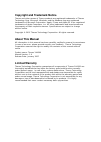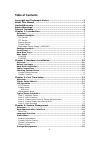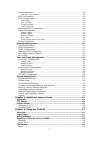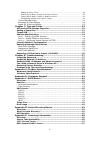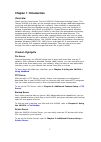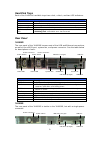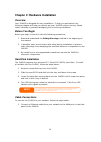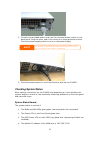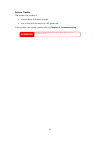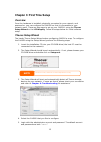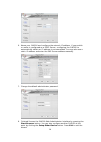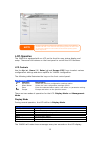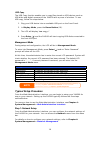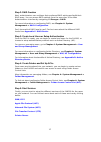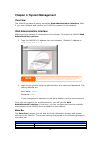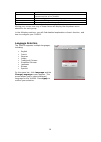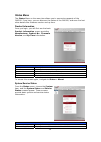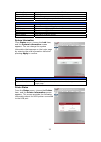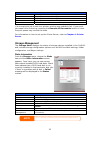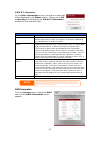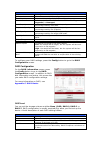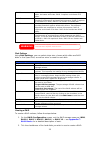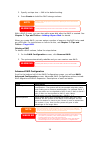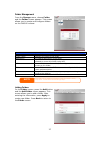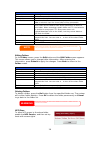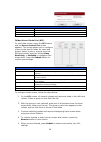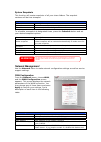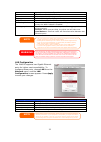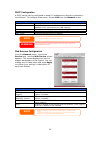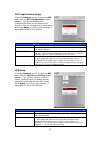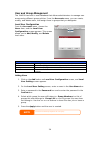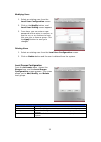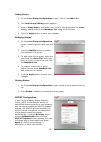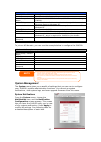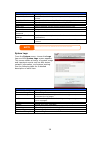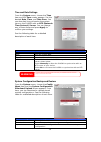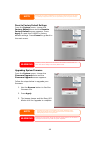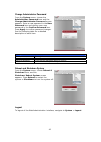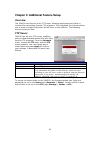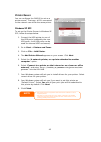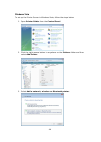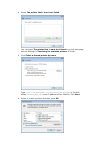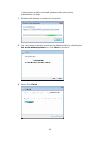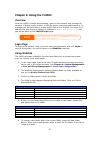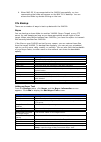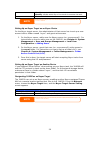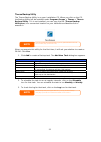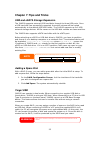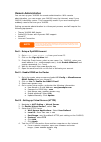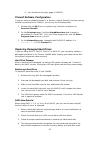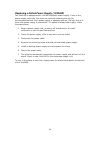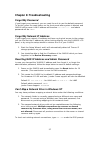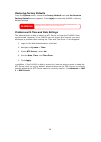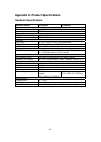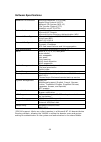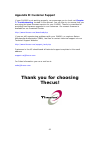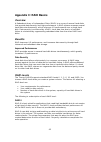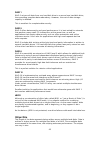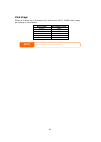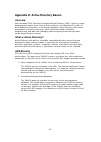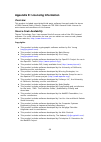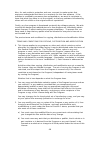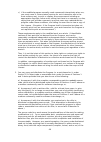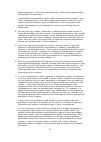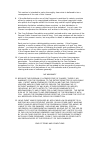- DL manuals
- Thecus
- Server
- 1U4500R
- User Manual
Thecus 1U4500R User Manual
Summary of 1U4500R
Page 1
Thecus 1u4500r 1u4500s user’s manual.
Page 2: About This Manual
2 copyright and trademark notice thecus and other names of thecus products are registered trademarks of thecus technology corp. Microsoft, windows, and the windows logo are registered trademarks of microsoft corporation. Apple, itunes and apple os x are registered trademarks of apple computers, inc....
Page 3: Safety Warnings
3 safety warnings for your safety, please read and follow the following safety warnings: read this manual thoroughly before attempting to set up your 1u4500. Your 1u4500 is a complicated electronic device. Do not attempt to repair it under any circumstances. In the case of malfunction, turn off the ...
Page 4: Table of Contents
4 table of contents copyright and trademark notice ................................................... 2 about this manual ......................................................................... 2 limited warranty........................................................................... 2 safety ...
Page 5
5 disks information ............................................................................... 22 s.M.A.R.T. Information............................................................................... 23 raid information ..............................................................................
Page 6
6 adding an nsync task ................................................................................ 49 setting up an nsync target on an nsync device............................................. 50 setting up an nsync target on another device .............................................. 50 desi...
Page 7: Chapter 1: Introduction
7 chapter 1: introduction overview thank you for choosing the thecus 1u4500 1u rackmount storage server. The thecus 1u4500 is an easy-to-use storage server that allows a dedicated approach to storing and distributing data on a network. Data reliability is ensured with raid features that provide data...
Page 8: Package Contents
8 redundant power supply (1u4500r) the redundant power supply included with the 1u4500r ensures maximum uptime in the event of a failure of one of the power supplies. This is recommended for systems that require a high degree of fault tolerance. Package contents your 1u4500 package should contain th...
Page 9: Hard Disk Trays
9 hard disk trays each of the 1u4500’s hard disk trays has a lock, a latch, and two led indicators: hard disk trays item description lock • use the lock to physically secure the hard disk to the unit latch • use to open and remove or close and secure the tray hdd power led • solid blue: hard disk is...
Page 10: Overview
10 chapter 2: hardware installation overview your 1u4500 is designed for easy installation. To help you get started, the following chapter will help you quickly get your 1u4500 up and running. Please read it carefully to prevent damaging your unit during installation. Before you begin before you beg...
Page 11: Checking System Status
11 2. Connect the provided power cord into the universal power socket on the back panel. Plug the other end of the cord into a surge protector socket. Press the power supply switch to turn on the power supply. 3. Press the power button on the front panel to boot up the 1u4500. Checking system status...
Page 12
12 system trouble the system has trouble if: 1. System busy led glows orange. 2. Any of the hdd access/error led glows red. If the system has trouble, please refer to chapter 8: troubleshooting . Warning there are no user serviceable parts inside the 1u4500. Please contact your distributor for servi...
Page 13: Chapter 3: First Time Setup
13 chapter 3: first time setup overview once the hardware is installed, physically connected to your network, and powered on, you can configure the 1u4500 so that it is accessible to your network users. There are two ways to set up your 1u4500: using the thecus setup wizard or the lcd display. Follo...
Page 14
14 6. Name your 1u4500 and configure the network ip address. If your switch or router is configured as a dhcp server, configuring the 1u4500 to automatically obtain an ip address is recommended. You may also use a static ip address and enter the dns server address manually. 7. Change the default adm...
Page 15: Lcd Operation
15 lcd operation the 1u4500 is equipped with an lcd on the front for easy status display and setup. There are four buttons on the front panel to control the lcd functions. Lcd controls use the up ( ▲ ), down ( ▼ ), enter ( ↵ ) and escape (esc) keys to select various configuration settings and menu o...
Page 16: Typical Setup Procedure
16 usb copy the usb copy function enables you to copy files stored on usb devices such as usb disks and digital cameras to the 1u4500 with a press of a button. To use usb copy, follow the steps below: 1. Plug your usb device into an available usb port on the front panel. 2. In display mode, press th...
Page 17
17 step 2: raid creation next, administrators can configure their preferred raid setting and build their raid array. You can access raid settings from the menu bar of the web administration interface by navigating to storage > raid. For more information on configuring raid, see chapter 4: system man...
Page 18: Chapter 4: System Management
18 chapter 4: system management overview the 1u4500 provides an easily accessible web administration interface. With it, you can configure and monitor the 1u4500 anywhere on the network. Web administration interface make sure your network is connected to the internet. To access the 1u4500 web admini...
Page 19: Language Selection
19 1u4500. Network information and settings for network connections, as well as various services of the 1u4500. Accounts allows configuration of users and groups. System various 1u4500 system settings and information. Language choose your preferred language here. Moving your cursor over any of these...
Page 20: Status Menu
20 status menu the status menu on the menu bar allows you to see various aspects of the 1u4500. From here, you can discover the status of the 1u4500, and even find out other details like firmware version and up time. Product information once you login, you will first see the basic product informatio...
Page 21
21 cpu fan speed displays the current status of the cpu fan. System fan speed displays the current status of the system fan. Memory size shows the system memory capacity. Up time shows how long the system has been running. Service status item description afp status the status of apple filing protoco...
Page 22: Storage Management
22 printer status item description manufacturer displays the name of the usb printer manufacturer. Model displays the model of the usb printer. Status displays the status of the usb printer. Printer queue click to remove all documents from printer queue if a corrupt print job is sent to a printer, p...
Page 23
23 s.M.A.R.T. Information on the disks information screen, the status of each disk will be displayed in the status column. Clicking on an ok or warning link will display the s.M.A.R.T information window for that particular disk. S.M.A.R.T. Information item description power on hours count of hours i...
Page 24
24 raid information item description raid level shows the current raid configuration. Total capacity shows total capacity of the raid configuration. Status indicates status of the raid. Can read either healthy, degraded, or damaged. Data capacity indicates the used capacity, total capacity, and curr...
Page 25
25 raid 1 offers disk mirroring. Provides twice the read rate of single disks, but same write rate. Raid 1 requires a minimum of 2 disks. Raid 5 data striping and stripe error correction information provided. Excellent performance and good fault tolerance. Raid 5 requires a minimum of 3 disks. Raid ...
Page 26
26 3. Specify a stripe size — 64k is the default setting. 4. Press create to build the raid storage volume. With a raid 5 array, you can also add a spare disk after the raid is created. See chapter 7: tips and tricks > adding a spare disk for details. When you create raid, you can assign a portion o...
Page 27
27 folder management from the storage menu, choose folder, and the folder screen appears. This screen allows you to create and configure folders on the 1u4500 volume. Folder item description folder name displays the name of the folder. Description provides a description of the folder. Nfs share pres...
Page 28
28 add folder item description folder name enter the name of the folder. Description provide a description the folder. Browseable enable or disable users from browsing the folder contents. If yes is selected, then the share folder will be browseable. Public admit or deny public access to this folder...
Page 29
29 nfs share item description hostname enter the name of the host or ip address privilege host has either read only or writeable access to the folder. Root access access the data on root directory of the raid. Folder access control list (acl) on the folder screen, press the acl button, and the acces...
Page 30: Network Management
30 system snapshots this function will create snapshots of all your share folders. The snapshot versions will be time stamped. Snapshot item description manual press to manually create a snapshot. Schedule create snapshots at designated intervals. To schedule a snapshot at designated times, press th...
Page 31
31 input your network configuration. Ip ip address of the wan interface. Netmask network mask, which is generally: 255.255.255.0 gateway default gateway ip address. Dns server domain name service (dns) server ip address. Ip sharing mode when enabled, pcs connected to the lan port will be able to acc...
Page 32
32 dhcp configuration a dhcp server can be configured to assign ip addresses to devices connected to the lan port. To configure these ports, choose lan from the network menu. Dhcp configuration item description dhcp server enable or disable the dhcp server to automatically assign ip address to pcs c...
Page 33
33 afp (apple network setup) from the network menu, choose the afp item, and the afp configuration screen appears. This screen displays the configuration items for the apple filing protocol. You can change any of these items and press apply to confirm your settings. A description of each item follow...
Page 34: User and Group Management
34 user and group management the 1u4500 has built-in user database that allows administrators to manage user access using different group policies. From the accounts menu, you can create, modify, and delete users, and assign them to groups that you designate. Local user configuration from the accoun...
Page 35
35 modifying users 1. Select an existing user from the local user configuration screen. 2. Click on the modify button, and local user setting screen appears. 3. From here, you can enter a new password and re-enter to confirm, or use the or >> buttons to have this user join or leave a group. Click th...
Page 36
36 adding groups 1. On the local group configuration screen, click on the add button. 2. The local group setting screen appears. 3. Enter a group name, and select users to be in this group from the users list by adding them to the members list using the button. 4. Click the apply button to save your...
Page 37: System Management
37 ads/nt support item description wins server specifies the wins server if necessary. Work group / domain name specifies the smb/cifs work group / ads domain name (e.G. 1u4500). Ads/nt support select disable to disable authentication through windows active directory server or windows nt. Authentica...
Page 38
38 notification configuration item description beep notification enable or disable the system beeper that beeps when a problem occurs. Email notification enable or disable email notifications of system problems. Smtp server specifies the hostname/ip address of the smtp server. Port specifies the por...
Page 39
39 time and date settings from the system menu, choose the time item and the time screen appears. Set the desired date, time, and time zone. You can also elect to synchronize the system time on the 1u4500 with an ntp (network time protocol) server. You can change any of these items and press apply t...
Page 40
40 reset to factory default settings from the system menu, choose the factory default item and the reset to factory default screen appears. Press apply to reset the 1u4500 to factory default settings. Press cancel to go back to the main menu. Upgrading system firmware from the system menu, choose th...
Page 41
41 change administrator password from the system menu, choose the administrator password item and the change administrator password screen appears. Enter a new password in the new password box and confirm your new password in the confirm password box. Press apply to confirm password changes. See the...
Page 42: Overview
42 chapter 5: additional feature setup overview the 1u4500 can also act as an ftp server, allowing employees and clients to transfer files using their favorite ftp programs. The integrated print server allows you to share a single usb printer will all users on the network. The following section show...
Page 43: Printer Server
43 printer server you can configure the 1u4500 to act as a printer server. That way, all pcs connected to the network can utilize the same printer. Windows xp sp2 to set up the printer server in windows xp sp2, follow the steps below: 1. Connect the usb printer to one of the usb ports (preferably th...
Page 44
44 windows vista to set up the printer server in windows vista, follow the steps below: 1. Open printer folder from the control panel. 2. Click the right mouse button in anywhere on the printers folder and then select add printer. 3. Select add a network, wireless or bluetooth printer..
Page 45
45 4. Select the printer that i want isn’t listed. You can press the printer that i want isn’t listed to go into next page without waiting for searching for available printers to finish. 5. Click select a shared printer by name. Type http://:631/printers/usb-printer in the box, where is the ip addre...
Page 46
46 if your printer model is not listed, please contact your printer manufacturer for help. 7. Windows will attempt to connect to the printer. 8. You can choose to set this printer as the default printer by checking the set as the default printer box. Click next to continue. 9. Done! Click finish..
Page 47: Chapter 6: Using The 1U4500
47 chapter 6: using the 1u4500 overview once the u4500 is setup and operating, users on the network may manage all varieties of digital music, photos, or files by simply using their web browsers. To manage your personal files or access public files on the 1u4500, just enter its ip address into your ...
Page 48
48 7. To upload a file from your computer to the current folder, press the new file (upload) button. When the screen appears, press browse and locate the file to upload. Press ok and the file is uploaded to the current folder. 8. To delete a file or folder, select the file or folder’s check box. Pre...
Page 49: File Backup
49 4. When mac os x has connected to the 1u4500 successfully, an icon representing the folder will appear on the mac os x desktop. You can access the folder by double clicking on the icon. File backup there are a number of ways to back up data with the 1u4500. Nsync you can backup a share folder to ...
Page 50
50 weekly: input which day of the week to execute the task. Monthly: decide which day of the month to execute the task. Apply click to submit the task. Setting up an nsync target on an nsync device on the nsync target server, the administrator of that server has to set up a user account with a folde...
Page 51
51 thecus backup utility the thecus backup utility is on your installation cd. When you click on the cd, the backup utility will be installed under program groups > thecus > thecus backup utility. If it is not installed, you can copy the file (thecus backup utility.Exe) to a convenient location on y...
Page 52
52 windows xp data backup if you use windows xp professional, you can also use the windows backup utility (ntbackup.Exe) to backup your files. If you use windows xp home edition, follow these steps to install the utility: 1. Insert the windows xp cd into a drive and double-click the cd icon in my co...
Page 53: Chapter 7: Tips And Tricks
53 chapter 7: tips and tricks usb and esata storage expansion the 1u4500 supports external usb hard disks through its three usb ports. Once a usb hard disk has successfully mounted, the entire volume will be copied automatically to the default usb hdd folder. The 1u4500 supports up to 6 usb external...
Page 54: Remote Administration
54 remote administration you can set up your 1u4500 for remote administration. With remote administration, you can access your 1u4500 over the internet, even if your 1u4500 is behind a router. This is especially useful if you are traveling and suddenly need a file from your 1u4500. Setting up remote...
Page 55
55 b. You should see the login page of 1u4500. Firewall software configuration if you are using a software firewall (i.E. Norton internet security) and are having trouble connecting to the 1u4500, you can try the following steps: 1. Double click the nis icon on system tray, and then configure the pe...
Page 56
56 replacing a failed power supply (1u4500r) the 1u4500r is equipped with a 250w redundant power supply. If one of the power supply units fails, the other can continue powering the unit for uninterrupted service. Each power supply is equipped with an led light that is lit when that power supply is o...
Page 57: Chapter 8: Troubleshooting
57 chapter 8: troubleshooting forgot my password if you forget your password, you can reset the unit to use the default password. To do this, press the reset button on the front panel after system is booted, and 1u4500 will be reset. Lan ip address will become 192.168.1.100 and admin password will b...
Page 58: Restoring Factory Defaults
58 restoring factory defaults from the system menu, choose the factory default item and the reset to factory default screen appears. Press apply to reset the 1u4500 to factory default settings. Problems with time and date settings the administrator is able to select an ntp server to keep the 1u4500’...
Page 59: Hardware Specifications
59 appendix a: product specifications hardware specifications product model 1u4500r 1u4500s core processors / memory processor intel® celeron™ m 1.5ghz memory 512mb standard network interfaces lan 1 gigabit rj-45 connector lan 2 gigabit rj-45 connector storage hdd bays 4 x 3.5” sata ii hdd, hot-swap...
Page 60: Software Specifications
60 software specifications network file protocols microsoft networks (cifs/smb) apple filing protocol (afp 3) network file system (nfs v3) file transfer protocol (ftp) webdisk via http/https authentication local user account microsoft nt domain microsoft active directory authentication (ad)* network...
Page 61: Appendix B: Customer Support
61 appendix b: customer support if your 1u4500 is not working properly, we encourage you to check out chapter 7: troubleshooting , located in this manual. You can also try to ensure that you are using the latest firmware version for your 1u4500. Thecus is committed to providing free firmware upgrade...
Page 62: Appendix C: Raid Basics
62 appendix c: raid basics overview a redundant array of independent disks (raid) is an array of several hard disks that provide data security and high performance. A raid system accesses several hard disks simultaneously, which improves i/o performance over a single hard disk. Data security is enha...
Page 63: Stripe Size
63 raid 1 raid 1 mirrors all data from one hard disk drive to a second one hard disk drive, thus providing complete data redundancy. However, the cost of data storage capacity is doubled. This is excellent for complete data security. Raid 5 raid 5 offers data security and good performance. It is bes...
Page 64: Disk Usage
64 disk usage when all 5 disks are of the same size, and used in raid, 1u4500 disk usage percentage is listed below: raid level percentage used raid 0 100% raid 1 20% raid 5 80% raid 6 60% raid 10 50% jbod 100% note raid 10 allows only 4 disks and one as spare disk..
Page 65: Overview
65 appendix d: active directory basics overview with windows 2000, microsoft introduced active directory (ads), which is a large database/information store. Prior to active directory the windows os could not store additional information in its domain database. Active directory also solved the proble...
Page 66: Overview
66 appendix e: licensing information overview this product included copyrighted third-party software licensed under the terms of gnu general public license. Please see the gnu general public license for extra terms and conditions of this license. Source code availability thecus technology corp. Has ...
Page 67: Cgic License Terms
67 cgic license terms basic license cgic, copyright 1996, 1997, 1998, 1999, 2000, 2001, 2002, 2003, 2004 by thomas boutell and boutell.Com, inc. Permission is granted to use cgic in any application, commercial or noncommercial, at no cost. However, this copyright paragraph must appear on a "credits"...
Page 68
68 also, for each author's protection and ours, we want to make certain that everyone understands that there is no warranty for this free software. If the software is modified by someone else and passed on, we want its recipients to know that what they have is not the original, so that any problems ...
Page 69
69 c) if the modified program normally reads commands interactively when run, you must cause it, when started running for such interactive use in the most ordinary way, to print or display an announcement including an appropriate copyright notice and a notice that there is no warranty (or else, sayi...
Page 70
70 operating system on which the executable runs, unless that component itself accompanies the executable. If distribution of executable or object code is made by offering access to copy from a designated place, then offering equivalent access to copy the source code from the same place counts as di...
Page 71
71 this section is intended to make thoroughly clear what is believed to be a consequence of the rest of this license. 8. If the distribution and/or use of the program is restricted in certain countries either by patents or by copyrighted interfaces, the original copyright holder who places the prog...