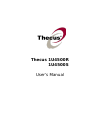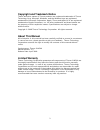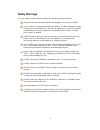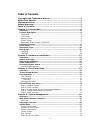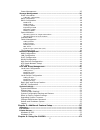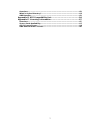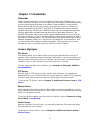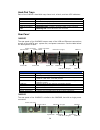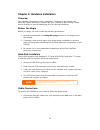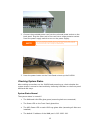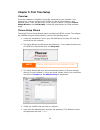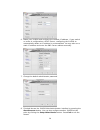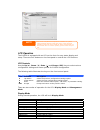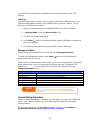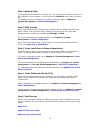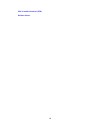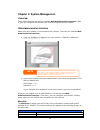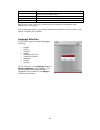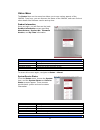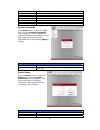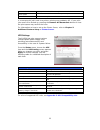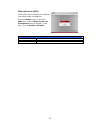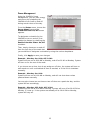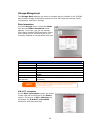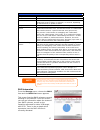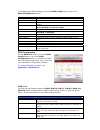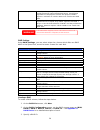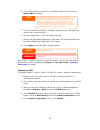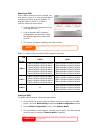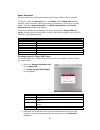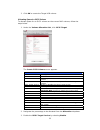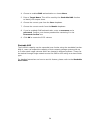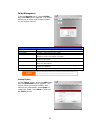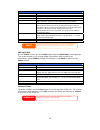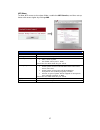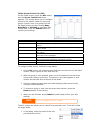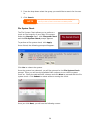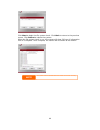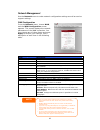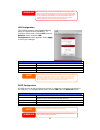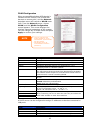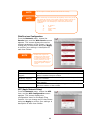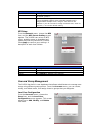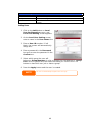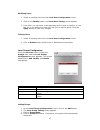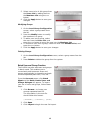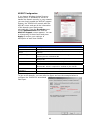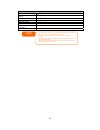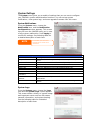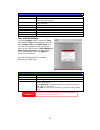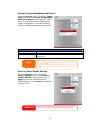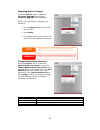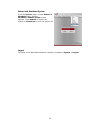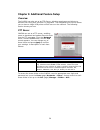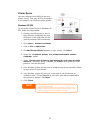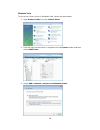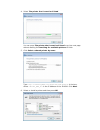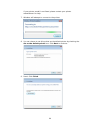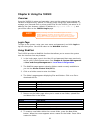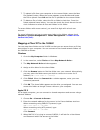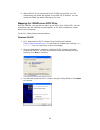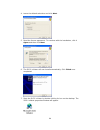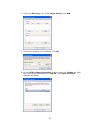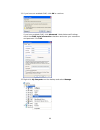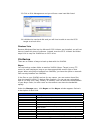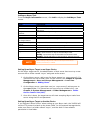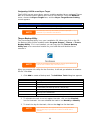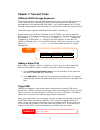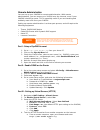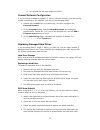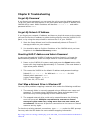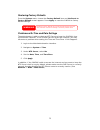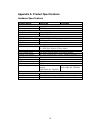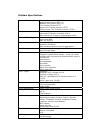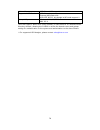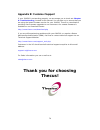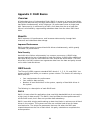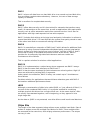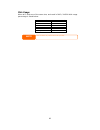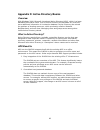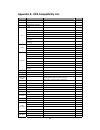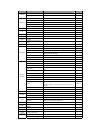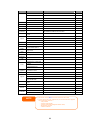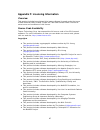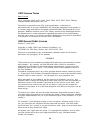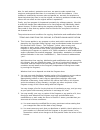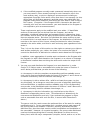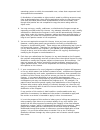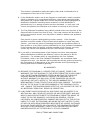- DL manuals
- Thecus
- Server
- 1U4500R
- User Manual
Thecus 1U4500R User Manual
Summary of 1U4500R
Page 1
Thecus 1u4500r 1u4500s user’s manual.
Page 2: About This Manual
2 copyright and trademark notice thecus and other names of thecus products are registered trademarks of thecus technology corp. Microsoft, windows, and the windows logo are registered trademarks of microsoft corporation. Apple, itunes and apple os x are registered trademarks of apple computers, inc....
Page 3: Safety Warnings
3 safety warnings for your safety, please read and follow the following safety warnings: read this manual thoroughly before attempting to set up your 1u4500. Your 1u4500 is a complicated electronic device. Do not attempt to repair it under any circumstances. In the case of malfunction, turn off the ...
Page 4: Table of Contents
4 table of contents copyright and trademark notice ................................................... 2 about this manual ......................................................................... 2 limited warranty........................................................................... 2 safety ...
Page 5
5 power management ............................................................................ 25 storage management ..........................................................................26 disks information ............................................................................... 26 s.M....
Page 6
6 overview .............................................................................................61 login page...........................................................................................61 using webdisk ..............................................................................
Page 7
7 overview .............................................................................................83 what is active directory? ....................................................................83 ads benefits.......................................................................................
Page 8: Chapter 1: Introduction
8 chapter 1: introduction overview thank you for choosing the thecus 1u4500 1u rackmount storage server. The thecus 1u4500 is an easy-to-use storage server that allows a dedicated approach to storing and distributing data on a network. Data reliability is ensured with raid features that provide data...
Page 9
Redundant power supply (1u4500r) the redundant power supply included with the 1u4500r ensures maximum uptime in the event of a failure of one of the power supplies. This is recommended for systems that require a high degree of fault tolerance. Package contents your 1u4500 package should contain the ...
Page 10
Hard disk trays each of the 1u4500’s hard disk trays has a lock, a latch, and two led indicators: hard disk trays item description lock • use the lock to physically secure the hard disk to the unit latch • use to open and remove or close and secure the tray hdd power led • solid blue: hard disk is p...
Page 11
Chapter 2: hardware installation overview your 1u4500 is designed for easy installation. To help you get started, the following chapter will help you quickly get your 1u4500 up and running. Please read it carefully to prevent damaging your unit during installation. Before you begin before you begin,...
Page 12
2. Connect the provided power cord into the universal power socket on the back panel. Plug the other end of the cord into a surge protector socket. Press the power supply switch to turn on the power supply. If you are installing the 1u4500r, be sure to connect both power cables. If you do not, the s...
Page 13: Chapter 3: First Time Setup
Chapter 3: first time setup overview once the hardware is installed, physically connected to your network, and powered on, you can configure the 1u4500 so that it is accessible to your network users. There are two ways to set up your 1u4500: using the thecus setup wizard or the lcd display. Follow t...
Page 14
6. Name your 1u4500 and configure the network ip address. If your switch or router is configured as a dhcp server, configuring the 1u4500 to automatically obtain an ip address is recommended. You may also use a static ip address and enter the dns server address manually. 7. Change the default admini...
Page 15
The thecus setup wizard is designed for installation on systems running windows xp/2000 or mac osx or later. Users with other operating systems will need to install the thecus setup wizard on a host machine with one of these operating systems before using the unit. Note lcd operation the 1u4500 is e...
Page 16
The 1u4500 will rotate these messages every one-two seconds on the lcd display. Usb copy the usb copy function enables you to copy files stored on usb devices such as usb disks and digital cameras to the 1u4500 with a press of a button. To use usb copy, follow the steps below: 1. Plug your usb devic...
Page 17
17 step 1: network setup from the web administration interface, you can configure the network settings of the 1u4500 for your network. You can access the network menu from the menu bar. For details on how to configure your network settings, refer to chapter 4: system management > network management ...
Page 18
18 file transfer protocol (ftp) printer server.
Page 19: Chapter 4: System Management
Chapter 4: system management overview the 1u4500 provides an easily accessible web administration interface. With it, you can configure and monitor the 1u4500 anywhere on the network. Web administration interface make sure your network is connected to the internet. To access the 1u4500 web administr...
Page 20
1u4500. Network information and settings for network connections, as well as various services of the 1u4500. Accounts allows configuration of users and groups. System various 1u4500 system settings and information. Language choose your preferred language here. Moving your cursor over any of these it...
Page 21
Status menu the status menu on the menu bar allows you to see various aspects of the 1u4500. From here, you can discover the status of the 1u4500, and even find out other details like firmware version and up time. Product information once you login, you will first see the basic product information s...
Page 22
Item description afp status the status of the apple filing protocol server. Nfs status the status of the network file service server. Smb/cifs status the status of the smb/cifs server. Ftp status the status of the ftp server. Media server the status of the media server nsync status the status of the...
Page 23
Status displays the status of the usb printer. Remove document from queue click to remove all documents from printer queue restart printer service click to restart printer service if a corrupt print job is sent to a printer, printing may suddenly fail. If your print jobs seem to be locked up, pressi...
Page 24
Wake-up on lan (wol) the 1u4500 has the ability to be awoken from sleep mode via wan port. From the status menu, choose the wol item, and the wake-up on lan configuration screen appears. From here, you can enable or disable. Wake-up on lan configuration item description wol servic enable or disable ...
Page 25
Power management using the 1u4500’s power management, you can save energy and money by scheduling the 1u4500 to turn itself on and off during certain times of the day. 25 from the status menu, choose the power mgmt item and the schedule power on/off screen appears. To designate a schedule for the 1u...
Page 26
Storage management the storage menu displays the status of storage devices installed in the 1u4500, and includes storage configuration options such as raid and disk settings, folder configuration, and nsync settings. Disks information from the storage menu, choose the disks item and the disks inform...
Page 27
S.M.A.R.T. Information item description tray number tray the hard disk is installed in. Model model name of the installed hard disk. Power on hours count of hours in power-on state. The raw value of this attribute shows total count of hours (or minutes, or seconds, depending on manufacturer) in powe...
Page 28
To configure your raid settings, press the raid config button to go to the raid configuration screen. Raid information item description select used to select the current raid volume. Master raid the raid volume currently designated as the master raid volume. Id id of the current raid volume. Note: a...
Page 29
Raid 6 two independent parity computations must be used in order to provide protection against double disk failure. Two different algorithms are employed to achieve this purpose. Raid 6 requires a minimum of 4 disks. Raid 6 can sustain two failed disks. Raid 10 raid 10 has high reliability and high ...
Page 30
4. If this raid volume is meant to be the master raid volume, tick the master raid checkbox. In a multiple raid configuration, one raid volume must be designated as the master raid volume. The master raid volume will store all installed modules. If the master raid is changed to another location (i.E...
Page 31
Migrating a raid once a raid volume has been created, you may want to move it to other physical drives or change the raid array all together. To migrate a raid 0, raid 1, or raid 5 volume, follow the steps below: 1. From the raid configuration screen, click migrate raid. 2. A list of possible raid m...
Page 32
Space allocation you may specify the space allocated for both target usb and iscsi volumes. To do this, under the storage menu, click raid and the raid list window appears. Select the raid volume you wish to reallocate by clicking on its radio button, and click space allocation. The raid information...
Page 33
3. Click ok to create the target usb volume. Allocating space for iscsi volume to allocate space for an iscsi volume on the current raid volume, follow the steps below: 1. Under the volume allocation list, click iscsi target. The create iscsi volume screen appears. Create iscsi volume item descripti...
Page 34
34 4. Choose to enable chap authentication or choose none. 5. Enter a target name. This will be used by the stackable nas function to identify this export share. 6. Choose the current year from the year dropdown. 7. Choose the current month from the month dropdown. 8. If you’ve enabled chap authenti...
Page 35
Folder management from the storage menu, choose folder, and the folder screen appears. This screen allows you to create and configure folders on the 1u4500 volume. Folder item description folder name displays the name of the folder. Description provides a description of the folder. Nfs share press n...
Page 36
Add folder item description raid id raid volume where the new folder will reside. Folder name enter the name of the folder. Description provide a description the folder. Browseable enable or disable users from browsing the folder contents. If yes is selected, then the share folder will be browseable...
Page 37
Nfs share to allow nfs access to the share folder, enable the nfs service, and then set up hosts with access rights by clicking add. Nfs share item description hostname enter the name or ip address of the host privilege host has either read only or writeable access to the folder. Guest system suppor...
Page 38
Folder access control list (acl) on the folder screen, press the acl button, and the access control list screen appears. This screen allows you to configure access to the specific folder for users and groups. Select a user or a group from the left hand column and then choose deny, read only, or writ...
Page 39
2. From the drop down select the group you would like to search for the user in. 3. Click search. The system will list up to 1,000 users from the chosen category. To narrow your search, enter a search term in the blank provided. Note file system check the file system check allows you to perform a ch...
Page 40
Click start to begin the file system check. Click back to return to the previous screen. Click reboot to reboot the system. When the file system check is run, the system will show 20 lines of information until it is complete. Once complete, the results will be shown at the bottom. The system must be...
Page 41
Network management use the network menu to make network configuration settings as well as service support settings. Wan configuration from the network menu, choose wan, and the wan configuration screen appears. This screen displays the network parameters of the wan connection. You may change any of ...
Page 42
Most fast ethernet (10/100) switches/routers do not support jumbo frame and you will not be able to connect to your 1u4500 after jumbo frame is turned on. If this happens, turn off the 1u4500. Then, power on the 1u4500 and immediately press and hold the reset button on the back of the unit for 10 se...
Page 43
Wlan configuration when a compatible wireless usb dongle is installed on the 1u4500, the 1u4500 will become an access point, and the network dropdown menu will contain a wlan menu item. From the network menu, choose wlan, and the wlan configuration screen appears. This screen displays the wireless n...
Page 44
The ip segment of wlan, wan and lan should not overlap. Note note users should obey the international rf regulatory rules as they set up the wireless rf channel on the 1u4500. The rf operating channels for different regions have been specified as following. Thecus has no responsibility for users att...
Page 45
Apple network configuration item description afp server enable or disable apple file service to use the 1u4500 with mac os-based systems. Zone specifies zone for applet talk service. If your appletalk network uses extended networks and is assigned with multiple zones, assign a zone name to the 1u450...
Page 46
Local user configuration item description add press the add button to add a user to the list of local users. Modify press the modify button to modify a local user. Delete press the delete button to delete a selected user from the system. Adding users 1. Click on the add button on local user configur...
Page 47
Modifying users 1. Select an existing user from the local user configuration screen. 2. Click on the modify button, and local user setting screen appears. 3. From here, you can enter a new password and re-enter to confirm, or use the or >> buttons to have this user join or leave a group. Click the a...
Page 48
5. Select users to be in this group from the users list by adding them to the members list using the button. 6. Click the apply button to save your changes. Modifying groups 1. On the local group configuration screen, select a group name from the list. 2. Press the modify button to modify the member...
Page 49
Ads/nt configuration if you have a windows active directory server (ads) or windows nt server to handle the domain security in your network, you can simply enable the ads/nt support feature; the 1u4500 will connect with the ads/nt server and get all the information of the domain users and groups aut...
Page 50
Ad domain example item information work group / domain name domain ads support enable ads server name computer1 ads/nt realm domain.Local administrator id administrator administrator password *********** confirm password *********** • the administrator password field is for the password of ads (acti...
Page 51
System settings the system menu gives you a wealth of settings that you can use to configure your 1u4500’s system administration functions. You can set up system notifications, view system logs, and even upgrade firmware from this menu. System notifications from the system menu, choose the notificat...
Page 53
System configuration backup and restore from the system menu, choose the config mgmt item and the system configuration download/upload screen appears. From here, you can download or upload stored system configurations. See the following table for a detailed description of each item. System configura...
Page 54
Upgrading system firmware from the system menu, choose the firmware upgrade item and the firmware upgrade screen appears. Follow the steps below to upgrade your firmware: 1. Use the browse button to find the firmware file. 2. Press apply. 3. The beeper beeps and the busy led blinks until the upgrade...
Page 55
Reboot and shutdown system from the system menu, choose reboot & shutdown item, and the shutdown/reboot system screen appears. Press reboot to restart the system or shutdown to turn the system off. Logout to logout of the web administration interface, navigate to system > logout. 55.
Page 56
Chapter 5: additional feature setup overview the 1u4500 can also act as an ftp server, allowing employees and clients to transfer files using their favorite ftp programs. The integrated print server allows you to share a single usb printer will all users on the network. The following section shows y...
Page 57
Printer server you can configure the 1u4500 to act as a printer server. That way, all pcs connected to the network can utilize the same printer. Windows xp sp2 to set up the printer server in windows xp sp2, follow the steps below: 1. Connect the usb printer to one of the usb ports (preferably the r...
Page 58
Windows vista to set up the printer server in windows vista, follow the steps below: 1. Open printer folder from the control panel. 2. Click the right mouse button in anywhere on the printers folder and then select add printer. 3. Select add a network, wireless or bluetooth printer. 58.
Page 59
4. Select the printer that i want isn’t listed. You can press the printer that i want isn’t listed to go into next page without waiting for searching for available printers to finish. 5. Click select a shared printer by name. Type http://:631/printers/usb-printer in the box, where is the ip address ...
Page 60
If your printer model is not listed, please contact your printer manufacturer for help. 7. Windows will attempt to connect to the printer. 8. You can choose to set this printer as the default printer by checking the set as the default printer box. Click next to continue. 9. Done! Click finish. 60
Page 61: Chapter 6: Using The 1U4500
Chapter 6: using the 1u4500 overview once the 1u4500 is setup and operating, users on the network may manage all varieties of digital music, photos, or files by simply using their web browsers. To manage your personal files or access public files on the 1u4500, just enter its ip address into your br...
Page 62
62 7. To upload a file from your computer to the current folder, press the new file (upload) button. When the screen appears, press browse and locate the file to upload. Press ok and the file is uploaded to the current folder. 8. To delete a file or folder, select the file or folder’s check box. Pre...
Page 63
4. When mac os x has connected to the 1u4500 successfully, an icon representing the folder will appear on the mac os x desktop. You can access the folder by double clicking on the icon. Mapping the 1u4500 as an iscsi drive with the 1u4500, you are able to map it as an iscsi drive. With iscsi, you ca...
Page 64
4. Leave the default selections and click next. 5. Read the license agreement. To continue with the installation, click i agree and then click next. 6. The iscsi initiator will now install automatically. Click finish once completed. 7. Start the iscsi initiator by double-clicking its icon on the des...
Page 65
8. Select the discovery tab. Under target portals, click add. 9. Enter the ip address of the 1u4500. Click ok. 10. On the iscsi initiator properties window, select the targets tab. With the iscsi target highlighted, click log on. The log on to target dialogue will appear. 65.
Page 66
11. If you have not enabled chap, click ok to continue. If you have enabled chap, click advanced. Under advanced settings, check the chap login information checkbox and enter your username and password. Click ok. 12. Right click my computer on the desktop and select manage. 66.
Page 67
13. Click on disk management and you will see a new hard disk listed. 14. Initialize the new hard disk and you will then be able to use the iscsi target as a local drive. Windows vista because windows vista has the microsoft iscsi initiator pre-installed, you will not have to install this piece of s...
Page 68
Also deleted. Adding an nsync task from the nsync information screen, click add to display the add nsync task screen. Add nsync task item description task name the name of your nsync task. Manufacturer select whether the target is a thecus product (e.G. 1u4500) or ftp server. Target server ip addres...
Page 69
Designating 1u4500 as an nsync target the 1u4500 can act as an nsync server, enabling another nsync-equipped thecus nas at a remote location backup their files to this 1u4500. From the network menu, choose the nsync target item, and the nsync target server setting screen appears. Nsync target server...
Page 70
70 windows xp data backup if you use windows xp professional, you can also use the windows backup utility (ntbackup.Exe) to backup your files. If you use windows xp home edition, follow these steps to install the utility: 1. Insert the windows xp cd into a drive and double-click the cd icon in my co...
Page 71: Chapter 7: Tips And Tricks
Chapter 7: tips and tricks usb and esata storage expansion the 1u4500 supports external usb hard disks through its three usb ports. Once a usb hard disk has successfully mounted, the entire volume will be copied automatically to the default usb hdd folder. The 1u4500 supports up to 6 usb external st...
Page 72
Remote administration you can set up your 1u4500 for remote administration. With remote administration, you can access your 1u4500 over the internet, even if your 1u4500 is behind a router. This is especially useful if you are traveling and suddenly need a file from your 1u4500. Setting up remote ad...
Page 73
73 b. You should see the login page of 1u4500. Firewall software configuration if you are using a software firewall (i.E. Norton internet security) and are having trouble connecting to the 1u4500, you can try the following steps: 1. Double click the nis icon on system tray, and then configure the pe...
Page 74: Chapter 8: Troubleshooting
74 chapter 8: troubleshooting forgot my password if you forget your password, you can reset the unit to use the default password. To do this, press the reset button on the front panel after system is booted, and 1u4500 will be reset. Wan ip address will become 192.168.1.100 and admin password will b...
Page 75
Restoring factory defaults from the system menu, choose the factory default item and the reset to factory default screen appears. Press apply to reset the 1u4500 to factory default settings. Warning resetting to factory defaults will not erase the data disks, but will revert all the settings to the ...
Page 76
76 appendix a: product specifications hardware specifications product model 1u4500r 1u4500s core processors / memory processor intel® celeron™ m 1.5ghz memory 512mb standard network interfaces lan 1 gigabit rj-45 connector lan 2 gigabit rj-45 connector storage hdd bays 4 x 3.5” sata ii hdd, hot-swap...
Page 77
77 software specifications network file protocols microsoft networks (cifs/smb) apple filing protocol (afp 3.1) network file system (nfs v3) file transfer protocol (ftp) hyper text transfer protocol (http) secure hyper text transfer protocol (https) authentication local user account microsoft nt dom...
Page 78
78 printer server usb printer (ipp support) supported usb devices usb printer external hdd/flash disk usb ieee 802.11 b/g dongle w/ap mode support** setup utility windows 2000/xp/2003 mac os x *pdc/ad support: works as a client member in a microsoft nt 4.0 domain/active directory domain, allowing th...
Page 79: Appendix B: Customer Support
Appendix b: customer support if your 1u4500 is not working properly, we encourage you to check out chapter 8: troubleshooting , located in this manual. You can also try to ensure that you are using the latest firmware version for your 1u4500. Thecus is committed to providing free firmware upgrades t...
Page 80: Appendix C: Raid Basics
80 appendix c: raid basics overview a redundant array of independent disks (raid) is an array of several hard disks that provide data security and high performance. A raid system accesses several hard disks simultaneously, which improves i/o performance over a single hard disk. Data security is enha...
Page 81
81 raid 1 raid 1 mirrors all data from one hard disk drive to a second one hard disk drive, thus providing complete data redundancy. However, the cost of data storage capacity is doubled. This is excellent for complete data security. Raid 5 raid 5 offers data security and it is best suited for netwo...
Page 82
Disk usage when all 5 disks are of the same size, and used in raid, 1u4500 disk usage percentage is listed below: raid level percentage used raid 0 100% raid 1 20% raid 5 80% raid 6 60% raid 10 50% jbod 100% note raid 10 allows only 4 disks and one as spare disk. 82.
Page 83
83 appendix d: active directory basics overview with windows 2000, microsoft introduced active directory (ads), which is a large database/information store. Prior to active directory the windows os could not store additional information in its domain database. Active directory also solved the proble...
Page 84
84 appendix e: ups compatibility list brand series model notes ablerex ms-rt activepower 1400va aec miniguard ups 700 m2501 cable back-ups pro matrix-ups smart-ups back-ups 940-0095a/c cables, 940-0020b/c cables, 940-0023a cable back-ups office 940-0119a cable masterswitch not a ups - 940- 0020 cabl...
Page 85
85 brand series model notes powerrite max fiskars powerserver 10, 30 all models with alarm interface mp110/210 ms-t ms gamatronic µps3/1 gemini ups625/ups1000 r3000 xr hp r5500 xr inelt monolith 1000lt infosec ipel 350, 500, 750, 1000 ippon (various) liebert upstation gxt2 contact-closure cable mast...
Page 86
Brand series model notes trusttrust 425/625 bnt-1000ap advice partner/king pr750 powercom bnt-2000ap powerguard pg-600 powerkinetics 9001 powertech comp1000 dtr cable power power walker line-interactive vi1000 powerware 3110, 3115, 5119, 5125, 5119 rm, pw5115 pw5125pw9120, pw9125, 9120, 9150, 9305 p...
Page 87
87 appendix f: licensing information overview this product included copyrighted third-party software licensed under the terms of gnu general public license. Please see the gnu general public license for extra terms and conditions of this license. Source code availability thecus technology corp. Has ...
Page 88
88 cgic license terms basic license cgic, copyright 1996, 1997, 1998, 1999, 2000, 2001, 2002, 2003, 2004 by thomas boutell and boutell.Com, inc. Permission is granted to use cgic in any application, commercial or noncommercial, at no cost. However, this copyright paragraph must appear on a "credits"...
Page 89
89 also, for each author's protection and ours, we want to make certain that everyone understands that there is no warranty for this free software. If the software is modified by someone else and passed on, we want its recipients to know that what they have is not the original, so that any problems ...
Page 90
90 c) if the modified program normally reads commands interactively when run, you must cause it, when started running for such interactive use in the most ordinary way, to print or display an announcement including an appropriate copyright notice and a notice that there is no warranty (or else, sayi...
Page 91
91 operating system on which the executable runs, unless that component itself accompanies the executable. If distribution of executable or object code is made by offering access to copy from a designated place, then offering equivalent access to copy the source code from the same place counts as di...
Page 92
92 this section is intended to make thoroughly clear what is believed to be a consequence of the rest of this license. 8. If the distribution and/or use of the program is restricted in certain countries either by patents or by copyrighted interfaces, the original copyright holder who places the prog...