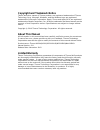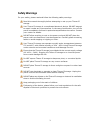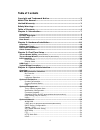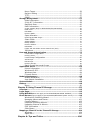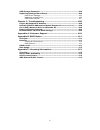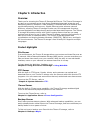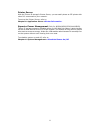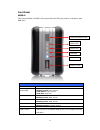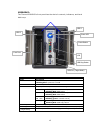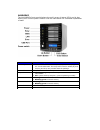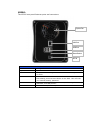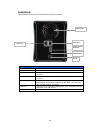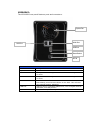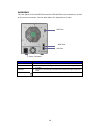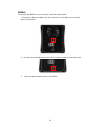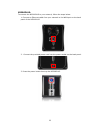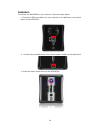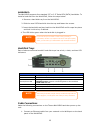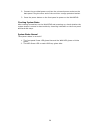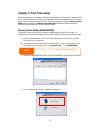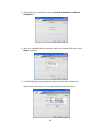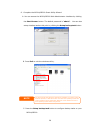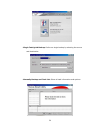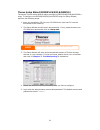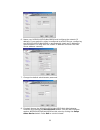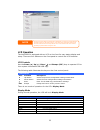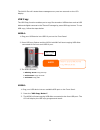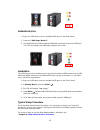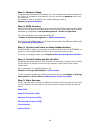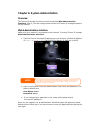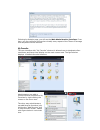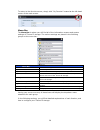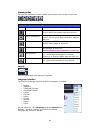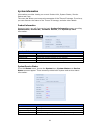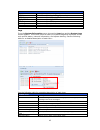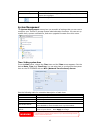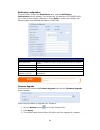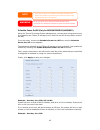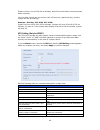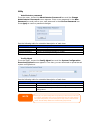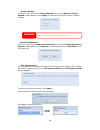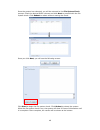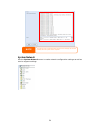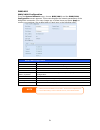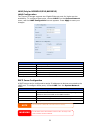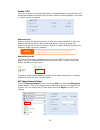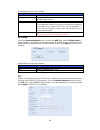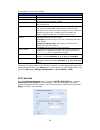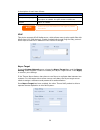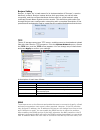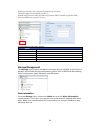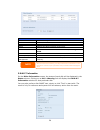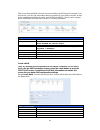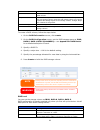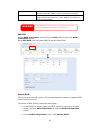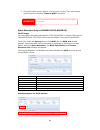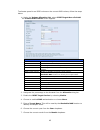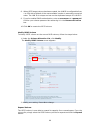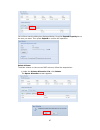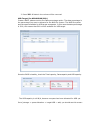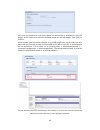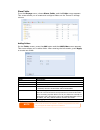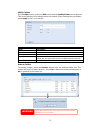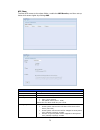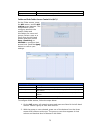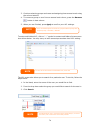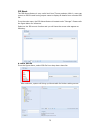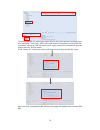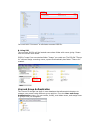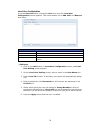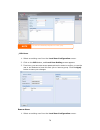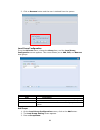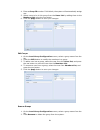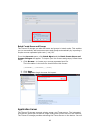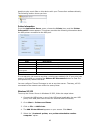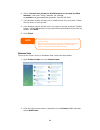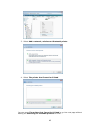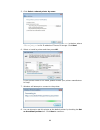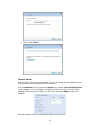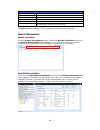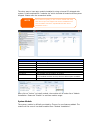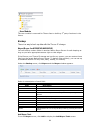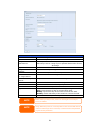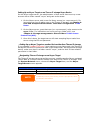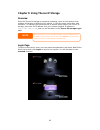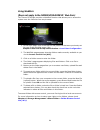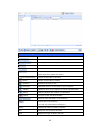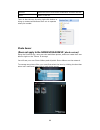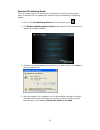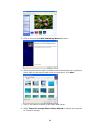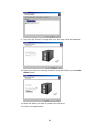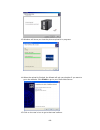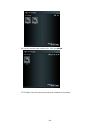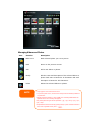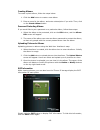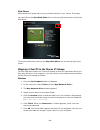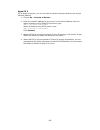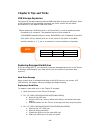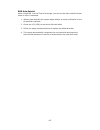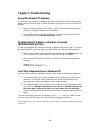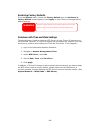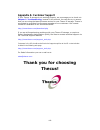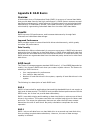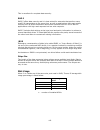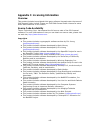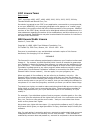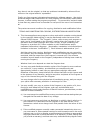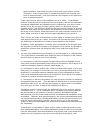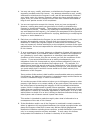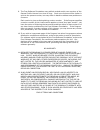- DL manuals
- Thecus
- Storage
- N0204
- User Manual
Thecus N0204 User Manual
Summary of N0204
Page 1
Thecus n0204 n2200/plus/evo n4100evo user‘s manual v2.8.
Page 2: About This Manual
2 copyright and trademark notice thecus and other names of thecus products are registered trademarks of thecus technology corp. Microsoft, windows, and the windows logo are registered trademarks of microsoft corporation. Apple, itunes and apple os x are registered trademarks of apple computers, inc....
Page 3: Safety Warnings
3 safety warnings for your safety, please read and follow the following safety warnings: read this manual thoroughly before attempting to set up your thecus ip storage. Your thecus ip storage is a complicated electronic device. Do not attempt to repair it under any circumstances. In the case of malf...
Page 4: Table of Contents
4 table of contents copyright and trademark notice ................................................... 2 about this manual ......................................................................... 2 limited warranty ........................................................................... 2 safety...
Page 5
5 nsync target ............................................................................... 56 bonjour setting ........................................................................... 57 tftp .......................................................................................... 57 ddns ......
Page 6
6 usb storage expansion ..................................................................... 106 replacing damaged hard drives ........................................................ 106 hard drive damage .................................................................... 106 replacing a hard dri...
Page 7: Chapter 1: Introduction
7 chapter 1: introduction overview thank you for choosing the thecus ip storage nas server. The thecus ip storage is an easy-to-use storage server that allows a dedicated approach to storing and distributing data on a network. Data reliability is ensured with raid features that provide data security...
Page 8
8 printer server with the thecus ip storage‘s printer server, you can easily share an ipp printer with other pcs connected to your network. To set up the printer server, refer to chapter 4: application server> printer information. Superior power management (only for n0204/n2200/evo,n4100evo) thecus ...
Page 9
9 front panel n0204: the thecus n0204 mininas‘s front panel has the usb copy button, indicators, and usb port: front panel item description usb copy button/led copy usb storage contents to n0204 mininas blinking green: copy activity solid green: copy success solid red: copy fail hdd 1 led solid red:...
Page 10
10 n2200: the thecus n2200‘s front panel has the device‘s controls, indicators, and hard disk trays: front panel item description power led solid blue: system is ready blinking blue: system is re-build power button power on/off n2200 lcd displays current system status and messages hdd 1 led blinking...
Page 11
11 n2200plus: the thecus n2200plus‘s front panel has the device‘s controls, indicators, and hard disk trays: front panel item description power led solid blue: system is ready blinking blue: system is re-build power button power on/off n2200plus lcd displays current system status and messages hdd 1 ...
Page 12
12 n2200evo: the thecus n2200evo‘s front panel has the device‘s controls, indicators, and hard disk trays: front panel item description power led solid blue: system is ready blinking blue: system is re-build power button power on/off n2200evo lcd displays current system status and messages hdd 1 led...
Page 13
13 n4100evo the n4100evo‘s front panel displays the unit‘s array of status led‘s and is also where you‘ll find the power buttons. See the table below for a detailed explanation of each: item description hdd trays there are four hard disk drive (hdd) trays. Each tray supports a 3.5-inch sata hdd. The...
Page 14
14 rear panel n0204: the thecus n0204 mininas‘s rear panel features ports and connectors. Hdd1 hdd2 lan port hdd tray hook hitch power socket power button usb 1.1 port.
Page 15
15 n2200: the n2200 rear panel features ports and connectors. Back panel item description system fan system fan that exhausts heat from the unit lan port lan port for connecting to an ethernet network through a switch or router reset button resets the n2200 immediately press the reset button on the ...
Page 16
16 n2200plus: the n2200plus rear panel features ports and connectors. Back panel item description system fan system fan that exhausts heat from the unit wan port wan port for connecting to an ethernet network through a switch or router lan port lan port for connecting to an ethernet network through ...
Page 17
17 n2200evo: the n2200evo rear panel features ports and connectors. Back panel item description system fan system fan that exhausts heat from the unit wan port wan port for connecting to an ethernet network through a switch or router lan port lan port for connecting to an ethernet network through a ...
Page 18
18 n4100evo the rear panel of the n4100evo houses the usb and ethernet connections, as well as the power connector. See the table below for descriptions of each: item description power connector connect the included power cord to this connector wan port wan port for connecting to an ethernet network...
Page 19
19 chapter 2: hardware installation overview your thecus ip storage is designed for easy installation. To help you get started, the following chapter will help you quickly get your thecus ip storage up and running. Please read it carefully to prevent damaging your unit during installation. Before yo...
Page 20
20 2. Install hdd on the tray, as the following chart: 3. Install the tray with hdd into n0204 mininas, please note that the hdd-1 is in left side and hdd-2 is in right side. The triangular symbol of tray must be corresponding with the triangular symbol of back panel. Push the tray back. N2200/plus/...
Page 21
21 b. Slide the hdd tray back into the n2200/n2200plus until it snaps into place. 3. For 2.5‖ hdds c. Remove an hdd tray and install a 2.5‖ sata hard disk onto it. D. Slide the hdd tray back into the n2200/plus/evo until it snaps into place. Cable connections n0204: to connect the n0204 mininas to y...
Page 22
22 n2200: to connect the n2200 to your network, follow the steps below: 1. Connect an ethernet cable from your network to the lan port on the back panel of the n2200. 2. Connect the provided power cord into the power socket on the back panel. 3. Press the power button boot up the n2200..
Page 23
23 n2200plus: to connect the n2200plus to your network, follow the steps below: 1. Connect an ethernet cable from your network to the wan port on the back panel of the n2200plus. 2. Connect the provided power cord into the power socket on the back panel. 3. Press the power button boot up the n2200pl...
Page 24
24 n2200evo: to connect the n2200evo to your network, follow the steps below: 1. Connect an ethernet cable from your network to the wan port on the back panel of the n2200evo. 3. Connect the provided power cord into the power socket on the back panel. 3. Press the power button boot up the n2200evo..
Page 25
25 n4100evo: the n4100evo supports four standard 3.5‖ or 2.5‖ serial ata (sata) hard disks. To install a hard disk into the n4100evo, follow the steps below: 1. Remove a hard disk tray from the n4100evo. 2. Slide the new sata hard disk into the tray and fasten the screws. 3. Insert the hard disk and...
Page 26
26 2. Connect the provided power cord into the universal power socket on the back panel. Plug the other end of the cord into a surge protected socket. 3. Press the power button on the front panel to power on the n4100evo. Checking system status after making connections on the n4100evo and powering u...
Page 27: Chapter 3: First Time Setup
27 chapter 3: first time setup once the hardware is installed, physically connected to your network, and powered on, you can configure the thecus ip storage so that it is accessible to your network users. There is one way to set up your thecus ip storage: using the thecus smart utility(n2200/n0204) ...
Page 28
28 5. Please select your installation mode, one click installation or manual installation. 6. After your installed hdds are detected, select your desired raid level. Press next to continue. 7. The n0204/n2200 will automatically create several folders. Select your desired folder and map it to your lo...
Page 29
29 8. Complete the n0204/n2200 smart utility wizard. A. You can access the n0204/n2200 web administrator interface by clicking the start brower button. The default password is ―admin‖. You can also setup a backup task at this point by clicking the setup backup task button. B. Press exit to exit the ...
Page 30
30 ‧ single task quick backup: perform a single backup by selecting the source and destination. ‧ manually backup and task list: show all task information and options..
Page 31
31 thecus setup wizard (n2200plus/evo,n4100evo) the handy thecus setup wizard makes configuring n2200plus/evo,n4100evo a snap. To configure the n2200plus/evo,n4100evo using the setup wizard, perform the following steps: 1. Insert the installation cd into your cd-rom drive (the host pc must be connec...
Page 32
32 6. Name your n2200plus/evo,n41ooevo and configure the network ip address. If your switch or router is configured as a dhcp server, configuring the n2200plus/evo,n4100evo to automatically obtain an ip address is recommended. You may also use a static ip address and enter the dns server address man...
Page 33
33 lcd operation the n4100evo is equipped with an lcd on the front for easy status display and setup. There are four buttons on the front panel to control the lcd functions. Lcd controls use the down ( ▼ ), up ( ▲ ), enter ( ) and escape (esc) keys to operate lcd to view system information and usb c...
Page 34
34 the n4100 eco will rotate these messages every one-two seconds on the lcd display. Usb copy the usb copy function enables you to copy files stored on usb devices such as usb disks and digital cameras to the thecus ip storage by press usb copy button. To use usb copy, follow the steps below: n0204...
Page 35
35 n2200plus/evo: 1. Plug your usb device into an available usb port on the rear panel. 2. Press the ―usb copy button”. 3. The n2200plus will start copying usb disks connected to the rear usb port. The lcd will display the usb copy progress and result. N4100evo: the usb copy function enables you to ...
Page 36
36 step 1: network setup from the web administration interface, you can configure the network settings of the thecus ip storage for your network. You can access the network menu from the menu bar. For details on how to configure your network settings, refer to chapter 4: system network . Step 2: rai...
Page 37
37 chapter 4: system administration overview the thecus ip storage provides an easily accessible web administration interface. With it, you can configure and monitor the thecus ip storage anywhere on the network. Web administration interface make sure your network is connected to the internet. To ac...
Page 38
38 following by disclaim page, you will see the web administration interface. From here, you can configure and monitor virtually every aspect of the thecus ip storage from anywhere on the network. My favorite the user interface with ―my favorite‖ shortcut is allowed user to designate often used item...
Page 39
39 to return to the favorite screen, simply click ―my favorite‖ located at the left hand corner of the main screen. Menu bar the menu bar is where you will find all of the information screens and system settings of thecus ip storage. The various settings are placed in the following groups on the men...
Page 40
40 message bar you can get information about system status quickly by moving mouse over. Message bar item status description raid information. Display the status of created raid volume. Click to go to raid information page as short cut. Disks information. Display the status of disks installed in the...
Page 41
41 system information information provides viewing on current product info, system status, service status and logs. The menu bar allows you to see various aspects of the thecus ip storage. From here, you can discover the status of the thecus ip storage, and also other details. Product information on...
Page 42
42 service status item description afp status the status of the apple filing protocol server. Nfs status the status of the network file service server. Smb/cifs status the status of the smb/cifs server. Ftp status the status of the ftp server. Media server the status of the media server nsync status...
Page 44
44 notification configuration from the menu, choose the notification item, and the notification configuration screen appears. This screen lets you have the ip storage notify you in case of any system malfunction. Press apply to confirm all settings. See following table for a detailed description of ...
Page 45
45 schedule power on/off (only for n0204/n2200/evo,n4100evo) using the thecus ip storage system management, you can save energy and money by scheduling the thecus ip storage to turn itself on and off during certain times of the day. From the menu, choose the schedule power on/off item and the schedu...
Page 46
46 system will turn on at 8:00 am on monday, and will not shut down unless powered down manually. You may also choose two on times or two off times on a particular day, and the system will act accordingly. Example - monday: off: 8:00; off: 16:00 system will turn off at 8:00 am on monday. System will...
Page 47
47 utility ˙ administrator password from the menu, choose the administrator password item and the change administrator password screen appears. Enter a new password in the new password box and confirm your new password in the confirm password box. Press apply to confirm password changes. See the fol...
Page 48
48 ˙ factory default from the menu, choose the factory default item and the reset to factory default screen appears. Press apply to reset the ip storage to factory default settings. ˙ reboot & shutdown from the menu, choose reboot & shutdown item, and the shutdown/reboot system screen appears. Press...
Page 49
49 once the system has rebooted, you will be returned to the file system check prompt. Check the desired raid volumes and click next to proceed with the file system check. Click reboot to reboot without running the check. Once you click next, you will see the following screen: click start to begin t...
Page 50
50 system network use the system network menu to make network configuration settings as well as service support settings. Note the system must be rebooted before the thecus ip storage can function normally after file system check complete..
Page 51
51 wan/lan1 wan/lan1 configuration from the system network menu, choose wan/lan1, and the wan/lan1 configuration screen appears. This screen displays the network parameters of the wan/lan1 connection. You may change any of these items and press apply to confirm your settings. See a description of ea...
Page 52
52 lan2 (only for n2200plus/evo,n4100evo) lan2 configuration the thecus ip storage supports two gigabit ethernet ports for higher service availability. To configure these ports, choose lan2 from the system network menu, and the lan2 configuration screen appears. Press apply to save your changes. Lan...
Page 53
53 samba / cifs there are 2 options is currently allow admin to enable/disable to operate thecus ip storage associated with samba / cifs protocol. With the option changed, it will need to reboot system to activate. Samba service used for letting the operating system of unix series and smb/cifs of mi...
Page 54
54 a description of each item follows: apple network configuration item description afp server enable or disable apple file service to use the ip storage with mac os-based systems. Mac charset specifics the code page from drop down list zone specifies zone for applet talk service. If your appletalk ...
Page 55
55 a description of each item follows: ftp item description ftp enable ftp service on the ip storage. Security ftp enable or disable security ftp, be sure the client ftp software has also security ftp setting enabled. Port specifies the port number of an incoming connection on a non-standard port. F...
Page 56
56 a description of each item follows: web service item description http (webdisk) support enable or disable webdisk support. Enter the port number if this option is enabled. The port number is default 80. Https (secure webdisk) support enable or disable secure webdisk support. Enter the port if thi...
Page 57
57 bonjour setting bonjour, is apple inc.'s trade name for its implementation of zeroconf, a service discovery protocol. Bonjour locates devices such as printers, as well as other computers, and the services that those devices offer on a local network using multicast domain name system service recor...
Page 58
58 ddns will transfer the recorded ip address to the user. The nas supports the ddns providers: dydns.Org(dynamic dns),dydns.Org(custom dns),dydns.Org(static dns), www.Zoneedit.Com,www.No-ip.Com. A description of each item follows: ddns item description ddns enable ddns service on the thecus ip stor...
Page 59
59 disks information item description disk no. Indicates disk location. Capacity shows the sata hard disk capacity. Model displays the sata hard disk model name. Firmware shows the sata hard disk firmware version. Status indicates the status of the disk. Can read ok, warning, or failed. Bad block sc...
Page 60
60 s.M.A.R.T. Information item description tray number tray the hard disk is installed in. Model model name of the installed hard disk. Power on hours count of hours in power-on state. The raw value of this attribute shows total count of hours (or minutes, or seconds, depending on manufacturer) in p...
Page 61
61 this screen lists the raid volumes currently residing on the thecus ip storage. From this screen, you can get information about the status of your raid volumes, as well as the capacities allocated for data, and iscsi(n4100evo). There is also a graph which represents how the raid volume is current...
Page 62
62 used if this is checked, current hard disk is a part of a raid volume. Spare if this is checked, current hard disk is designated as a spare for a raid volume. Stripe size this sets the stripe size to maximize performance of sequential files in a storage volume. Keep the 64k setting unless you req...
Page 63
63 raid 1 offers disk mirroring. Provides twice the read rate of single disks, but same write rate. Raid 1 requires a minimum of 2 disks. Raid 5 data striping and stripe error correction information provided. Raid 5 requires a minimum of 3 disks. Raid 5 can sustain one failed disk.(n4100evo) edit ra...
Page 64
64 3. The confirmation screen appear, you will have to input ―yes‖ with exactly wording case to complete ―remove raid‖ operation space allocation (only for n2200plus/evo,n4100evo) iscsi target you may specify the space allocated for iscsi (n4100evo) or target usb volumes (n2200plus/evo). The iscsi v...
Page 65
65 to allocate space for an iscsi volume on the current raid volume, follow the steps below: 1. Under the volume allocation list, select iscsi target then click add. The create iscsi volume screen appears. Create iscsi volume item description raid id id of current raid volume. Allocation percentage ...
Page 66
66 8. When iscsi target volume has been created, the lun id is configurable from 1 to 254 with a default of the next available number in ascending numerical order. The lun id is unique and can not be duplicated except for lun id 0. 9. If you‘ve enabled chap authentication, enter a username and a pas...
Page 67
67 you will then see the dialog box displayed below. Drag the expand capacity bar to the size you want. Then press expand to confirm the operation. Delete volume to delete volume on the current raid volume, follow the steps below: 1. Under the volume allocation list, click delete. The space allocati...
Page 68
68 2. Press yes. All data in the volume will be removed. Usb target (for n2200plus/evo) create a raid, please mention the data percentage option. The data percentage is the percentage you want to allocate for the nas file system. The nas file system and the space available for usb target a separate....
Page 69
69 here you can determine how much space you would like to allocate for the usb target. In this case we use all the available space for the usb target. Click [ok] to confirm. Once created, you should see the size of the usb target here: on the nas you are done now and you can connect the front usb o...
Page 70
70 share folder from the storage menu, choose share folder, and the folder screen appears. This screen allows you to create and configure folders on the thecus ip storage volume. Adding folders on the folder screen, press the add button and the add folder screen appears. This screen allows you to ad...
Page 71
71 modify folders on the folder screen, press the edit button and the modify folder screen appears. This screen allows you to change folder information. After entering the information, press apply to save your changes. Modify folder item description raid id raid volume where the folder will reside. ...
Page 72
72 nfs share to allow nfs access to the share folder, enable the nfs service, and then set up hosts with access rights by clicking add. Nfs share item description hostname enter the name or ip address of the host privilege host has either read only or writeable access to the folder. Guest system sup...
Page 73
73 choose the one which best fits your needs. Apply click to save your changes. Folder and sub-folder access control list (acl) on the folder screen, press the acl button, and the acl setting screen appears. This screen allows you to configure access to the specific folder and sub-folders for users ...
Page 74
74 3. Continue selecting groups and users and assigning them access levels using the column buttons. 4. To remove a group or user from an access level column, press the remove button in that column. 5. When you are finished, press apply to confirm your acl settings. To setup sub-folders acl, click o...
Page 75
75 iso mount the iso mount feature is very useful tool from thecus products. With it, users can mount an iso file and having export name to display all details from mounted iso file. From the main menu, the iso mount feature is located under ―storage‖. Please refer the figure below for reference. Se...
Page 76
76 to mount new iso file, select from listed iso file and input desired mounting name into ―mount as:‖ field. Click ―add‖ with confirmation to complete mounting iso file. Or without ―mount as‖ iso file export name input, system will automatic to give the export name by iso file name. If left ―mount ...
Page 77
77 you could click ―unmount‖ to eliminate mounted iso file. B. Using iso the mounted iso file will be located same share folder with name giving. Please refer the screen shot below. Iso file ―image‖ has mounted as folder ―image‖ you could see. The iso file ―thecus 01‖ without assign mounting name, s...
Page 78
78 local user configuration from the accounts menu, choose the user item, and the local user configuration screen appears. This screen allows you to add, edit, and remove local users. Local user configuration item description add press the add button to add a user to the list of local users. Edit pr...
Page 79
79 ‧ edit users 1. Select an existing user from the local user configuration screen. 2. Click on the edit button, and local user setting screen appears. 3. From here, you can enter a new password and re-enter to confirm, or use the or >> buttons to have this user join or leave a group. Click the app...
Page 80
80 2. Click on remove button and the user is deleted from the system. Local group configuration from the accounts menu, choose the group item, and the local group configuration screen appears. This screen allows you to add, edit, and remove local groups. Local group configuration item description ad...
Page 81
81 4. Enter a group id number. If left blank, the system will automatically assign one. 5. Select users to be in this group from the users list by adding them to the members list using the button. 6. Click the apply button to save your changes. Edit groups 1. On the local group configuration screen,...
Page 82
82 batch create users and groups the thecus ip storage can also add users and groups in batch mode. This enables you to conveniently add numerous users and groups automatically by importing a simple comma-separated plain text (*.Txt) file. From the accounts menu, click batch mgmt and the batch creat...
Page 83
83 be able to play music files on this device with your itunes client software directly. The following section shows you how. Printer information from the application server menu, choose the printer item, and the printer information screen appears. This screen provides the following information abou...
Page 84
84 6. Select ―connect to a printer on the internet or on a home or office network‖, and enter ―http://thecus ip storage ip_address:631/printers/usb-printer‖ into the url field. 7. Your windows system will ask you to install drivers for your printer. Select correct driver for your printer. 8. Your wi...
Page 85
85 3. Select add a network, wireless or bluetooth printer. 4. Select the printer that i want isn’t listed. You can press the printer that i want isn’t listed to go into next page without waiting for searching for available printers to finish..
Page 86
86 5. Click select a shared printer by name. Type http://:631/printers/usb-printer in the box, where is the ip address of thecus ip storage. Click next. 6. Select or install a printer and then press ok. If your printer model is not listed, please contact your printer manufacturer for help. 7. Window...
Page 87
87 9. Done! Click finish. Itunes® server with the built-in itunes server capability, thecus ip storage enables digital music to be shared and played anywhere on the network! From the network menu, choose the itunes item, and the itunes configuration screen appears. You may enable or disable the itun...
Page 88
88 itunes configuration item description itunes enable or disable the itunes service. Server name name used to identify thecus ip storage to itunes clients. Password enter password to control access to your itunes music. Rescan interval rescan interval in seconds. Mp3 tag encode specify tag encoding...
Page 89
89 the other way to have auto module installed is using universal cd shipped with system. It has contained file ―modules.Zip‖ which included all modules while system shipped. Please refer the screenshot below. Auto module source list item description installed status of module name module name versi...
Page 90
90 ‧user module the user module is reserved for thecus fans to build up 3 rd party functions in the future. Backup there is a way to back up data with the thecus ip storage. Nsync(rsync for n2200evo/n4100evo) you can backup a share folder to another native rsync server for safe keeping as long as yo...
Page 91
91 add nsync task item description task name the name of your nsync task. Target server manufacturer select replication to method, it has 1 options can choose from. Native rsync server: using rsync to replicate data to other thecus ip storage nsync mode synchronize mode or incremental mode . Target ...
Page 92
92 setting up an nsync target on an thecus ip storage nsync device on the nsync target server, the administrator of that server has to set up a user account with a folder named ―nsync‖ and grant write access. 1. On the nsync server, add a user for nsync source (ex. Nsyncsource1). For instructions on...
Page 93
93 chapter 5: using thecus ip storage overview once the thecus ip storage is setup and operating, users on the network may manage all varieties of digital music, photos, or files by simply using their web browsers. To manage your personal files or access public files on the thecus ip storage, just e...
Page 94
94 using webdisk (does not apply to the n2200evo/n4100evo ’ web disk) the thecus ip storage provides a webdisk function that allows you to access the system over the internet from any browser. 1. In the login page, type in the user id and password that were previously set for you in the accounts men...
Page 95
95 folder page button button description list all directory trees per login user‘s privilege. Browsing selected directory of its folders and files. Go back to the web disk directory layer. Re-load the current list. Search files in the current web disk directory. (must input the complete file name.) ...
Page 96
96 modified shows the time of most recent modification of folders and files. Owner owner of the file. There is also the way by using right click button to bring up contact windows as short cut to operate what you needed. Photo server (does not apply to the n2200evo/n4100evo ’ photo server) using the...
Page 97
97 windows xp publishing wizard there are many ways for a local user to upload pictures into their photo album. Users of windows xp can upload their pictures using the windows xp publishing wizard. 1. Click on the xp publishing wizard icon on top right corner. 2. The xp web publishing wizard client ...
Page 98
98 5. Click on this icon and web publishing wizard will start. 6. Select the pictures you want to publish to the photo web server by placing a check mark on the top left hand corner of the picture. Click next. 7. Your pc will start to connect to the photo web server. 8. Select thecus ip storage phot...
Page 99
99 9. Login into the thecus ip storage with your local user name and password. 10. Create your album by entering an album name and clicking on the create album button. 11. Select the album you want to upload your pictures to. 12. Confirm the target album..
Page 100
100 13. Windows will show you that the picture upload is in progress. 14. When the upload is finished, the wizard will ask you whether if you want to go to the website. Click finish to go to your photo web server. 15. Click on the user‘s icon to go to that user‘s album..
Page 101
101 16. You will see the user‘s album list. Click on album. 17. Finished! You will see the pictures just selected in the album..
Page 102
102 managing albums and photos icon function description make cover make selected photo your cover picture. Back return to the previous screen. Add add a new album or photos. Modify edit the name and description of the selected album or photo. Each name is limited to 20 characters and each descripti...
Page 103
103 creating albums to create a photo album, follow the steps below: 1. Click the add button to create a new album. 2. Enter a name for the album, and enter a description if you wish. Then, click on the create album button. Password protecting albums if you would like to put a password on a particul...
Page 104
104 slide shows slide shows are a great way to enjoy pictures stored on your thecus ip storage. You can click on the start slide show icon on the top right hand corner to start the slide show. To stop the slide show, click on the stop slide show icon on the top right hand corner. Mapping a client pc...
Page 105
105 apple os x on an apple computer, you can connect to shared computers and servers using a network address. 1. Choose go > connect to server… 2. Enter the network address for the server in the server address text box. When connecting using smb/cifs protocol, type: smb://192.168.1.100/folder1 when ...
Page 106: Chapter 6: Tips and Tricks
106 chapter 6: tips and tricks usb storage expansion the thecus ip storage supports external usb hard disks through its usb ports. Once a usb hard disk has successfully mounted, the entire volume will be linked automatically to the default usb hdd folder. Before attaching a usb disk drive to a thecu...
Page 107
107 raid auto-rebuild when using raid 1 on the thecus ip storage, you can use the auto-rebuild function when an error is detected. 1. When a hard disk fails the system beeps and/or an email notification is sent to specified recipients. 2. Check the lcd (led) to see which disk has failed. 3. Follow t...
Page 108: Chapter 7: Troubleshooting
108 chapter 7: troubleshooting forgot my network ip address if you forget your network ip address and have no physical access to the system, please using the smart utility or setup wizard to retrieve the ip of your thecus ip storage. 1. Start the setup wizard (smart utility) , and it will automatica...
Page 109
109 restoring factory defaults from the system menu, choose the factory default item and the reset to factory default screen appears. Press apply to reset thecus ip storage factory default settings. Problems with time and date settings the administrator is able to select an ntp server to keep thecus...
Page 110: Thank You For Choosing
110 appendix a: customer support if your thecus ip storage is not working properly, we encourage you to check out chapter 7: troubleshooting , located in this manual. You can also try to ensure that you are using the latest firmware version for your thecus ip storage. Thecus is committed to providin...
Page 111: Appendix B: Raid Basics
111 appendix b: raid basics overview a redundant array of independent disks (raid) is an array of several hard disks that provide data security and high performance. A raid system accesses several hard disks simultaneously, which improves i/o performance over a single hard disk. Data security is enh...
Page 112
112 this is excellent for complete data security. Raid 5 raid 5 offers data security and it is best suited for networks that perform many small i/o transactions at the same time, as well as applications that require data security such as office automation and online customer service. Use it also for...
Page 113
113 appendix c: licensing information overview this product included copyrighted third-party software licensed under the terms of gnu general public license. Please see the gnu general public license for extra terms and conditions of this license. Source code availability thecus technology corp. Has...
Page 114
114 cgic license terms basic license cgic, copyright 1996, 1997, 1998, 1999, 2000, 2001, 2002, 2003, 2004 by thomas boutell and boutell.Com, inc. Permission is granted to use cgic in any application, commercial or noncommercial, at no cost. However, this copyright paragraph must appear on a "credits...
Page 115
115 they have is not the original, so that any problems introduced by others will not reflect on the original authors' reputations. Finally, any free program is threatened constantly by software patents. We wish to avoid the danger that redistributors of a free program will individually obtain paten...
Page 116
116 these conditions, and telling the user how to view a copy of this license. (exception: if the program itself is interactive but does not normally print such an announcement, your work based on the program is not required to print an announcement.) these requirements apply to the modified work as...
Page 117
117 4. You may not copy, modify, sublicense, or distribute the program except as expressly provided under this license. Any attempt otherwise to copy, modify, sublicense or distribute the program is void, and will automatically terminate your rights under this license. However, parties who have rece...
Page 118
118 9. The free software foundation may publish revised and/or new versions of the general public license from time to time. Such new versions will be similar in spirit to the present version, but may differ in detail to address new problems or concerns. Each version is given a distinguishing versio...