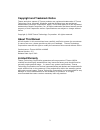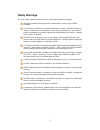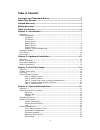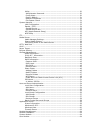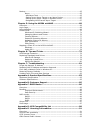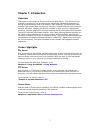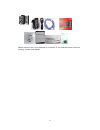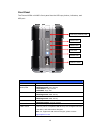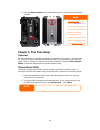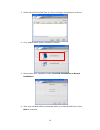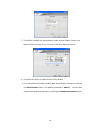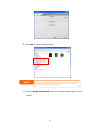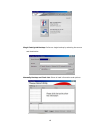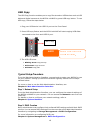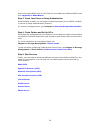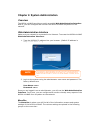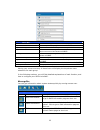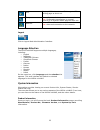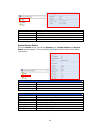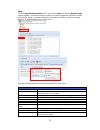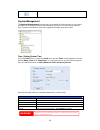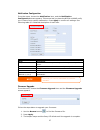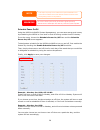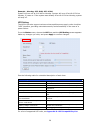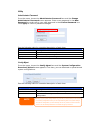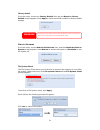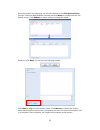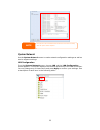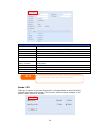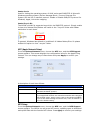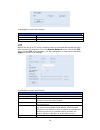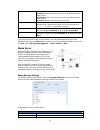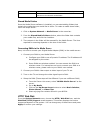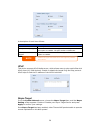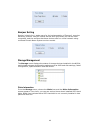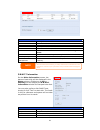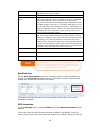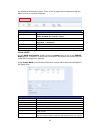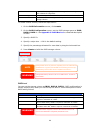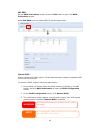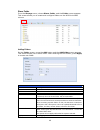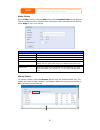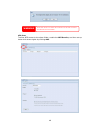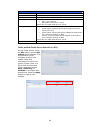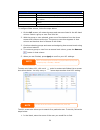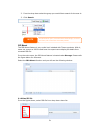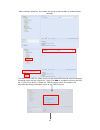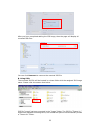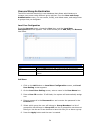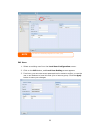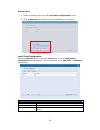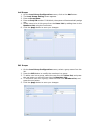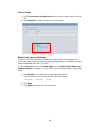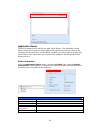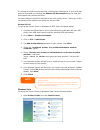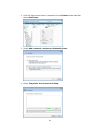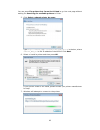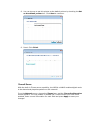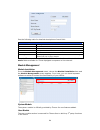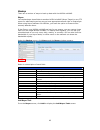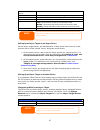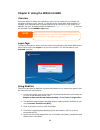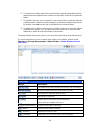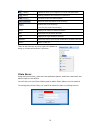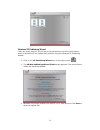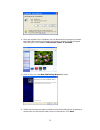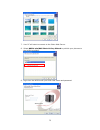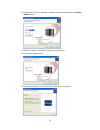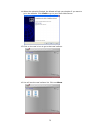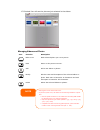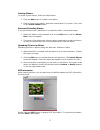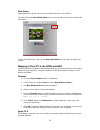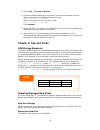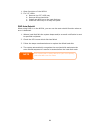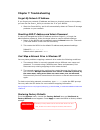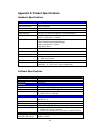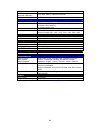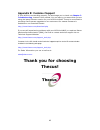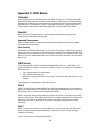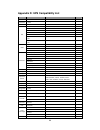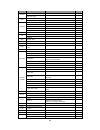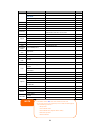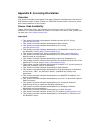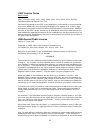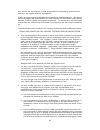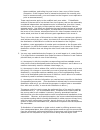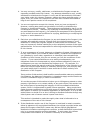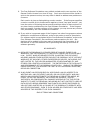- DL manuals
- Thecus
- Storage
- N0204
- User Manual
Thecus N0204 User Manual
Summary of N0204
Page 1
Thecus n0204 mininas fw v3.00.08 user manual.
Page 2: About This Manual
2 copyright and trademark notice thecus and other names of thecus products are registered trademarks of thecus technology corp. Microsoft, windows, and the windows logo are registered trademarks of microsoft corporation. Apple, itunes and apple os x are registered trademarks of apple computers, inc....
Page 3: Safety Warnings
3 safety warnings for your safety, please read and follow the following safety warnings: read this manual thoroughly before attempting to set up your n0204 mininas. Your n0204 mininas is a complicated electronic device. Do not attempt to repair it under any circumstances. In the case of malfunction,...
Page 4: Table Of Contents
4 table of contents copyright and trademark notice ................................................... 2 about this manual ......................................................................... 2 limited warranty........................................................................... 2 safety ...
Page 5
5 utility .......................................................................................... 30 administrator password................................................................ 30 config mgmt ............................................................................... 30 factory def...
Page 6
6 backup.................................................................................................. 65 nsync.......................................................................................... 65 add nsync task .......................................................................... 6...
Page 7: Chapter 1: Introduction
7 chapter 1: introduction overview thank you for choosing the thecus n0204 mini nas server. The thecus n0204 mininas is an easy-to-use storage server that allows a dedicated approach to storing and distributing data on a network. Data reliability is ensured with raid features that provide data secur...
Page 8
8 media server with the built-in media server capability, the n0204 mininas provides media streaming service to stand-alone networked home media adapters that support the upnp av protocol or are digital living network alliance (dlna) standard compliant. To set up the media server, refer to chapter 4...
Page 9
9 please check to see if your package is complete. If you find that some items are missing, contact your dealer..
Page 10
10 front panel the thecus n0204 mininas’s front panel has the usb copy button, indicators, and usb port: front panel item description usb copy button/led • copy usb storage contents to n0204 mininas • blinking green: copy activity • solid green: copy success • solid red: copy fail hdd 1 led • solid ...
Page 11
11 rear panel the thecus n0204 mininas’s rear panel features ports and connectors. Back panel item description usb 1.1 port • usb 1.1 port for compatible usb printer lan port • lan port for connecting to an ethernet network through a switch or router power connector • connect the included power adap...
Page 12
12 chapter 2: hardware installation overview your n0204 mininas is designed for easy installation. To help you get started, the following chapter will help you quickly get your n0204 mininas up and running. Please read it carefully to prevent damaging your unit during installation. Before you begin ...
Page 13
13 2. Install hdd on the tray, as the following chart: 3. Install the tray with hdd into n0204 mininas, please note that the hdd-1 is in left side and hdd-2 is in right side. The triangular symbol of tray must be corresponding with the triangular symbol of back panel. Push the tray back. Cable conne...
Page 14
14 3. Press the power button on the rear end to boot up or shut down the n0204 mininas. Chapter 3: first time setup overview once the hardware is installed, physically connected to your network, and powered on, you can configure the n0204 mininas so that it is accessible to your network users. There...
Page 15
15 3. Select the n0204 mininas that you like to configure. Press next to continue. 4. First, please select system installation wizard. 5. Please select your installation mode, one click installation or manual installation. 6. After your installed hdds are detected, select your desired raid level. Pr...
Page 16
16 7. The n0204 mininas will automatically create several folders. Select your desired folder and map it to your local pc/nb as a network device. 8. Complete the n0204 mininas smart utility wizard. A. You can access the n0204 mininas web administrator interface by clicking the start brower button. T...
Page 17
17 b. Press exit to exit the windows utility. C. Press the setup backup task button to configure backup tasks on your n0204. Note the thecus smart utility wizard is designed for installation on systems running windows xp/2000 or mac osx or later. Users with other operating systems will need to insta...
Page 18
18 ‧single task quick backup: perform a single backup by selecting the source and destination. ‧manually backup and task list: show all task information and options..
Page 19
19 usb copy the usb copy function enables you to copy files stored on usb devices such as usb disks and digital cameras to the n0204 mininas by press usb copy button. To use usb copy, follow the steps below: 1. Plug your usb device into usb2.0 port on the front panel. 2. Press usb copy button and th...
Page 20
20 don’t know which raid level to use? Find out more about the different raid levels from appendix c: raid basics . Step 3: create local users or setup authentication once the raid is ready, you can begin to create local users for the n0204 mininas, or choose to setup authentication protocols. For m...
Page 21
21 chapter 4: system administration overview the n0204 mininas provides an easily accessible web administration interface. With it, you can configure and monitor the n0204 mininas anywhere on the network. Web administration interface make sure your network is connected to the internet. To access the...
Page 22
22 menu bar item description system information current system status of the n0204 mininas . System management various n0204 mininas system settings and information. System network information and settings for network connections, as well as various services of the n0204 mininas . Storage informatio...
Page 23
23 ups. Display ups device status. Click to go to ups setting page as short cut. Temperature. Green: systematic temperature is normal. Red: systematic temperature is unusual. Click to go to system status page as short cut. Network. Green: connection to network is normal. Red: abnormal connection to ...
Page 24
24 product information item description manufacturer displays the name of the system manufacturer. Product no. Shows the model number of the system. Firmware version shows the current firmware version. Up time displays the total run time of the system. System/service status from the status menu, cho...
Page 25
25 logs from the system information menu, choose the logs item and the system logs screen appears. This screen shows a history of system usage and important events such as disk status, network information, and system booting. See the following table for a detailed description of each item: see the f...
Page 26
26 refresh the logs. System management the system management menu gives you a wealth of settings that you can use to configure your n0204’s system administration functions. You can set up system time, system notifications, and even upgrade firmware from this menu. Time: setting system time from the ...
Page 27
27 notification configuration from the menu, choose the notification item, and the notification configuration screen appears. This screen lets you have the n0204 mininas notify you in case of any system malfunction. Press apply to confirm all settings. See following table for a detailed description ...
Page 28
28 schedule power on/off using the n0204 mininas’s system management, you can save energy and money by scheduling the n0204 to turn itself on and off during certain times of the day. From the menu, choose the schedule power on/off item and the schedule power on/off screen appears. To designate a sch...
Page 29
29 example - monday: off: 8:00; off: 16:00 system will turn off at 8:00 am on monday. System will turn off at 16:00 pm on monday, if it was on. If the system was already off at 16:00 pm on monday, system will stay off. Ups setting the n0204 can also support various uninterruptible power supply units...
Page 30
30 utility administrator password from the menu, choose the administrator password item and the change administrator password screen appears. Enter a new password in the new password box and confirm your new password in the confirm password box. Press apply to confirm password changes. See the follo...
Page 31
31 factory default from the menu, choose the factory default item and the reset to factory default screen appears. Press apply to reset the n0204 mininas to factory default settings. Reboot & shutdown from the menu, choose reboot & shutdown item, and the shutdown/reboot system screen appears. Press ...
Page 32
32 once the system has rebooted, you will be returned to the file system check prompt. Check the desired raid volumes and click next to proceed with the file system check. Click reboot to reboot without running the check. Once you click next, you will see the following screen: click start to begin t...
Page 33
33 system network use the system network menu to make network configuration settings as well as service support settings. Lan configuration from the system network menu, choose lan, and the lan configuration screen appears. This screen displays the network parameters of the lan connection. You may c...
Page 34
34 lan configuration item description host name host name that identifies the n0204 mininas on the network. Domain name specifies the domain name of the n0204 mininas . Wins server to set a server name for netbios computer. Mac address mac address of the network interface. Ip sharing mode when enabl...
Page 35
35 samba service used for letting the operating system of unix series and smb/cifs of microsoft windows operating system (server message block / common internet file system).Do the link in network protocol. Enable or disable smb/cifs protocol for windows, apple, unix drive mapping. Samba recycle bin...
Page 36
36 a description of each item follows: nfs server setting item description nfs enable or disable nfs support. Apply click apply to save your changes. Ftp n0204 can act as a ftp server, enabling users to download and upload files with their favorite ftp programs. From the system network menu, choose ...
Page 37
37 access download files to/from public folders. Download: allow anonymous ftp users to download files from public folders. Upload only: allow anonymous ftp users to upload files from public folders. No access: block anonymous ftp user access. Auto rename if checked, the system will automatically re...
Page 38
38 shared media folders select the folder(s) that contains media files to be shared. Rescan click the rescan button to have the n0204 mininas for new contents in the selected media folder. Shared media folders once the media server software is installed, you can start adding folders that contain the...
Page 39
39 a description of each item follows: web service item description http (webdisk) support enable or disable webdisk support. Enter the port number if this option is enabled. The port number is default 80. Https (secure webdisk) support enable or disable secure webdisk support. Enter the port if thi...
Page 40
40 bonjour setting bonjour is apple inc.'s trade name for its implementation of zeroconf, a service discovery protocol. Bonjour locates devices such as printers, as well as other computers, and the services that those devices offer on a local network using multicast domain name system service record...
Page 41
41 disks information item description disk no. Indicates disk location. Capacity shows the sata hard disk capacity. Model displays the sata hard disk model name. Firmware shows the sata hard disk firmware version. Status indicates the status of the disk. Can read ok, warning, or failed. Bad block sc...
Page 42
42 shows total count of hours (or minutes, or seconds, depending on manufacturer) in power-on state. Temperature celsius the current temperature of the hard disk in degrees celsius reallocated sector count count of reallocated sectors. When the hard drive finds a read/write/verification error, it ma...
Page 43
43 the capacities allocated for data. There is also a graph which represents how the raid volume is currently allocated. Raid information item description id id of the current raid volume. Note: all raid ids must be unique. Raid level shows the current raid configuration. Status indicates status of ...
Page 44
44 a special file storage layout in the storage volume. A larger stripe size is better for large files. Data percentage the percentage of the raid volume that will be used to store data. Create press this button to configure a file system and create the raid storage volume. To create a raid volume, ...
Page 45
45 edit raid on the raid information screen, press the edit button to go to the raid information screen. Using edit raid, you can select raid id and the spare disk. . Remove raid click to remove the raid volume. All user data has been created in selected raid volume will be removed. To remove a raid...
Page 46
46 share folder from the storage menu, choose share folder, and the folder screen appears. This screen allows you to create and configure folders on the n0204 mininas volume. Adding folders on the folder screen, press the add button and the add folder screen appears. This screen allows you to add a ...
Page 47
47 modify folders on the folder screen, press the edit button and the modify folder screen appears. This screen allows you to change folder information. After entering the information, press apply to save your changes. Modify folder item description raid id raid volume where the folder will reside. ...
Page 48
48 nfs share to allow nfs access to the share folder, enable the nfs service, and then set up hosts with access rights by clicking add. Warning all the data stored in the folder will be deleted once the folder is deleted. The data will not be recoverable..
Page 49
49 nfs share item description hostname enter the name or ip address of the host privilege host has either read only or writeable access to the folder. Guest system support there are two selections available: • unix / linux system • aix (allow source port > 1024) choose the one which best fits your n...
Page 50
50 acl setting item description deny denies access to users or groups who are displayed in this column. Read only provides read only access to users or groups who are displayed in this column. Writable provides write access to users or groups who are displayed in this column. Recursive enable to inh...
Page 51
51 2. From the drop down select the group you would like to search for the user in. 3. Click search. Iso mount the iso mount feature is very useful tool included with thecus products. With it, users can mount an iso file and have the export name display all details from mounted iso file. From the ma...
Page 52
52 after making a selection, the system will bring up mount table to enable further settings. To mount a new iso file, select one from the listed iso files and input the desired mounting name into the “mount as:” field. Click add to complete mounting the iso file. If you do not enter a “mount as” is...
Page 53
53 after you have completed adding the iso image, then the page will display all mounted iso files: you can click unmount to remove the mounted iso file. B. Using isos the mounted iso file will be located in a share folder with the assigned iso image name. Please refer the screen shot below. Iso fil...
Page 54
54 user and group authentication the n0204 mininas has built-in user database that allows administrators to manage user access using different group policies. From the user and group authentication menu, you can create, modify, and delete users, and assign them to groups that you designate. Local us...
Page 55
55 edit users 1. Select an existing user from the local user configuration screen. 2. Click on the edit button, and local user setting screen appears. 3. From here, you can enter a new password and re-enter to confirm, or use the > buttons to have this user join or leave a group. Click the apply but...
Page 56
56 remove users 1. Select an existing user from the local user configuration screen. 2. Click on remove button and the user is deleted from the system. Local group configuration from the accounts menu, choose the group item, and the local group configuration screen appears. This screen allows you to...
Page 57
57 add groups 1. On the local group configuration screen, click on the add button. 2. The local group setting screen appears. 3. Enter a group name. 4. Enter a group id number. If left blank, the system will automatically assign one. 5. Select users to be in this group from the users list by adding ...
Page 58
58 remove groups 1. On the local group configuration screen, select a group name from the list. 2. Press remove to delete the group from the system. Batch create users and groups the n0204 can also add users and groups in batch mode. This enables you to conveniently add numerous users and groups aut...
Page 59
59 application server the n0204 supports a printer server and itunes server. The integrated printer server allows you to share a single usb printer will all users on the network. By activating the itunes server on the n0204 mininas, you will be able to directly play music files on this device with y...
Page 60
60 if a corrupt print job is sent to a printer, printing may suddenly fail. If your print jobs seem to be locked up, pressing the remove all documents button to clear the print queue may resolve the issue. You can configure the n0204 mininas to act as a printer server. That way, all pcs connected to...
Page 61
61 2. Click the right mouse button in anywhere on the printers folder and then select add printer. 3. Select add a network, wireless or bluetooth printer. 4. Select the printer that i want isn’t listed..
Page 62
62 you can press the printer that i want isn’t listed to go into next page without waiting for searching for available printers to finish. 5. Click select a shared printer by name. Type http://:631/printers/usb-printer in the box, where is the ip address of the n0204. Click next. 6. Select or instal...
Page 63
63 8. You can choose to set this printer as the default printer by checking the set as the default printer box. Click next to continue. 9. Done! Click finish. Itunes® server with the built-in itunes server capability, the n0204 mininas enables digital music to be shared and played anywhere on the ne...
Page 64
64 see the following table for detailed descriptions of each field: itunes configuration item description itunes enable or disable the itunes service. Server name name used to identify the n0204 to itunes clients. Password enter password to control access to your itunes music. Rescan interval rescan...
Page 65
65 backup there are a number of ways to back up data with the n0204 mininas. Nsync you can backup a share folder to another n0204 mininas (nsync target) or any ftp server for safe keeping as long as you have appropriate access right on that target. When using nsync between two n0204s, you have the o...
Page 66
66 add nsync task item description task name the name of your nsync task. Target server manufacturer select whether the target is a thecus product (e.G. N0204) or ftp server. Nsync mode synchronize mode or incremental mode . Target server ip address the ip address of your target server. Source folde...
Page 67
67 password on target server the password for the username on the target server. Test connection click to check the connection to the target server. Schedule enable or disable schedule backup of your share folders. Time the time when the nsync task will run. Type select whether to run the nsync task...
Page 68
68 chapter 5: using the n0204 mininas overview once the n0204 is setup and operating, users on the network may manage all varieties of digital music, photos, or files by simply using their web browsers. To manage your personal files or access public files on the n0204, just enter its ip address into...
Page 69
69 6. To create a new folder within the current folder, press the new folder button. When the screen appears enter a name for the folder. Press ok to create the folder. 7. To upload a file from your computer to the current folder, press the new file (upload) button. When the screen appears, press br...
Page 70
70 (upload) upload file from your computer to current web disk folder. (admin) change password and confirm new password. (logout) to logout of the web disk interface. Show the files and folders in the directory. Search files in the directory. (you can only input word strings.) name displays the name...
Page 71
71 windows xp publishing wizard there are many ways for a local user to upload pictures into their photo album. Users of windows xp can upload their pictures using the windows xp publishing wizard. 1. Click on the xp publishing wizard icon on top right corner. 2. The xp web publishing wizard client ...
Page 72
72 4. Once the register file is installed, use the windows file manager to browse the folder that contains the picture you want to publish. On the left pane, there will be an icon labeled “publish this folder to the web”. 5. Click on this icon and web publishing wizard will start. 6. Select the pict...
Page 73
73 7. Your pc will start to connect to the photo web server. 8. Select n0204 mininas photo gallery wizard to publish your pictures to the n0204 mininas. 9. Login into the n0204 with your local user name and password..
Page 74
74 10. Create your album by entering an album name and clicking on the create album button. 11. Select the album you want to upload your pictures to. 12. Confirm the target album. 13. Windows will show you that the picture upload is in progress..
Page 75
75 14. When the upload is finished, the wizard will ask you whether if you want to go to the website. Click finish to go to your photo web server. 15. Click on the user’s icon to go to that user’s album. 16. You will see the user’s album list. Click on album..
Page 76
76 17. Finished! You will see the pictures just selected in the album. Managing albums and photos icon function description make cover make selected photo your cover picture. Back return to the previous screen. Add add a new album or photos. Modify edit the name and description of the selected album...
Page 77
77 creating albums to create a photo album, follow the steps below: 1. Click the add button to create a new album. 2. Enter a name for the album, and enter a description if you wish. Then, click on the create album button. Password protecting albums if you would like to put a password on a particula...
Page 78
78 slide shows slide shows are a great way to enjoy pictures stored on your n0204. You can click on the start slide show icon on the top right hand corner to start the slide show. To stop the slide show, click on the stop slide show icon on the top right hand corner. Mapping a client pc to the n0204...
Page 79
79 1. Choose go > connect to server… 2. Enter the network address for the server in the server address text box. When connecting using smb/cifs protocol, type: smb://192.168.1.100/folder1 when connecting using afp protocol, type: afp://192.168.1.100/folder1 click connect. 3. When mac os x is trying ...
Page 80
80 1. Open front door of the n0204. 2. For 2.5” hdds a. Remove the 2.5” hdd tray b. Remove failure hard disk c. Install new hdd on to the hard disk tray d. Slide into hdd tray till it snap into place. Raid auto-rebuild when using raid 1 on the n0204, you can use the auto-rebuild function when an err...
Page 81: Chapter 7: Troubleshooting
81 chapter 7: troubleshooting forgot my network ip address if you forget your network ip address and have no physical access to the system, you can use the smart _utility to retrieve the ip of your n0204. 1. Start the smart utility, and it will automatically detect all thecus ip storage products on ...
Page 82
82 problems with time and date settings the administrator is able to select an ntp server to keep the n0204’s time synchronized. However, if the n0204 can not access the internet, you may encounter a problem when setting the time and time zone. If this happens: 1. Login to the web administration int...
Page 83
83 appendix a: product specifications hardware specifications item spec processor oxford 810dse sata controller oxford 810dse system memory 128mb ddr2 on board flash memory 4 mb lan interface rj-45x1 10/100/1000 base-tx auto mdi/mdi-x usb interface usb 2.0 host port x1 (front) usb 1.1 host port x 1 ...
Page 84
84 nas) usb copy (from nas to external usb disk) copy nas data to external usb disk nas remote replication via thecus proprietary nsync multimedia support itunes server supported file types: aac, mp3 w/ id3 tag, wav photo web server 1. Supported file types: gif, jpg (jpeg), bmp, png 2. Support exif ...
Page 85
85 appendix b: customer support if your n0204 is not working properly, we encourage you to check out chapter 7: troubleshooting , located in this manual. You can also try to ensure that you are using the latest firmware version for your n0204 mininas. Thecus is committed to providing free firmware u...
Page 86: Appendix C: Raid Basics
86 appendix c: raid basics overview a redundant array of independent disks (raid) is an array of several hard disks that provide data security and high performance. A raid system accesses several hard disks simultaneously, which improves i/o performance over a single hard disk. Data security is enha...
Page 87
87 jbod although a concatenation of disks (also called jbod, or "just a bunch of disks") is not one of the numbered raid levels, it is a popular method for combining multiple physical disk drives into a single virtual one. As the name implies, disks are merely concatenated together, end to beginning...
Page 88
88 appendix d: ups compatibility list brand series model notes ablerex ms-rt activepower 1400va aec miniguard ups 700 m2501 cable back-ups pro matrix-ups smart-ups back-ups 940-0095a/c cables, 940-0020b/c cables, 940-0023a cable back-ups office 940-0119a cable masterswitch not a ups - 940-0020 cable...
Page 89
89 brand series model notes ares 700 and larger fideltronik other ares models powerrite max fiskars powerserver 10, 30 all models with alarm interface mp110/210 ms-t ms gamatronic µps3/1 gemini ups625/ups1000 r3000 xr hp r5500 xr inelt monolith 1000lt infosec ipel 350, 500, 750, 1000 ippon (various)...
Page 90
90 brand series model notes trusttrust 425/625 bnt-1000ap advice partner/king pr750 powercom bnt-2000ap powerguard pg-600 powerkinetics 9001 powertech comp1000 dtr cable power power walker line-interactive vi1000 powerware 3110, 3115, 5119, 5125, 5119 rm, pw5115 pw5125pw9120, pw9125, 9120, 9150, 930...
Page 91
91 appendix e: licensing information overview this product included copyrighted third-party software licensed under the terms of gnu general public license. Please see the gnu general public license for extra terms and conditions of this license. Source code availability thecus technology corp. Has ...
Page 92
92 cgic license terms basic license cgic, copyright 1996, 1997, 1998, 1999, 2000, 2001, 2002, 2003, 2004 by thomas boutell and boutell.Com, inc. Permission is granted to use cgic in any application, commercial or noncommercial, at no cost. However, this copyright paragraph must appear on a "credits"...
Page 93
93 they have is not the original, so that any problems introduced by others will not reflect on the original authors' reputations. Finally, any free program is threatened constantly by software patents. We wish to avoid the danger that redistributors of a free program will individually obtain patent...
Page 94
94 these conditions, and telling the user how to view a copy of this license. (exception: if the program itself is interactive but does not normally print such an announcement, your work based on the program is not required to print an announcement.) these requirements apply to the modified work as ...
Page 95
95 4. You may not copy, modify, sublicense, or distribute the program except as expressly provided under this license. Any attempt otherwise to copy, modify, sublicense or distribute the program is void, and will automatically terminate your rights under this license. However, parties who have recei...
Page 96
96 9. The free software foundation may publish revised and/or new versions of the general public license from time to time. Such new versions will be similar in spirit to the present version, but may differ in detail to address new problems or concerns. Each version is given a distinguishing version...