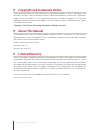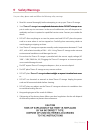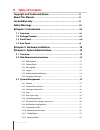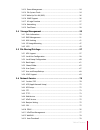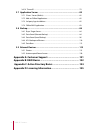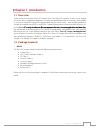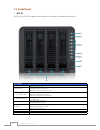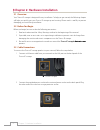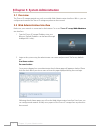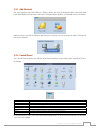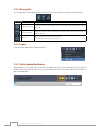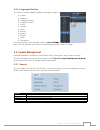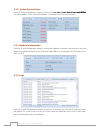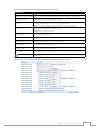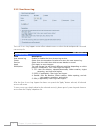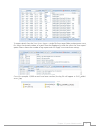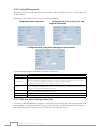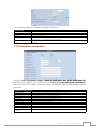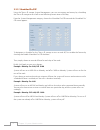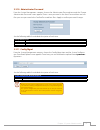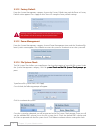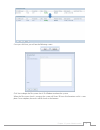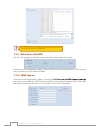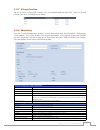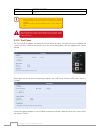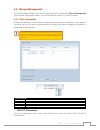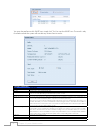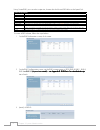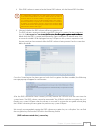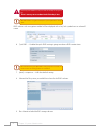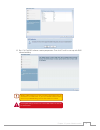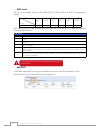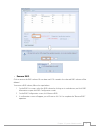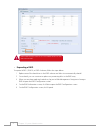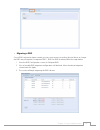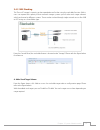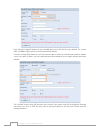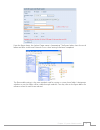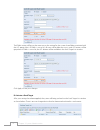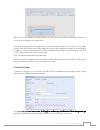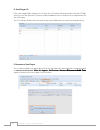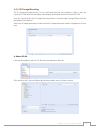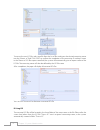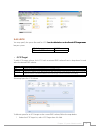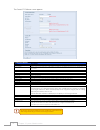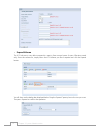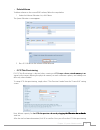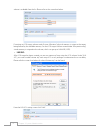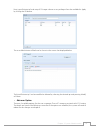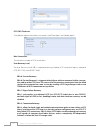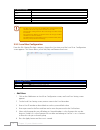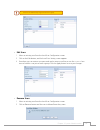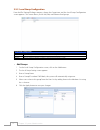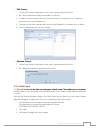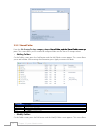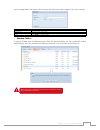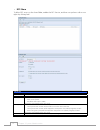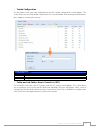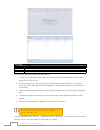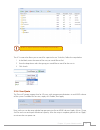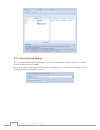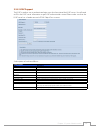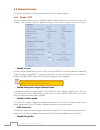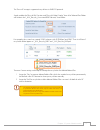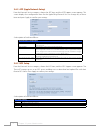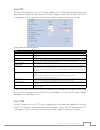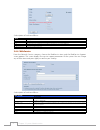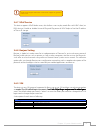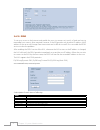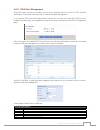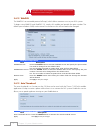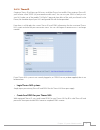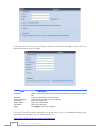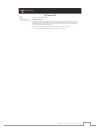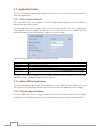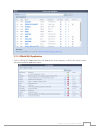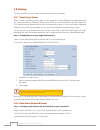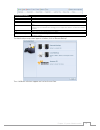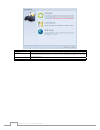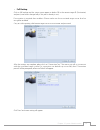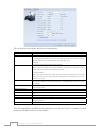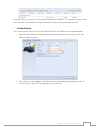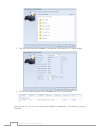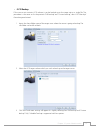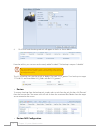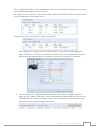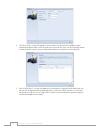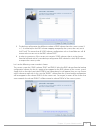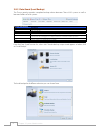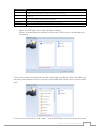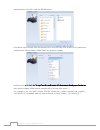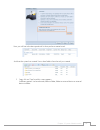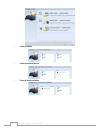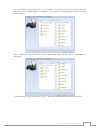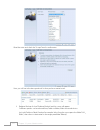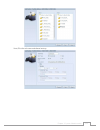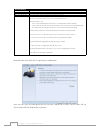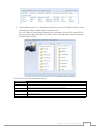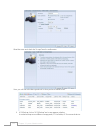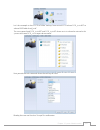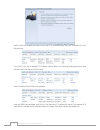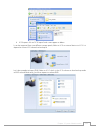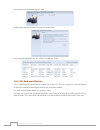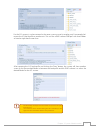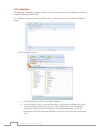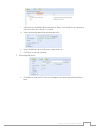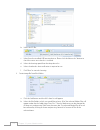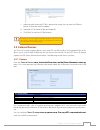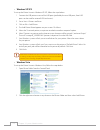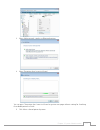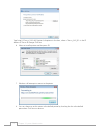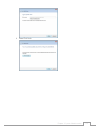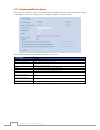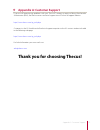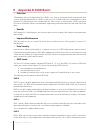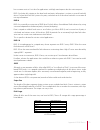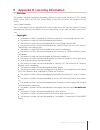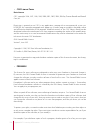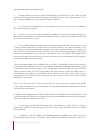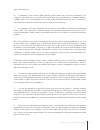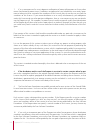- DL manuals
- Thecus
- Server
- N2520 series
- User Manual
Thecus N2520 series User Manual
Summary of N2520 series
Page 1
User’s manual n4310 series v 1.0
Page 2: About This Manual
Ii copyright and trademark notice copyright and trademark notice thecus and other names of thecus products are registered trademarks of thecus technology corp. Microsoft, windows, and the windows logo are registered trademarks of microsoft corporation. Apple, itunes and apple os x are registered tra...
Page 3: Safety Warnings
Iii safety warnings safety warnings for your safety, please read and follow the following safety warnings: read this manual thoroughly before attempting to set up your thecus ip storage. ¾ your thecus ip storage is a complicated electronic device. t attempt to re thecus ip storage is a complic...
Page 4: Table of Contents
Iv table of contents table of contents copyright and trademark notice. ...............................................Ii about this manual. ......................................................................Ii limited warranty. ........................................................................
Page 5
V table of contents 3.3.13 power management. ................................................................................................ 24 3.3.14 file system check. .................................................................................................... 24 3.3.15 wake up n la (w ...
Page 6
Vi table of contents 3.6.14 thecusi . ...................................................................................................................... 79 3.7 application server. .........................................................................82 3.7.1 itunes® server (built in). ..........
Page 7: Chapter 1: Introduction
Vii chapter 1: introduction chapter 1: introduction § overview 1.1 thank you for choosing the thecus ip storage server. The thecus ip storage is an easy-to-use storage server that allows a dedicated approach to storing and distributing data on a network. Data reliabil- ity is ensured with raid featu...
Page 8: Front Panel
Viii chapter 1: introduction front panel 1.3 n4310: • the thecus n4310’s front panel shows the device’s indicators and hard disk install slots: front panel item description 1. Power led solid blue: system ready blinking blue: power on process solid red: system with error occurred 2. System status le...
Page 9: Rear Panel
Ix chapter 1: introduction rear panel 1.4 n4310: • the n4310's rear panel features ports and connectors. Back panel item description 1. Usb 3.0 port usb 3.0 port for compatible usb devices, such as digital cameras, usb disks, and usb printers. 2. Usb 3.0 port usb 3.0 port for compatible usb devices,...
Page 10
10 chapter 2: hardware installation chapter 2: hardware installation § overview 221 your thecus ip storage is designed for easy installation. To help you get started, the following chapter will help you quickly get your thecus ip storage up and running. Please read it carefully to prevent damaging y...
Page 11
11 chapter 2: hardware installation press the power button on the front panel to boot up the thecus ip storage. 3. N4310 power button s.
Page 12: Overview
12 chapter 3: system administration chapter 3: system administration § overview 3.1 the thecus ip storage provides an easily accessible web administration interface. With it, you can configure and monitor the thecus ip storage anywhere on the network. Web administration interface 3.2 make sure your ...
Page 13
13 chapter 3: system administration add shortcut 3.2.1 the user interface with “add shortcut” shortcut allows the user to designate often used items and have them display on the main screen area. The figure below displays system add shortcut functions. Administrators can add or remove add shortcut f...
Page 14
14 chapter 3: system administration message bar 3.2.3 you can get quick information about your system status by moving your mouse over these icons. Message bar item status description raid management display the status of created raid volume. Click to go to raid management page as short cut. Disks i...
Page 15: System Management
15 chapter 3: system administration language selection 3.2.6 the thecus ip storage supports multiple languages, including: english japanese traditional chinese simplified chinese french german italian korean spanish russian polish portuguese on the menu bar, click language and the selection list ap-...
Page 16
16 chapter 3: system administration system/service status 3.3.2 from the system management category,, choose the status item, system service status and hw sta- tatus item, system service status and hw sta- item, system service status and hw sta- service status and hw sta- and hw sta- hw sta- sta- tu...
Page 17
17 chapter 3: system administration see the following table for a detailed description of each item: system logs item description number of records to export this can be selected from a dropdown list to export the log(s) as a single file. Export log option this can be set to auto export or auto dele...
Page 18
18 chapter 3: system administration user access log 3.3.5 the user access log support section allows administrators to select the desired protocols to record user activity for. User access log user access log item description user access log enable or disable the user access log service. Folder sele...
Page 19
19 chapter 3: system administration to export details from the user access log as a single file from target folder, administrators must first select the desired number of records from the dropdown list and also select the “auto export” option. Please choose the number of logs export and click “apply...
Page 20
20 chapter 3: system administration syslog management 3.3.6 generates system log to be stored locally or remotely, it also can be chose to act as syslog server for all other devices. Information can be obtained in two ways: locally and remotely. Configuration with syslog server: • configuration with...
Page 21
21 chapter 3: system administration see the following table for a detailed description of each item: date and time item description date sets the system date. Time sets the system time. Time zone sets the system time zone. Ntp service select enable to synchronize with the ntp server. Select disable ...
Page 22
22 chapter 3: system administration scheduled on/off 3.3.9 using the thecus ip storage system management, you can save energy and money by scheduling the thecus ip storage to turn itself on and off during certain times of the day. From the system management category, choose the scheduled on/off item...
Page 23
23 chapter 3: system administration administrator password 3.3.10 from the system management category, choose the administrator password item and the change administrator password screen appears. Enter a new password in the new password box and con- firm your new password in the confirm password box...
Page 24
24 chapter 3: system administration factory default 3.3.12 from the system management category, choose the factory default item and the reset to factory default screen appears. Press apply to reset thecus ip storage to factory default settings. Resetting to factory defaults will not erase the data s...
Page 25
25 chapter 3: system administration once you click next, you will see the following screen: click start to begin the file system check. Click reboot to reboot the system. When the file system check is running, the system will show 20 lines of information until it is com- plete. Once complete, the re...
Page 26
26 chapter 3: system administration the system must be rebooted before thecus ip storage can function normally after file system check completes. Wake-up on lan (wol) 3.3.15 the thecus ip storage has the ability to be awoken from sleep mode via lan port. From the system management category, choose t...
Page 27
27 chapter 3: system administration ui login function 3.3.17 adjusts ui login configuration settings, you can enable/disable the web disk, photo server and modules functions, according to your needs. Networking 3.3.18 from the system management category, choose networking, and the networking configu...
Page 28
28 chapter 3: system administration gateway gateway for associate nic. Default gateway it can be chosen from a drop down list of default gateway that’s been used for the thecus ip storage. nly use jumbo frame settings when operating in a gigabit • environment where all other clients have jumbo fram...
Page 29: Storage Management
29 chapter 3: system administration storage management 3.4 the storage category displays the status of storage devices installed in the thecus ip storage. It in- thecus ip storage. It in- . It in- cludes storage configuration options such as raid and disk settings, iscsi and iso mount. Disks informa...
Page 30
30 chapter 3: system administration you may also perform a disk smart test; simply click “test” to start the smart test. The result is only for reference and the system will not take any action from its results. S2m2a2r2t2 information item description tray number tray the hard disk is installed in. ...
Page 31
31 chapter 3: system administration bad block scan • on the disk information screen, select a disk then click on “detect bad block” to perform bad block scan of the associated disk. The result is only for reference and the system will not take any action from its results. The bad block scan can be t...
Page 32
32 chapter 3: system administration using create raid, you can select stripe size, choose which disks are raid disks or the spare disk. . Raid configurations item description disk no. Number assigned to the installed hard disks. Capacity (mb) capacity of the installed hard disks. Model model number ...
Page 33
33 chapter 3: system administration if this raid volume is meant to be the master raid volume, tick the master raid checkbox. 4. In a multiple rai configuration, one rai volume must be designated as the master rai volume. The master rai volume will store all installed modules. If the master rai ...
Page 34
34 chapter 3: system administration please keep your usb disk in a safe place and also backup the encrypted key. There is no way to rescue data back if the key is lost. With rai volume encryption enabled, the system performance will go down. Raid volumes with encryption enabled will be displayed wi...
Page 35
35 chapter 3: system administration press “yes” for raid volume creation preparation. Then click “finish” to start up with raid 10. Volume building. Building a rai volume may be time consuming, depending on the size of hard drives and rai mode. In general, if the rai volume building process is up...
Page 36
36 chapter 3: system administration raid level • you can set the storage volume as jbod, raid 0, raid 1, raid 5, raid 6, or raid 10 (depending on model). Level model jbod raid 0 raid 1 raid 5 raid 6 raid 10 n4310 raid configuration is usually required only when you first set up the device. A brief d...
Page 37
37 chapter 3: system administration remove raid • click to remove the raid volume. All user data and iscsi created in the selected raid volume will be deleted. To remove a raid volume, follow the steps below: on the raid list screen, select the raid volume by clicking on its radio button, and click ...
Page 38
38 chapter 3: system administration remove rai destroys all data in the selected rai volume. The data will be unrecoverable. Expanding a raid • to expand a raid 1, raid 5, or raid 6 volume, follow the steps below: replace one of the hard drives in the raid volume and allow it to automatically rebu...
Page 39
39 chapter 3: system administration migrating a raid • once a raid volume has been created, you may want to move it to other physical drives or change the raid array all together. To migrate a raid 1, raid 5 or raid 6 volume, follow the steps below: from the raid configuration screen, click migrate ...
Page 40
40 chapter 3: system administration migrating a rai volume could take several hours to complete. • the rai migration feature is available only when it is configurable. • here is a list of limitation with raid level migration function: during raid level migration, it is not permitted to reboot or s...
Page 41
41 chapter 3: system administration nas stacking 3.4.3 the thecus ip storage’s capacity can be expanded even further using the stackable function. With it, users can expand the capacity of their network storage systems up to 5 other stack target volumes which are located in different systems. These ...
Page 42
42 chapter 3: system administration next, input the target ip address of the stackable device and click the discovery button. The system will list available target volumes from the inputted ip address. Once the volume ip has been set, you may need to input a valid user name and password to validate ...
Page 43
43 chapter 3: system administration from the figure above, the stacked target name is “pmmeeting”. The figures below show the result before and after via microsoft network access when settings have been completed. The browseable setting is the same method used for setting a system share folder. It d...
Page 44
44 chapter 3: system administration the public setting will be set the same way as the setting for the system share folder associated with the acl permission is. If public is set to yes, all users will be able to access it, and acl button will be grayed out. If public is set to no, the acl button wi...
Page 45
45 chapter 3: system administration with this newly attached stack target device, you will see the information displayed and also have access to several options to choose from. In general, if the attached stack target device has been used by another thecus nas as stack target volume, then the format...
Page 46
46 chapter 3: system administration d2 stack target acl if the stack target public setting set to yes, then the acl button will be grayed out. However, if public setting is set to no, then the acl button will be available for you to setup user access permissions for the stack target. The acl setting...
Page 47
47 chapter 3: system administration iso image mounting 3.4.4 the iso image mounting feature is a very useful tool from the thecus products. With it, users can mount an iso file and have the export name display all the details from the mounted iso file. From the control panel, the iso image mounting ...
Page 48
48 chapter 3: system administration to mount the new iso file, select one file from the list of files and input the desired mounting name into the “mount as:” field. Click “add” to confirm the completion of the mounting. If nothing is input in the “mount as” iso file export name field, the system wi...
Page 49
49 chapter 3: system administration iscsi 3.4.5 you may specify the space allocated for iscsi. See the table below to the allowed iscsi target num- see the table below to the allowed iscsi target num- see the table below to the allowed iscsi target num- iscsi target num- num- ber per system: model n...
Page 50
50 chapter 3: system administration the create iscsi volume screen appears. Create iscsi volume item description iscsi target volume enable or disable the iscsi target volume. Target name name of the iscsi target. This name will be used by the stackable nas function to identify this ex- port share. ...
Page 51
51 chapter 3: system administration the iscsi target volume creation will associate at least one lu together. It can be assigned either “thin provisioning” or “instant allocation”. Enable the iscsi target volume by selecting enable. 2. Enter a target name. This will be used by the stackable nas fun...
Page 52
52 chapter 3: system administration expand volume • the iscsi volume is now able to expand its capacity from unused space (instant allocation mode only). From the volume list, simply select the iscsi volume you like to expand and click the expand button: you will then see the dialog box displayed be...
Page 53
53 chapter 3: system administration delete volume • to delete volume on the current raid volume, follow the steps below: under the volume allocation list, click delete. 1. The space allocation screen appears. Press yes. All data in the volume will be removed. 2. Iscsi thin-provisioning • if iscsi th...
Page 54
54 chapter 3: system administration volume is available from the list. Please refer to the screenshot below. If creating an iscsi target volume under “instant allocation”, physical memory is assign to the target, being limited by the available memory. For the iscsi target volume created under “thin-...
Page 55
55 chapter 3: system administration next, input “initiator iqn” and setup iscsi target volume access privileges from the available list. Apply by clicking the ok button. The accessible initiator will be listed as shown in the screen shot displayed below. The listed “initiator iqn” can be modified or...
Page 56
56 chapter 3: system administration iscsi crc/checksum to enable this option, the initiator can connect with “data digest” and “header digest”. Max connections the maximum number of iscsi connections. Error recovery level the error recovery level (erl) is negotiated during a leading iscsi connection...
Page 57: File Sharing/privilege
57 chapter 3: system administration file sharing/privilege 3.5 the thecus ip storage has built-in user database that allows administrators to manage user access using different group policies. From the file sharing/privilege menu, you can create, modify, and de- file sharing/privilege menu, you can ...
Page 58
58 chapter 3: system administration ad domain example item information work group / domain name domain ads support enable ads server name computer1 ads realm domain.Local administrator id administrator administrator password *********** the s server specified in the wa /la 1 configuration page • s...
Page 59
59 chapter 3: system administration all users are automatically assigned to the ‘users’ group. • edit users • select an existing user from the local user configuration screen. 1. Click on the edit button, and the local user setting screen appears. 2. From here, you can enter a new password and re-en...
Page 60
60 chapter 3: system administration local group configuration 3.5.3 from the file sharing/privilege category, choose the group item, and the local group configuration screen appears. This screen allows you to add, edit, and remove local groups. Local group configuration item description add press th...
Page 61
61 chapter 3: system administration edit groups • on the local group configuration screen, select a group name from the list. 1. Press the edit button to modify the members in a group. 2. To add a user into a group, select the user from the users list, and press the 3. Move the user into the members...
Page 62
62 chapter 3: system administration shared folder 3.5.5 from the file sharing/privilege category, choose shared folder, and the shared folder screen ap- file sharing/privilege category, choose shared folder, and the shared folder screen ap- category, choose shared folder, and the shared folder scree...
Page 63
63 chapter 3: system administration you to change folder information. After entering the information, press apply to save your changes. Modify folder item description folder name enter the name of the folder. Public admit or deny public access to this folder. Apply press apply to create the folder. ...
Page 64
64 chapter 3: system administration nfs share • to allow nfs access to the share folder, enable the nfs service, and then set up hosts with access rights by clicking add. Nfs share item description hostname enter the name or ip address of the host privilege host has either read only or writeable acc...
Page 65
65 chapter 3: system administration samba configuration • on the folder screen, press the samba button and the samba configuration screen appears. This screen allows you to setup samba configuration for associated folder. After entering the information, press apply to activate input settings. Samba ...
Page 66
66 chapter 3: system administration acl setting item description deny denies access to users or groups who are displayed in this column. Read only provides read only access to users or groups who are displayed in this column. Writable provides write access to users or groups who are displayed in thi...
Page 67
67 chapter 3: system administration the acl can only be set for share and sub folders level, not for files. The acl screen also allows you to search for a particular user. To do this, follow the steps below: in the blank, enter the name of the user you would like to find. 1. From the drop down selec...
Page 68
68 chapter 3: system administration user and group backup 3.5.7 the user and group backup feature allow system users and groups to be backed up to another location and be restored if needed. Please note, when restoring previous backup users and groups, the current users and groups list will be repla...
Page 69
69 chapter 3: system administration ldap support 3.5.8 the ldap is another way to authenticate login users who have joined the ldap server. You will need to fill in the ldap server information to get ldap authentication started. Please make sure that the ldap server has a samba sam and a posix objec...
Page 70: Network Service
70 chapter 3: system administration network service 3.6 use the network service category to make network service support settings. Samba / cifs 3.6.1 there are options allow admin to enable/disable to operate thecus ip storage associated with samba / cifs protocol. With the option changed, it will n...
Page 71
71 chapter 3: system administration the thecus ip storage is supported recycle bin via smb/cifs protocol. Simply enable the “recycle bin” function and “recycle folder display” then all of deleted files/folders will reside in the “_nas_recycle_(associated rdid volume)” share folder. For example, the ...
Page 72
72 chapter 3: system administration afp (apple network setup) 3.6.2 from the network service category, choose the afp item, and the afp support screen appears. This screen displays the configuration items for the apple filing protocol. You can change any of these items and press apply to confirm you...
Page 73
73 chapter 3: system administration ftp 3.6.4 the thecus ip storage can act as an ftp server, enabling users to download and upload files with their favorite ftp programs. From the network service category, choose the ftp item, and the ftp screen appears. You can change any of these items and press ...
Page 74
74 chapter 3: system administration a description of each item follows: tftp item description tftp enables tftp service on the thecus ip storage. Nics checked wan/lan1 or lan2 to enable port use port specifies the port number of an incoming connection on a non-standard port. Share folder select the ...
Page 75
75 chapter 3: system administration isable http support and enable secure http support to guarantee secure access. Upnp service 3.6.7 this device supports upnp media server, which allows users to play media files with upnp client (ex. Dma devices). Enable or disable universal plug and play protocol...
Page 76
76 chapter 3: system administration ddns 3.6.10 to set up a server on the internet and enable the users to connect to it easily, a fixed and easy-to remember host name is often required. However, if the isp provides only dynamic ip address, the ip address of the server will change from time to time ...
Page 77
77 chapter 3: system administration upnp port management 3.6.11 one of the most convent way to allow users to access required services such as ftp, ssh, web disk and http etc. From internet environment is setting upnp port management. To set up this upnp port forwarding feature, please be sure that ...
Page 78
78 chapter 3: system administration some of the routers do not allow the input of port number below 1024. So it may have resulted “setting fails”. Webdav 3.6.12 the webdav is an extended protocol of http(s) which allows remote access to your nas system. To begin using webdav and webdav ssl, simply c...
Page 79
79 chapter 3: system administration thecusid 3.6.14 creating a thecus id will give you full access to all that thecus has to offer. After creating a thecus id, you‘ll receive a free* ddns (i.E“yourname.Thecuslink.Com”.) you can use your ddns to easily access your nas, make use of the mobile t-ontheg...
Page 80
80 chapter 3: system administration if you don’t have a thecus id, click “register” and the screen below will appear. Please fill in the required information and click apply. Register thecus id item description thecus id input a valid email address. It will require confirmation to activate your thec...
Page 81
81 chapter 3: system administration.
Page 82: Application Server
82 chapter 3: system administration application server 3.7 the thecus ip storage supports built-in application such as itunes server as well as add-on official or third -party applications. Itunes® server (built in) 3.7.1 with the built-in itunes server capability, thecus ip storage enables digital ...
Page 83
83 chapter 3: system administration official nas application 3.7.4 click on official nas application from the application server category, it will list the current system software and official application status..
Page 84: Backup
84 chapter 3: system administration backup 3.8 there are a number of ways to back up data with the thecus ip storage. Rsync target server 3.8.1 when it comes to backing up your data, it’s very important to have flexibility. Data guard provides you with many options, including full backup for all sha...
Page 85
85 chapter 3: system administration remote data backup item description add add new task. Edit edit select task. Remove remove select task start if associated task has been setup in schedule and like to start at once, click on to start task right away. Stop stop the associated running task. The othe...
Page 86
86 chapter 3: system administration remote data backup item description full backup the “full backup” will have all shares from source backup to destination. It could also create shares automatically from destination if it is not existent. This only applies if the target server is the same model as ...
Page 87
87 chapter 3: system administration full backup • click on full backup and the setup screen appear as below. Fill in the remote target ip (destination) and port (need to be changed only if this port is already in use). If encryption is required then enable it. Please make sure the associated target ...
Page 88
88 chapter 3: system administration -fill out all the necessary details and choose your parameters add rsync backup task item description task name this is how this task will appear in the task list. Backup type real time: it will backup folders/files from source to target on the fly. On the other h...
Page 89
89 chapter 3: system administration from the task list, you can now see the newly added task “fullback01”. The backup is setup as “real time”. From the status field, “processing” can be read as the back-up is performed on the fly. Custom backup • the custom backup setting is similar to the full back...
Page 90
90 chapter 3: system administration click “next” and more setting appears. These are the as the settings for “custom backup” 3. Click “finish” and the data guard task will appear in the list as shown below. 4. From the task list, you can now see the newly added “customback01”. This backup is setup a...
Page 91
91 chapter 3: system administration iscsi backup • if the source unit contains iscsi volume, it can be backed up to the target unit as a single file. The procedure is the same as for the previous “full backup” and “custom backup”, select “iscsi backup” from data guard wizard. Inputs the share folder...
Page 92
92 chapter 3: system administration 4. Click “finish” and the data guard task will appear in the list as shown below. From the task list, you can now see the newly added “iscsiback”. This backup is setup as “schedule”. The source folder name will use iscsi_+target volume name. So here it is displaye...
Page 93
93 chapter 3: system administration this is a useful feature if the system configuration needs to be restored to a brand new unit. Let’s go thru the following example to see how it works. The original source system has 3 raid volume, “raid”, ‘raid10” and “raid20”, and has backed up the system config...
Page 94
94 chapter 3: system administration click “next” and a screen will appear as shown below. It has the listed available system 3. Configuration backup files. Select the one you want and click next. You also have the option to download the current system configuration before restoring from the backup f...
Page 95
95 chapter 3: system administration the backup configuration has different numbers of raid volume than the current system (3 5. Vs 1). It can be kept as the raid volume mapping arranged by the system, then carry on to click “finish”. This means that all 3 raid volumes configuration such as share fol...
Page 96
96 chapter 3: system administration data guard (local backup) 3.8.3 the thecus product provides complete backup solution between thecus nas systems as well as between folders of local systems. Remote data backup item description add add a new task. Edit edit selected task. Remove remove selected tas...
Page 97
97 chapter 3: system administration local data backup item description import this is associated with external devices which are added to the system such as usb disk. You can select a folder from an external device and import it to the nas as a share folder. Copy copy folder to folder or nas folder ...
Page 98
98 chapter 3: system administration imported them to the nas under the raid60volume. Next, please select the path from the drop down list to save the log. Also, give the access permission whether these selected folders will be “public” or not after the import. Read the notes and check the “accept” b...
Page 99
99 chapter 3: system administration now, you will see in the data guard task list that you have created a task . And that the system has created 2 new share folders from the task just created. Copy: click on “copy” and this screen appears. 2. 3 different options can be selected, folder to folder, fo...
Page 100
100 chapter 3: system administration folder to folder • folder to external device • external device to folder •.
Page 101
101 chapter 3: system administration let’s take “folder to external device” as an example. In the source pane, select the desired raid volume and its associated folder list will appear; same method in the target pane for the associated external device. Select a folder from the source pane which is g...
Page 102
102 chapter 3: system administration read the notes and check the “accept” box for confirmation. Now, you will see in the data guard task list that you have created a task. Realtime backup: click on “realtime backup” and this screen will appear. 3. 2 different options can be selected from, folder to...
Page 103
103 chapter 3: system administration next, fill in the task name and related settings..
Page 104
104 chapter 3: system administration realtime backup item description task name input the task name, length limited to 4~12 characters. Sync type select “incremental” or “synchronize”. Backup symbolic link choose to backup symbolic link which is included in the source. Filter the filter can be set t...
Page 105
105 chapter 3: system administration schedule backup: click on “schedule backup” and this screen will. 2 different choices can be 4. Selected from, folder to folder, folder to external device. Let’s use “folder to external device” backup for our example. From the nas volume raid in the source pane s...
Page 106
106 chapter 3: system administration read the notes and check the “accept” box for confirmation. Now, you will see in the data guard task list that you have created a task. Iscsi backup: click on “iscsi backup” and screen appear as below. 5. It can be backup to two different storage pool, iscsi to f...
Page 107
107 chapter 3: system administration let’s take example to have “iscsi to folder” backup, from existed iscsi volume “iscsi_iscsiv502” to volume raid folder “andy_local”. The source pane listed “iscsi_iscsiv502” and “iscsi_iscsiv50” where are iscsi volume has existed in this system with name “iscsi_+...
Page 108
108 chapter 3: system administration task list will have created task listed. To start the iscsi volume backup, select the task and click “start” from task bar. Once “start” click, the associated iscsi volume will not allow to i/o during backup processing. And the task status will change to ‘process...
Page 109
109 chapter 3: system administration iscsi import: click on “iscsi import” and screen appear as below. 6. It can be imported from two different storage pools, folder to iscsi or external device to iscsi. It is depend on where iscsi volume has backup to. Let’s take example to import “raid folder to i...
Page 110
110 chapter 3: system administration next, provide where the task log will store. Reading the note and check on “accept” for confirmation. Now, from the data guard task list will have created task listed. Acl backup and restore 3.8.4 the acl backup and restore feature enables the system acl (access ...
Page 111
111 chapter 3: system administration for the acl restore, it can be restored in the same system or used in another unit. For example, let’s restore the acl backup file to another unit. This unit has a raid volume “raidpm” with share folders as listed on right hand screen shot. After inputting the ac...
Page 112
112 chapter 3: system administration data burn 3.8.5 the data burn is featured to support 3 different modes of data burning for files/folders to and from image file and physical optical disk. The 3 different modes are “write files/folders to disc”, “write image to disk” and “write files/folders to i...
Page 113
113 chapter 3: system administration select from the installed usb burning devices. Please click the “detect disc” button to c. Check the status once the disc is inserted. Select the burning speed from the drop down list. D. Select whether disc data verification is required or not. E. Click “burn” t...
Page 114
114 chapter 3: system administration select the iso file. B. Select from the installed usb burning devices. Please click the “detect disc” button to c. Check the status once the disc is inserted. Select the burning speed from the drop down list. D. Select whether disc data verification is required o...
Page 115: External Devices
115 chapter 3: system administration input the path where the iso file is going to be stored, you can press the “browse” c. Button to have the share list appear. Input the iso file name for burned image file. D. Click “burn” to start the iso file burning. E. The data burn does not support rewriteabl...
Page 116
116 chapter 3: system administration windows xp sp2 • to set up the printer server in windows xp sp2, follow the steps below: connect the usb printer to one of the usb ports (preferably the rear usb ports; front usb 1. Ports can be used for external hdd enclosures). Go to start > printers and faxes....
Page 117
117 chapter 3: system administration select add a network, wireless or bluetooth printer. 3. Select the printer that i want isn’t listed. 4. You can press the printer that i want isn’t listed to go into next page without waiting for searching for available printers to finish. Click select a shared p...
Page 118
118 chapter 3: system administration type http://:631/printers/usb-printer in the box, where is the ip address of thecus ip storage. Click next. Select or install a printer and then press ok. 6. Windows will attempt to connect to the printer. 7. You can choose to set this printer as the default prin...
Page 119
119 chapter 3: system administration done! Click finish. 9..
Page 120
120 chapter 3: system administration uninterrupted power source 3.9.2 from the external devices menu, choose the uninterrupted power source item and the ups setting screen appears. Make any changes you wish, and press apply to confirm changes. See the following table for a detailed description of ea...
Page 121: Appendix A: Customer Support
121 appendix a: customer support appendix a: customer support if you are still experiencing problems with your thecus ip storage, or require a return merchandise authorization (rma), feel free to contact technical support via our technical support website: http://www.Thecus.Com/sp_tech.Php customers...
Page 122: Appendix B: Raid Basics
122 appendix b: raid basics appendix b: raid basics overview • a redundant array of independent disks (raid) is an array of several hard disks that provide data security and high performance. A raid system accesses several hard disks simultaneously, which improves i/o performance over a single hard ...
Page 123
123 appendix b: raid basics line customer service. Use it also for applications with high read requests but low write requests. Raid 5 includes disk striping at the byte level and parity information is written to several hard disk drives. If a hard disk fails the system uses parity stored on each of...
Page 124
124 appendix c: active directory basics appendix c: active directory basics overview • with windows 2000, microsoft introduced active directory (ads), which is a large database/ information store. Prior to active directory the windows os could not store additional information in its domain database....
Page 125
125 appendix d: licensing information appendix d: licensing information overview • this product included copyrighted third-party software licensed under the terms of gnu general public license. Please see the gnu general public license for extra terms and conditions of this license. Source code avai...
Page 126
126 appendix d: licensing information cgic license terms • basic license cgic, copyright 1996, 1997, 1998, 1999, 2000, 2001, 2002, 2003, 2004 by thomas boutell and boutell. Com, inc. Permission is granted to use cgic in any application, commercial or noncommercial, at no cost. However, this copyrigh...
Page 127
127 appendix d: licensing information the recipients all the rights that you have. You must make sure that they, too, receive or can get the source code. And you must show them these terms so they know their rights. We protect your rights with two steps: (1) copyright the software, and (2) offer you...
Page 128
128 appendix d: licensing information warranty protection in exchange for a fee. 2. You may modify your copy or copies of the program or any portion of it, thus forming a work based on the program, and copy and distribute such modifications or work under the terms of sec- tion 1 above, provided that...
Page 129
129 appendix d: licensing information ware interchange; or, b) accompany it with a written offer, valid for at least three years, to give any third party, for a charge no more than your cost of physically performing source distribution, a complete machine- readable copy of the corresponding source c...
Page 130
130 appendix d: licensing information 7. If, as a consequence of a court judgment or allegation of patent infringement or for any other reason (not limited to patent issues), conditions are imposed on you (whether by court order, agree- ment or otherwise) that contradict the conditions of this licen...
Page 131
131 appendix d: licensing information rivatives of our free software and of promoting the sharing and reuse of software generally. No warranty 11. Because the program is licensed free of charge, there is no warranty for the program, to the extent permitted by applicable law. Except when otherwise st...