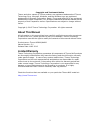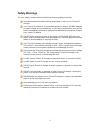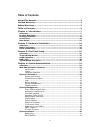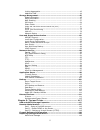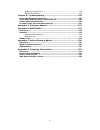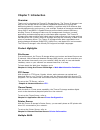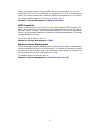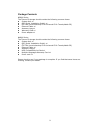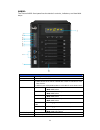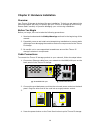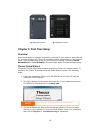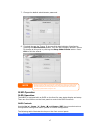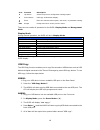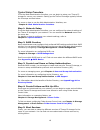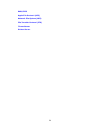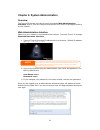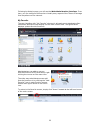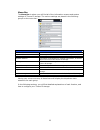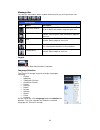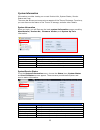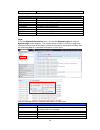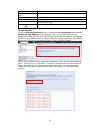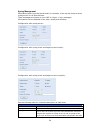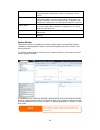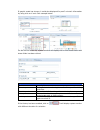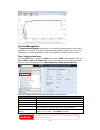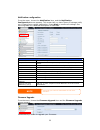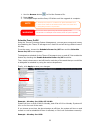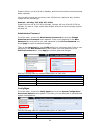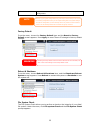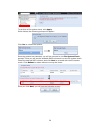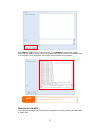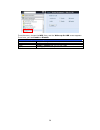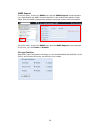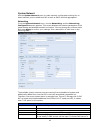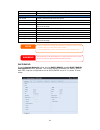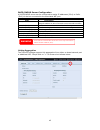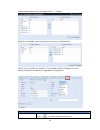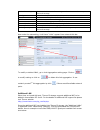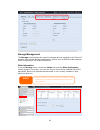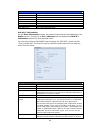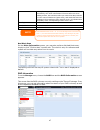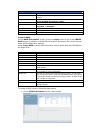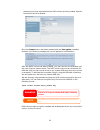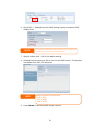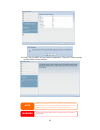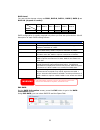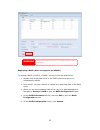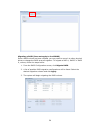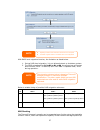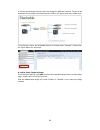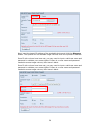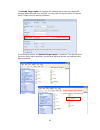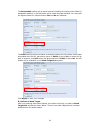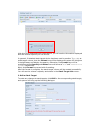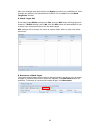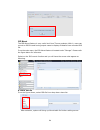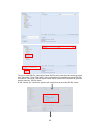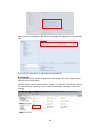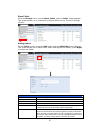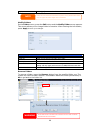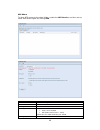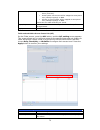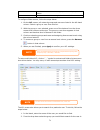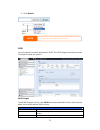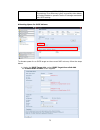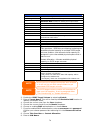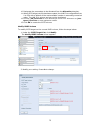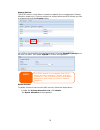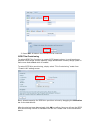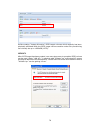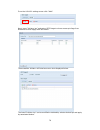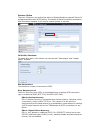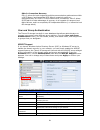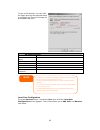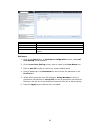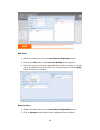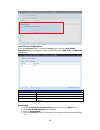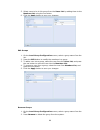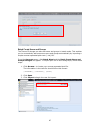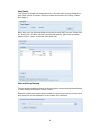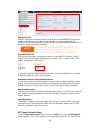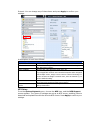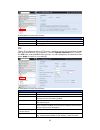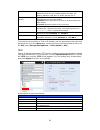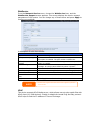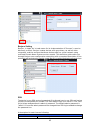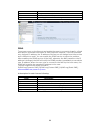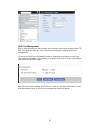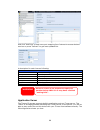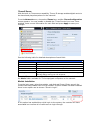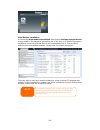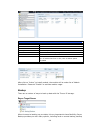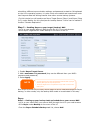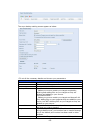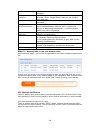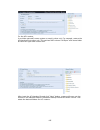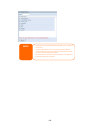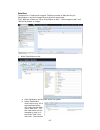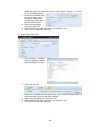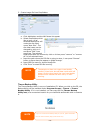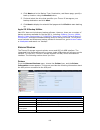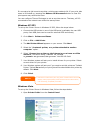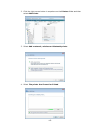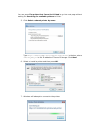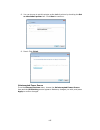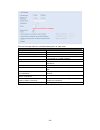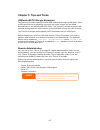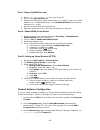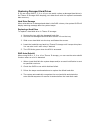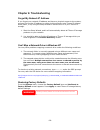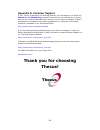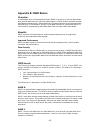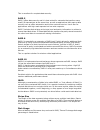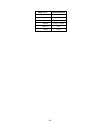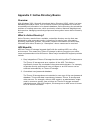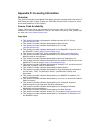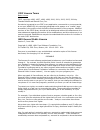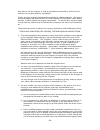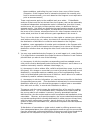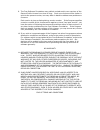- DL manuals
- Thecus
- Storage
- N4800
- User Manual
Thecus N4800 User Manual
Summary of N4800
Page 1
Thecus n2800 n4800 user’s manual.
Page 2: About This Manual
2 copyright and trademark notice thecus and other names of thecus products are registered trademarks of thecus technology corp. Microsoft, windows, and the windows logo are registered trademarks of microsoft corporation. Apple, itunes and apple os x are registered trademarks of apple computers, inc....
Page 3: Safety Warnings
3 safety warnings for your safety, please read and follow the following safety warnings: read this manual thoroughly before attempting to set up your thecus ip storage. Your thecus ip storage is a complicated electronic device. Do not attempt to repair it under any circumstances. In the case of malf...
Page 4: Table Of Contents
4 table of contents about this manual....................................................................... 2 limited warranty ........................................................................ 2 safety warnings.......................................................................... 3 table...
Page 5
5 linking aggregation ...................................................................... 42 additional lan.............................................................................. 44 storage management...........................................................................45 disks inform...
Page 6
6 replacing a hard drive ................................................................ 119 raid auto-rebuild ...................................................................... 119 chapter 6: troubleshooting ..................................................... 120 forgot my network ip address...
Page 7: Chapter 1: Introduction
7 chapter 1: introduction overview thank you for choosing the thecus ip storage server. The thecus ip storage is an easy-to-use storage server that allows a dedicated approach to storing and distributing data on a network. Data reliability is ensured with raid features that provide data security and...
Page 8
8 thecus ip storage supports multiple raid volumes on one system. So, you can create raid 0 for your non-critical data, and create raid 1,5,6,50 or 60 (depend on model) for mission-critical data. Create the raid levels depending on your needs. To configure raid modes on the thecus ip storage, refer ...
Page 9
9 package contents n2800 series the thecus ip storage should contain the following common items: system unit x1 qig (quick installation guide) x1 cd-title (acronis backup cd & universal cd & twonkymedia cd) ethernet cable x1 accessory bag x1 warranty card x1 power adapter x1 n4800 series the thecus ...
Page 10
10 front panel n2800: the thecus n2800’s front panel has the device’s controls, indicators, and hard disk trays: front panel item description 1. Power button powers the n2800 on/off. 2. Usb port usb 3.0 port for compatible usb devices, such as digital cameras, usb disks, and usb printers. 3. Usb...
Page 11
11 n4800: the thecus n4800 front panel has the device’s controls, indicators, and hard disk trays: front panel item description 1.Power button power on/off n4800 2.Oled displays current system status and messages oled screen saver will be enabled after screen is left idle for more than 3 mins ...
Page 12
12 rear panel n2800: the n2800 rear panel features ports and connectors. Back panel item description 1. Esata port esata port for high-speed external storage expansion. 2. Usb port usb 2.0 port for compatible usb devices, such as digital cameras, usb disks, and usb printers. 3. Wan/lan1 port w...
Page 13
13 n4800: the n4800 rear panel features ports and connectors. Back panel item description 1. Power connector for connect the power adaptor 2. Wan/lan1 port wan/lan1 port for connecting to an ethernet network through a switch or router 3. Lan2 port lan2 port for connecting to an ethernet network thro...
Page 14
14 chapter 2: hardware installation overview your thecus ip storage is designed for easy installation. To help you get started, the following chapter will help you quickly get your thecus ip storage up and running. Please read it carefully to prevent damaging your unit during installation. Before yo...
Page 15
15 ▲ n2800 power button ▲ n4800 power button chapter 3: first time setup overview once the hardware is installed, physically connected to your network, and powered on, you can configure the thecus ip storage so that it is accessible to your network users. There are two ways to set up your thecus ip ...
Page 16
16 4. Select the thecus ip storage that you like to configure. 5. Login with the administrator account and password. The default account and password are both “admin”. 6. Name your thecus ip storage and configure the network ip address. If your switch or router is configured as a dhcp server, config...
Page 17
17 7. Change the default administrator password. 8. Finished! Access the thecus ip storage web administrator interface by pressing the start browser button. You can also configure another thecus ip storage at this point by clicking the setup other device button. Press exit to exit the wizard. Oled o...
Page 18
18 icon function description ▲ up button select the previous configuration settings option. ▼ down button usb copy confirmation display. Enter enter the selected menu option, sub-menu, or parameter setting. Esc escape escape and return to the previous menu. There are two modes of operation for the o...
Page 19
19 typical setup procedure from the web administration interface, you can begin to setup your thecus ip storage for use on your network. Setting up the thecus ip storage typically follows the five steps outlined below. For more on how to use the web administration interface, see chapter 4: web admin...
Page 20
20 smb/cifs apple file protocol (afp) network file system (nfs) file transfer protocol (ftp) itunes server printer server.
Page 21
21 chapter 4: system administration overview the thecus ip storage provides an easily accessible web administration interface. With it, you can configure and monitor the thecus ip storage anywhere on the network. Web administration interface make sure your network is connected to the internet. To ac...
Page 22
22 following by disclaim page, you will see the web administration interface. From here, you can configure and monitor virtually every aspect of the thecus ip storage from anywhere on the network. My favorite the user interface with “my favorite” shortcut is allowed user to designate often used item...
Page 23
23 menu bar the menu bar is where you will find all of the information screens and system settings of thecus ip storage. The various settings are placed in the following groups on the menu bar: menu bar item description system information current system status of the thecus ip storage. System manage...
Page 24
24 message bar you can get information about system status quickly by moving mouse over. Message bar item status description raid information. Display the status of created raid volume. Click to go to raid information page as short cut. Disks information. Display the status of disks installed in the...
Page 25
25 system information information provides viewing on current product info, system status, service status and logs. The menu bar allows you to see various aspects of the thecus ip storage. From here, you can discover the status of the thecus ip storage, and also other details. System information onc...
Page 26
26 up time shows how long the system has been up and running. Service status item description afp status the status of the apple filing protocol server. Nfs status the status of the network file service server. Smb/cifs status the status of the smb/cifs server. Ftp status the status of the ftp serve...
Page 28
28 syslog management generates system log to be stored locally or remotely, it also can be chose to act as syslog server for all other devices. These messages are stored on your nas in: nsync > log> messages. Information can be obtained in two ways: locally and remotely. Configuration with syslog se...
Page 29
29 “error”, “information” and “warning”. If client has been selected then “local” or “remotely” can be choose. Target choose local then the all system log will be stored in associated syslog folder filled in from next filed. And the syslog folder will have file “messages” to store all system logs. I...
Page 30
30 if graphic mode has choose, it could also displayed for past 3 minute’s information by using click on x-axis. See example below: for the on-line users list, system monitor will display the on-line access users and share folder has been visited. System monitor item description save layout saving s...
Page 31
31 system management the system management menu gives you a wealth of settings that you can use to configure your thecus ip storage system administration functions. You can set up system time, system notifications, and even upgrade firmware from this menu. Time: setting system time from the time men...
Page 32
32 notification configuration from the menu, choose the notification item, and the notification configuration screen appears. This screen lets you have thecus ip storage notify you in case of any system malfunction. Press apply to confirm all settings. See following table for a detailed description ...
Page 33
33 1. Use the browse button to find the firmware file. 2. Press apply. 3. The beeper beeps and the busy led blinks until the upgrade is complete. Schedule power on/off using the thecus ip storage system management, you can save energy and money by scheduling the thecus ip storage to turn itself on a...
Page 34
34 system will turn on at 8:00 am on monday, and will not shut down unless powered down manually. You may also choose two on times or two off times on a particular day, and the system will act accordingly. Example - monday: off: 8:00; off: 16:00 system will turn off at 8:00 am on monday. System will...
Page 35
35 upload import a saved configuration file to overwrite current system configuration. Factory default from the menu, choose the factory default item and the reset to factory default screen appears. Press apply to reset thecus ip storage to factory default settings. Reboot & shutdown from the menu, ...
Page 36
36 to perform a file system check, click apply. Once clicked, the following prompt will appear: click yes to reboot the system. Once the system has rebooted, you will be returned to the file system check prompt. There you will see the available raid volumes to run the file system check. Check the de...
Page 37
37 click start to begin the file system check. Click reboot to reboot the system. When the file system check is run, the system will show 20 lines of information until it is complete. Once complete, the results will be shown at the bottom. Wake-up on lan (wol) the thecus ip storage has the ability t...
Page 38
38 from the menu, choose the wol item, and the wake-up on lan screen appears. From here, you can enable or disable. Wake-up on lan configuration item description wan/lan1 enable or disable wol service from wan/lan1 lan2 enable or disable wol service from lan2 apply click apply to save changes..
Page 39
39 snmp support from the menu, choose the snmp item and the snmp support screen appears. You could enable the snmp function and filled in the related information in each fields. With the snmp management software could get system basic information. From the menu, choose the snmp item, and the snmp su...
Page 40
40 system network use the system network menu to make network configuration settings for on board network ports or additional nic as well as dhcp and link aggregation. Networking from the system network menu, choose networking, and the networking configuration screen appears. This screen displays th...
Page 41
41 granted from dhcp server then it will refer to wan/lan1 port. Dns server 1,2,3 domain name service (dns) server ip address. Network configuration (nic port) link speed display associated nic port link speed. Link status display associated nic port link status. Mac address mac address of the netwo...
Page 42
42 dhcp/radvd server configuration a dhcp/radvd server can be configured to assign ip addresses (ipv4) or prefix (ipv6) to devices connected to the associated nic port. Dhcp configuration item description dhcp/radvd server enable or disable the dhcp/radvd server to automatically assign ip address to...
Page 43
43 the associated screen shot will appear after “+” clicked. Select from available network port then move over to selected box. Click “link” to confirm the selection. Then related screen will appear for more setting required to complete link aggregation configuration. Link1 configuration status spec...
Page 44
44 jumbo frame support enable or disable jumbo frame support of associate interface on your thecus ip storage. Link type select from drop down list for desired mode. Ipv4/ipv6 click to enable ipv4/ipv6 for tcp/ip. The default is ipv4 enabled. Mode it has to be static ip with link aggregation been us...
Page 45
45 storage management the storage menu displays the status of storage devices installed in the thecus ip storage, and includes storage configuration options such as raid and disk settings, folder configuration, iscsi and iso mount. Disks information from the storage menu, choose the disks item and t...
Page 46
46 disks information item description disk no. Indicates disk location. Capacity shows the sata hard disk capacity. Model displays the sata hard disk model name. Link displays the hard disk interface and link speed firmware shows the sata hard disk firmware version. Status indicates the status of th...
Page 47
47 waiting for remapping. Later, when some of these sectors are read successfully, the value is decreased. If errors still occur when reading sectors, the hard drive will try to restore the data, transfer it to the reserved disk area (spare area), and mark this sector as remapped. If this attribute ...
Page 48
48 raid information item description master raid the raid volume currently designated as the master raid volume. Id id of the current raid volume. Note: all raid ids must be unique. Raid level shows the current raid configuration. Status indicates status of the raid. Can read either healthy, degrade...
Page 49
49 2. On the raid configuration screen, set the raid storage space as jbod, raid 0, raid 1, raid 5, raid 6 or raid 10 (depend on model)— see appendix b: raid basics for a detailed description of each. 3. Specify a raid id. 4. If this raid volume is meant to be the master raid volume, tick the master...
Page 50
50 password you have entered while the raid volume is being created. See the screenshot below for details. Once the create button has been pressed with the encryption checkbox enabled, the following message pop-up will appear for confirmation. After the raid volume has been created, you may remove t...
Page 51
51 6. Quick raid — enabled the quick raid setting is going to enhance raid creation time. 7. Specify a stripe size — 64k is the default setting. 8. Selected the file system you like to have for this raid volume. The selection is available from ext3, xfs and ext4. 9. Press submit to build the raid st...
Page 52
52 10. Press “yes” for raid volume creation preparation. Then click “finish” to start up with raid volume building. Note building a raid volume may take time, depending on the size of hard drives and raid mode. In general, while the raid volume building process is up to “raid building” then the data...
Page 53
53 raid level you can set the storage volume as jbod, raid 0, raid 1, raid 5, raid 6, or raid 10 (depend on model). Level model jbod raid 0 raid 1 raid 5 raid 6 raid 10 n2800 n4800 raid configuration is usually required only when you first set up the device. A brief description of each raid setting ...
Page 54
54 remove raid click to remove the raid volume. All user data and iscsi has been created in selected raid volume will be removed. To remove a raid volume, follow the steps below: 1. On the raid list screen, select the raid volume by clicking on its radio button, and click raid information to open th...
Page 55
55 expanding a raid (dose not apply to the n2800) to expand a raid 1, raid 5, or raid 6 volume, follow the steps below: 1. Replace one of the hard drives in the raid volume and allow it to automatically rebuild. 2. Once rebuilt, you can continue to replace any remaining disks in the raid array. 3. W...
Page 56
56 migrating a raid (dose not apply to the n2800) once a raid volume has been created, you may want to move it to other physical drives or change the raid array all together. To migrate a raid 1, raid 5 or raid 6, volume, follow the steps below: 1. From the raid configuration screen, click migrate r...
Page 57
57 with raid level migration function, the limitation as listed below. 1. During raid level migration, it is not allowed reboot or shutdown system. 2. The raid migration from r1 to r5 or r1 to r6, the all services will restart and volumes “iscsi” is read only but “user data” is capable read / write ...
Page 58
58 to 5 other stack target volumes which are located in different systems. These can be stacked through single network access like smb or afp acting as a share folder type. From the main menu, the stackable feature is located under “storage”. Please refer the figure below for reference. A. Add a sta...
Page 59
59 next, input the target ip address of the stackable device and click the discovery button. The system will list available target volumes from the inputted ip address. Once ip with volume have been set, you may need to input a valid user name and password to validate your access rights. If there is...
Page 60
60 the stackd target name will become the network share name and displayed through network access such as smb. You may refer the figures below to see the result. Please note the naming limitation. From the figure above, the stacked target name is “pmdata1”. The figures below show the result before a...
Page 61
61 the browseable setting will be same method of setting for system share folder. It designates whether or not this folder will be visible through web disk. You may refer the figures below for reference when yes and no are selected. The public setting will be set same as what the setting for the sys...
Page 62
62 with this newly attached stack target device, you will see the information displayed and also several options you can choose. In general, if attached stack target device has been used by another thecus nas as stack target volume, then the format item will be display and system will recognize it s...
Page 63
63 after your changes have been made, click apply to confirm any modifications. Once changes are applied, the associated information will be updated on the stack target list window. D. Stack target acl if the stack target public setting set to yes, then the acl button will be grayed out. However, if...
Page 64
64 iso mount the iso mount feature is very useful tool from thecus products. With it, users can mount an iso file and having export name to display all details from mounted iso file. From the main menu, the iso mount feature is located under “storage”. Please refer the figure below for reference. Se...
Page 65
65 to mount new iso file, select from listed iso file and input desired mounting name into “mount as:” field. Click “add” with confirmation to complete mounting iso file. Or without “mount as” iso file export name input, system will automatic to give the export name by iso file name. If left “mount ...
Page 66
66 after you have completed to add iso then the page will displayed all mounted iso files, you could click “unmount” to eliminate mounted iso file. B. Using iso the mounted iso file will be located same share folder with name giving. Please refer the screen shot below. Iso file “image” has mounted a...
Page 67
67 share folder from the storage menu, choose share folder, and the folder screen appears. This screen allows you to create and configure folders on the thecus ip storage volume. Adding folders on the folder screen, press the add button and the add folder screen appears. This screen allows you to ad...
Page 68
68 apply press apply to create the folder. Modify folders on the folder screen, press the edit button and the modify folder screen appears. This screen allows you to change folder information. After entering the information, press apply to save your changes. Modify folder item description raid id ra...
Page 69
69 nfs share to allow nfs access to the share folder, enable the nfs service, and then set up hosts with access rights by clicking add. Nfs share item description hostname enter the name or ip address of the host privilege host has either read only or writeable access to the folder. Os support there...
Page 70
70 guest system root account will have full access to this share (root:root). Guest system root account will be mapped to anonymous user (nobody:nogroup) on nas. All user on guest system will be mapped to anonymous user (nobody:nogroup) on nas. Choose the one which best fits your needs. Sync / async...
Page 71
71 writable provides write access to users or groups who are displayed in this column. Recursive enable to inherit the access right for all its sub-folders. To configure folder access, follow the steps below: 1. On the acl screen, all network groups and users are listed in the left hand column. Sele...
Page 72
72 3. Click search. Iscsi you may specify the space allocated for iscsi. The iscsi target is allowed to create 15 target volumes per system.. Iscsi target to add iscsi target volume, click iscsi with associated raid volume from its drop down list to select desired raid volume. Iscsi target item desc...
Page 73
73 advanced there are 3 options (iscsi crc/checksum, max connections, error recovery level) is currently allow admin to enable/disable to operate thecus ip storage associated with iscsi setting. Delete click this to delete the iscsi target. Allocating space for iscsi volume to allocate space for an ...
Page 74
74 create iscsi volume item description iscsi target volume enable or disable the iscsi target volume. Target name name of the iscsi target. This name will be used by the stackable nas function to identify this export share. Iqn_year select the current year from the dropdown. Iqn_month select the cu...
Page 75
75 10. Designate the percentage to be allocated from the allocation drag bar. 11. When iscsi target volume has been created, the lun id is configurable from 0 to 254 with a default of the next available number in ascending numerical order. The lun id is unique and can not be duplicated. 12. Choose [...
Page 76
76 expand volume the iscsi volume is now able to expand its capacity from unused space (instant allocation mode only). From the volume list, simply select the iscsi volume you like to expand and click the expand button: you will then see the dialog box displayed below. Drag the expand capacity bar t...
Page 77
77 2. Press yes. All data in the volume will be removed. Iscsi thin-provisioning to select iscsi thin-provision to create iscsi target volume, it could maximum physical iscsi target volume capacity usage and allowed virtually assign space to have more disks added while it needed. To setup iscsi thin...
Page 78
78 unlike creating “instant allocation” iscsi target volumes which capacity has been physically allocated! With the iscsi target volume creation under thin-provisioning can virtually be up to 16384gb (16tb). Lun acl after iscsi target has been created, one more step away to complete iscsi volume can...
Page 79
79 from the lun acl setting screen click “add”: next, input “initiator iqn” and setup iscsi target volume access privilege from available list then apply with ok button. The accessible initiator will listed as screen shot displayed below. The listed “initiator iqn” can be modified or deleted by sele...
Page 80
80 advance option there are 3 options is currently allow admin to enable/disable to operate thecus ip storage associated with iscsi setting. The details as listed in following screenshot. With the option changed, it will need to reboot system to activate. Iscsi crc/checksum to enable this option, th...
Page 81
81 erl=2: connection recovery erl=2, allows for both single and multiple communication path sessions within a iscsi nexus (and hence the scsi nexus) to actively perform realligence/retry on iscsi itts from failed iscsi connections. Erl=2 allows iscsi fabrics to take advantage of recovery in all rega...
Page 82
82 to join an ad domain, you can refer the figure and use the example below to configure the thecus ip storage for associated filed input: ad domain example item information work group / domain name domain ads support enable ads server name computer1 ads realm domain.Local administrator id administr...
Page 83
83 local user configuration item description add press the add button to add a user to the list of local users. Edit press the edit button to modify a local user. Remove press the remove button to delete a selected user from the system. Add users 1. Click on the add button on local user configuratio...
Page 84
84 edit users 1. Select an existing user from the local user configuration screen. 2. Click on the edit button, and local user setting screen appears. 3. From here, you can enter a new password and re-enter to confirm, or use the or >> buttons to have this user join or leave a group. Click the apply...
Page 85
85 local group configuration from the accounts menu, choose the group item, and the local group configuration screen appears. This screen allows you to add, edit, and remove local groups. Local group configuration item description add press the add button to add a user to the list of local groups. E...
Page 86
86 5. Select users to be in this group from the users list by adding them to the members list using the button. 6. Click the apply button to save your changes. Edit groups 1. On the local group configuration screen, select a group name from the list. 2. Press the edit button to modify the members in...
Page 87
87 batch create users and groups the thecus ip storage can also add users and groups in batch mode. This enables you to conveniently add numerous users and groups automatically by importing a simple comma-separated plain text (*.Txt) file. From the accounts menu, click batch mgmt and the batch creat...
Page 88
88 user quota the thecus ip storage has supported local or ad users with its quota limitation in each raid volume of system. Simply to enable this function by clicking “enable” then apply it. Next, each user can be setup global quota size for each raid volume. Simply click on “quota size” for each u...
Page 89
89 ldap support the ldap is the other way to authenticate login users who has joined ldap server, filled in the ldap server information and get ldap authentication started. Please be sure that ldap server must be have both samba sam and posix objectclass account. A description of each item follows: ...
Page 90
90 samba service used for letting the operating system of unix series and smb/cifs of microsoft windows operating system (server message block / common internet file system).Do the link in network protocol. Enable or disable smb/cifs protocol for windows, apple, unix drive mapping. Samba recycle bin...
Page 91
91 protocol. You can change any of these items and press apply to confirm your settings. A description of each item follows: apple network configuration item description afp server enable or disable apple file service to use thecus ip storage with mac os-based systems. Mac charset specifics the code...
Page 92
92 a description of each item follows: nfs server setting item description nfs enable or disable nfs support. Apply click apply to save your changes. Ftp thecus ip storage can act as a ftp server, enabling users to download and upload files with their favorite ftp programs. From the system network m...
Page 93
93 encoding as your os here in order to properly view the files and directories on the server. Available options are big5, hz, gb2312, gb18030, iso, euc-jp, shift-jis and utf-8. Allow anonymous ftp access upload/download: allow anonymous ftp users to upload or download files to/from public folders. ...
Page 94
94 webservice from the network service menu, choose the webservice item, and the webservice support screen appears. This screen displays the service support parameters of the system. You can change any of these items and press apply to confirm your settings. A description of each item follows: web s...
Page 95
95 bonjour setting bonjour, is apple inc.'s trade name for its implementation of zeroconf, a service discovery protocol. Bonjour locates devices such as printers, as well as other computers, and the services that those devices offer on a local network using multicast domain name system service recor...
Page 96
96 ssh service enable or disable ssh service. Port the port number is default 22. Sftp enable or disable sftp protocol under ssh service. Apply click “apply” to confirm the changes. Ddns to set up a server on the internet and enable the users to connect to it easily, a fixed and easy-to remember hos...
Page 97
97 upnp port management one of most convenience way to allow user to access required services such as ftp, ssh, web disk and http etc. From internet environment is setting upnp port management. To set up this upnp port forwarding feature, please be sure that the router has “upnp service” enabled. Th...
Page 98
98 and click “add rule” to add more port mapping from internet to access desired services or press “refresh” to get most updated list. A description for each item as following: upnp port management item description start port specific port number starts with. End port specific port number ended prot...
Page 99
99 itunes® server with the built-in itunes server capability, thecus ip storage enables digital music to be shared and played anywhere on the network! From the network menu, choose the itunes item, and the itunes configuration screen appears. You may enable or disable the itunes service from here. O...
Page 100
100 auto module installation or choose the auto module installation item and the available system module screen appears. The default to get module list is “on-line” so if thecus ip storage is capable to connect to internet then it will automatically link to thecus official website then list availabl...
Page 101
101 auto module source list item description installed status of module name module name version the version of released version description the description of module location the module is either getting on-line or disk document the available documentation of module action to install module or dele...
Page 102
102 scheduling, different syncronization settings, and password protection. Being based on the linux operating system, it is also much more stable and experiences much less frequent data loss during transfer than other remote backup systems. -for this tutorial you will need to use rsync target serve...
Page 103
103 the rsync backup setting screen appear as below: -fill out all the necessary details and choose your parameters add rsync backup task item description task name this is how it will appear in the task list. Task description descript the task details. Backup mode synchronization mode: makes your s...
Page 104
104 sub-folder backup source over. The sub-folder may left blank if it is not apply. User name and password this is the username and password need to fill in for associate “rsync target server” that you are going to copy data over. Log folder choose the folder to save the log details while rsync tas...
Page 105
105 for the acl restore, it could be restored in same system or used in other unit. For example, restore the acl backup file to other unit. This unit has raid volume “raidpm” with share folder as listed on right hand screen shot. After input the acl backup file and click “next” button, system will c...
Page 106
106 note • the acl backup will only backing the share folder level, no apply to its sub-layer. • the acl backup/restore can be used among ext3/ext4/xfs file system but zfs can only be used with other raid volume with zfs file system created while backup/restore. • if recursive has been checked durin...
Page 107
107 data burn the data burn is featured to support 3 different modes of data burning for files/folders to and from image file and physical optical disk. The 3 different modes are “write files/folders to disc”, “write image to disk” and “write files/folders to image”. 1. Write files/folders to disc a...
Page 108
108 folders/files also can remove by click on it then press “remove” or “remove all” for all selected items. C. Select from installed usb burning devices. And it could click “detect disc” to check the status once the disc has inserted. D. Select burning speed from drop down list. E. Select whether d...
Page 109
109 3. Create image file from files/folders a. Click add button and the nas share list appear b. Select files/folders which like to burn. All of selected folders/files will under the disc label name “new disc”. The disc label name can be changed by click on it and press “edit” from menu bar. The sel...
Page 110
110 when you execute this utility for the first time, it will ask you whether to create a db file. Click yes. 1. Click add to create a backup task. The add new task dialog box appears. Add new task item description task specifies a name for the current task. Source click to specify the source folder...
Page 111
111 4. Click next and in the backup type, destination, and name page, specify a back up location using the browse button. 5. Find and select the drive that specifies your thecus ip storage as your backup destination and click next. 6. Click next to display the wizard’s final page and click finish to...
Page 112
112 if a corrupt print job is sent to a printer, printing may suddenly fail. If your print jobs seem to be locked up, pressing the remove all documents button to clear the print queue may resolve the issue. You can configure thecus ip storage to act as a printer server. That way, all pcs connected t...
Page 113
113 2. Click the right mouse button in anywhere on the printers folder and then select add printer. 3. Select add a network, wireless or bluetooth printer. 4. Select the printer that i want isn’t listed..
Page 114
114 you can press the printer that i want isn’t listed to go into next page without waiting for searching for available printers to finish. 5. Click select a shared printer by name. Type http://:631/printers/usb-printer in the box, where is the ip address of thecus ip storage. Click next. 6. Select ...
Page 115
115 8. You can choose to set this printer as the default printer by checking the set as the default printer box. Click next to continue. 9. Done! Click finish. Uninterrupted power source from the external devices menu, choose the uninterrupted power source item and the ups setting screen appears. Ma...
Page 116
116 see the following table for a detailed description of each item. Ups setting item description ups monitoring enable or disable ups monitoring. Remote ups monitoring enable or disable remote ups monitoring. Remote ups ip input the ip address of the nas that the ups device is connected to via usb ...
Page 117
117 chapter 5: tips and tricks usb and esata storage expansion the thecus ip storage supports external usb hard disks through its usb ports. Once a usb hard disk has successfully mounted, the entire volume will be linked automatically to the default usb hdd folder. The thecus ip storage supports usb...
Page 118
118 part i - setup a dyndns account 1. Go to http://www.Dyndns.Org from your home pc. 2. Click on the sign up now link. 3. Check the check boxes, select a user name (i.E.: n4800), enter your email address (i.E.: xxx@example.Com), check enable wildcard, and create a password (i.E.: xxxx). 4. Wait for...
Page 119
119 replacing damaged hard drives if you are using raid 1, 5, 6 or 10 you can easily replace a damaged hard drive in the thecus ip storage while keeping your data secure with the system’s automatic data recovery. Hard drive damage when a hard drive is damaged and data in the raid volume, the system ...
Page 120: Chapter 6: Troubleshooting
120 chapter 6: troubleshooting forgot my network ip address if you forget your network ip address and have no physical access to the system, you can find out the ip address by either looking directly onto thecus ip storage oled panel, or by using the setup wizard to retrieve the ip of your thecus ip...
Page 121
121 problems with time and date settings the administrator is able to select an ntp server to keep thecus ip storage time synchronized. However, if thecus ip storage can not access the internet, you may encounter a problem when setting the time and time zone. If this happens: 1. Login to the web adm...
Page 122: Thank You For Choosing
122 appendix a: customer support if your thecus ip storage is not working properly, we encourage you to check out chapter 6: troubleshooting , located in this manual. You can also try to ensure that you are using the latest firmware version for your thecus ip storage. Thecus is committed to providin...
Page 123: Appendix B: Raid Basics
123 appendix b: raid basics overview a redundant array of independent disks (raid) is an array of several hard disks that provide data security and high performance. A raid system accesses several hard disks simultaneously, which improves i/o performance over a single hard disk. Data security is enh...
Page 124
124 this is excellent for complete data security. Raid 5 raid 5 offers data security and it is best suited for networks that perform many small i/o transactions at the same time, as well as applications that require data security such as office automation and online customer service. Use it also for...
Page 125
125 raid level percentage used raid 0 100% raid 1 1/n x 100% raid 5 (n-1)/n x 100% raid 6 (n-2)/n x 100% raid 10 50% jbod 100% n:hdd number.
Page 126
126 appendix c: active directory basics overview with windows 2000, microsoft introduced active directory (ads), which is a large database/information store. Prior to active directory the windows os could not store additional information in its domain database. Active directory also solved the probl...
Page 127
127 appendix d: licensing information overview this product included copyrighted third-party software licensed under the terms of gnu general public license. Please see the gnu general public license for extra terms and conditions of this license. Source code availability thecus technology corp. Has...
Page 128
128 cgic license terms basic license cgic, copyright 1996, 1997, 1998, 1999, 2000, 2001, 2002, 2003, 2004 by thomas boutell and boutell.Com, inc. Permission is granted to use cgic in any application, commercial or noncommercial, at no cost. However, this copyright paragraph must appear on a "credits...
Page 129
129 they have is not the original, so that any problems introduced by others will not reflect on the original authors' reputations. Finally, any free program is threatened constantly by software patents. We wish to avoid the danger that redistributors of a free program will individually obtain paten...
Page 130
130 these conditions, and telling the user how to view a copy of this license. (exception: if the program itself is interactive but does not normally print such an announcement, your work based on the program is not required to print an announcement.) these requirements apply to the modified work as...
Page 131
131 4. You may not copy, modify, sublicense, or distribute the program except as expressly provided under this license. Any attempt otherwise to copy, modify, sublicense or distribute the program is void, and will automatically terminate your rights under this license. However, parties who have rece...
Page 132
132 9. The free software foundation may publish revised and/or new versions of the general public license from time to time. Such new versions will be similar in spirit to the present version, but may differ in detail to address new problems or concerns. Each version is given a distinguishing versio...