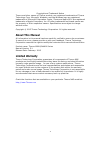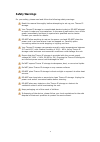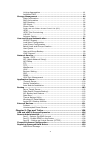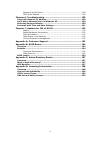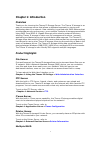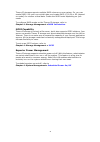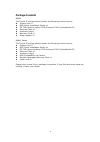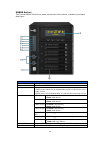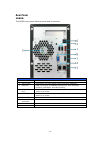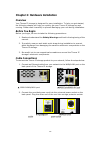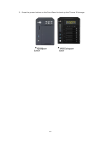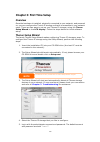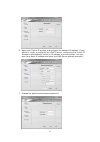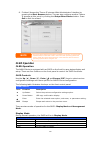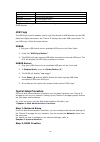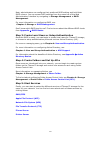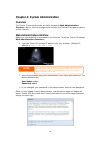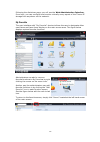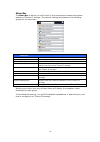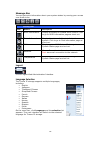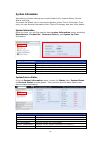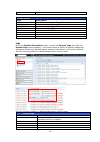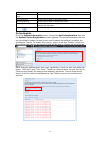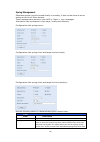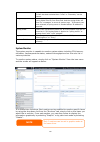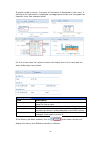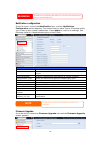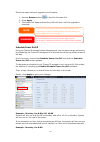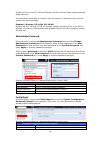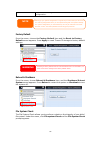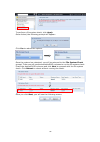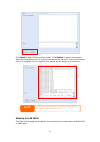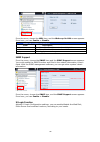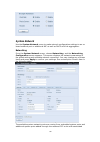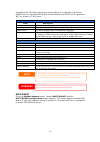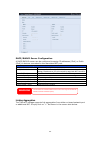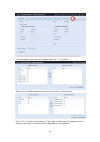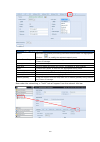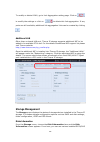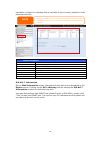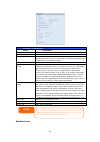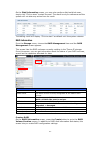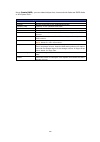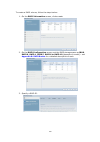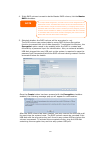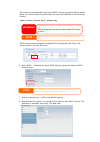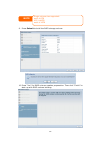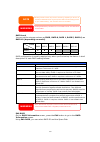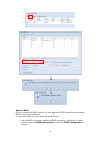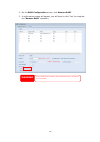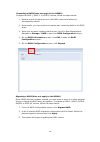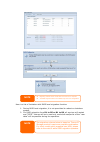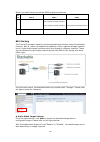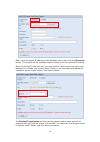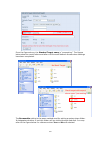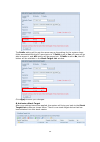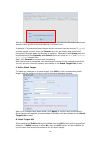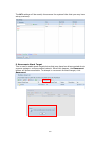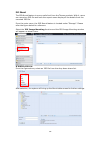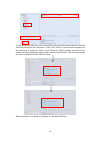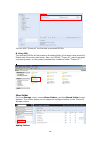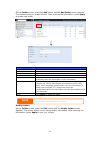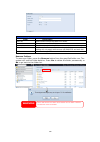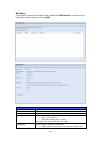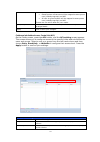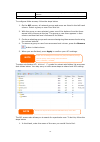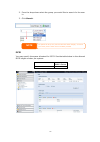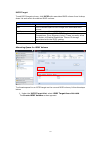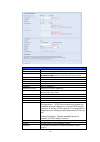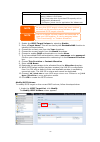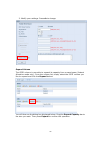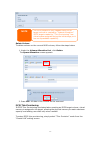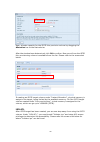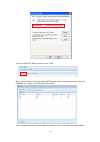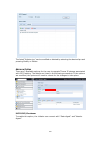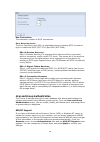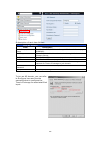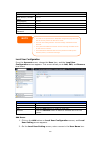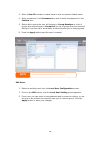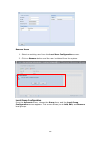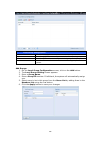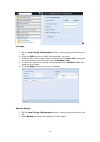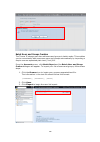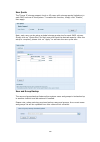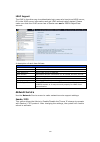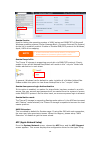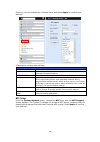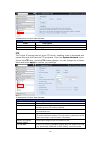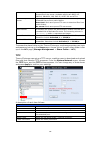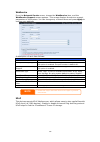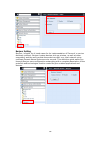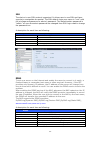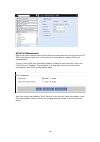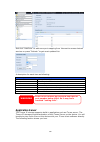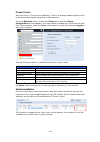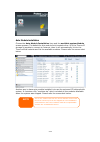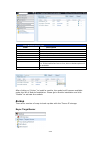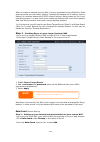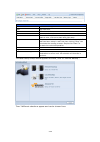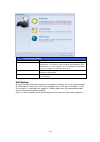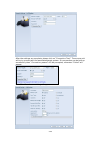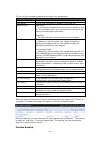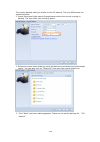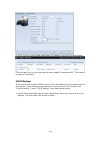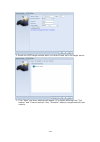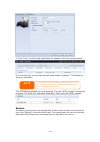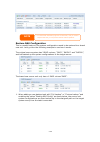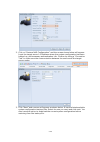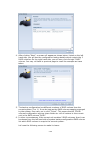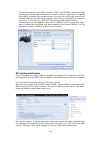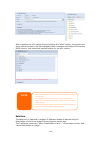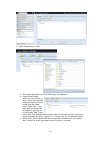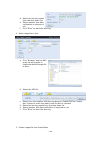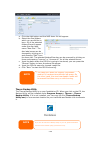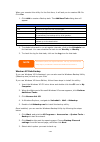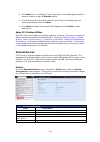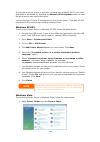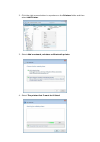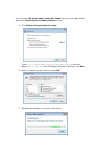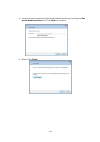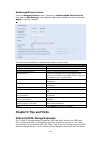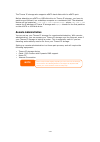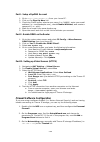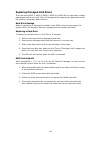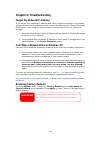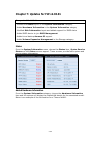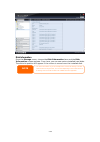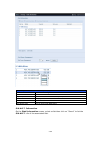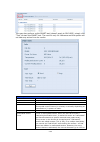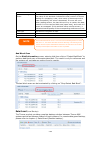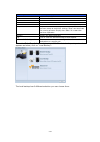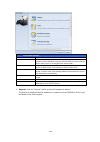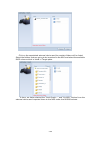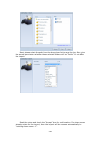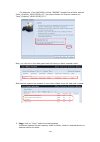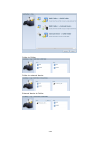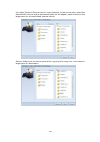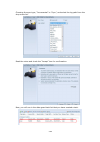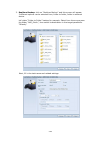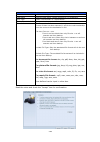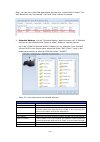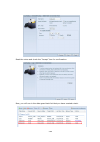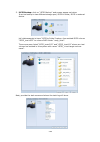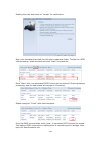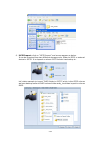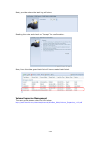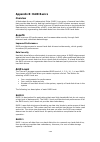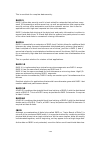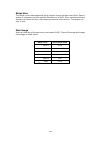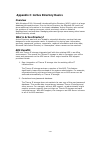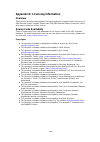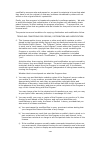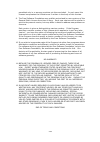- DL manuals
- Thecus
- Storage
- N4800
- User Manual
Thecus N4800 User Manual
Summary of N4800
Page 1
Thecus n2800 n4800 series user’s manual.
Page 2: About This Manual
2 copyright and trademark notice thecus and other names of thecus products are registered trademarks of thecus technology corp. Microsoft, windows, and the windows logo are registered trademarks of microsoft corporation. Apple, itunes and apple os x are registered trademarks of apple computers, inc....
Page 3: Safety Warnings
3 safety warnings for your safety, please read and follow the following safety warnings: read this manual thoroughly before attempting to set up your thecus ip storage. Your thecus ip storage is a complicated electronic device. Do not attempt to repair it under any circumstances. In the case of malf...
Page 4: Table Of Contents
4 table of contents about this manual ......................................................................... 2 limited warranty ........................................................................... 2 safety warnings ..............................................................................
Page 5
5 linking aggregation ...................................................................... 41 additional lan .............................................................................. 44 storage management .......................................................................... 44 disks info...
Page 6
6 replacing a hard drive ................................................................. 129 raid auto-rebuild ....................................................................... 129 chapter 6: troubleshooting ....................................................... 130 forgot my network ip add...
Page 7: Chapter 1: Introduction
7 chapter 1: introduction overview thank you for choosing the thecus ip storage server. The thecus ip storage is an easy-to-use storage server that allows a dedicated approach to storing and distributing data on a network. Data reliability is ensured with raid features that provide data security and...
Page 8
8 thecus ip storage supports multiple raid volumes on one system. So, you can create raid 0 for your non-critical data, and create raid 1,5,6,50 or 60 (depend on model) for mission-critical data. Create the raid levels depending on your needs. To configure raid modes on the thecus ip storage, refer ...
Page 9: Package Contents
9 package contents n2800 the thecus ip storage should contain the following common items: system unit x1 qig (quick installation guide) x1 cd-title (acronis backup cd & universal cd & twonkymedia cd) ethernet cable x1 accessory bag x1 warranty card x1 power adapter x1 n4800 series the thecus ip stor...
Page 10: Front Panel
10 front panel n2800: the thecus n2800’s front panel has the device’s controls, indicators, and hard disk trays: front panel item description 1. Power button powers the n2800 on/off. 2. Usb port usb 3.0 port for compatible usb devices, such as digital cameras, usb disks, and usb printers. 3. Usb cop...
Page 11
11 n4800 series: the thecus n4800 series front panel has the device’s controls, indicators, and hard disk trays: front panel item description 1.Power button power on/off n4800 series 2.Oled displays current system status and messages oled screen saver will be enabled after screen is left idle for mo...
Page 12: Rear Panel
12 rear panel n2800: the n2800 rear panel features ports and connectors. Back panel item description 1. Esata port esata port for high-speed external storage expansion. 2. Usb port usb 2.0 port for compatible usb devices, such as digital cameras, usb disks, and usb printers. 3. Wan/lan1 port wan/lan...
Page 13
13 n4800 series: the n4800 series rear panel features ports and connectors. Back panel item description 1. Power connector for connect the power adaptor 2. Wan/lan1 port wan/lan1 port for connecting to an ethernet network through a switch or router 3. Lan2 port lan2 port for connecting to an etherne...
Page 14: Overview
14 chapter 2: hardware installation overview your thecus ip storage is designed for easy installation. To help you get started, the following chapter will help you quickly get your thecus ip storage up and running. Please read it carefully to prevent damaging your unit during installation. Before yo...
Page 15
15 3. Press the power button on the front panel to boot up the thecus ip storage. ▲ ▲.
Page 16: Overview
16 chapter 3: first time setup overview once the hardware is installed, physically connected to your network, and powered on, you can configure the thecus ip storage so that it is accessible to your network users. There are two ways to set up your thecus ip storage: using the thecus setup wizard or ...
Page 17
17 6. Name your thecus ip storage and configure the network ip address. If your switch or router is configured as a dhcp server, configuring the thecus ip storage to automatically obtain an ip address is recommended. You may also use a static ip address and enter the dns server address manually. 7. ...
Page 18: Oled Operation
18 8. Finished! Access the thecus ip storage web administrator interface by pressing the start browser button. You can also configure another thecus ip storage at this point by clicking the setup other device button. Press exit to exit the wizard. Oled operation oled operation the n4800 series is eq...
Page 19: Usb Copy
19 link aggregation current link aggregation status system fan current system fan status. Cpu fan current cpu fan status 2009/05/22 12:00 current system time. Raid current raid status. The thecus ip storage will rotate these messages every one-two seconds on the oled display. Usb copy the usb copy f...
Page 20
20 next, administrators can configure their preferred raid setting and build their raid volume. You can access raid settings from the menu bar of the web administration interface by navigating to storage management > raid management. For more information on configuring raid, see chapter 4: storage >...
Page 21: Overview
21 chapter 4: system administration overview the thecus ip storage provides an easily accessible web administration interface. With it, you can configure and monitor the thecus ip storage anywhere on the network. Web administration interface make sure your network is connected to the internet. To ac...
Page 22
22 following the disclaimer page, you will see the web administration interface. From here, you can configure and monitor virtually every aspect of the thecus ip storage from anywhere on the network. My favorite the user interface with “my favorite” shortcut allows the user to designate often used i...
Page 23
23 menu bar the menu bar is where you will find all of the information screens and system settings of thecus ip storage. The various settings are placed in the following groups on the menu bar: menu bar item description system information current system status of the thecus ip storage. System manage...
Page 24
24 message bar you can get quick information about your system status by moving your mouse over these icons. Message bar item status description raid information. Display the status of created raid volume. Click to go to raid information page as short cut. Disks information. Display the status of di...
Page 25: System Information
25 system information information provides viewing on current product info, system status, service status and logs. The menu bar allows you to see various aspects of the thecus ip storage. From here, you can discover the status of the thecus ip storage, and also other details. System information onc...
Page 26
26 up time shows how long the system has been up and running. Service status item description afp status the status of the apple filing protocol server. Nfs status the status of the network file service server. Smb/cifs status the status of the smb/cifs server. Ftp status the status of the ftp serve...
Page 28
28 syslog management generates system log to be stored locally or remotely, it also can be chose to act as syslog server for all other devices. These messages are stored on your nas in: nsync > log> messages. Information can be obtained in two ways: locally and remotely. Configuration with syslog se...
Page 29
29 “error”, “information” and “warning”. If client has been selected then “local” or “remotely” can be choose. Target choose local, all system logs will be stored in an associated syslog folder filled in from next filed. And the syslog folder will have file “messages” to store all system logs. If re...
Page 30
30 if graphic mode is chosen, 3 minutes of information is displayed on the x-axis. A resume of the information is displayed by dragging the mouse over the graphic at a specific time. See example below: for the on-line users list, system monitor will display the on-line users and the share folder the...
Page 31: System Management
31 system management the system management menu gives you a wealth of settings that you can use to configure your thecus ip storage system administration and functions. You can set up system time, system notifications, and even upgrade firmware from this menu. Time: setting system time from the time...
Page 32
32 notification configuration from the menu, choose the notification item, and the notification configuration screen appears. This screen lets you have thecus ip storage notify you in case of any system malfunction. Press apply to confirm all settings. See following table for a detailed description ...
Page 33
33 follow the steps below to upgrade your firmware: 1. Use the browse button to find the firmware file. 2. Press apply. 3. The buzzer will beep and the busy led will blink until the upgrade is complete. Schedule power on/off using the thecus ip storage system management, you can save energy and mone...
Page 34
34 system will turn on at 8:00 am on monday, and will not shut down unless powered down manually. You may also choose two on times or two off times on a particular day, and the system will act accordingly. Example - monday: off: 8:00; off: 16:00 system will turn off at 8:00 am on monday. System will...
Page 35
35 upload import a saved configuration file to overwrite the current system configuration. Factory default from the menu, choose the factory default item and the reset to factory default screen appears. Press apply to reset thecus ip storage to factory default settings. Reboot & shutdown from the me...
Page 36
36 to perform a file system check, click apply. Once clicked, the following prompt will appear: click yes to reboot the system. Once the system has rebooted, you will be returned to the file system check prompt. There you will see the available raid volumes to run the file system check. Check the de...
Page 37
37 click start to begin the file system check. Click reboot to reboot the system. When the file system check is running, the system will show 20 lines of information until it is complete. Once complete, the results will be shown at the bottom. Wake-up on lan (wol) the thecus ip storage has the abili...
Page 38
38 from the menu, choose the wol item, and the wake-up on lan screen appears. From here, you can enable or disable. Wake-up on lan configuration item description wan/lan1 enable or disable wol service from wan/lan1 lan2 enable or disable wol service from lan2 apply click apply to save changes. Snmp ...
Page 39: System Network
39 system network use the system network menu to make network configuration settings to an on board network port or additional nic as well as dhcp and link aggregation. Networking from the system network menu, choose networking, and the networking configuration screen appears. This screen displays t...
Page 40
40 compatible list. Therefore, the screen shown above is an example of a thecus n16000 with 3 on board gbe nic and an additionally intel pro/1000 pt quad port nic, for a total of 7 nic ports. Network configuration (global parameter) item description host name host name that identifies the thecus ip ...
Page 41
41 dhcp/radvd server configuration a dhcp/radvd server can be configured to assign ip addresses (ipv4) or prefix (ipv6) to devices connected to the associated nic port. Dhcp configuration item description dhcp/radvd service enable or disable the dhcp/radvd service to automatically assign ip address ...
Page 42
42 the associated screen shot will appear after the “+” is clicked. Select from available network port then move over to selected box. Click “link” to confirm the selection. The newly created tab will appear for more settings required to complete the link aggregation configuration..
Page 43
43 link1 configuration status specifies the network ports being used with the associated link aggregation. Click on to modify the selected network ports. Jumbo frame support enable or disable jumbo frame support of the associated interface on your thecus ip storage. Link type select from drop down l...
Page 44: Storage Management
44 to modify or delete link1, go to link aggregation setting page. Click on to modify the settings or click on to delete this link aggregation. If any ports are still available, additional link aggregation links can be created by clicking . Additional lan other than on-board lan port, thecus ip stor...
Page 45
45 hard disks. A blank line indicates that a hard disk is not currently installed in that particular disk slot. Disks information item description disk no. Indicates disk location. Capacity shows the sata hard disk capacity. Model displays the sata hard disk model name. Link displays the hard disk i...
Page 46
46 s.M.A.R.T. Information item description tray number tray the hard disk is installed in. Model model name of the installed hard disk. Power on hours count of hours in power-on state. The raw value of this attribute shows total count of hours (or minutes, or seconds, depending on manufacturer) in p...
Page 47
47 on the disk information screen, you may also perform disk bad block scan, simply click “click to start” to start the scan. The result is only for reference and the system will not take any action from its result. The testing result will display “click to start” as default until the system reboots...
Page 48
48 using create raid,you can select stripe size, choose which disks are raid disks or the spare disk. . Raid configurations item description disk no. Number assigned to the installed hard disks. Capacity (mb) capacity of the installed hard disks. Model model number of the installed hard disks. Statu...
Page 49
49 to create a raid volume, follow the steps below: 1. On the raid information screen, clicks create. 2. On the raid configuration screen, set the raid storage space as jbod, raid 0, raid 1, raid 5, raid 6 or raid 10 (depends on model)— see appendix b: raid basics for a detailed description of each....
Page 50
50 4. If this raid volume is meant to be the master raid volume, tick the master raid checkbox. 5. Selected whether the raid volume will be encrypted or not. The raid volume can protect data by using raid volume encryption function to prevent the risk of data exposure. To activate this function, the...
Page 51
51 we strongly recommended copying the raid volume encryption key to a safe place. You can find the encryption key file from the usb disk in the following format: (raid volume created date)_xxxxxx.Key raid volumes with encryption enabled will be displayed with a key lock symbol next to volume id nam...
Page 52
52 9. Press submit to build the raid storage volume. 10. Press “yes” for raid volume creation preparation. Then click “finish” to start up with raid volume building. Note single volume size supported: ext3 8tb xfs 48tb ext4 36tb.
Page 53
53 raid level you can set the storage volume as jbod, raid 0, raid 1, raid 5, raid 6, or raid 10 (depending on model). Level model jbod raid 0 raid 1 raid 5 raid 6 raid 10 n2800 n4800 series raid configuration is usually required only when you first set up the device. A brief description of each rai...
Page 54
54 remove raid click to remove the raid volume. All user data and iscsi created in the selected raid volume will be deleted. To remove a raid volume, follow the steps below: 1. On the raid list screen, select the raid volume by clicking on its radio button, and click raid information to open the rai...
Page 55
55 2. On the raid configuration screen, click remove raid. 3. A confirmation screen will appear, you will have to click “yes” to complete the “remove raid” operation. Warning remove raid destroys all data in the selected raid volume. The data will be unrecoverable..
Page 56
56 expanding a raid(dose not apply to the n2800) to expand a raid 1, raid 5, or raid 6 volume, follow the steps below: 1. Replace one of the hard drives in the raid volume and allow it to automatically rebuild. 2. Once rebuilt, you can continue to replace any remaining disks in the raid array. 3. Wh...
Page 57
57 here is a list of limitation with raid level migration function: 1. During raid level migration, it is not permitted to reboot or shutdown system. 2. For raid migration from r1 to r5 or r1 to r6, all services will restart and “iscsi” volume will be in read only mode but read/write of the “user da...
Page 58
58 below is a table listing of possible raid migration schemes: to from raid 0 raid 5 raid 6 raid 1 [raid 1] hddx2 to [raid 5] hddx3 [raid 1] hddx2 to [raid 5] hddx4 [raid 1] hddx3 to [raid 5] hddx4 [raid 1] hddx2 to [raid 6] hddx4 [raid 1] hddx3 to [raid 6] hddx4 raid 5 x [raid 5] hddx3 to [raid 5]...
Page 59
59 next, input the target ip address of the stackable device and click the discovery button. The system will list available target volumes from the inputted ip address. Once the volume ip has been set, you may need to input a valid user name and password to validate your access rights. If there is n...
Page 60
60 from the figure above, the stacked target name is “pmmeeting”. The figures below show the result before and after via microsoft network access when settings have been completed. The browseable setting is the same method used for setting a system share folder. It designates whether or not this fol...
Page 61
61 the public setting will be set the same way as the setting for the system share folder associated with the acl permission is. If public is set to yes, all users will be able to access it, and acl button will be grayed out. If public is set to no, the acl button will be available in the stack targ...
Page 62
62 with this newly attached stack target device, you will see the information displayed and also have access to several options to choose from. In general, if the attached stack target device has been used by another thecus nas as stack target volume, then the format item will be display and system ...
Page 63
63 the acl settings will be exactly the same as the system folder that you may have setup previously. E. Reconnect a stack target this is used to enable stack target devices that may have been disconnected due to a power outage or a disconnected network. When this happens, the reconnect button will ...
Page 64
64 iso mount the iso mount feature is a very useful tool from the thecus products. With it, users can mount an iso file and have the export name display all the details from the mounted iso file. From the main menu, the iso mount feature is located under “storage”. Please refer the figure below for ...
Page 65
65 to mount the new iso file, select one file from the list of files and input the desired mounting name into the “mount as:” field. Click “add” to confirm the completion of the mounting. If nothing is input in the “mount as” iso file export name field, the system will automatically give an export n...
Page 66
66 you can click “unmount” to eliminate a mounted iso file. B. Using iso the mounted iso file will be located in the share folder of the same name as the file. Please refer the screen shot below. Here, the iso file “thecus 01” wasn’t assigned a mounting name, so the system automatically created a fo...
Page 67
67 on the folder screen, press the add button and the add folder screen appears. This screen allows you to add a folder. After entering the information, press apply to create new folder. Add folder item description raid id raid volume where the new folder will reside. Folder name enter the name of t...
Page 68
68 modify folder item description raid id raid volume where the folder will reside. Folder name enter the name of the folder. Description provide a description the folder. Browseable enable or disable users from browsing the folder contents. This setting will only apply while access via smb/cifs and...
Page 69
69 nfs share to allow nfs access to the share folder, enable the nfs service, and then set up hosts with access rights by clicking add. Nfs share item description hostname enter the name or ip address of the host privilege host has either read only or writeable access to the folder. Os support there...
Page 70
70 share (root:root). Guest system root account will be mapped to anonymous user (nobody:nogroup) on nas. All user on guest system will be mapped to anonymous user (nobody:nogroup) on nas. Choose the one which best fits your needs. Sync / async choose to determine the data “sync” at once or “async” ...
Page 71
71 writable provides write access to users or groups who are displayed in this column. Recursive enable to inherit the access right for all its sub-folders. To configure folder access, follow the steps below: 1. On the acl screen, all network groups and users are listed in the left hand column. Sele...
Page 72
72 2. From the drop down select the group you would like to search for the user in. 3. Click search. Iscsi you may specify the space allocated for iscsi. See the table below to the allowed iscsi target number per system: model n2800 n4800 series allowed iscsi volume 15 note the system will list up t...
Page 73
73 iscsi target to add iscsi target volume, click iscsi with associated raid volume from its drop down list and select the desired raid volume. Iscsi target item description add click to allocate space to iscsi target from associated raid volume. Modify click this to modify the iscsi target. Advance...
Page 74
74 create iscsi volume item description iscsi target volume enable or disable the iscsi target volume. Target name name of the iscsi target. This name will be used by the stackable nas function to identify this export share. Iqn_year select the current year from the dropdown. Iqn_month select the cu...
Page 75
75 lun id specific logic unit id number. Iscsi block size the iscsi block size can be set under system advance option, default is 512 bytes. [ 4k ] block size while more than 2tb capacity will be configured in windows xp. [ 512 bytes ] block size for application like vmware etc. 2. Enable the iscsi ...
Page 76
76 2. Modify your settings. Press ok to change. Expand volume the iscsi volume is now able to expand its capacity from unused space (instant allocation mode only). From the volume list, simply select the iscsi volume you like to expand and click the expand button: you will then see the dialog box di...
Page 77
77 delete volume to delete volume on the current raid volume, follow the steps below: 1. Under the volume allocation list, click delete. The space allocation screen appears. 2. Press yes. All data in the volume will be removed. Iscsi thin-provisioning if iscsi thin-provisioning is selected when crea...
Page 78
78 next, allocate capacity for the iscsi thin-provision volume by dragging the allocation bar to the desired size. After the size has been determined, click ok to confirm. Now you will see the iscsi thin-provisioning volume is available from the list. Please refer to the screenshot below. If creatin...
Page 79
79 from the lun acl setting screen click “add”: next, input “initiator iqn” and setup iscsi target volume access privileges from the available list. Apply by clicking the ok button. The accessible initiator will be listed as shown in the screen shot displayed below..
Page 80
80 the listed “initiator iqn” can be modified or deleted by selecting the desired iqn and pressing modify or delete. Advance option there are 3 available options for the user to operate thecus ip storage associated with iscsi setting. The details are listed in the following screenshot. If the option...
Page 81
81 max connections the maximum number of iscsi connections. Error recovery level the error recovery level (erl) is negotiated during a leading iscsi connection login in traditional iscsi (rfc 3720) and iser (rfc 5046). Erl=0: session recovery erl=0 (session recovery) is triggered when failures withi...
Page 82
82 a description of each item follows: ads/nt support item description work group / domain name specifies the smb/cifs work group / ads domain name (e.G. Mygroup). Ads support select disable to disable authentication through windows active directory server. Ads server name specifies the ads server n...
Page 83
83 ad domain example item information work group / domain name domain ads support enable ads server name computer1 ads realm domain.Local administrator id administrator administrator password *********** local user configuration from the accounts menu, choose the user item, and the local user config...
Page 84
84 3. Enter a user id number or leave blank to use the system default value. 4. Enter a password in the password box and re-enter the password in the confirm box. 5. Select which group the user will belong to. Group members is a list of groups this user belongs to. Group list is a list of groups thi...
Page 85
85 remove users 1. Select an existing user from the local user configuration screen. 2. Click on remove button and the user is deleted from the system. Local group configuration from the accounts menu, choose the group item, and the local group configuration screen appears. This screen allows you to...
Page 86
86 local group configuration item description add press the add button to add a user to the list of local groups. Edit press the edit button to modify a selected group from the system. Remove press the remove button to delete a selected group from the system. Add groups 1. On the local group configu...
Page 87
87 ed it groups 1. On the local group configuration screen, select a group name from the list. 2. Press the edit button to modify the members in a group. 3. To add a user into a group, select the user from the users list, and press the button to move the user into the members list. 4. To remove a us...
Page 88
88 batch users and groups creation the thecus ip storage can also add users and groups in batch mode. This enables you to conveniently add numerous users and groups automatically by importing a simple comma-separated plain text (*.Txt) file. From the accounts menu, click batch input and the batch us...
Page 89
89 user quota the thecus ip storage support local or ad users with storage quota limitations in each raid volume of the system. To enable this function, simply click “enable”, then apply. Next, each user can be setup a global storage quota size for each raid volume. Simply click on “quota size” for ...
Page 90: Network Service
90 ldap support the ldap is the other way to authenticate login users who has joined ldap server, fill in the ldap server information and get ldap authentication started. Please make sure that the ldap server has a samba sam and a posix objectclass account. A description of each item follows: ldap s...
Page 91
91 samba service used for letting the operating system of unix series and smb/cifs of microsoft windows operating system (server message block / common internet file system) do the link in network protocol. Enable or disable smb/cifs protocol for windows, apple, unix drive mapping. Samba recycle bin...
Page 92
92 protocol. You can change any of these items and press apply to confirm your settings. A description of each item follows: apple network configuration item description afp server enable or disable apple file service to use the thecus ip storage with mac os-based systems. Mac charset specifies the ...
Page 93
93 a description of each item follows: nfs server setting item description nfs enable or disable nfs support. Apply click apply to save your changes. Ftp the thecus ip storage can act as an ftp server, enabling users to download and upload files with their favorite ftp programs. From the system netw...
Page 94
94 encoding as your os here in order to properly view the files and directories on the server. Available options are big5, hz, gb2312, gb18030, iso, euc-jp, shift-jis and utf-8. Allow anonymous ftp access upload/download: allow anonymous ftp users to upload or download files to/from public folders. ...
Page 95
95 webservice from the network service menu, choose the webservice item, and the webservice support screen appears. This screen displays the service support parameters of the system. You can change any of these items and press apply to confirm your settings. A description of each item follows: web s...
Page 96
96 bonjour setting bonjour, is apple inc.'s trade name for its implementation of zeroconf, a service discovery protocol. Bonjour locates devices such as printers, as well as other computers, and the services that those devices offer on a local network using multicast domain name system service recor...
Page 97
97 ssh the device is now ssh protocol supported. It allows user to use ssh and have console to manipulate as needed. The ssh default login user name is “root” with full privilege and password is admin’s password. The default admin password is “admin” so once the admin password has changed then ssh l...
Page 98
98 upnp port management one of the most convent way to allow users to access required services such as ftp, ssh, web disk and http etc. From internet environment is setting upnp port management. To set up this upnp port forwarding feature, please be sure that the router has “upnp service” enabled. T...
Page 99: Application Server
99 and click “add rule” to add more port mapping from internet to access desired services or press “refresh” to get most updated list. A description for each item as following: upnp port management item description start port specific port number starts with. End port specific port number ended prot...
Page 100
100 itunes® server with the built-in itunes server capability, thecus ip storage enables digital music to be shared and played anywhere on the network! From the network menu, choose the itunes item, and the itunes configuration screen appears. You may enable or disable the itunes service from here. ...
Page 101
101 auto module installation choose the auto module installation item and the available system module screen appears. The default for this module list is located online. So if the thecus ip storage is capable to connect to internet, then it will automatically link to the thecus official website and ...
Page 102: Backup
102 auto module source list item description installed status of module name module name version the version of the released module description the description of the module location the module is either located on-line or disk document the available documentation of the module action to install or ...
Page 103
103 when it comes to backing up your data, it’s very important to have flexibility. Data guard provides you with many options, including full backup for all shares, custom backup for selected shares and iscsi volume backup. Being based on the linux operating system, it is also much more stable and e...
Page 104
104 remote data backup item description add add new task. Edit edit select task. Remove remove select task start if associated task has been setup in schedule and like to start at once, click on to start task right away. Stop stop the associated running task. The other scenario is if a task has been...
Page 105
105 remote data backup item description full backup the “full backup” will have all shares from source backup to destination. It could also create shares automatically from destination if it is not existent. This only applies if the target server is the same model as the source. Custom backup the “c...
Page 106
106 after the settings are complete, please click on “connection test”. The source unit will try to connect with the associated target system. If a connection can be built up successfully then “connection passed” will be prompted, otherwise “failed” will appear. Click “next” and more setting will ap...
Page 107
107 -fill out all the necessary details and choose your parameters add rsync backup task item description task name this is how this task will appear in the task list. Backup type real time: it will backup folders/files from source to target on the fly. On the other hand, any changes from the source...
Page 108
108 the custom backup setting is similar to the full backup. The only differences are explained below: 1. Inputs the share folder name of target sever where the source is going to backup. The sub-folder can be left as blank. 2. Select the source share folder(s) which are desired to be backed up to t...
Page 109
109 4. Click “finish” and the data guard task will appear in the list as shown below. From the task list, you can now see the newly added “customback01”. This backup is setup as “schedule”. Iscsi backup if the source unit contains iscsi volume, it can be backed up to the target unit as a single file...
Page 110
110 2. Select the iscsi target volume which you wish to back up to the target server. 3. Click “next” and more settings will appear. It is slightly differing from “full backup” and “custom backup”. Only “schedule” backup is supported with less options..
Page 111
111 4. Click “finish” and the data guard task will appear in the list as shown below. From the task list, you can now see the newly added “iscsiback”. This backup is setup as “schedule”. The iscsi backup can see the result as below. The task “iscsi_pmtest” has backup to target 172.16.66.131 and shar...
Page 112
112 restore nas configuration this is a useful feature if the system configuration needs to be restored to a brand new unit. Let’s go thru the following example to see how it works. The original source system has 3 raid volume, “raid”, ‘raid10” and “raid20”, and has backed up the system configuratio...
Page 113
113 2. Click on “restore nas configuration” and the screen shown below will appear. Input the target server’s ip address where the system configuration has been backed up, and necessary authentication info. Confirm by doing a “connection test” to make sure the communication between the source and th...
Page 114
114 4. After clicking “next”, a screen will appear as shown below. Listed on the left hand side, you will see the configuration backup details which contain the 3 raid volumes. On the right hand side, you will see a list of single “raid” volume. You may roll back to previous page to recall the examp...
Page 115
115 the current system has 2 raid volumes, “raid” and “raida”. Select the raid volume from the backup configuration volume list which is going to be mapped to the raid volume of the current system. Simply click on the right hand side of “raida” and a drop down list will appear. Now you can choose wh...
Page 116
116 after inputting the acl backup file and clicking the “next” button, the system will show another screen to list the matched folders in between the backup file and this raid volume. Just select the desired folders for the acl restore. Data burn the data burn is featured to support 3 different mod...
Page 117
117 1. Write files/folders to disc a. Click the add button and the nas share list appears. B. Select files/folders which you would like to burn. All of the selected folders/files will be seen under the disc label name “new disc”. The disc label name can be changed by clicking on it and press “edit” ...
Page 118
118 d. Select the burning speed from the drop down list. E. Select whether disc data verification is required or not. F. Click “burn” to start disc burning. 2. Write image file to disc a. Click “browser” and the nas share list will appear to locate the desired image file to burn. B. Select the iso f...
Page 119
119 a. Click the add button and the nas share list will appear. B. Select the files/folders which you would like to burn. All of the selected folders/files will appear under the disc label name “new disc”. The disc label name can be changed by clicking on it and pressing “edit” from the menu bar. Th...
Page 120
120 when you execute this utility for the first time, it will ask you to create a db file. Click yes. 1. Click add to create a backup task. The add new task dialog box will appear. Add new task item description task specifies a name for the current task. Source click to specify the source folder/fil...
Page 121: External Devices
121 4. Click next and in the backup type, destination, and name page, specify a backup location using the browse button. 5. Find and select the drive that specifies your thecus ip storage as your backup destination and click next. 6. Click next to display the wizard’s final page and click finish to ...
Page 122
122 if a corrupt print job is sent to a printer, printing may suddenly fail. If your print jobs seem to be locked up, pressing the remove all documents button to clear the print queue may resolve the issue. You can configure thecus ip storage to act as a printer server. That way, all pcs connected t...
Page 123
123 2. Click the right mouse button in anywhere on the printers folder and then select add printer. 3. Select add a network, wireless or bluetooth printer. 4. Select the printer that i want isn’t listed..
Page 124
124 you can press the printer that i want isn’t listed to go into next page without waiting for searching for available printers to finish. 5. Click select a shared printer by name. Type http://:631/printers/usb-printer in the box, where is the ip address of thecus ip storage. Click next. 6. Select ...
Page 125
125 8. You can choose to set this printer as the default printer by checking the set as the default printer box. Click next to continue. 9. Done! Click finish..
Page 126
126 uninterrupted power source from the external devices menu, choose the uninterrupted power source item and the ups setting screen appears. Make any changes you wish, and press apply to confirm changes. See the following table for a detailed description of each item. Ups setting item description u...
Page 127: Remote Administration
127 the thecus ip storage also supports esata hard disks with its esata port. Before attaching an esata or usb disk drive to thecus ip storage, you have to partition and format it on a desktop computer or a notebook first. The attached device will be located at \\192.168.1.100\usbhdd\sd(x)1 where 19...
Page 128
128 part i - setup a dyndns account 1. Go to http://www.Dyndns.Org from your home pc. 2. Click on the sign up now link. 3. Check the check boxes, select a user name (i.E.: n4800), enter your email address (i.E.: xxx@example.Com), check enable wildcard, and create a password (i.E.: xxxx). 4. Wait for...
Page 129
129 replacing damaged hard drives if you are using raid 1, raid 5, raid 6, raid 50 or raid 60 you can easily replace a damaged hard drive in the thecus ip storage while keeping your data secure with the system’s automatic data recovery. Hard drive damage when a hard drive is damaged and data in the ...
Page 130: Chapter 6: Troubleshooting
130 chapter 6: troubleshooting forgot my network ip address if you forget your network ip address and have no physical access to the system, you can find out the ip address by either looking directly onto the thecus ip storage oled panel, or by using the setup wizard to retrieve the ip of your thecu...
Page 131
131 problems with time and date settings the administrator is able to select an ntp server to keep thecus ip storage time synchronized. However, if thecus ip storage cannot access the internet, you may encounter a problem when setting the time and time zone. If this happens: 1. Login to the web admi...
Page 132
132 chapter 7: updates for fw v2.03.01 changes for fw v2.03.01 - modifed the status layout in the system information category - added hardware information in the system information category - modified disk information layout and added support for jbod device - added jbod device to join raid manageme...
Page 133
133 disk information from the storage menu, choose the disk information item and the disk information screen appears. From here, you can see various installed hard disks. The disk slot position will appear if the mouse is moved over the installed disk. Note • the screen shot below is just an example...
Page 134
134 disks information item description disk no. Indicates disk location. Capacity shows the sata hard disk capacity. Model displays the sata hard disk model name. Firmware shows the sata hard disk firmware version. Bad block scan yes to start scan bad block. S.M.A.R.T. Information on the disk inform...
Page 135
135 you may also perform a disk smart test (doesn’t apply to sas hdd); simply click “test” to start the smart test. The result is only for reference and the system will not take any action from its results. S.M.A.R.T. Information item description tray number tray the hard disk is installed in. Model...
Page 136
136 more) can be noticed in disk read/write speeds. Current pending sector current count of unstable sectors (waiting for remapping). The raw value of this attribute indicates the total number of sectors waiting for remapping. Later, when some of these sectors are read successfully, the value is dec...
Page 137
137 remote data backup item description add add a new task. Edit edit selected task. Remove remove selected task. Start click on start to start a scheduled scan task right away. Stop stop the associated running task. Also can be used if a task has been setup as real-time, clicking “stop” can termina...
Page 138
138 local data backup item description import this is associated with external devices which are added to the system such as usb disk. You can select a folder from an external device and import it to the nas as a share folder. Copy copy folder to folder or nas folder to external device or external d...
Page 139
139 click on the associated external device and the contain folders will be listed. Select the folders that are going to be imported to the nas and select the available raid volume which is listed in target pane. In here, we have selected the “intel graphi…” and “n10850” folders from the external de...
Page 140
140 next, please select the path from the drop down list to save the log. Also, give the access permission whether these selected folders will be “public” or not after the import. Read the notes and check the “accept” box for confirmation. If a share name already exists for the import, then the impo...
Page 141
141 for esample, if the nas raid volume “raid60” already has a folder named “intel_graphics_v614105398_xp”, the import folder will then be rename to: “intel_graphics_v614105398_xp-1”. Now, you will see in the data guard task list that you have created a task . And that the system has created 2 new s...
Page 142
142 folder to folder folder to external device external device to folder.
Page 143
143 let’s take “folder to external device” as an example. In the source pane, select the desired raid volume and its associated folder list will appear; same method in the target pane for the associated external device. Select a folder from the source pane which is going to be copy over, then select...
Page 144
144 choosing the sync type, “incremental” or ‘sync”, and select the log path from the drop menu list. Read the notes and check the “accept” box for confirmation. Now, you will see in the data guard task list that you have created a task..
Page 145
145 3. Realtime backup: click on “realtime backup” and this screen will appear. 2 different options can be selected from, folder to folder, folder to external device. Let’s take “folder to folder” backup for example. Select from the source pane the folder “nas_public”, then select its destination in...
Page 146
146 realtime backup item description task name input the task name, length limited to 4~12 characters. Sync type select “incremental” or “synchronize”. Backup symbolic link choose to backup symbolic link which is included in the source. Filter the filter can be set to be executed only in certain cir...
Page 147
147 now, you can see in the data guard task list that your created task is listed. The task status will say “processing” untill the “stop” button is pressed. 4. Schedule backup: click on “schedule backup” and this screen will. 2 different choices can be selected from, folder to folder, folder to ext...
Page 148
148 read the notes and check the “accept” box for confirmation. Now, you will see in the data guard task list that you have created a task..
Page 149
149 5. Iscsi backup: click on “iscsi backup” and screen appear as below. It can be backup to two different storage pool, iscsi to folder, iscsi to external device. Let’s take example to have “iscsi to folder” backup, from existed iscsi volume “iscsi_iscsiv502” to volume raid folder “andy_local”. The...
Page 150
150 reading the note and check on “accept” for confirmation. Now, from the data guard task list will have created task listed. To start the iscsi volume backup, select the task and click “start” from task bar. Once “start” click, the associated iscsi volume will not allow to i/o during backup proces...
Page 151
151 6. Iscsi import: click on “iscsi import” and screen appear as below. It can be imported from two different storage pools, folder to iscsi or external device to iscsi. It is depend on where iscsi volume has backup to. Let’s take example to import “raid folder to iscsi” which is the iscsi volume w...
Page 152
152 next, provide where the task log will store. Reading the note and check on “accept” for confirmation. Now, from the data guard task list will have created task listed. Volume expansion management the user guide please refers to url below. Http://www.Thecus.Com/download/manual/allinone_64bit/volu...
Page 153: Thank You For Choosing
153 appendix a: customer support if your thecus ip storage is not working properly, we encourage you to check out chapter 6: troubleshooting , located in this manual. You can also try to ensure that you are using the latest firmware version for your thecus ip storage. Thecus is committed to providin...
Page 154: Appendix B: Raid Basics
154 appendix b: raid basics overview a redundant array of independent disks (raid) is an array of several hard disks that provide data security and high performance. A raid system accesses several hard disks simultaneously, which improves i/o performance over a single hard disk. Data security is enh...
Page 155
155 this is excellent for complete data security. Raid 5 raid 5 offers data security and it is best suited for networks that perform many small i/o transactions at the same time, as well as applications that require data security such as office automation and online customer service. Use it also for...
Page 156
156 stripe size the length of the data segments being written across multiple hard disks. Data is written in stripes across the multiple hard disks of a raid. Since multiple disks are accessed at the same time, disk striping enhances performance. The stripes can vary in size. Disk usage when all dis...
Page 157: Overview
157 appendix c: active directory basics overview with windows 2000, microsoft introduced active directory (ads), which is a large database/information store. Prior to active directory the windows os could not store additional information in its domain database. Active directory also solved the probl...
Page 158: Overview
158 appendix d: licensing information overview this product included copyrighted third-party software licensed under the terms of gnu general public license. Please see the gnu general public license for extra terms and conditions of this license. Source code availability thecus technology corp. Has...
Page 159: Cgic License Terms
159 cgic license terms basic license cgic, copyright 1996, 1997, 1998, 1999, 2000, 2001, 2002, 2003, 2004 by thomas boutell and boutell.Com, inc. Permission is granted to use cgic in any application, commercial or noncommercial, at no cost. However, this copyright paragraph must appear on a "credits...
Page 160
160 modified by someone else and passed on, we want its recipients to know that what they have is not the original, so that any problems introduced by others will not reflect on the original authors' reputations. Finally, any free program is threatened constantly by software patents. We wish to avoi...
Page 161
161 copyright notice and a notice that there is no warranty (or else, saying that you provide a warranty) and that users may redistribute the program under these conditions, and telling the user how to view a copy of this license. (exception: if the program itself is interactive but does not normall...
Page 162
162 though third parties are not compelled to copy the source along with the object code. 4. You may not copy, modify, sublicense, or distribute the program except as expressly provided under this license. Any attempt otherwise to copy, modify, sublicense or distribute the program is void, and will ...
Page 163
163 permitted only in or among countries not thus excluded. In such case, this license incorporates the limitation as if written in the body of this license. 9. The free software foundation may publish revised and/or new versions of the general public license from time to time. Such new versions wil...