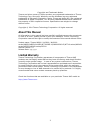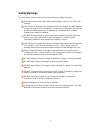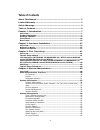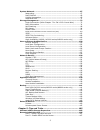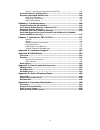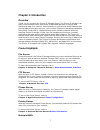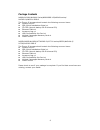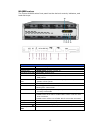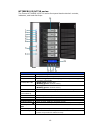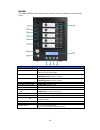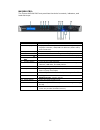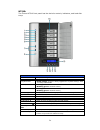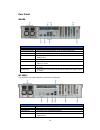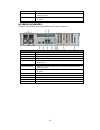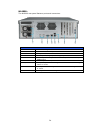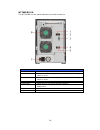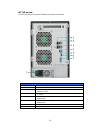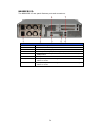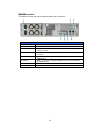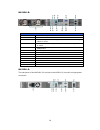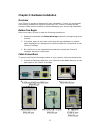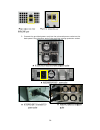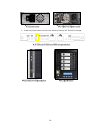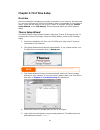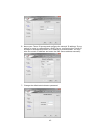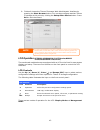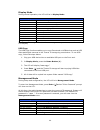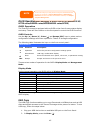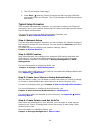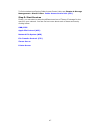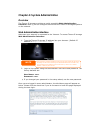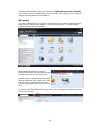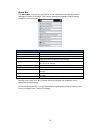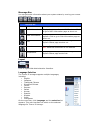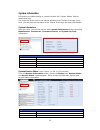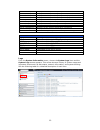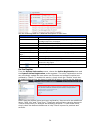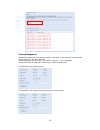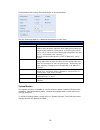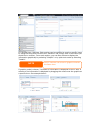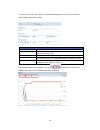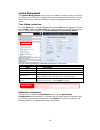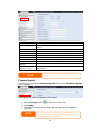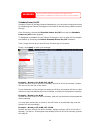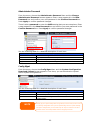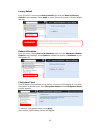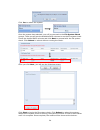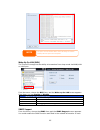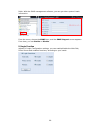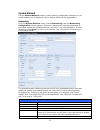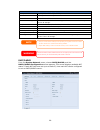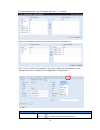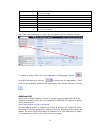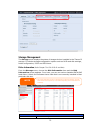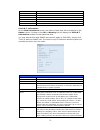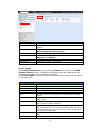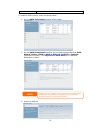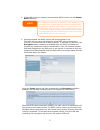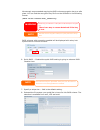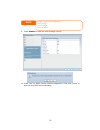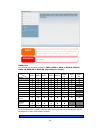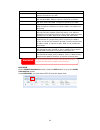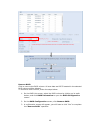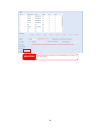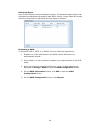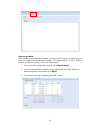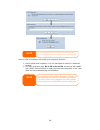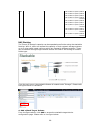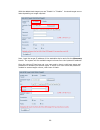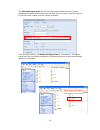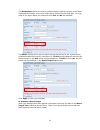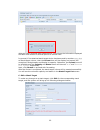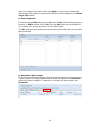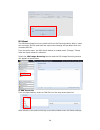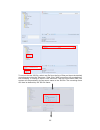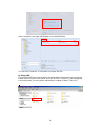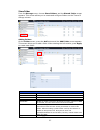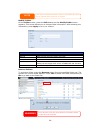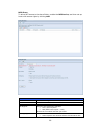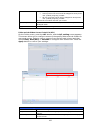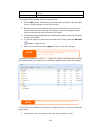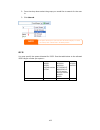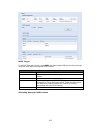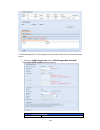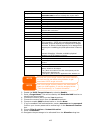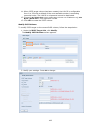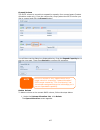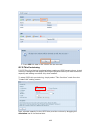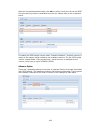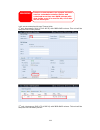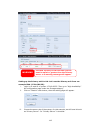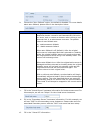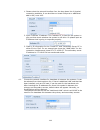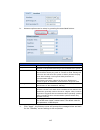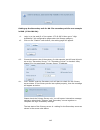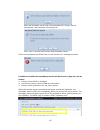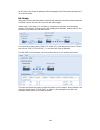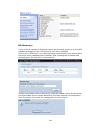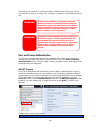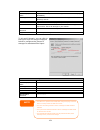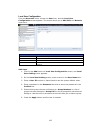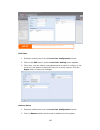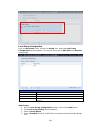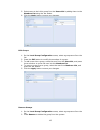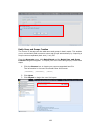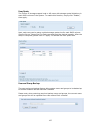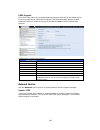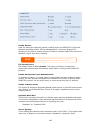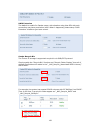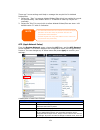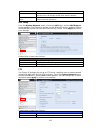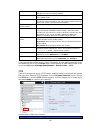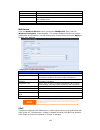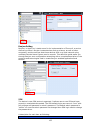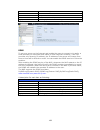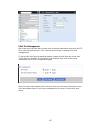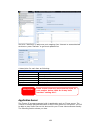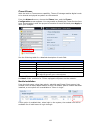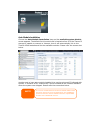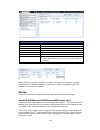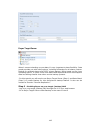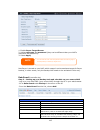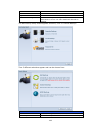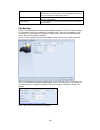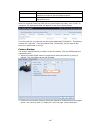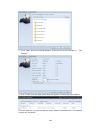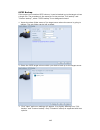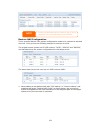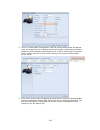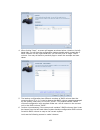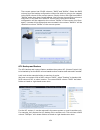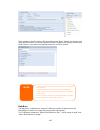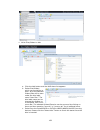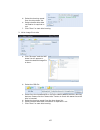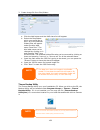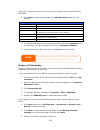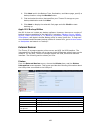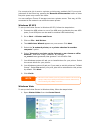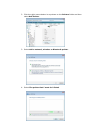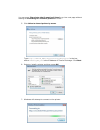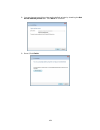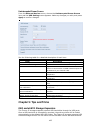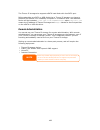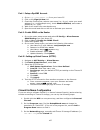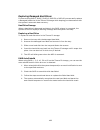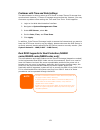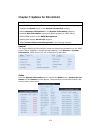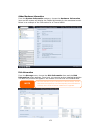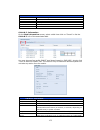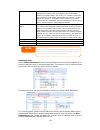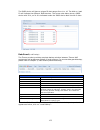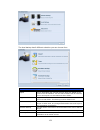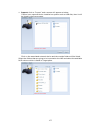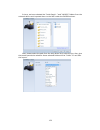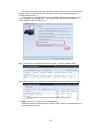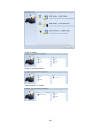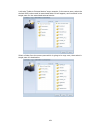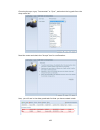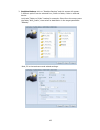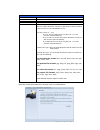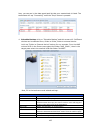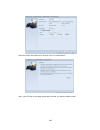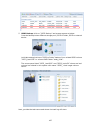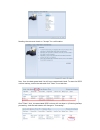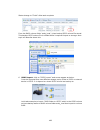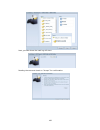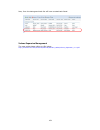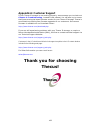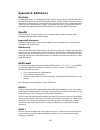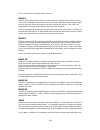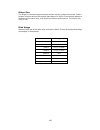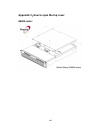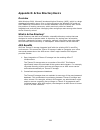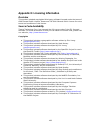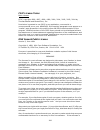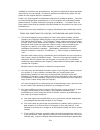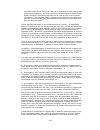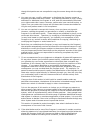- DL manuals
- Thecus
- Server
- N8810U series
- User Manual
Thecus N8810U series User Manual
Summary of N8810U series
Page 1
Thecus n8900 series/n12000 series/n16000 series n5550/n6850/n8850/n10850 n7700pro v2/n7710 series n8800pro v2 /n8810u series n4510u series/n7510 user’s manual.
Page 2: About This Manual
2 copyright and trademark notice thecus and other names of thecus products are registered trademarks of thecus technology corp. Microsoft, windows, and the windows logo are registered trademarks of microsoft corporation. Apple, itunes and apple os x are registered trademarks of apple computers, inc....
Page 3: Safety Warnings
3 safety warnings for your safety, please read and follow the following safety warnings: read this manual thoroughly before attempting to set up your thecus ip storage. Your thecus ip storage is a complicated electronic device. Do not attempt to repair it under any circumstances. In the case of malf...
Page 4: Table Of Contents
4 table of contents about this manual ......................................................................... 2 limited warranty ........................................................................... 2 safety warnings ..............................................................................
Page 5
5 system network .................................................................................. 67 networking .................................................................................. 67 dhcp/radvd ............................................................................... 68 linkin...
Page 6
6 part iii - setting up virtual servers (https) ................................... 167 firewall software configuration ........................................................ 167 replacing damaged hard drives ....................................................... 168 hard drive damage ..............
Page 7: Chapter 1: Introduction
7 chapter 1: introduction overview thank you for choosing the thecus ip storage server. The thecus ip storage is an easy-to-use storage server that allows a dedicated approach to storing and distributing data on a network. Data reliability is ensured with raid features that provide data security and...
Page 8
8 thecus ip storage supports multiple raid volumes on one system. So, you can create raid 0 for your non-critical data, and create raid 1,5,6,50 or 60 (depend on model) for mission-critical data. Create the raid levels depending on your needs. To configure raid modes on the thecus ip storage, refer ...
Page 9
9 package contents n8900/n12000/n16000 series/n8800pro v2/n8810u series/ n4510u-r/n4510u pro-r the thecus ip storage should contain the following common items: system unit x1 qig (quick installation guide) x1 cd-title (acronis backup cd & universal cd) ethernet cable x1 accessory bag x1 hdd compatib...
Page 10
10 front panel n8900 series: front panel item description 1.Power button power on/off n8900 2.Power led solid green: system is power on. 3.System error led solid red: system error. 4.Mute button mute the system fan alarm. 5.Usb port usb 2.0 port for compatible usb devices, such as usb disks and usb ...
Page 11
11 n12000 series: the thecus n12000 series front panel has the device’s controls, indicators, and hard disk trays: front panel item description 1.Power button power on/off n12000 2.Power led solid green: system is power on. 3.System error led solid red: system error. 4.Mute button mute the system fa...
Page 12
12 n16000 series: the thecus n16000 series front panel has the device’s controls, indicators, and hard disk trays: front panel item description 1.Power button power on/off n16000 2.Power led solid green: system is power on. 3.System error led solid red: system error. 4.Mute button mute the system fa...
Page 13
13 n6850: the thecus n6850’s front panel has the device’s controls, indicators, and hard disk trays: front panel item description 1. Power button power on/off n6850 2. Usb port usb 2.0 port for compatible usb devices, such as digital cameras, usb disks, and usb printers. 3. Usb port usb 3.0 port for...
Page 14
14 n8850: the thecus n8850’s front panel has the device’s controls, indicators, and hard disk trays: front panel item description 1. Power button power on/off n8850 2. Usb port usb 2.0 port for compatible usb devices, such as digital cameras, usb disks, and usb printers. 3. Usb port usb 3.0 port for...
Page 15
15 n10850: the thecus n10850’s front panel has the device’s controls, indicators, and hard disk trays: front panel item description 1. Power button power on/off n10850 2. Usb port usb 2.0 port for compatible usb devices, such as digital cameras, usb disks, and usb printers. 3. Usb port usb 3.0 port ...
Page 16
16 n7700pro v2/n7710 series: the thecus n7700pro v2/n7710 series front panel has the device’s controls, indicators, and hard disk trays: front panel item description 1.Power led solid blue: system is power on. 2.System led solid orange: system is being upgraded or system startup; data currently inac...
Page 17
17 n8800pro v2/n8810u series: the thecus n8800pro v2/n8810u series front panel has the device’s controls, indicators, and hard disk trays: front panel item description 1.Power button power on/off n8800pro v2/n8810u series 2.Power led solid green: system is power on. 3.Reboot button press to system r...
Page 18
18 n5550: the thecus n5550 front panel has the device’s controls, indicators, and hard disk trays: front panel item description 1.System led blinking orange: system is being upgraded or ;is starting up; data currently inaccessible 2.Wan/lan1 led solid green: network link blinking green: network acti...
Page 19
19 n4510u: the thecus n4510u front panel has the device’s controls, indicators, and hard disk trays: front panel item description 1. Lcd display displays the current system status and warning messages. Displays hostname, wan/lan1/lan2 ip addresses, raid status, and current time. 2. Up button ▲ push ...
Page 20
20 n4510u pro: the thecus n4510u pro front panel has the device’s controls, indicators, and hard disk trays: front panel item description 1. Lcd display displays the current system status and warning messages. Displays hostname, wan/lan1 ip addresses, raid status, and current time. 2. Up button ▲ pu...
Page 21
21 n7510: the thecus n7510 front panel has the device’s controls, indicators, and hard disk trays: front panel item description 1.Power led solid blue: system is power on. 2.System led solid orange: system is being upgraded or system startup; data currently inaccessible 3.Wan/lan1 led solid green: n...
Page 22
22 rear panel n8900 back panel item description 1.Power connector connect the included power cords to these connectors 2.Serial port this port is for external ups device 3.Esata port esata port for high-speed storage expansion 4.Usb port usb 2.0 port for compatible usb devices, such as usb disks, an...
Page 23
23 5.Usb port usb 3.0 port for compatible usb devices. 6.Wan/lan1 port wan/lan1 port for connecting to an ethernet network through a switch or router 7.Lan2 port lan2 port for connecting to an ethernet network through a switch or router 8.Lan3 port lan3 port for ha connecting. N12000v/n12000pro: n12...
Page 24
24 n16000: the n16000 rear panel features ports and connectors. Back panel item description 1.Power connector connect the included power cords to these connectors 2.Serial port this port is for external ups device 3.Esata port esata port for high-speed storage expansion 4.Usb port usb 2.0 port for c...
Page 25
25 n16000v/n16000pro: n16000v/n16000pro rear panel features ports and connectors. Back panel item description 1.Power connector connect the included power cords to these connectors 2.Serial port this port is for external ups device 3.Esata port esata port for high-speed storage expansion 4.Usb port ...
Page 26
26 n6850: the n6850 rear panel features ports and connectors. Back panel item description 1.Power connector connect the included power cords to these connectors 2.Serial port this port is for external ups device 3.Esata port esata port for high-speed storage expansion 4.Usb port usb 2.0 port for com...
Page 27
27 n8850: the n8850 rear panel features ports and connectors. Back panel item description 1.Power connector connect the included power cords to these connectors 2.Serial port this port is for external ups device 3.Esata port esata port for high-speed storage expansion 4.Usb port usb 2.0 port for com...
Page 28
28 n10850: the n10850 rear panel features ports and connectors. Back panel item description 1.Power connector connect the included power cords to these connectors 2.Serial port this port is for external ups device 3.Esata port esata port for high-speed storage expansion 4.Usb port usb 2.0 port for c...
Page 29
29 n7700pro v2: the n7700pro v2 rear panel features ports and connectors. Back panel item description 1.Lan2 port lan2 port for connecting to a local ethernet network through a switch or router. 2.Wan/lan1 port wan/lan1 port for connecting to an ethernet network through a switch or router. 3.Serial ...
Page 30
30 n7710 series: the n7710 series rear panel features ports and connectors. Back panel item description 1.Power connector connect the included power cords to these connectors 2. Wan/lan1 port wan/lan1 port for connecting to an ethernet network through a switch or router 3. Lan2 port lan2 port for co...
Page 31
31 n8800pro v2: the n8800pro v2 rear panel features ports and connectors. Back panel item description 1.Power connector connect the included power cords to these connectors 2.Power switch switch for power supply 3.Esata port esata port for high-speed storage expansion 4.Usb port usb 2.0 port for com...
Page 32
32 n8810u series: the n8810u series rear panel features ports and connectors. Back panel item description 1.Power connector connect the included power cords to these connectors 2. Wan/lan1 port wan/lan1 port for connecting to an ethernet network through a switch or router 3. Lan2 port lan2 port for ...
Page 33
33 n5550: the n5550 rear panel features ports and connectors. Back panel item description 1.Power connector connect the included power cords to these connectors 2. Wan/lan1 port wan/lan1 port for connecting to an ethernet network through a switch or router 3. Lan2 port lan2 port for connecting to an...
Page 34
34 n4510u-r: back panel item description 1.Power connector connect the included power cords to these connectors 2. Wan/lan1 port wan/lan1 port for connecting to an ethernet network through a switch or router 3. Lan2 port lan2 port for connecting to an ethernet network through a switch or router 4.Us...
Page 35
35 n4510u pro-r: back panel item description 1.Power connector connect the included power cords to these connectors 2. Wan/lan1 port wan/lan1 port for connecting to an ethernet network through a switch or router 3. Lan2 port lan2 port for connecting to an ethernet network through a switch or router ...
Page 36
36 n7510: the n7510 rear panel features ports and connectors. Back panel item description 1.Power connector connect the included power cords to these connectors 2. Wan/lan1 port wan/lan1 port for connecting to an ethernet network through a switch or router 3. Lan2 port lan2 port for connecting to an...
Page 37
37 chapter 2: hardware installation overview your thecus ip storage is designed for easy installation. To help you get started, the following chapter will help you quickly get your thecus ip storage up and running. Please read it carefully to prevent damaging your unit during installation. Before yo...
Page 38
38 ▲ ▲ 2. Connect the provided power cord into the universal power socket on the back panel. Plug the other end of the cord into a surge protector socket. ▲ ▲ ▲ ▲.
Page 39
39 3. Press the power button on the front panel to boot up the thecus ip storage. ▲.
Page 40
40 ▲ ▲ ▲ ▲.
Page 41
41 chapter 3: first time setup overview once the hardware is installed, physically connected to your network, and powered on, you can configure the thecus ip storage so that it is accessible to your network users. There are two ways to set up your thecus ip storage: using the thecus setup wizard or ...
Page 42
42 6. Name your thecus ip storage and configure the network ip address. If your switch or router is configured as a dhcp server, configuring the thecus ip storage to automatically obtain an ip address is recommended. You may also use a static ip address and enter the dns server address manually. 7. ...
Page 43
43 8. Finished! Access the thecus ip storage web administrator interface by pressing the start browser button. You can also configure another thecus ip storage at this point by clicking the setup other device button. Press exit to exit the wizard. Lcd operation (n7700pro v2/n8800pro v2/ n7710 series...
Page 44
44 display mode during normal operation, the lcd will be in display mode. Display mode item description host name current host name of the system. Wan/lan1 current wan/lan1 ip setting. Lan2 current lan2 ip setting. Link aggregation current link aggregation status system fan1 current system fan1 stat...
Page 45
45 oled operation (does not apply to the n7700pro v2/n8800pro v2/ n7710 series/n8810u series/n5550/n4510u series/n7510) oled operation the thecus ip storage is equipped with an oled on the front for easy status display and setup. There are four buttons on the front panel to control the oled function...
Page 46
46 3. The lcd will display “usb copy?” 4. Press enter ( ) and the thecus ip storage will start copying usb disks connected to the front usb port. The lcd will display the usb copy progress and results. Typical setup procedure from the web administration interface, you can begin to setup your thecus ...
Page 47
47 to find out about configuring folder access control lists, see chapter 4: storage management > share folder> folder access control list (acl) . Step 5: start services finally, you can start to setup the different services of thecus ip storage for the users on your network. You can find out more a...
Page 48
48 chapter 4: system administration overview the thecus ip storage provides an easily accessible web administration interface. With it, you can configure and monitor the thecus ip storage anywhere on the network. Web administration interface make sure your network is connected to the internet. To ac...
Page 49
49 following the disclaimer page, you will see the web administration interface. From here, you can configure and monitor virtually every aspect of the thecus ip storage from anywhere on the network. My favorite the user interface with “my favorite” shortcut allows the user to designate often used i...
Page 50
50 menu bar the menu bar is where you will find all of the information screens and system settings of thecus ip storage. The various settings are placed in the following groups on the menu bar: menu bar item description system information current system status of the thecus ip storage. System manage...
Page 51
51 message bar you can get quick information about your system status by moving your mouse over these icons. Message bar item status description raid information. Display the status of created raid volume. Click to go to raid information page as short cut. Disks information. Display the status of di...
Page 52
52 system information information provides viewing on current product info, system status, service status and logs. The menu bar allows you to see various aspects of the thecus ip storage. From here, you can discover the status of the thecus ip storage, and also other details. System information onc...
Page 53
53 system fan 1 speed displays current system fan (left 1) status system fan 2 speed displays current system fan (left 2) status system fan 3 speed displays current system fan (left 3) status (depend on model) system fan 4 speed displays current system fan (left 4) status (depend on model) cpu tempe...
Page 54
54 see the following table for a detailed description of each item: system logs item description all provides all log information including system messages, warning messages and error messages. Info records information about system messages. Warn shows only warning messages. Error shows only error m...
Page 55
55 syslog management generates system log to be stored locally or remotely, it also can be chose to act as syslog server for all other devices. These messages are stored on your nas in: nsync > log> messages. Information can be obtained in two ways: locally and remotely. Configuration with syslog se...
Page 56
56 configuration with syslog client and target to store remotely: see the following table for a detailed description of each item: time item description syslog daemon enable/disable syslog daemon. Syslog service if server has been selected then associated syslog folder will be used to store all syst...
Page 57
57 it is divided into 4 sections. Each section can be modified to monitor specific items by using the drop down list from the “monitors” tab, simply click on the items you would like to monitor. From each section, you can also choose to display the information graphically by selecting “graphic” or b...
Page 58
58 for the on-line users list, system monitor will display the on-line users and the share folder they have visited. System monitor item description save layout saving selected monitoring items. Layout will remain the same for future visits. Reset layout set back to default monitoring settings and l...
Page 59
59 system management the system management menu gives you a wealth of settings that you can use to configure your thecus ip storage system administration and functions. You can set up system time, system notifications, and even upgrade firmware from this menu. Time: setting system time from the time...
Page 60
60 notification configuration item description beep notification enable or disable the system buzzer that beeps when a problem occurs. Email notification enable or disable email notifications of system problems. Authentication type select the smtp server account authentication type. Smtp server spec...
Page 61
61 schedule power on/off using the thecus ip storage system management, you can save energy and money by scheduling the thecus ip storage to turn itself on and off during certain times of the day. From the menu, choose the schedule power on/off item and the schedule power on/off screen appears. To d...
Page 62
62 administrator password from the menu, choose the administrator password item and the change administrator password screen appears. Enter a new password in the new password box and confirm your new password in the confirm password box. Press apply to confirm password changes. There is also a passw...
Page 63
63 factory default from the menu, choose the factory default item and the reset to factory default screen appears. Press apply to reset thecus ip storage to factory default settings. Reboot & shutdown from the menu, choose reboot & shutdown item, and the shutdown/reboot system screen appears. Press ...
Page 64
64 click yes to reboot the system. Once the system has rebooted, you will be returned to the file system check prompt. There you will see the available raid volumes to run the file system check. Check the desired raid volumes and click next to proceed with the file system check. Click reboot to rebo...
Page 65
65 wake-up on lan (wol) the thecus ip storage has the ability to be awoken from sleep mode via wan/lan1 or lan2 port. From the menu, choose the wol item, and the wake-up on lan screen appears. From here, you can enable or disable. Wake-up on lan configuration item description wan/lan1 enable or disa...
Page 66
66 fields. With the snmp management software, you can get other system’s basic information. From the menu, choose the snmp item, and the snmp support screen appears. From here, you can enable or disable. Ui login function adjusts ui login configuration settings, you can enable/disable the web disk, ...
Page 67
67 system network use the system network menu to make network configuration settings to an on board network port or additional nic as well as dhcp and link aggregation. Networking from the system network menu, choose networking, and the networking configuration screen appears. This screen displays t...
Page 68
68 network configuration (nic port) link speed display associated nic port link speed. Link status display associated nic port link status. Mac address mac address of the network interface. Jumbo frame support enable or disable jumbo frame support of associate interface on your thecus ip storage. Ip...
Page 69
69 dhcp/radvd server configuration a dhcp/radvd server can be configured to assign ip addresses (ipv4) or prefix (ipv6) to devices connected to the associated nic port. Dhcp configuration item description dhcp/radvd service enable or disable the dhcp/radvd service to automatically assign ip address ...
Page 70
70 the associated screen shot will appear after the “+” is clicked. Select from available network port then move over to selected box. Click “link” to confirm the selection. The newly created tab will appear for more settings required to complete the link aggregation configuration. Link1 configurati...
Page 71
71 jumbo frame support enable or disable jumbo frame support of the associated interface on your thecus ip storage. Link type select from drop down list for desired mode. Ipv4/ipv6 click to enable ipv4/ipv6 for tcp/ip. The default is ipv4 enabled. Mode it has to be a static ip with the link aggregat...
Page 72
72 storage management the storage menu displays the status of storage devices installed in the thecus ip storage. It includes storage configuration options such as raid and disk settings, folder configuration, iscsi and iso mount. Disks information (refer chapter 7 for fw v2.03.01 and after) from th...
Page 73
73 disk no. Indicates disk location. Capacity shows the sata hard disk capacity. Model displays the sata hard disk model name. Link displays the hard disk interface and link speed firmware shows the sata hard disk firmware version. Status indicates the status of the disk. Bad block scan yes to start...
Page 74
74 transfer it to the reserved disk area (spare area), and mark this sector as remapped. If this attribute value remains at zero, it indicates that the quality of the corresponding surface area is low. Test type set short or long time to test. Test result result of the test. Test time total time of ...
Page 75
75 raid information item description master raid the raid volume currently designated as the master raid volume. Id id of the current raid volume. Note: all raid ids must be unique. Raid level shows the current raid configuration. Status indicates status of the raid. Can read either healthy, degrade...
Page 76
76 storage volume. To create a raid volume, follow the steps below: 1. On the raid information screen, clicks create. 2. On the raid configuration screen, set the raid storage space as jbod, raid 0, raid 1, raid 5, raid 6, raid 10, raid 50 or raid 60 (depends on model)— see appendix b: raid basics f...
Page 77
77 4. If this raid volume is meant to be the master raid volume, tick the master raid checkbox. 5. Selected whether the raid volume will be encrypted or not. The raid volume can protect data by using raid volume encryption function to prevent the risk of data exposure. To activate this function, the...
Page 78
78 we strongly recommended copying the raid volume encryption key to a safe place. You can find the encryption key file from the usb disk in the following format: (raid volume created date)_xxxxxx.Key raid volumes with encryption enabled will be displayed with a key lock symbol next to volume id nam...
Page 79
79 9. Press submit to build the raid storage volume. 10. Press “yes” for raid volume creation preparation. Then click “finish” to start up with raid volume building. Note single volume size supported: ext3 8tb xfs 48tb ext4 36tb.
Page 80
80 raid level you can set the storage volume as jbod, raid 0, raid 1, raid 5, raid 6, raid 10, raid 50 or raid 60 (depending on model). Level model jbod raid 0 raid 1 raid 5 raid 6 raid 10 raid 50 raid 60 n12000 series n16000 series n8900 series n6850 n8850 n10850 n7700pro v2 n8800pro v2 n7710 serie...
Page 81
81 level description jbod the storage volume is a single hdd with no raid support. Jbod requires a minimum of 1 disk. Raid 0 provides data striping but no redundancy. Improves performance but not data safety. Raid 0 requires a minimum of 2 disks. Raid 1 offers disk mirroring. Provides twice the read...
Page 82
82 remove raid click to remove the raid volume. All user data and iscsi created in the selected raid volume will be deleted. To remove a raid volume, follow the steps below: 1. On the raid list screen, select the raid volume by clicking on its radio button, and click raid information to open the rai...
Page 83
83 warning remove raid destroys all data in the selected raid volume. The data will be unrecoverable..
Page 84
84 global hot spare up to 5 raid volumes can be created per system. The global hot spare support can eliminate the redundant disk usage in each raid volume. Simply select an unused disk from the global hot spare disk list then apply to activate. Expanding a raid to expand a raid 1, raid 5, or raid 6...
Page 85
85 migrating a raid once a raid volume has been created, you may want to move it to other physical drives or change the raid array all together. To migrate a raid 1, raid 5, raid 6, raid50 or raid 60 volume, follow the steps below: 1. From the raid configuration screen, click migrate raid. 2. A list...
Page 86
86 here is a list of limitation with raid level migration function: 1. During raid level migration, it is not permitted to reboot or shutdown system. 2. For raid migration from r1 to r5 or r1 to r6, all services will restart and “iscsi” volume will be in read only mode but read/write of the “user da...
Page 87
87 below is a table listing of possible raid migration schemes: to from raid 0 raid 5 raid 6 raid 1 [raid 1] hddx2 to [raid 5] hddx3 [raid 1] hddx2 to [raid 5] hddx4 [raid 1] hddx2 to [raid 5] hddx5 [raid 1] hddx2 to [raid 5] hddx6 [raid 1] hddx2 to [raid 5] hddx7 [raid 1] hddx2 to [raid 5] hddx8 ……...
Page 88
88 raid 6 x x [raid 6] hddx4 to [raid 6] hddx5 [raid 6] hddx4 to [raid 6] hddx6 [raid 6] hddx4 to [raid 6] hddx7 [raid 6] hddx4 to [raid 6] hddx8 ………………………………..Hddx16 [raid 6] hddx5 to [raid 6] hddx6 [raid 6] hddx5 to [raid 6] hddx7 [raid 6] hddx5 to [raid 6] hddx8 ………………………………..Hddx16 [raid 6] hddx...
Page 89
89 with the added stack target you can “enable” or “disable” the stack target now or later depending on usage required. Next, input the target ip address of the stackable device and click the discovery button. The system will list available target volumes from the inputted ip address. Once the volum...
Page 90
90 the stacked target name will become the network share name and will be displayed through network access such as smb. You may refer to the figure below to see the result. Please note the naming limitation. From the figure above, the stacked target name is “pmmeeting”. The figures below show the re...
Page 91
91 the browseable setting is the same method used for setting a system share folder. It designates whether or not this folder will be visible through web disk. You may refer to the figure below for reference when yes and no are selected. The public setting will be set the same way as the setting for...
Page 92
92 with this newly attached stack target device, you will see the information displayed and also have access to several options to choose from. In general, if the attached stack target device has been used by another thecus nas as stack target volume, then the format item will be display and system ...
Page 93
93 after your changes have been made, click apply to confirm any modifications. Once changes are applied, the associated information will be updated on the stack target list window. D. Stack target acl if the stack target public setting set to yes, then the acl button will be grayed out. However, if...
Page 94
94 iso mount the iso mount feature is a very useful tool from the thecus products. With it, users can mount an iso file and have the export name display all the details from the mounted iso file. From the main menu, the iso mount feature is located under “storage”. Please refer the figure below for ...
Page 95
95 to mount the new iso file, select one file from the list of files and input the desired mounting name into the “mount as:” field. Click “add” to confirm the completion of the mounting. If nothing is input in the “mount as” iso file export name field, the system will automatically give an export n...
Page 96
96 after completion, the page will display all mounted iso files. You can click “unmount” to eliminate a mounted iso file. B. Using iso the mounted iso file will be located in the share folder of the same name as the file. Please refer the screen shot below. Here, the iso file “thecus 01” wasn’t ass...
Page 97
97 share folder from the storage menu, choose share folders, and the shared folder screen appears. This screen allows you to create and configure folders on the thecus ip storage volume. Adding folders on the folder screen, press the add button and the add folder screen appears. This screen allows y...
Page 98
98 modify folders on the folder screen, press the edit button and the modify folder screen appears. This screen allows you to change folder information. After entering the information, press apply to save your changes. Modify folder item description raid id raid volume where the folder will reside. ...
Page 99
99 nfs share to allow nfs access to the share folder, enable the nfs service, and then set up hosts with access rights by clicking add. Nfs share item description hostname enter the name or ip address of the host privilege host has either read only or writeable access to the folder. Os support there...
Page 100
100 share (root:root). Guest system root account will be mapped to anonymous user (nobody:nogroup) on nas. All user on guest system will be mapped to anonymous user (nobody:nogroup) on nas. Choose the one which best fits your needs. Sync / async choose to determine the data “sync” at once or “async”...
Page 101
101 writable provides write access to users or groups who are displayed in this column. Recursive enable to inherit the access right for all its sub-folders. To configure folder access, follow the steps below: 1. On the acl screen, all network groups and users are listed in the left hand column. Sel...
Page 102
102 2. From the drop down select the group you would like to search for the user in. 3. Click search. Iscsi you may specify the space allocated for iscsi. See the table below to the allowed iscsi target number per system: model n8900v n6850 n5550 n4510u series n7510 n8800pro n12000v n16000v n7700pro...
Page 103
103 iscsi target to add iscsi target volume, click iscsi with associated raid volume from its drop down list and select the desired raid volume. Iscsi target item description add click to allocate space to iscsi target from associated raid volume. Modify click this to modify the iscsi target. Advanc...
Page 104
104 to allocate space for an iscsi target on the current raid volume, follow the steps below: 1. Under the iscsi target list, select iscsi target then click add. The create iscsi volume screen appears. Create iscsi volume item description.
Page 105
105 iscsi target volume enable or disable the iscsi target volume. Target name name of the iscsi target. This name will be used by the stackable nas function to identify this export share. Iqn_year select the current year from the dropdown. Iqn_month select the current month from the dropdown. Authe...
Page 106
106 11. When iscsi target volume has been created, the lun id is configurable from 0 to 254 with a default of the next available number in ascending numerical order. The lun id is unique and cannot be duplicated. 12. Choose [ 4k ] block size to have iscsi target volume over 2tb barrier or [ 512 byte...
Page 107
107 expand volume the iscsi volume is now able to expand its capacity from unused space (instant allocation mode only). From the volume list, simply select the iscsi volume you like to expand and click the expand button: you will then see the dialog box displayed below. Drag the expand capacity bar ...
Page 108
108 2. Press yes. All data in the volume will be removed. Iscsi thin-provisioning if iscsi thin-provisioning is selected when creating an iscsi target volume, virtual memory is assigned to the target, allowing the physical memory to reach maximum capacity and adding new disks only when needed. To se...
Page 109
109 after the size has been determined, click ok to confirm. Now you will see the iscsi thin-provisioning volume is available from the list. Please refer to the screenshot below. If creating an iscsi target volume under “instant allocation”, physical memory is assign to the target, being limited by ...
Page 110
110 iscsi crc/checksum to enable this option, the initiator can connect with “data digest” and “header digest”. Max connections the maximum number of iscsi connections. Error recovery level the error recovery level (erl) is negotiated during a leading iscsi connection login in traditional iscsi (rfc...
Page 111
111 let’s see an example with two thecus units. 1 st unit: host name: pma (172.16.66.25) with jbod raid volume. This unit will be setup as the primary server. 2 nd unit: host name: pms (172.16.66.24) with jbod raid volume. This unit will be setup as the secondary server. Warning please be notified t...
Page 112
112 setting up the primary unit for ha. Let’s use the primary unit from our example pma (172.16.66.25): i. Login in to web ui of system 172.16.66.25. Then go to “high availability” ha configuration page under the storage category. Ii. Click on “enable” radio button, then the setting page will appear...
Page 113
113 iv. Choose the “auto failback” option, the default is disabled. For more details about auto failback, please refer to the description below. Auto fail back: in legacy heartbeat clusters, the auto failback option would determine whether a resource would automatically fail back to its "active" nod...
Page 114
114 1. Please select the network interface from the drop down list of physical connective available. It can be either on board lan ports or additional add-in nic, even 10g. 2. Input “indicate” ip address. This “indicate ip” is used for the system to ping out then check whether the system is still al...
Page 115
115 ix. Advance options can be setup by pressing the associated button. Heart beats configuration item description keep alive time the keep alive directive sets the interval between heartbeat packets. It is specified according to the heartbeat time syntax. Dead time the dead ping directive is used t...
Page 116
116 setting up the secondary unit for ha. The secondary unit for our example is pms (172.16.66.24): xi. Login in to the web ui of the system 172.16.66.24 then go to “high availability” ha configuration page under the storage category. Xii. Click on the “enable” radio button, the setting page will ap...
Page 117
117 after the secondary server has communicated with primary server successfully, then the state will changed to: click “yes” to reboot both primary and secondary server. If the communication has failed then you will see an error message as below. Conditions in which the secondary server will take o...
Page 118
118 at this time, the virtual ip address will be mapped to the pms system because it is in an active state. Ha ready: after both primary and secondary systems has rebooted, the ha link status and the ha raid volume can be seen from the ha status page. Please note, it will take 1~2 minutes to complet...
Page 119
119 ha recovery: if one of the ha member is down and need to be recovered, simply go to the raid management page and the “ha recovery” icon will be available. Click on the “ha recovery” icon, then the system will prompt a box to inquire about the active server heartbeat link ip address. After inputt...
Page 120
120 if the other ha member is running smoothly, please choose “recovery ha” to complete ha recovery. Or select “no, continue” to let both ha members has they are. User and group authentication the thecus ip storage has built-in user database that allows administrators to manage user access using dif...
Page 121
121 item description work group / domain name specifies the smb/cifs work group / ads domain name (e.G. Mygroup). Ads support select disable to disable authentication through windows active directory server. Ads server name specifies the ads server name (e.G. Adservername). Ads realm specifies the a...
Page 122
122 local user configuration from the accounts menu, choose the user item, and the local user configuration screen appears. This screen allows you to add, edit, and remove local users. Local user configuration item description add press the add button to add a user to the list of local users. Edit p...
Page 123
123 edit users 1. Select an existing user from the local user configuration screen. 2. Click on the edit button, and the local user setting screen appears. 3. From here, you can enter a new password and re-enter to confirm, or use the or >> buttons to have this user join or leave a group. Click the ...
Page 124
124 local group configuration from the accounts menu, choose the group item, and the local group configuration screen appears. This screen allows you to add, edit, and remove local groups. Local group configuration item description add press the add button to add a user to the list of local groups. ...
Page 125
125 5. Select users to be in this group from the users list by adding them to the members list using the button. 6. Click the apply button to save your changes. Edit groups 1. On the local group configuration screen, select a group name from the list. 2. Press the edit button to modify the members i...
Page 126
126 batch users and groups creation the thecus ip storage can also add users and groups in batch mode. This enables you to conveniently add numerous users and groups automatically by importing a simple comma-separated plain text (*.Txt) file. From the accounts menu, click batch input and the batch u...
Page 127
127 user quota the thecus ip storage support local or ad users with storage quota limitations in each raid volume of the system. To enable this function, simply click “enable”, then apply. Next, each user can be setup a global storage quota size for each raid volume. Simply click on “quota size” for...
Page 128
128 ldap support the ldap is the other way to authenticate login users who has joined ldap server, fill in the ldap server information and get ldap authentication started. Please make sure that the ldap server has a samba sam and a posix objectclass account. A description of each item follows: ldap ...
Page 129
129 samba service used for letting the operating system of unix series and smb/cifs of microsoft windows operating system (server message block / common internet file system).Do the link in network protocol. Enable or disable smb/cifs protocol for windows, apple, unix drive mapping. File access cach...
Page 130
130 unix extension the default is enable for samba usage, with situation using mac osx with smb connection may have permission issue. When it happened, please setup “unix extension” disable to get issue solved. Samba recycle bin the thecus ip storage is supported recycle bin via smb/cifs protocol. S...
Page 131
131 there are 2 more setting could help to manage the recycle bin for deleted folders/files. 1. Setup the “day” to remove deleted folders/files which has resided in recycle bin permanently. Left default value “0” if desired to clean up recycle bin manually. 2. Setup the “size” for recycle bin to all...
Page 132
132 asterisk (*) to use the default setting. Time machine click the enable checked box if you would like your mac system to use the thecus ip storage as mac time machine backup. Time machine backup folder select from the drop down list to designate the folder for time machine backup destination. Nfs...
Page 133
133 security ftp enable or disable security ftp, be sure the client ftp software has also security ftp setting enabled. Port specifies the port number of an incoming connection on a non-standard port. External ip input the public ip address of the router when the thecus secure ftp server has been en...
Page 134
134 item description tftp enables tftp service on the thecus ip storage. Ip checked wan/lan1 or lan2 to enable port use port specifies the port number of an incoming connection on a non-standard port. Share folder select the file stored folder, it cannot be empty. Folder permission select the folder...
Page 135
135 bonjour setting bonjour, is apple inc.'s trade name for its implementation of zeroconf, a service discovery protocol. Bonjour locates devices such as printers, as well as other computers, and the services that those devices offer on a local network using multicast domain name system service reco...
Page 136
136 item description ssh service enable or disable ssh service. Port the port number is default 22. Sftp enable or disable sftp protocol under ssh service. Apply click “apply” to confirm the changes. Ddns to set up a server on the internet and enable the users to connect to it easily, a fixed and ea...
Page 137
137 upnp port management one of the most convent way to allow users to access required services such as ftp, ssh, web disk and http etc. From internet environment is setting upnp port management. To set up this upnp port forwarding feature, please be sure that the router has “upnp service” enabled. ...
Page 138
138 and click “add rule” to add more port mapping from internet to access desired services or press “refresh” to get most updated list. A description for each item as following: upnp port management item description start port specific port number starts with. End port specific port number ended pro...
Page 139
139 itunes® server with the built-in itunes server capability, thecus ip storage enables digital music to be shared and played anywhere on the network! From the network menu, choose the itunes item, and the itunes configuration screen appears. You may enable or disable the itunes service from here. ...
Page 140
140 auto module installation choose the auto module installation item and the available system module screen appears. The default for this module list is located online. So if the thecus ip storage is capable to connect to internet, then it will automatically link to the thecus official website and ...
Page 141
141 auto module source list item description installed status of module name module name version the version of the released module description the description of the module location the module is either located on-line or disk document the available documentation of the module action to install or ...
Page 142
142 rsync target server when it comes to backing up your data, it’s very important to have flexibility. Data guard provides you with many options, including full backup for all shares, custom backup for selected shares and iscsi volume backup. Being based on the linux operating system, it is also mu...
Page 143
143 1. Enable rsync target server 2. Add a username and password (they can be different than your nas’s username and password) 3. Select apply now rsync is turned on your nas, which means it can be used as a target for rsync backup, in other words, only the backup nas needs to be activated in this w...
Page 144
144 re-start the real-time operation. Restore restore the associated task log click to view the associated task in process details. Restore nas configuration click to restore system configuration from selected destination to source unit. More details will describe in sections. The data backup setup ...
Page 145
145 destination. It could also create shares automatically from destination if it is not existent. This only applies if the target server is the same model as the source. Custom backup the “custom backup” allows user to choose desired shares backup to destination. Iscsi backup the “iscsi backup” can...
Page 146
146 -fill out all the necessary details and choose your parameters add rsync backup task item description task name this is how this task will appear in the task list. Backup type real time: it will backup folders/files from source to target on the fly. On the other hand, any changes from the source...
Page 147
147 speed limit input the bandwidth control for data backup operation. Timeout limit setup the timeout when trying to build up a connection in between the source and the target system. Enable schedule if backup is set as “schedule”, please input the related period and time. After the required fields...
Page 148
148 3. Click “next” and more setting appears. These are the as the settings for “full backup” 4. Click “finish” and the data guard task will appear in the list as shown below. From the task list, you can now see the newly added “customback01”. This backup is setup as “schedule”..
Page 149
149 iscsi backup if the source unit contains iscsi volume, it can be backed up to the target unit as a single file. The procedure is the same as for the previous “full backup” and “custom backup”, select “iscsi backup” from data guard wizard. 1. Inputs the share folder name of the target sever where...
Page 150
150 4. Click “finish” and the data guard task will appear in the list as shown below. From the task list, you can now see the newly added “iscsiback”. This backup is setup as “schedule”. The iscsi backup can see the result as below. The task “iscsi_pmtest” has backup to target 172.16.66.131 and shar...
Page 151
151 restore nas configuration this is a useful feature if the system configuration needs to be restored to a brand new unit. Let’s go thru the following example to see how it works. The original source system has 3 raid volume, “raid”, ‘raid10” and “raid20”, and has backed up the system configuratio...
Page 152
152 2. Click on “restore nas configuration” and the screen shown below will appear. Input the target server’s ip address where the system configuration has been backed up, and necessary authentication info. Confirm by doing a “connection test” to make sure the communication between the source and th...
Page 153
153 4. After clicking “next”, a screen will appear as shown below. Listed on the left hand side, you will see the configuration backup details which contain the 3 raid volumes. On the right hand side, you will see a list of single “raid” volume. You may roll back to previous page to recall the examp...
Page 154
154 the current system has 2 raid volumes, “raid” and “raida”. Select the raid volume from the backup configuration volume list which is going to be mapped to the raid volume of the current system. Simply click on the right hand side of “raida” and a drop down list will appear. Now you can choose wh...
Page 155
155 after inputting the acl backup file and clicking the “next” button, the system will show another screen to list the matched folders in between the backup file and this raid volume. Just select the desired folders for the acl restore. Data burn the data burn is featured to support 3 different mod...
Page 156
156 1. Write files/folders to disc a. Click the add button and the nas share list appears. B. Select files/folders which you would like to burn. All of the selected folders/files will be seen under the disc label name “new disc”. The disc label name can be changed by clicking on it and press “edit” ...
Page 157
157 d. Select the burning speed from the drop down list. E. Select whether disc data verification is required or not. F. Click “burn” to start disc burning. 2. Write image file to disc a. Click “browser” and the nas share list will appear to locate the desired image file to burn. B. Select the iso f...
Page 158
158 3. Create image file from files/folders a. Click the add button and the nas share list will appear. B. Select the files/folders which you would like to burn. All of the selected folders/files will appear under the disc label name “new disc”. The disc label name can be changed by clicking on it a...
Page 159
159 when you execute this utility for the first time, it will ask you to create a db file. Click yes. 1. Click add to create a backup task. The add new task dialog box will appear. Add new task item description task specifies a name for the current task. Source click to specify the source folder/fil...
Page 160
160 4. Click next and in the backup type, destination, and name page, specify a backup location using the browse button. 5. Find and select the drive that specifies your thecus ip storage as your backup destination and click next. 6. Click next to display the wizard’s final page and click finish to ...
Page 161
161 if a corrupt print job is sent to a printer, printing may suddenly fail. If your print jobs seem to be locked up, pressing the remove all documents button to clear the print queue may resolve the issue. You can configure thecus ip storage to act as a printer server. That way, all pcs connected t...
Page 162
162 2. Click the right mouse button in anywhere on the printers folder and then select add printer. 3. Select add a network, wireless or bluetooth printer. 4. Select the printer that i want isn’t listed..
Page 163
163 you can press the printer that i want isn’t listed to go into next page without waiting for searching for available printers to finish. 5. Click select a shared printer by name. Type http://:631/printers/usb-printer in the box, where is the ip address of thecus ip storage. Click next. 6. Select ...
Page 164
164 8. You can choose to set this printer as the default printer by checking the set as the default printer box. Click next to continue. 9. Done! Click finish..
Page 165
165 uninterrupted power source from the external devices menu, choose the uninterrupted power source item and the ups setting screen appears. Make any changes you wish, and press apply to confirm changes. See the following table for a detailed description of each item. Ups setting item description u...
Page 166
166 the thecus ip storage also supports esata hard disks with its esata port. Before attaching an esata or usb disk drive to thecus ip storage, you have to partition and format it on a desktop computer or a notebook first. The attached device will be located at \\192.168.1.100\usbhdd\sd(x)1 where 19...
Page 167
167 part i - setup a dyndns account 1. Go to http://www.Dyndns.Org from your home pc. 2. Click on the sign up now link. 3. Check the check boxes, select a user name (i.E.: n12000), enter your email address (i.E.: xxx@example.Com), check enable wildcard, and create a password (i.E.: xxxx). 4. Wait fo...
Page 168
168 replacing damaged hard drives if you are using raid 1, raid 5, raid 6, raid 50 or raid 60 you can easily replace a damaged hard drive in the thecus ip storage while keeping your data secure with the system’s automatic data recovery. Hard drive damage when a hard drive is damaged and data in the ...
Page 169: Chapter 6: Troubleshooting
169 chapter 6: troubleshooting forgot my network ip address if you forget your network ip address and have no physical access to the system, you can find out the ip address by either looking directly onto the thecus ip storage oled panel, or by using the setup wizard to retrieve the ip of your thecu...
Page 170
170 problems with time and date settings the administrator is able to select an ntp server to keep thecus ip storage time synchronized. However, if thecus ip storage cannot access the internet, you may encounter a problem when setting the time and time zone. If this happens: 1. Login to the web admi...
Page 171
171 chapter 7: updates for fw v2.03.01 changes for fw v2.03.01 - added jbod device info to general in the system information category - modifed the status layout in the system information category - added hardware information in the system information category - modified disk information layout and ...
Page 172
172 added hardware information from the system information category, choose the hardware information item and the system will display the related hw details for the associated model. Below is an example of the information for a thecus n8900. Disk information from the storage menu, choose the disk in...
Page 173
173 disks information item description disk no. Indicates disk location. Capacity shows the sata hard disk capacity. Model displays the sata hard disk model name. Firmware shows the sata hard disk firmware version. Bad block scan yes to start scan bad block. S.M.A.R.T. Information on the disk inform...
Page 174
174 and transfers data to a special reserved area (spare area). This process is also known as remapping and "reallocated" sectors are called remaps. This is why, on a modern hard disks, you cannot see "bad blocks" while testing the surface - all bad blocks are hidden in reallocated sectors. However,...
Page 175
175 the jbod device will have a unique id that ranges from 1 to 10. The disk no. Lead id will indicate the different jbod devices. The screen shot below show a jbod device with id 4, so j4-6 is indicated under the jbod device disk list with 6 slots. Data guard (local backup) the thecus product provi...
Page 176
176 the local backup has 6 different selection you can choose from. Local data backup item description import this is associated with external devices which are added to the system such as usb disk. You can select a folder from an external device and import it to the nas as a share folder. Copy copy...
Page 177
177 1. Import: click on “import” and a screen will appear as below. If there is an external device installed on system such as usb disk, then it will be listed in the source pane. Click on the associated external device and the contain folders will be listed. Select the folders that are going to be ...
Page 178
178 in here, we have selected the “intel graphi…” and “n10850” folders from the external device and imported them to the nas under the raid60volume. Next, please select the path from the drop down list to save the log. Also, give the access permission whether these selected folders will be “public” ...
Page 179
179 read the notes and check the “accept” box for confirmation. If a share name already exists for the import, then the import will be rename automatically to “existing share name -1”. For esample, if the nas raid volume “raid60” already has a folder named “intel_graphics_v614105398_xp”, the import ...
Page 180
180 folder to folder folder to external device external device to folder.
Page 181
181 let’s take “folder to external device” as an example. In the source pane, select the desired raid volume and its associated folder list will appear; same method in the target pane for the associated external device. Select a folder from the source pane which is going to be copy over, then select...
Page 182
182 choosing the sync type, “incremental” or ‘sync”, and select the log path from the drop menu list. Read the notes and check the “accept” box for confirmation. Now, you will see in the data guard task list that you have created a task..
Page 183
183 3. Realtime backup: click on “realtime backup” and this screen will appear. 2 different options can be selected from, folder to folder, folder to external device. Let’s take “folder to folder” backup for example. Select from the source pane the folder “nas_public”, then select its destination in...
Page 184
184 realtime backup item description task name input the task name, length limited to 4~12 characters. Sync type select “incremental” or “synchronize”. Backup symbolic link choose to backup symbolic link which is included in the source. Filter the filter can be set to be executed only in certain cir...
Page 185
185 now, you can see in the data guard task list that your created task is listed. The task status will say “processing” untill the “stop” button is pressed. 4. Schedule backup: click on “schedule backup” and this screen will. 2 different choices can be selected from, folder to folder, folder to ext...
Page 186
186 read the notes and check the “accept” box for confirmation. Now, you will see in the data guard task list that you have created a task..
Page 187
187 5. Iscsi backup: click on “iscsi backup” and screen appear as below. It can be backup to two different storage pool, iscsi to folder, iscsi to external device. Let’s take example to have “iscsi to folder” backup, from existed iscsi volume “iscsi_iscsiv502” to volume raid folder “andy_local”. The...
Page 188
188 reading the note and check on “accept” for confirmation. Now, from the data guard task list will have created task listed. To start the iscsi volume backup, select the task and click “start” from task bar. Once “start” click, the associated iscsi volume will not allow to i/o during backup proces...
Page 189
189 states change to “finish” after task complete. From the raid volume folder ‘andy_local’, it has backup iscsi volume file stored. This backup iscsi volume file is needed while it required import to storage. Next topic will describe about this. 6. Iscsi import: click on “iscsi import” and screen a...
Page 190
190 next, provide where the task log will store. Reading the note and check on “accept” for confirmation..
Page 191
191 now, from the data guard task list will have created task listed. Volume expansion management the user guide please refers to url below. Http://www.Thecus.Com/download/manual/allinone_64bit/volume_expansion_v1.0.Pdf.
Page 192: Thank You For Choosing
192 appendix a: customer support if your thecus ip storage is not working properly, we encourage you to check out chapter 6: troubleshooting , located in this manual. You can also try to ensure that you are using the latest firmware version for your thecus ip storage. Thecus is committed to providin...
Page 193: Appendix B: Raid Basics
193 appendix b: raid basics overview a redundant array of independent disks (raid) is an array of several hard disks that provide data security and high performance. A raid system accesses several hard disks simultaneously, which improves i/o performance over a single hard disk. Data security is enh...
Page 194
194 this is excellent for complete data security. Raid 5 raid 5 offers data security and it is best suited for networks that perform many small i/o transactions at the same time, as well as applications that require data security such as office automation and online customer service. Use it also for...
Page 195
195 stripe size the length of the data segments being written across multiple hard disks. Data is written in stripes across the multiple hard disks of a raid. Since multiple disks are accessed at the same time, disk striping enhances performance. The stripes can vary in size. Disk usage when all dis...
Page 196
196 appendix c: how to open the top cover n8900 series:.
Page 197
197 n12000 series: n16000 series:.
Page 198
198 appendix d: active directory basics overview with windows 2000, microsoft introduced active directory (ads), which is a large database/information store. Prior to active directory the windows os could not store additional information in its domain database. Active directory also solved the probl...
Page 199
199 appendix e: licensing information overview this product included copyrighted third-party software licensed under the terms of gnu general public license. Please see the gnu general public license for extra terms and conditions of this license. Source code availability thecus technology corp. Has...
Page 200
200 cgic license terms basic license cgic, copyright 1996, 1997, 1998, 1999, 2000, 2001, 2002, 2003, 2004 by thomas boutell and boutell.Com, inc. Permission is granted to use cgic in any application, commercial or noncommercial, at no cost. However, this copyright paragraph must appear on a "credits...
Page 201
201 modified by someone else and passed on, we want its recipients to know that what they have is not the original, so that any problems introduced by others will not reflect on the original authors' reputations. Finally, any free program is threatened constantly by software patents. We wish to avoi...
Page 202
202 copyright notice and a notice that there is no warranty (or else, saying that you provide a warranty) and that users may redistribute the program under these conditions, and telling the user how to view a copy of this license. (exception: if the program itself is interactive but does not normall...
Page 203
203 though third parties are not compelled to copy the source along with the object code. 4. You may not copy, modify, sublicense, or distribute the program except as expressly provided under this license. Any attempt otherwise to copy, modify, sublicense or distribute the program is void, and will ...
Page 204
204 permitted only in or among countries not thus excluded. In such case, this license incorporates the limitation as if written in the body of this license. 9. The free software foundation may publish revised and/or new versions of the general public license from time to time. Such new versions wil...