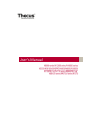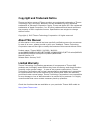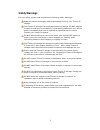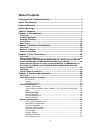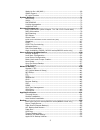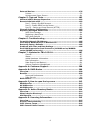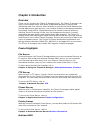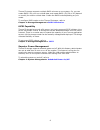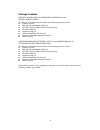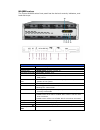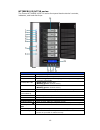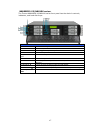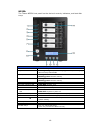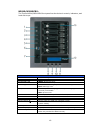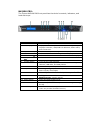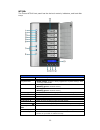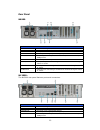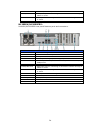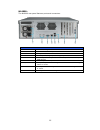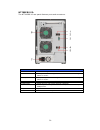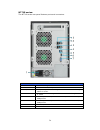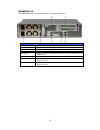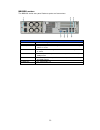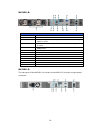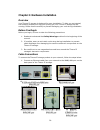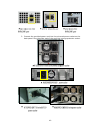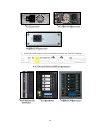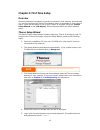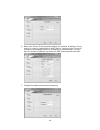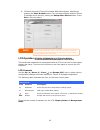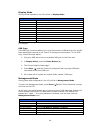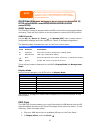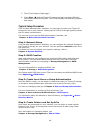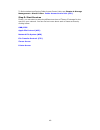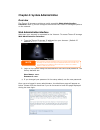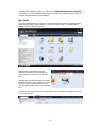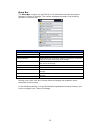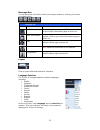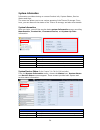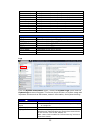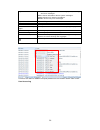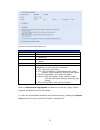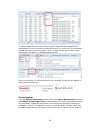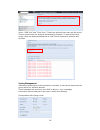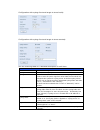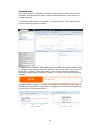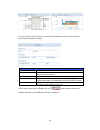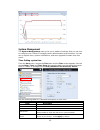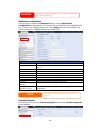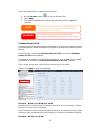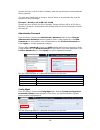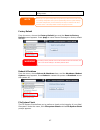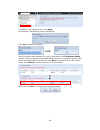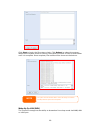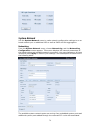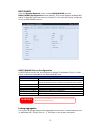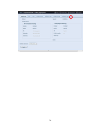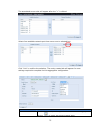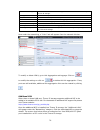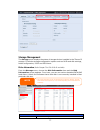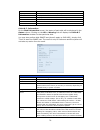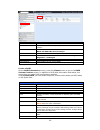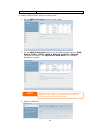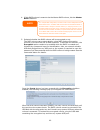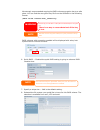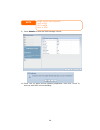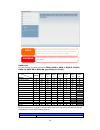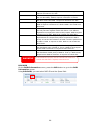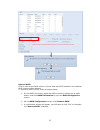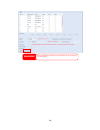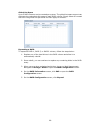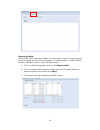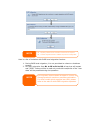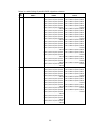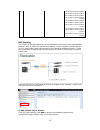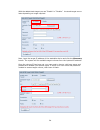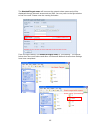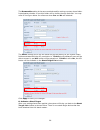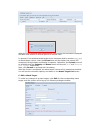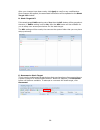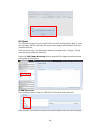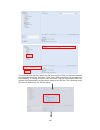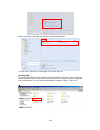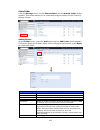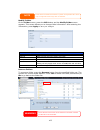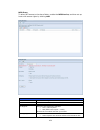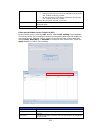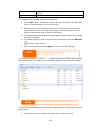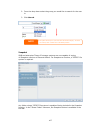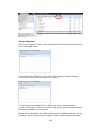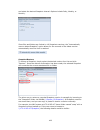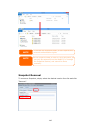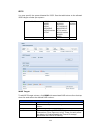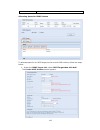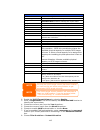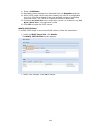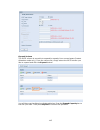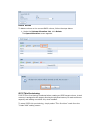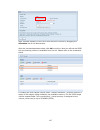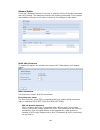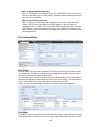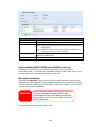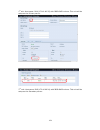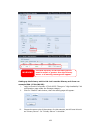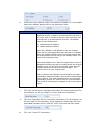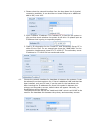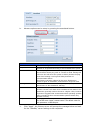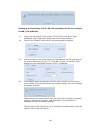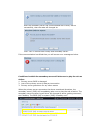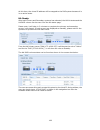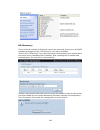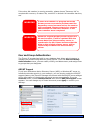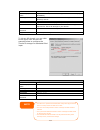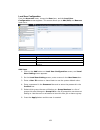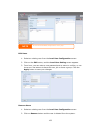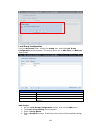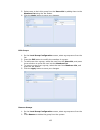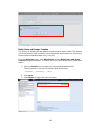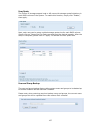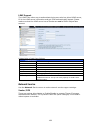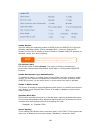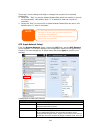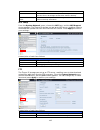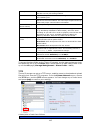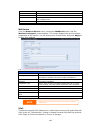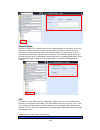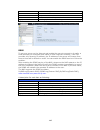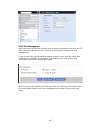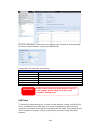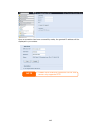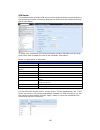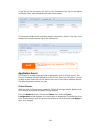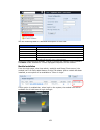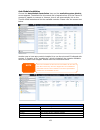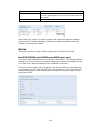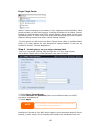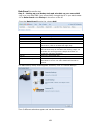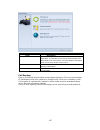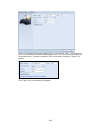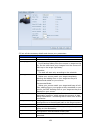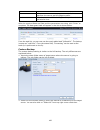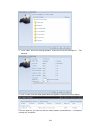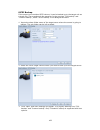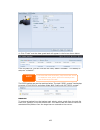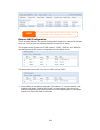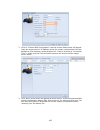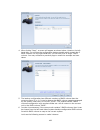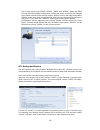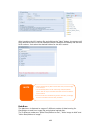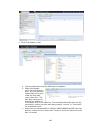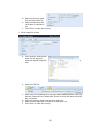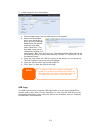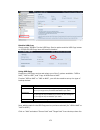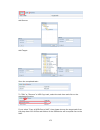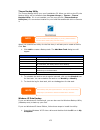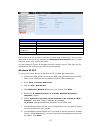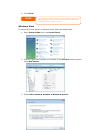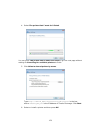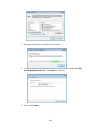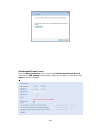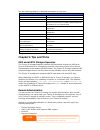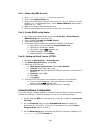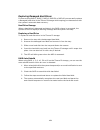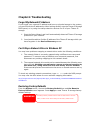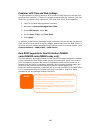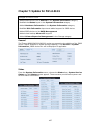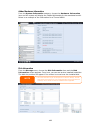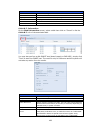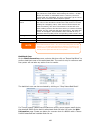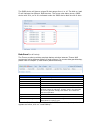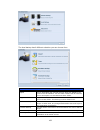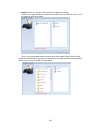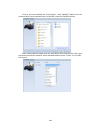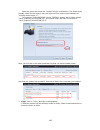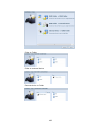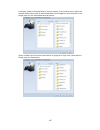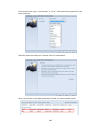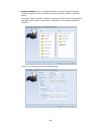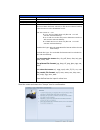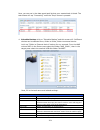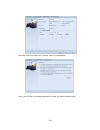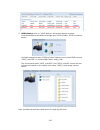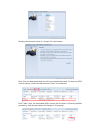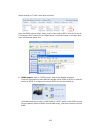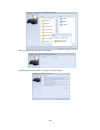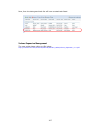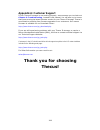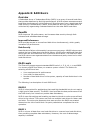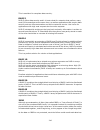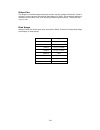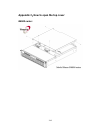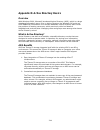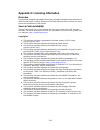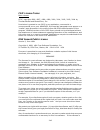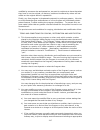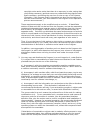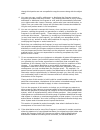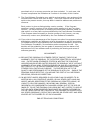- DL manuals
- Thecus
- Server
- N8810U series
- User Manual
Thecus N8810U series User Manual
Summary of N8810U series
Page 1
User’s manual.
Page 2: About This Manual
2 copyright and trademark notice thecus and other names of thecus products are registered trademarks of thecus technology corp. Microsoft, windows, and the windows logo are registered trademarks of microsoft corporation. Apple, itunes and apple os x are registered trademarks of apple computers, inc....
Page 3: Safety Warnings
3 safety warnings for your safety, please read and follow the following safety warnings: read this manual thoroughly before attempting to set up your thecus ip storage. Your thecus ip storage is a complicated electronic device. Do not attempt to repair it under any circumstances. In the case of malf...
Page 4: Table of Contents
4 table of contents copyright and trademark notice ................................................... 2 about this manual ......................................................................... 2 limited warranty ........................................................................... 2 safety...
Page 5
5 wake-up on lan (wol) ............................................................... 69 snmp support ............................................................................. 70 ui login function ........................................................................ 70 system network ..........
Page 6
6 external devices ................................................................................ 176 printers .................................................................................... 176 uninterrupted power source ........................................................ 181 chapter 5:...
Page 7: Chapter 1: Introduction
7 chapter 1: introduction overview thank you for choosing the thecus ip storage server. The thecus ip storage is an easy-to-use storage server that allows a dedicated approach to storing and distributing data on a network. Data reliability is ensured with raid features that provide data security and...
Page 8
8 thecus ip storage supports multiple raid volumes on one system. So, you can create raid 0 for your non-critical data, and create raid 1,5,6,50 or 60 (depend on model) for mission-critical data. Create the raid levels depending on your needs. To configure raid modes on the thecus ip storage, refer ...
Page 9
9 package contents n8900/n12000/n16000 series/n8800pro v2/n8810u series/ n4510u-r/n4510u pro-r the thecus ip storage should contain the following common items: system unit x1 qig (quick installation guide) x1 cd-title (acronis backup cd & universal cd) ethernet cable x1 accessory bag x1 hdd compatib...
Page 10
10 front panel n8900 series: front panel item description 1.Power button power on/off n8900 2.Power led solid green: system is power on. 3.System error led solid red: system error. 4.Mute button mute the system fan alarm. 5.Usb port usb 2.0 port for compatible usb devices, such as usb disks and usb ...
Page 11
11 n12000 series: the thecus n12000 series front panel has the device’s controls, indicators, and hard disk trays: front panel item description 1.Power button power on/off n12000 2.Power led solid green: system is power on. 3.System error led solid red: system error. 4.Mute button mute the system fa...
Page 12
12 n16000 series: the thecus n16000 series front panel has the device’s controls, indicators, and hard disk trays: front panel item description 1.Power button power on/off n16000 2.Power led solid green: system is power on. 3.System error led solid red: system error. 4.Mute button mute the system fa...
Page 13
13 n6850: the thecus n6850’s front panel has the device’s controls, indicators, and hard disk trays: front panel item description 1. Power button power on/off n6850 2. Usb port usb 2.0 port for compatible usb devices, such as digital cameras, usb disks, and usb printers. 3. Usb port usb 3.0 port for...
Page 14
14 n8850: the thecus n8850’s front panel has the device’s controls, indicators, and hard disk trays: front panel item description 1. Power button power on/off n8850 2. Usb port usb 2.0 port for compatible usb devices, such as digital cameras, usb disks, and usb printers. 3. Usb port usb 3.0 port for...
Page 15
15 n10850: the thecus n10850’s front panel has the device’s controls, indicators, and hard disk trays: front panel item description 1. Power button power on/off n10850 2. Usb port usb 2.0 port for compatible usb devices, such as digital cameras, usb disks, and usb printers. 3. Usb port usb 3.0 port ...
Page 16
16 n7700pro v2/n7710 series: the thecus n7700pro v2/n7710 series front panel has the device’s controls, indicators, and hard disk trays: front panel item description 1.Power led solid blue: system is power on. 2.System led solid orange: system is being upgraded or system startup; data currently inac...
Page 17
17 n8800pro v2/n8810u series: the thecus n8800pro v2/n8810u series front panel has the device’s controls, indicators, and hard disk trays: front panel item description 1.Power button power on/off n8800pro v2/n8810u series 2.Power led solid green: system is power on. 3.Reboot button press to system r...
Page 18
18 n5550: the thecus n5550 front panel has the device’s controls, indicators, and hard disk trays: front panel item description 1.System led blinking orange: system is being upgraded or ;is starting up; data currently inaccessible 2.Wan/lan1 led solid green: network link blinking green: network acti...
Page 19
19 n5810/n5810pro: the thecus n5810/n5810pro front panel has the device’s controls, indicators, and hard disk trays: front panel item description 1. Power led white: system is power on. 2.Wan/lan1 led white: network activity 3.Lan2 led white: network activity 4.Usb copy led white: files are being co...
Page 20
20 n4510u: the thecus n4510u front panel has the device’s controls, indicators, and hard disk trays: front panel item description 1. Lcd display displays the current system status and warning messages. Displays hostname, wan/lan1/lan2 ip addresses, raid status, and current time. 2. Up button ▲ push ...
Page 21
21 n4510u pro: the thecus n4510u pro front panel has the device’s controls, indicators, and hard disk trays: front panel item description 1. Lcd display displays the current system status and warning messages. Displays hostname, wan/lan1 ip addresses, raid status, and current time. 2. Up button ▲ pu...
Page 22
22 n7510: the thecus n7510 front panel has the device’s controls, indicators, and hard disk trays: front panel item description 1.Power led solid blue: system is power on. 2.System led solid orange: system is being upgraded or system startup; data currently inaccessible 3.Wan/lan1 led solid green: n...
Page 23
23 rear panel n8900 back panel item description 1.Power connector connect the included power cords to these connectors 2.Serial port this port is for external ups device 3.Esata port esata port for high-speed storage expansion 4.Usb port usb 2.0 port for compatible usb devices, such as usb disks, an...
Page 24
24 5.Usb port usb 3.0 port for compatible usb devices. 6.Wan/lan1 port wan/lan1 port for connecting to an ethernet network through a switch or router 7.Lan2 port lan2 port for connecting to an ethernet network through a switch or router 8.Lan3 port lan3 port for ha connecting. N12000v/n12000pro: n12...
Page 25
25 n16000: the n16000 rear panel features ports and connectors. Back panel item description 1.Power connector connect the included power cords to these connectors 2.Serial port this port is for external ups device 3.Esata port esata port for high-speed storage expansion 4.Usb port usb 2.0 port for c...
Page 26
26 n16000v/n16000pro: n16000v/n16000pro rear panel features ports and connectors. Back panel item description 1.Power connector connect the included power cords to these connectors 2.Serial port this port is for external ups device 3.Esata port esata port for high-speed storage expansion 4.Usb port ...
Page 27
27 n6850: the n6850 rear panel features ports and connectors. Back panel item description 1.Power connector connect the included power cords to these connectors 2.Serial port this port is for external ups device 3.Esata port esata port for high-speed storage expansion 4.Usb port usb 2.0 port for com...
Page 28
28 n8850: the n8850 rear panel features ports and connectors. Back panel item description 1.Power connector connect the included power cords to these connectors 2.Serial port this port is for external ups device 3.Esata port esata port for high-speed storage expansion 4.Usb port usb 2.0 port for com...
Page 29
29 n10850: the n10850 rear panel features ports and connectors. Back panel item description 1.Power connector connect the included power cords to these connectors 2.Serial port this port is for external ups device 3.Esata port esata port for high-speed storage expansion 4.Usb port usb 2.0 port for c...
Page 30
30 n7700pro v2: the n7700pro v2 rear panel features ports and connectors. Back panel item description 1.Lan2 port lan2 port for connecting to a local ethernet network through a switch or router. 2.Wan/lan1 port wan/lan1 port for connecting to an ethernet network through a switch or router. 3.Serial ...
Page 31
31 n7710 series: the n7710 series rear panel features ports and connectors. Back panel item description 1.Power connector connect the included power cords to these connectors 2. Wan/lan1 port wan/lan1 port for connecting to an ethernet network through a switch or router 3. Lan2 port lan2 port for co...
Page 32
32 n8800pro v2: the n8800pro v2 rear panel features ports and connectors. Back panel item description 1.Power connector connect the included power cords to these connectors 2.Power switch switch for power supply 3.Esata port esata port for high-speed storage expansion 4.Usb port usb 2.0 port for com...
Page 33
33 n8810u series: the n8810u series rear panel features ports and connectors. Back panel item description 1.Power connector connect the included power cords to these connectors 2. Wan/lan1 port wan/lan1 port for connecting to an ethernet network through a switch or router 3. Lan2 port lan2 port for ...
Page 34
34 n5550: the n5550 rear panel features ports and connectors. Back panel item description 1.Power connector connect the included power cords to these connectors 2. Wan/lan1 port wan/lan1 port for connecting to an ethernet network through a switch or router 3. Lan2 port lan2 port for connecting to an...
Page 35
35 n5810/n5810pro: the n5810/n5810pro rear panel features ports and connectors. Back panel item description 1. Line out for audio out 2.Hdmi port for video/audio out 3.Usb port usb 3.0 port for compatible usb devices, such as usb disks, and usb printers 4. Wan/lan1/ lan2/lan3/lan4/lan5 port wan/lan1...
Page 36
36 n4510u-r: back panel item description 1.Power connector connect the included power cords to these connectors 2. Wan/lan1 port wan/lan1 port for connecting to an ethernet network through a switch or router 3. Lan2 port lan2 port for connecting to an ethernet network through a switch or router 4.Us...
Page 37
37 n4510u pro-r: back panel item description 1.Power connector connect the included power cords to these connectors 2. Wan/lan1 port wan/lan1 port for connecting to an ethernet network through a switch or router 3. Lan2 port lan2 port for connecting to an ethernet network through a switch or router ...
Page 38
38 n7510: the n7510 rear panel features ports and connectors. Back panel item description 1.Power connector connect the included power cords to these connectors 2. Wan/lan1 port wan/lan1 port for connecting to an ethernet network through a switch or router 3. Lan2 port lan2 port for connecting to an...
Page 39
39 chapter 2: hardware installation overview your thecus ip storage is designed for easy installation. To help you get started, the following chapter will help you quickly get your thecus ip storage up and running. Please read it carefully to prevent damaging your unit during installation. Before yo...
Page 40
40 ▲ ▲ ▲ 2. Connect the provided power cord into the universal power socket on the back panel. Plug the other end of the cord into a surge protector socket. ▲ ▲ ▲ ▲.
Page 41
41 3. Press the power button on the front panel to boot up the thecus ip storage. ▲.
Page 42
42 ▲ ▲ ▲ ▲.
Page 43: Chapter 3: First Time Setup
43 chapter 3: first time setup overview once the hardware is installed, physically connected to your network, and powered on, you can configure the thecus ip storage so that it is accessible to your network users. There are two ways to set up your thecus ip storage: using the thecus setup wizard or ...
Page 44
44 6. Name your thecus ip storage and configure the network ip address. If your switch or router is configured as a dhcp server, configuring the thecus ip storage to automatically obtain an ip address is recommended. You may also use a static ip address and enter the dns server address manually. 7. ...
Page 45
45 8. Finished! Access the thecus ip storage web administrator interface by pressing the start browser button. You can also configure another thecus ip storage at this point by clicking the setup other device button. Press exit to exit the wizard. Lcd operation (n7700pro v2/n8800pro v2/ n7710 series...
Page 46
46 display mode during normal operation, the lcd will be in display mode. Display mode item description host name current host name of the system. Wan/lan1 current wan/lan1 ip setting. Lan2 current lan2 ip setting. Link aggregation current link aggregation status system fan1 current system fan1 stat...
Page 47
47 oled operation (does not apply to the n7700pro v2/n8800pro v2/ n7710 series/n8810u series/n5550/n5810/n5810pro/n4510u series/n7510) oled operation the thecus ip storage is equipped with an oled on the front for easy status display and setup. There are four buttons on the front panel to control th...
Page 48
48 3. The lcd will display “usb copy?” 4. Press enter ( ) and the thecus ip storage will start copying usb disks connected to the front usb port. The lcd will display the usb copy progress and results. Typical setup procedure from the web administration interface, you can begin to setup your thecus ...
Page 49
49 to find out about configuring folder access control lists, see chapter 4: storage management > share folder> folder access control list (acl) . Step 5: start services finally, you can start to setup the different services of thecus ip storage for the users on your network. You can find out more a...
Page 50
50 chapter 4: system administration overview the thecus ip storage provides an easily accessible web administration interface. With it, you can configure and monitor the thecus ip storage anywhere on the network. Web administration interface make sure your network is connected to the internet. To ac...
Page 51
51 following the disclaimer page, you will see the web administration interface. From here, you can configure and monitor virtually every aspect of the thecus ip storage from anywhere on the network. My favorite the user interface with “my favorite” shortcut allows the user to designate often used i...
Page 52
52 menu bar the menu bar is where you will find all of the information screens and system settings of thecus ip storage. The various settings are placed in the following groups on the menu bar: menu bar item description system information current system status of the thecus ip storage. System manage...
Page 53
53 message bar you can get quick information about your system status by moving your mouse over these icons. Message bar item status description raid information. Display the status of created raid volume. Click to go to raid information page as short cut. Disks information. Display the status of di...
Page 54
54 system information information provides viewing on current product info, system status, service status and logs. The menu bar allows you to see various aspects of the thecus ip storage. From here, you can discover the status of the thecus ip storage, and also other details. System information onc...
Page 55
55 system fan 1 speed displays current system fan (left 1) status system fan 2 speed displays current system fan (left 2) status system fan 3 speed displays current system fan (left 3) status (depend on model) system fan 4 speed displays current system fan (left 4) status (depend on model) cpu tempe...
Page 56
56 log level all: provides all log information including system, warning, and error messages. Info: shows information about system messages. Warn: shows only warning messages. Error: shows only error messages. Export records export all logs to an external file. Delete records clear all log files. Au...
Page 57
57 the user access log support section allows administrators to select the desired protocols to record user activity for. User access log user access log item description user access log enable or disable the user access log service. Folder select from the dropdown list where to store the user acces...
Page 58
58 to export details from the user access log as a single file from target folder, administrators must first select the desired number of records from the dropdown list and also select the “auto export” option. Please choose the number of logs export and click “apply” to activate these settings. Onc...
Page 59
59 other than the defined items sent upon registration, there are also two additional items: “hdd info” and “time zone”. These two optional items can also be sent to thecus anonymously for analysis and statistics purposes. To send these items, simply check the desired checkboxes to help thecus impro...
Page 60
60 configuration with syslog client and target to store locally: configuration with syslog client and target to store remotely: see the following table for a detailed description of each item: time item description syslog daemon enable/disable syslog daemon. Syslog service if server has been selecte...
Page 61
61 system monitor the system monitor is capable to monitor system status including cpu/memory utilization, fan/temperature status, network throughput and on-line user list in various protocols. To monitor system status, simply click on “system monitor” from the tree menu and the screen will appear a...
Page 62
62 for the on-line users list, system monitor will display the on-line users and the share folder they have visited. System monitor item description save layout saving selected monitoring items. Layout will remain the same for future visits. Reset layout set back to default monitoring settings and l...
Page 63
63 system management the system management menu gives you a wealth of settings that you can use to configure your thecus ip storage system administration and functions. You can set up system time, system notifications, and even upgrade firmware from this menu. Time: setting system time from the time...
Page 64
64 notification configuration from the menu, choose the notification item, and the notification configuration screen appears. This screen lets you have thecus ip storage notify you in case of any system malfunction. Press apply to confirm all settings. See following table for a detailed description ...
Page 65
65 follow the steps below to upgrade your firmware: 1. Use the browse button to find the firmware file. 2. Press apply. 3. The buzzer will beep and the busy led will blink until the upgrade is complete. Schedule power on/off using the thecus ip storage system management, you can save energy and mone...
Page 66
66 system will turn on at 8:00 am on monday, and will not shut down unless powered down manually. You may also choose two on times or two off times on a particular day, and the system will act accordingly. Example - monday: off: 8:00; off: 16:00 system will turn off at 8:00 am on monday. System will...
Page 67
67 upload import a saved configuration file to overwrite the current system configuration. Factory default from the menu, choose the factory default item and the reset to factory default screen appears. Press apply to reset thecus ip storage to factory default settings. Reboot & shutdown from the me...
Page 68
68 to perform a file system check, click apply. Once clicked, the following prompt will appear: click yes to reboot the system. Once the system has rebooted, you will be returned to the file system check prompt. There you will see the available raid volumes to run the file system check. Check the de...
Page 69
69 click start to begin the file system check. Click reboot to reboot the system. When the file system check is running, the system will show 20 lines of information until it is complete. Once complete, the results will be shown at the bottom. Wake-up on lan (wol) the thecus ip storage has the abili...
Page 70
70 from the menu, choose the wol item, and the wake-up on lan screen appears. From here, you can enable or disable. Wake-up on lan configuration item description wan/lan1 enable or disable wol service from wan/lan1 lan2 enable or disable wol service from lan2 apply click apply to save changes. Snmp ...
Page 71
71 system network use the system network menu to make network configuration settings to an on board network port or additional nic as well as dhcp and link aggregation. Networking from the system network menu, choose networking, and the networking configuration screen appears. This screen displays t...
Page 72
72 compatible list. Therefore, the screen shown above is an example of a thecus n16000 with 3 on board gbe nic and an additionally intel pro/1000 pt quad port nic, for a total of 7 nic ports. Network configuration (global parameter) item description host name host name that identifies the thecus ip ...
Page 73
73 dhcp/radvd from the system network menu, choose dhcp/radvd, and the dhcp/radvd configuration screen appears. This screen displays available nic status. If each nic has been set-up to a static ip, then each nic can be configured to act as dhcp/radvd server. Dhcp/radvd server configuration a dhcp/r...
Page 74
74.
Page 75
75 the associated screen shot will appear after the “+” is clicked. Select from available network port then move over to selected box. Click “link” to confirm the selection. The newly created tab will appear for more settings required to complete the link aggregation configuration. Link1 configurati...
Page 76
76 jumbo frame support enable or disable jumbo frame support of the associated interface on your thecus ip storage. Link type select from drop down list for desired mode. Ipv4/ipv6 click to enable ipv4/ipv6 for tcp/ip. The default is ipv4 enabled. Mode it has to be a static ip with the link aggregat...
Page 77
77 storage management the storage menu displays the status of storage devices installed in the thecus ip storage. It includes storage configuration options such as raid and disk settings, folder configuration, iscsi and iso mount. Disks information (refer chapter 7 for fw v2.03.01 and after) from th...
Page 78
78 disk no. Indicates disk location. Capacity shows the sata hard disk capacity. Model displays the sata hard disk model name. Link displays the hard disk interface and link speed firmware shows the sata hard disk firmware version. Status indicates the status of the disk. Bad block scan yes to start...
Page 79
79 transfer it to the reserved disk area (spare area), and mark this sector as remapped. If this attribute value remains at zero, it indicates that the quality of the corresponding surface area is low. Test type set short or long time to test. Test result result of the test. Test time total time of ...
Page 80
80 raid information item description master raid the raid volume currently designated as the master raid volume. Id id of the current raid volume. Note: all raid ids must be unique. Raid level shows the current raid configuration. Status indicates status of the raid. Can read either healthy, degrade...
Page 81
81 storage volume. To create a raid volume, follow the steps below: 1. On the raid information screen, clicks create. 2. On the raid configuration screen, set the raid storage space as jbod, raid 0, raid 1, raid 5, raid 6, raid 10, raid 50 or raid 60 (depends on model)— see appendix b: raid basics f...
Page 82
82 4. If this raid volume is meant to be the master raid volume, tick the master raid checkbox. 5. Selected whether the raid volume will be encrypted or not. The raid volume can protect data by using raid volume encryption function to prevent the risk of data exposure. To activate this function, the...
Page 83
83 we strongly recommended copying the raid volume encryption key to a safe place. You can find the encryption key file from the usb disk in the following format: (raid volume created date)_xxxxxx.Key raid volumes with encryption enabled will be displayed with a key lock symbol next to volume id nam...
Page 84
84 9. Press submit to build the raid storage volume. 10. Press “yes” for raid volume creation preparation. Then click “finish” to start up with raid volume building. Note single volume size supported: ext3 8tb xfs 48tb ext4 36tb.
Page 85
85 raid level you can set the storage volume as jbod, raid 0, raid 1, raid 5, raid 6, raid 10, raid 50 or raid 60 (depending on model). Level model jbod raid 0 raid 1 raid 5 raid 6 raid 10 raid 50 raid 60 n12000 series n16000 series n8900 series n6850 n8850 n10850 n7700pro v2 n8800pro v2 n7710 serie...
Page 86
86 jbod the storage volume is a single hdd with no raid support. Jbod requires a minimum of 1 disk. Raid 0 provides data striping but no redundancy. Improves performance but not data safety. Raid 0 requires a minimum of 2 disks. Raid 1 offers disk mirroring. Provides twice the read rate of a single ...
Page 87
87 remove raid click to remove the raid volume. All user data and iscsi created in the selected raid volume will be deleted. To remove a raid volume, follow the steps below: 1. On the raid list screen, select the raid volume by clicking on its radio button, and click raid information to open the rai...
Page 88
88 warning remove raid destroys all data in the selected raid volume. The data will be unrecoverable..
Page 89
89 global hot spare up to 5 raid volumes can be created per system. The global hot spare support can eliminate the redundant disk usage in each raid volume. Simply select an unused disk from the global hot spare disk list then apply to activate. Expanding a raid to expand a raid 1, raid 5, or raid 6...
Page 90
90 migrating a raid once a raid volume has been created, you may want to move it to other physical drives or change the raid array all together. To migrate a raid 1, raid 5, raid 6, raid50 or raid 60 volume, follow the steps below: 1. From the raid configuration screen, click migrate raid. 2. A list...
Page 91
91 here is a list of limitation with raid level migration function: 1. During raid level migration, it is not permitted to reboot or shutdown system. 2. For raid migration from r1 to r5 or r1 to r6, all services will restart and “iscsi” volume will be in read only mode but read/write of the “user da...
Page 92
92 below is a table listing of possible raid migration schemes: to from raid 0 raid 5 raid 6 raid 1 [raid 1] hddx2 to [raid 5] hddx3 [raid 1] hddx2 to [raid 5] hddx4 [raid 1] hddx2 to [raid 5] hddx5 [raid 1] hddx2 to [raid 5] hddx6 [raid 1] hddx2 to [raid 5] hddx7 [raid 1] hddx2 to [raid 5] hddx8 ……...
Page 93
93 raid 6 x x [raid 6] hddx4 to [raid 6] hddx5 [raid 6] hddx4 to [raid 6] hddx6 [raid 6] hddx4 to [raid 6] hddx7 [raid 6] hddx4 to [raid 6] hddx8 ………………………………..Hddx16 [raid 6] hddx5 to [raid 6] hddx6 [raid 6] hddx5 to [raid 6] hddx7 [raid 6] hddx5 to [raid 6] hddx8 ………………………………..Hddx16 [raid 6] hddx...
Page 94
94 with the added stack target you can “enable” or “disable” the stack target now or later depending on usage required. Next, input the target ip address of the stackable device and click the discovery button. The system will list available target volumes from the inputted ip address. Once the volum...
Page 95
95 the stacked target name will become the network share name and will be displayed through network access such as smb. You may refer to the figure below to see the result. Please note the naming limitation. From the figure above, the stacked target name is “pmmeeting”. The figures below show the re...
Page 96
96 the browseable setting is the same method used for setting a system share folder. It designates whether or not this folder will be visible through web disk. You may refer to the figure below for reference when yes and no are selected. The public setting will be set the same way as the setting for...
Page 97
97 with this newly attached stack target device, you will see the information displayed and also have access to several options to choose from. In general, if the attached stack target device has been used by another thecus nas as stack target volume, then the format item will be display and system ...
Page 98
98 after your changes have been made, click apply to confirm any modifications. Once changes are applied, the associated information will be updated on the stack target list window. D. Stack target acl if the stack target public setting set to yes, then the acl button will be grayed out. However, if...
Page 99
99 iso mount the iso mount feature is a very useful tool from the thecus products. With it, users can mount an iso file and have the export name display all the details from the mounted iso file. From the main menu, the iso mount feature is located under “storage”. Please refer the figure below for ...
Page 100
100 to mount the new iso file, select one file from the list of files and input the desired mounting name into the “mount as:” field. Click “add” to confirm the completion of the mounting. If nothing is input in the “mount as” iso file export name field, the system will automatically give an export ...
Page 101
101 after completion, the page will display all mounted iso files. You can click “unmount” to eliminate a mounted iso file. B. Using iso the mounted iso file will be located in the share folder of the same name as the file. Please refer the screen shot below. Here, the iso file “thecus 01” wasn’t as...
Page 102
102 share folder from the storage menu, choose share folders, and the shared folder screen appears. This screen allows you to create and configure folders on the thecus ip storage volume. Adding folders on the folder screen, press the add button and the add folder screen appears. This screen allows ...
Page 103
103 modify folders on the folder screen, press the edit button and the modify folder screen appears. This screen allows you to change folder information. After entering the information, press apply to save your changes. Modify folder item description raid id raid volume where the folder will reside....
Page 104
104 nfs share to allow nfs access to the share folder, enable the nfs service, and then set up hosts with access rights by clicking add. Nfs share item description hostname enter the name or ip address of the host privilege host has either read only or writeable access to the folder. Os support ther...
Page 105
105 share (root:root). Guest system root account will be mapped to anonymous user (nobody:nogroup) on nas. All user on guest system will be mapped to anonymous user (nobody:nogroup) on nas. Choose the one which best fits your needs. Sync / async choose to determine the data “sync” at once or “async”...
Page 106
106 writable provides write access to users or groups who are displayed in this column. Recursive enable to inherit the access right for all its sub-folders. To configure folder access, follow the steps below: 1. On the acl screen, all network groups and users are listed in the left hand column. Sel...
Page 107
107 2. From the drop down select the group you would like to search for the user in. 3. Click search. Snapshot smb and enterprise thecus ip storage systems are now capable of saving 16 snapshot versions of files and folders. For snapshot to function, a “btrfs” file system is required. Any folder usi...
Page 108
108 taking a snapshot click on the “snapshot” button. The management screen will then appear as below for the associated folder. To manually take a snapshot, simply click “take snapshot” and the snapshot history will be listed. It can store up to 16 versions. To locate where the snapshot files or fo...
Page 109
109 and select the desired snapshot interval. Options include daily, weekly, or monthly. Since files and folders are limited to 16 snapshots versions, the “automatically remove oldest snapshot” option allows for the removal of the oldest version automatically once the limit is reached. Snapshot rest...
Page 110
110 snapshot removal to remove a snapshot, simply select the desired version from list and click “remove”. Note to access the snapshot folder, a user requires the relevant authentication rights. Note if the snapshot folder is used for iscsi purposes, it can only be restored from the webui (i.E. Thro...
Page 111
111 iscsi you may specify the space allocated for iscsi. See the table below to the allowed iscsi target number per system: model n8900v n6850 n5550 n5810 n5810pro n4510u series n7510 n8800pro n12000v n16000v n7700pro v2 n8800pro v2 n7710 series n8810u series n10850 n8850 n8900 n12000 n16000 allowed...
Page 112
112 delete click this to delete the iscsi target. Allocating space for iscsi volume to allocate space for an iscsi target on the current raid volume, follow the steps below: 1. Under the iscsi target list, select iscsi target then click add. The create iscsi volume screen appears..
Page 113
113 create iscsi volume item description iscsi target volume enable or disable the iscsi target volume. Target name name of the iscsi target. This name will be used by the stackable nas function to identify this export share. Iqn_year select the current year from the dropdown. Iqn_month select the c...
Page 114
114 9. Enter a lun name. 10. Designate the percentage to be allocated from the allocation drag bar. 11. When iscsi target volume has been created, the lun id is configurable from 0 to 254 with a default of the next available number in ascending numerical order. The lun id is unique and cannot be dup...
Page 115
115 expand volume the iscsi volume is now able to expand its capacity from unused space (instant allocation mode only). From the volume list, simply select the iscsi volume you like to expand and click the expand button: you will then see the dialog box displayed below. Drag the expand capacity bar ...
Page 116
116 delete volume to delete volume on the current raid volume, follow the steps below: 1. Under the volume allocation list, click delete. The space allocation screen appears. 2. Press yes. All data in the volume will be removed. Iscsi thin-provisioning if iscsi thin-provisioning is selected when cre...
Page 117
117 next, allocate capacity for the iscsi thin-provision volume by dragging the allocation bar to the desired size. After the size has been determined, click ok to confirm. Now you will see the iscsi thin-provisioning volume is available from the list. Please refer to the screenshot below. If creati...
Page 118
118 advance option there are 3 available options for the user to operate thecus ip storage associated with iscsi setting. The details are listed in the following screenshot. If the options are modified, the system will need to reboot for the changes to take place. Iscsi crc/checksum to enable this o...
Page 119
119 erl=1: digest failure recovery erl=1, only applies to traditional iscsi. For iscsi/sctp (which has its own crc32c) and both types of iser (so far), handling header and data checksum recovery can be disabled. Erl=2: connection recovery erl=2, allows for both single and multiple communication path...
Page 120
120 disk clone and wipe item description action click to choose to perform disk clone or disk wipe mode 2 options can be chosen: fast: suitable for single disk to many tasks but less information to be displayed full: suitable for single to single disk operation and will have a complete log recorded ...
Page 121
121 1 st unit: host name: pma (172.16.66.25) with jbod raid volume. This unit will be setup as the primary server. 2 nd unit: host name: pms (172.16.66.24) with jbod raid volume. This unit will be setup as the secondary server..
Page 122
122 setting up the primary unit for ha. Let’s use the primary unit from our example pma (172.16.66.25): i. Login in to web ui of system 172.16.66.25. Then go to “high availability” ha configuration page under the storage category. Ii. Click on “enable” radio button, then the setting page will appear...
Page 123
123 iv. Choose the “auto failback” option, the default is disabled. For more details about auto failback, please refer to the description below. Auto fail back: in legacy heartbeat clusters, the auto failback option would determine whether a resource would automatically fail back to its "active" nod...
Page 124
124 1. Please select the network interface from the drop down list of physical connective available. It can be either on board lan ports or additional add-in nic, even 10g. 2. Input “indicate” ip address. This “indicate ip” is used for the system to ping out then check whether the system is still al...
Page 125
125 ix. Advance options can be setup by pressing the associated button. Heart beats configuration item description keep alive time the keep alive directive sets the interval between heartbeat packets. It is specified according to the heartbeat time syntax. Dead time the dead ping directive is used t...
Page 126
126 setting up the secondary unit for ha. The secondary unit for our example is pms (172.16.66.24): xi. Login in to the web ui of the system 172.16.66.24 then go to “high availability” ha configuration page under the storage category. Xii. Click on the “enable” radio button, the setting page will ap...
Page 127
127 after the secondary server has communicated with primary server successfully, then the state will changed to: click “yes” to reboot both primary and secondary server. If the communication has failed then you will see an error message as below. Conditions in which the secondary server will take o...
Page 128
128 at this time, the virtual ip address will be mapped to the pms system because it is in an active state. Ha ready: after both primary and secondary systems has rebooted, the ha link status and the ha raid volume can be seen from the ha status page. Please note, it will take 1~2 minutes to complet...
Page 129
129 ha recovery: if one of the ha member is down and need to be recovered, simply go to the raid management page and the “ha recovery” icon will be available. Click on the “ha recovery” icon, then the system will prompt a box to inquire about the active server heartbeat link ip address. After inputt...
Page 130
130 if the other ha member is running smoothly, please choose “recovery ha” to complete ha recovery. Or select “no, continue” to let both ha members has they are. User and group authentication the thecus ip storage has built-in user database that allows administrators to manage user access using dif...
Page 131
131 item description work group / domain name specifies the smb/cifs work group / ads domain name (e.G. Mygroup). Ads support select disable to disable authentication through windows active directory server. Ads server name specifies the ads server name (e.G. Adservername). Ads realm specifies the a...
Page 132
132 local user configuration from the accounts menu, choose the user item, and the local user configuration screen appears. This screen allows you to add, edit, and remove local users. Local user configuration item description add press the add button to add a user to the list of local users. Edit p...
Page 133
133 edit users 1. Select an existing user from the local user configuration screen. 2. Click on the edit button, and the local user setting screen appears. 3. From here, you can enter a new password and re-enter to confirm, or use the or >> buttons to have this user join or leave a group. Click the ...
Page 134
134 local group configuration from the accounts menu, choose the group item, and the local group configuration screen appears. This screen allows you to add, edit, and remove local groups. Local group configuration item description add press the add button to add a user to the list of local groups. ...
Page 135
135 5. Select users to be in this group from the users list by adding them to the members list using the button. 6. Click the apply button to save your changes. Edit groups 1. On the local group configuration screen, select a group name from the list. 2. Press the edit button to modify the members i...
Page 136
136 batch users and groups creation the thecus ip storage can also add users and groups in batch mode. This enables you to conveniently add numerous users and groups automatically by importing a simple comma-separated plain text (*.Txt) file. From the accounts menu, click batch input and the batch u...
Page 137
137 user quota the thecus ip storage support local or ad users with storage quota limitations in each raid volume of the system. To enable this function, simply click “enable”, then apply. Next, each user can be setup a global storage quota size for each raid volume. Simply click on “quota size” for...
Page 138
138 ldap support the ldap is the other way to authenticate login users who has joined ldap server, fill in the ldap server information and get ldap authentication started. Please make sure that the ldap server has a samba sam and a posix objectclass account. A description of each item follows: ldap ...
Page 139
139 samba service used for letting the operating system of unix series and smb/cifs of microsoft windows operating system (server message block / common internet file system).Do the link in network protocol. Enable or disable smb/cifs protocol for windows, apple, unix drive mapping. File access cach...
Page 140
140 unix extension the default is enable for samba usage, with situation using mac osx with smb connection may have permission issue. When it happened, please setup “unix extension” disable to get issue solved. Samba recycle bin the thecus ip storage is supported recycle bin via smb/cifs protocol. S...
Page 141
141 there are 2 more setting could help to manage the recycle bin for deleted folders/files. 1. Setup the “day” to remove deleted folders/files which has resided in recycle bin permanently. Left default value “0” if desired to clean up recycle bin manually. 2. Setup the “size” for recycle bin to all...
Page 142
142 asterisk (*) to use the default setting. Time machine click the enable checked box if you would like your mac system to use the thecus ip storage as mac time machine backup. Time machine backup folder select from the drop down list to designate the folder for time machine backup destination. Nfs...
Page 143
143 security ftp enable or disable security ftp, be sure the client ftp software has also security ftp setting enabled. Port specifies the port number of an incoming connection on a non-standard port. External ip input the public ip address of the router when the thecus secure ftp server has been en...
Page 144
144 item description tftp enables tftp service on the thecus ip storage. Ip checked wan/lan1 or lan2 to enable port use port specifies the port number of an incoming connection on a non-standard port. Share folder select the file stored folder, it cannot be empty. Folder permission select the folder...
Page 145
145 bonjour setting bonjour, is apple inc.'s trade name for its implementation of zeroconf, a service discovery protocol. Bonjour locates devices such as printers, as well as other computers, and the services that those devices offer on a local network using multicast domain name system service reco...
Page 146
146 item description ssh service enable or disable ssh service. Port the port number is default 22. Sftp enable or disable sftp protocol under ssh service. Apply click “apply” to confirm the changes. Ddns to set up a server on the internet and enable the users to connect to it easily, a fixed and ea...
Page 147
147 upnp port management one of the most convent way to allow users to access required services such as ftp, ssh, web disk and http etc. From internet environment is setting upnp port management. To set up this upnp port forwarding feature, please be sure that the router has “upnp service” enabled. ...
Page 148
148 and click “add rule” to add more port mapping from internet to access desired services or press “refresh” to get most updated list. A description for each item as following: upnp port management item description start port specific port number starts with. End port specific port number ended pro...
Page 149
149 once a connection has been successfully made, the granted ip address will be displayed in your status. Note • please notice that the connection to the vpn server only supports pptp..
Page 150
150 vpn server this storage device provides vpn server service and this allows remote access to this device via a secure connection. Settings can be found in the “network service” tab as seen below to setup your vpn server you must first choose the nic interface from the drop down menu and complete ...
Page 151
151 to get the on-line connection list, click on the “connection list” tab. It will display connected users with associated connection information. To retrieve the vpn service connection history information, click on “log” tab. It will display the complete access log of the vpn service. Application ...
Page 152
152 see the following table for a detailed description of each field: itunes configuration item description itunes service enable or disable the itunes service. Itunes server name name used to identify thecus ip storage to itunes clients. Password enter a password to control access to your itunes mu...
Page 153
153 auto module installation choose the auto module installation item and the available system module screen appears. The default for this module list is located online. So if the thecus ip storage is capable to connect to internet, then it will automatically link to the thecus official website and ...
Page 154
154 document the available documentation of the module action to install or delete module. P.S. If the module list from on-line, then no delete option will be available rescan click to rescan from both on-line and disk after clicking on “action” to install a module, the module will become available ...
Page 155
155 rsync target server when it comes to backing up your data, it’s very important to have flexibility. Data guard provides you with many options, including full backup for all shares, custom backup for selected shares and iscsi volume backup. Being based on the linux operating system, it is also mu...
Page 156
156 data guard (remote backup) step 2 – setting up your backup task and schedule on your source nas -log in to your other nas (your source nas) through the ui in your web browser -go to data guard under backup in the menu of the ui -from the data guard function list, choose add remote data backup it...
Page 157
157 remote data backup item description full backup the “full backup” will have all shares from source backup to destination. It could also create shares automatically from destination if it is not existent. This only applies if the target server is the same model as the source. Custom backup the “c...
Page 158
158 after the settings are complete, please click on “connection test”. The source unit will try to connect with the associated target system. If a connection can be built up successfully then “connection passed” will be prompted, otherwise “failed” will appear. Click “next” and more setting will ap...
Page 159
159 -fill out all the necessary details and choose your parameters add rsync backup task item description task name this is how this task will appear in the task list. Backup type real time: it will backup folders/files from source to target on the fly. On the other hand, any changes from the source...
Page 160
160 speed limit input the bandwidth control for data backup operation. Timeout limit setup the timeout when trying to build up a connection in between the source and the target system. Enable schedule if backup is set as “schedule”, please input the related period and time. After the required fields...
Page 161
161 3. Click “next” and more setting appears. These are the as the settings for “full backup” 4. Click “finish” and the data guard task will appear in the list as shown below. From the task list, you can now see the newly added “customback01”. This backup is setup as “schedule”..
Page 162
162 iscsi backup if the source unit contains iscsi volume, it can be backed up to the target unit as a single file. The procedure is the same as for the previous “full backup” and “custom backup”, select “iscsi backup” from data guard wizard. 1. Inputs the share folder name of the target sever where...
Page 163
163 4. Click “finish” and the data guard task will appear in the list as shown below. From the task list, you can now see the newly added “iscsiback”. This backup is setup as “schedule”. The iscsi backup can see the result as below. The task “iscsi_pmtest” has backup to target 172.16.66.131 and shar...
Page 164
164 restore nas configuration this is a useful feature if the system configuration needs to be restored to a brand new unit. Let’s go thru the following example to see how it works. The original source system has 3 raid volume, “raid”, ‘raid10” and “raid20”, and has backed up the system configuratio...
Page 165
165 2. Click on “restore nas configuration” and the screen shown below will appear. Input the target server’s ip address where the system configuration has been backed up, and necessary authentication info. Confirm by doing a “connection test” to make sure the communication between the source and th...
Page 166
166 4. After clicking “next”, a screen will appear as shown below. Listed on the left hand side, you will see the configuration backup details which contain the 3 raid volumes. On the right hand side, you will see a list of single “raid” volume. You may roll back to previous page to recall the examp...
Page 167
167 the current system has 2 raid volumes, “raid” and “raida”. Select the raid volume from the backup configuration volume list which is going to be mapped to the raid volume of the current system. Simply click on the right hand side of “raida” and a drop down list will appear. Now you can choose wh...
Page 168
168 after inputting the acl backup file and clicking the “next” button, the system will show another screen to list the matched folders in between the backup file and this raid volume. Just select the desired folders for the acl restore. Data burn the data burn is featured to support 3 different mod...
Page 169
169 1. Write files/folders to disc a. Click the add button and the nas share list appears. B. Select files/folders which you would like to burn. All of the selected folders/files will be seen under the disc label name “new disc”. The disc label name can be changed by clicking on it and press “edit” ...
Page 170
170 d. Select the burning speed from the drop down list. E. Select whether disc data verification is required or not. F. Click “burn” to start disc burning. 2. Write image file to disc a. Click “browser” and the nas share list will appear to locate the desired image file to burn. B. Select the iso f...
Page 171
171 3. Create image file from files/folders a. Click the add button and the nas share list will appear. B. Select the files/folders which you would like to burn. All of the selected folders/files will appear under the disc label name “new disc”. The disc label name can be changed by clicking on it a...
Page 172
172 disable usb copy simply select “disable” for the usb copy service option and the usb copy button or lcm/oled usb copy item will become inactive. Using usb copy enable the usb copy service and select one of the 3 options available: “usb to nas”, “nas to usb”, and “copy all usb files to nas”. If s...
Page 173
173 add source: add target: save the completed task: to “edit” or “remove” a usb copy task, select the task item and click on the associated function: if you select “copy all usb files to nas”, then please choose the target path from the drop-down list. All files and folders on the usb device will b...
Page 174
174 note if “sync” mode has been selected, the target-side redundant folders/files will be deleted after a comparison has been conducted of the source. Note once the usb copy service has completed, the usb device will un-mount from system. To start another task, please re-insert the usb device..
Page 175
175 thecus backup utility the thecus backup utility is on your installation cd. When you click on the cd, the backup utility will be installed under program groups > thecus > thecus backup utility. If it is not installed, you can copy the file (thecus backup utility.Exe) to a convenient location on ...
Page 176
176 2. When the welcome to microsoft windows xp screen appears, click perform additional tasks. 3. Click browse this cd. 4. In windows explorer, navigate to valueadd > msft > ntbackup. 5. Double-click ntbackup.Msi to install the backup utility. Once installed, you can use the windows backup utility ...
Page 177
177 printer information item description manufacturer displays the name of the usb printer manufacturer. Model displays the model of the usb printer. Status displays the status of the usb printer. Remove document from queue click to remove all documents from printer queue restart printer service cli...
Page 178
178 9. Click finish. Windows vista to set up the printer server in windows vista, follow the steps below: 1. Open printer folder from the control panel. 2. Click the right mouse button in anywhere on the printers folder and then select add printer. 3. Select add a network, wireless or bluetooth prin...
Page 179
179 4. Select the printer that i want isn’t listed. You can press the printer that i want isn’t listed to go into next page without waiting for searching for available printers to finish. 5. Click select a shared printer by name. Type http://:631/printers/usb-printer in the box, where is the ip addr...
Page 180
180 7. Windows will attempt to connect to the printer. 8. You can choose to set this printer as the default printer by checking the set as the default printer box. Click next to continue. 9. Done! Click finish..
Page 181
181 uninterrupted power source from the external devices menu, choose the uninterrupted power source item and the ups setting screen appears. Make any changes you wish, and press apply to confirm changes..
Page 182: Chapter 5: Tips And Tricks
182 see the following table for a detailed description of each item. Ups setting item description ups monitoring enable or disable ups monitoring. Remote ups monitoring enable or disable remote ups monitoring. Remote ups ip input the ip address of the nas that the ups device is connected to via usb ...
Page 183
183 part i - setup a dyndns account 1. Go to http://www.Dyndns.Org from your home pc. 2. Click on the sign up now link. 3. Check the check boxes, select a user name (i.E.: n12000), enter your email address (i.E.: xxx@example.Com), check enable wildcard, and create a password (i.E.: xxxx). 4. Wait fo...
Page 184
184 replacing damaged hard drives if you are using raid 1, raid 5, raid 6, raid 50 or raid 60 you can easily replace a damaged hard drive in the thecus ip storage while keeping your data secure with the system’s automatic data recovery. Hard drive damage when a hard drive is damaged and data in the ...
Page 185: Chapter 6: Troubleshooting
185 chapter 6: troubleshooting forgot my network ip address if you forget your network ip address and have no physical access to the system, you can find out the ip address by either looking directly onto the thecus ip storage oled panel, or by using the setup wizard to retrieve the ip of your thecu...
Page 186
186 problems with time and date settings the administrator is able to select an ntp server to keep thecus ip storage time synchronized. However, if thecus ip storage cannot access the internet, you may encounter a problem when setting the time and time zone. If this happens: 1. Login to the web admi...
Page 187
187 chapter 7: updates for fw v2.03.01 changes for fw v2.03.01 - added jbod device info to general in the system information category - modifed the status layout in the system information category - added hardware information in the system information category - modified disk information layout and ...
Page 188
188 added hardware information from the system information category, choose the hardware information item and the system will display the related hw details for the associated model. Below is an example of the information for a thecus n8900. Disk information from the storage menu, choose the disk in...
Page 189
189 disks information item description disk no. Indicates disk location. Capacity shows the sata hard disk capacity. Model displays the sata hard disk model name. Firmware shows the sata hard disk firmware version. Bad block scan yes to start scan bad block. S.M.A.R.T. Information on the disk inform...
Page 190
190 sectors are called remaps. This is why, on a modern hard disks, you cannot see "bad blocks" while testing the surface - all bad blocks are hidden in reallocated sectors. However, the more sectors that are reallocated, the more a decrease (up to 10% or more) can be noticed in disk read/write spee...
Page 191
191 the jbod device will have a unique id that ranges from 1 to 10. The disk no. Lead id will indicate the different jbod devices. The screen shot below show a jbod device with id 4, so j4-6 is indicated under the jbod device disk list with 6 slots. Data guard (local backup) the thecus product provi...
Page 192
192 the local backup has 6 different selection you can choose from. Local data backup item description import this is associated with external devices which are added to the system such as usb disk. You can select a folder from an external device and import it to the nas as a share folder. Copy copy...
Page 193
193 1. Import: click on “import” and a screen will appear as below. If there is an external device installed on system such as usb disk, then it will be listed in the source pane. Click on the associated external device and the contain folders will be listed. Select the folders that are going to be ...
Page 194
194 in here, we have selected the “intel graphi…” and “n10850” folders from the external device and imported them to the nas under the raid60volume. Next, please select the path from the drop down list to save the log. Also, give the access permission whether these selected folders will be “public” ...
Page 195
195 read the notes and check the “accept” box for confirmation. If a share name already exists for the import, then the import will be rename automatically to “existing share name -1”. For esample, if the nas raid volume “raid60” already has a folder named “intel_graphics_v614105398_xp”, the import ...
Page 196
196 folder to folder folder to external device external device to folder.
Page 197
197 let’s take “folder to external device” as an example. In the source pane, select the desired raid volume and its associated folder list will appear; same method in the target pane for the associated external device. Select a folder from the source pane which is going to be copy over, then select...
Page 198
198 choosing the sync type, “incremental” or ‘sync”, and select the log path from the drop menu list. Read the notes and check the “accept” box for confirmation. Now, you will see in the data guard task list that you have created a task..
Page 199
199 3. Realtime backup: click on “realtime backup” and this screen will appear. 2 different options can be selected from, folder to folder, folder to external device. Let’s take “folder to folder” backup for example. Select from the source pane the folder “nas_public”, then select its destination in...
Page 200
200 realtime backup item description task name input the task name, length limited to 4~12 characters. Sync type select “incremental” or “synchronize”. Backup symbolic link choose to backup symbolic link which is included in the source. Filter the filter can be set to be executed only in certain cir...
Page 201
201 now, you can see in the data guard task list that your created task is listed. The task status will say “processing” untill the “stop” button is pressed. 4. Schedule backup: click on “schedule backup” and this screen will. 2 different choices can be selected from, folder to folder, folder to ext...
Page 202
202 read the notes and check the “accept” box for confirmation. Now, you will see in the data guard task list that you have created a task..
Page 203
203 5. Iscsi backup: click on “iscsi backup” and screen appear as below. It can be backup to two different storage pool, iscsi to folder, iscsi to external device. Let’s take example to have “iscsi to folder” backup, from existed iscsi volume “iscsi_iscsiv502” to volume raid folder “andy_local”. The...
Page 204
204 reading the note and check on “accept” for confirmation. Now, from the data guard task list will have created task listed. To start the iscsi volume backup, select the task and click “start” from task bar. Once “start” click, the associated iscsi volume will not allow to i/o during backup proces...
Page 205
205 states change to “finish” after task complete. From the raid volume folder ‘andy_local’, it has backup iscsi volume file stored. This backup iscsi volume file is needed while it required import to storage. Next topic will describe about this. 6. Iscsi import: click on “iscsi import” and screen a...
Page 206
206 next, provide where the task log will store. Reading the note and check on “accept” for confirmation..
Page 207
207 now, from the data guard task list will have created task listed. Volume expansion management the user guide please refers to url below. Http://www.Thecus.Com/download/manual/allinone_64bit/volume_expansion_v1.0.Pdf.
Page 208: Thank You For Choosing
208 appendix a: customer support if your thecus ip storage is not working properly, we encourage you to check out chapter 6: troubleshooting , located in this manual. You can also try to ensure that you are using the latest firmware version for your thecus ip storage. Thecus is committed to providin...
Page 209: Appendix B: Raid Basics
209 appendix b: raid basics overview a redundant array of independent disks (raid) is an array of several hard disks that provide data security and high performance. A raid system accesses several hard disks simultaneously, which improves i/o performance over a single hard disk. Data security is enh...
Page 210
210 this is excellent for complete data security. Raid 5 raid 5 offers data security and it is best suited for networks that perform many small i/o transactions at the same time, as well as applications that require data security such as office automation and online customer service. Use it also for...
Page 211
211 stripe size the length of the data segments being written across multiple hard disks. Data is written in stripes across the multiple hard disks of a raid. Since multiple disks are accessed at the same time, disk striping enhances performance. The stripes can vary in size. Disk usage when all dis...
Page 212
212 appendix c: how to open the top cover n8900 series:.
Page 213
213 n12000 series: n16000 series:.
Page 214
214 appendix d: active directory basics overview with windows 2000, microsoft introduced active directory (ads), which is a large database/information store. Prior to active directory the windows os could not store additional information in its domain database. Active directory also solved the probl...
Page 215
215 appendix e: licensing information overview this product included copyrighted third-party software licensed under the terms of gnu general public license. Please see the gnu general public license for extra terms and conditions of this license. Source code availability thecus technology corp. Has...
Page 216
216 cgic license terms basic license cgic, copyright 1996, 1997, 1998, 1999, 2000, 2001, 2002, 2003, 2004 by thomas boutell and boutell.Com, inc. Permission is granted to use cgic in any application, commercial or noncommercial, at no cost. However, this copyright paragraph must appear on a "credits...
Page 217
217 modified by someone else and passed on, we want its recipients to know that what they have is not the original, so that any problems introduced by others will not reflect on the original authors' reputations. Finally, any free program is threatened constantly by software patents. We wish to avoi...
Page 218
218 copyright notice and a notice that there is no warranty (or else, saying that you provide a warranty) and that users may redistribute the program under these conditions, and telling the user how to view a copy of this license. (exception: if the program itself is interactive but does not normall...
Page 219
219 though third parties are not compelled to copy the source along with the object code. 4. You may not copy, modify, sublicense, or distribute the program except as expressly provided under this license. Any attempt otherwise to copy, modify, sublicense or distribute the program is void, and will ...
Page 220
220 permitted only in or among countries not thus excluded. In such case, this license incorporates the limitation as if written in the body of this license. 9. The free software foundation may publish revised and/or new versions of the general public license from time to time. Such new versions wil...