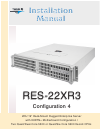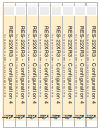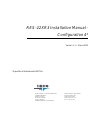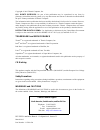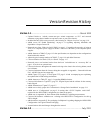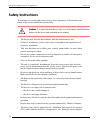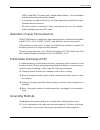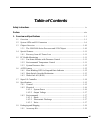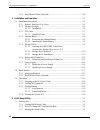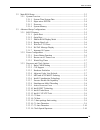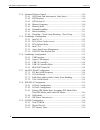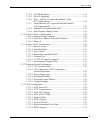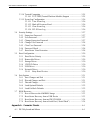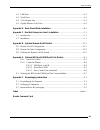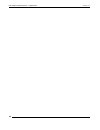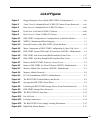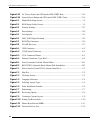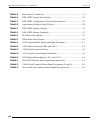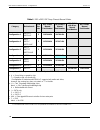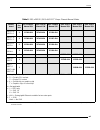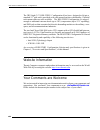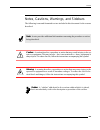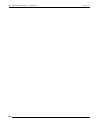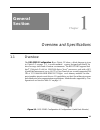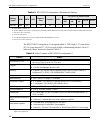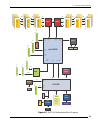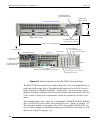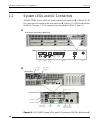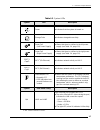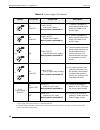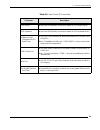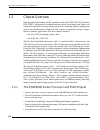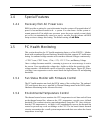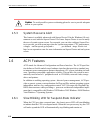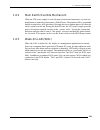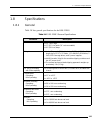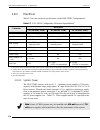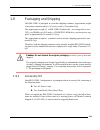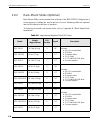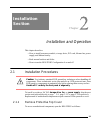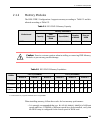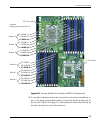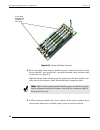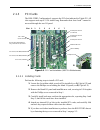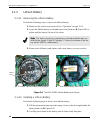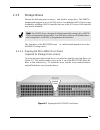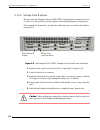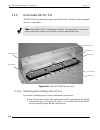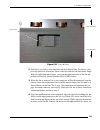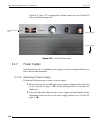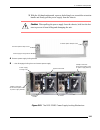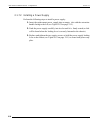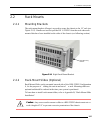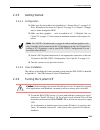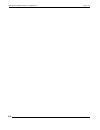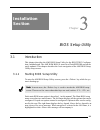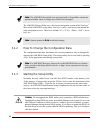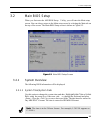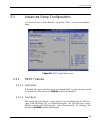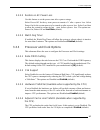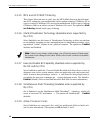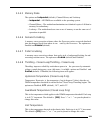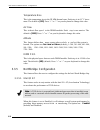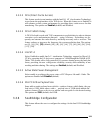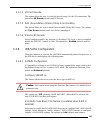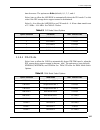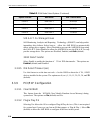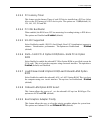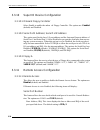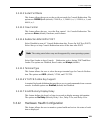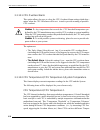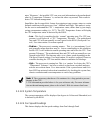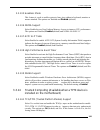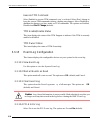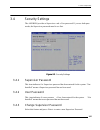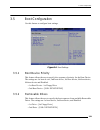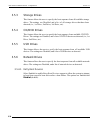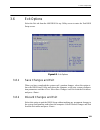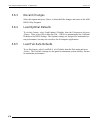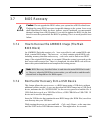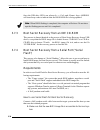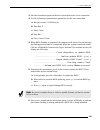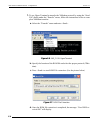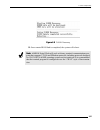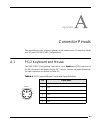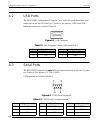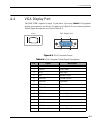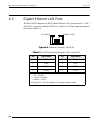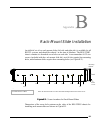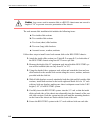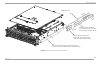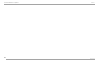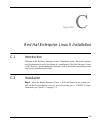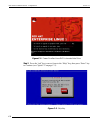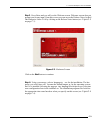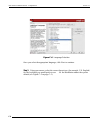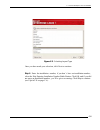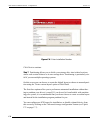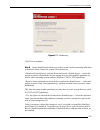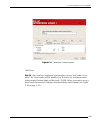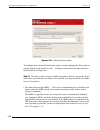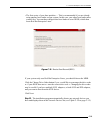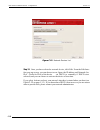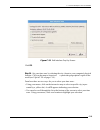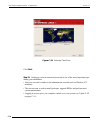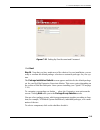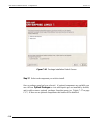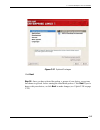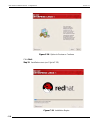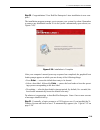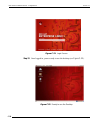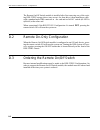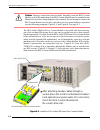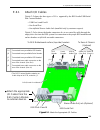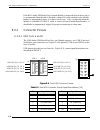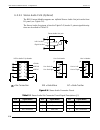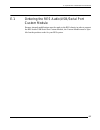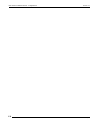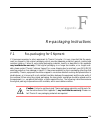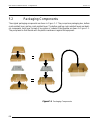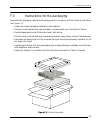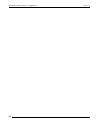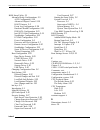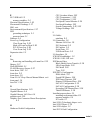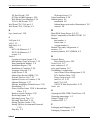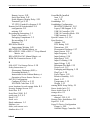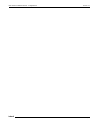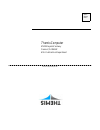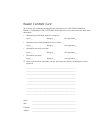- DL manuals
- Themis
- Server
- RES-22XR3
- Installation Manual
Themis RES-22XR3 Installation Manual
Summary of RES-22XR3
Page 1
User manual user manual res-22xr3 res-22xr3 installation manual installation manual configuration 4 configuration 4 2ru 19” rack-mount rugged enterprise server with x8dtn+ motherboard configuration / two quad/dual-core 5500 or quad/six-core 5600 xeon ® cpus.
Page 2
T w o q u a d /d u a l- c o re 5 5 0 0 o r q u a d /6 -c o re 5 6 0 0 x e o n c p u s r e s -2 2 x r 3 - con figu ra tion 4 r e s -2 2 x r 3 - con figu ra tion 4 t w o q u a d /d u a l- c o re 5 5 0 0 o r q u a d /6 -c o re 5 6 0 0 x e o n c p u s r e s -2 2 x r 3 - con figu ra tion 4 r e s -2 2 x r...
Page 3
Themis computer—rest of world 5 rue irene joliot-curie 38320 eybens, france phone +33 476 14 77 80 fax +33 476 14 77 89 themis computer—americas and pacific rim 47200 bayside parkway fremont, ca 94538 phone (510) 252-0870 fax (510) 490-5529 world wide web http://www.Themis.Com res-22xr3 installation...
Page 4
Copyright © 2012 themis computer, inc. All rights reserved. No part of this publication may be reproduced in any form, by photocopy, microfilm, retrieval system, or by any other means now known or hereafter invented without the prior written permission of themis computer. The information in this pub...
Page 5
Iii themis computer version revision history version 1.1 ...........................................................................................March 2012 • updated preface to include current max oper ational temperature as 55°c and removed statement saying chassis handles are optional (come as ...
Page 6: Safety Instructions
Iv themis computer res-22xr3 installation manual - configuration 4 version 1.1 safety instructions to maximize user safety and ensure corr ect device operation, all instructions con- tained in this section should be read carefully. • the device must be used in accordance with the instructions for us...
Page 7
V themis computer safety instructions (res-22 and res-22 systems only), and the lithium battery—all in accordance with the instructions given in this manual. • if extensions are made to the device, the legal stipulations and the device spec- ifications must be observed. • the device must be switched...
Page 8
Vi themis computer res-22xr3 installation manual - configuration 4 version 1.1 2. Use anti-static mats, heel straps, or air ionizers to give added protection. 3. Handle electrostatic-sensitive components, boards, and assemblies by the case or the pcb edge. 4. Avoid contact with pins, leads, or circu...
Page 9: Table of Contents
Vii themis computer table of contents safety instructions ................................................................................................................ Iv preface .........................................................................................................................
Page 10
Viii themis computer res-22xr3 installation manual - configuration 4 version 1.1 1.9.2 rack-mount slides (optional) ................................................................. 1-20 2. Installation and operation ......................................................................................
Page 11
Ix themis computer table of contents 3.2 main bios setup ................................................................................................... 3-3 3.2.1 system overview ....................................................................................... 3-3 3.2.1.1 system time/syste...
Page 12
X themis computer res-22xr3 installation manual - configuration 4 version 1.1 3.3.4 advanced chipset control ....................................................................... 3-10 3.3.4.1 qpi (quick path interconnect) links speed ............................. 3-10 3.3.4.2 qpi frequency ..........
Page 13
Xi themis computer table of contents 3.3.9.4 pci ide busmaster .................................................................. 3-19 3.3.9.5 sr-iov supported .................................................................... 3-19 3.3.9.6 slot1—slot3 pci-x option rom/slot4—slot6 pci-e option rom ...
Page 14
Xii themis computer res-22xr3 installation manual - configuration 4 version 1.1 3.3.14 trusted computing .................................................................................. 3-25 3.3.14.1 tcg/tpm (trusted platform module) support ....................... 3-25 3.3.15 event log configurat...
Page 15
Xiii themis computer table of contents a.2 usb ports ............................................................................................................. A-2 a.3 serial ports ............................................................................................................ A-2 a.4...
Page 16
Xiv themis computer res-22xr3 installation manual - configuration 4 version 1.1.
Page 17: List of Figures
Xv themis computer table of contents list of figures figure 1 rugged enterprise server model res-22xr3 configuration 4 ...................... Xix figure 2 front view of a standard rear-i/o res-22 chassis (doors removed) ........ Xxii figure 3 rear view of a standard rear-i/o res-22 chassis.............
Page 18
Xvi themis computer res-22xr3 installation manual - configuration 4 version 1.1 figure 2-15 ac power socket and led on the res-22xr3 rear................................... 2-18 figure 2-16 system power button and led on the res-22xr3 front ........................... 2-18 figure 3-1 main bios setup...
Page 19: List of Tables
Xvii themis computer table of contents figure c-13 edit interface pop-up screen ........................................................................ C-13 figure c-14 selecting time zone...................................................................................... C-14 figure c-15 setting...
Page 20
Xviii themis computer res-22xr3 installation manual - configuration 4 version 1.1 table 1-5 rear-panel i/o connectors ............................................................................. 1-9 table 1-6 res-22xr3 general specifications.............................................................
Page 21
Xix themis computer preface this document, entitled res-22xr3 installation manual—configuration 4, pro- vides instructions on how to install, configure, power up, and boot the themis rug- ged enterprise server res- 22xr3 configuration 4 (see figure 1), which is based on two intel ® 5500-series xeon ...
Page 22
Res-22xr3 installation manual - configuration 4 version 1.1 xx themis computer table 1. Res-x2xr3 20”-deep chassis manual matrix category motherboard a cpu soc kets res-32xr3 manual part number res-22xr3 manual part number res-22xr3 with riser manual part number res-12xr3 manual part number configur...
Page 23
Preface xxi themis computer table 2. Res-x2xr3s / res-x1xr3 17”-deep a chassis manual matrix mother- board cpu soc kets res-32xr3s manual p/n res-22xr3s manual p/n res-12xr3s manual p/n res-31xr3 manual p/n res-21xr3 manual p/n res-11xr3 manual p/n x8dtl-6f x8dtl-6 2 117408-024 117412-024 117416-024...
Page 24
Res-22xr3 installation manual - configuration 4 version 1.1 xxii themis computer a matrix describing res chassis configur ed for front-i/o c onnector and front-pci card access in a 16”-deep chassis is given in table 3. This chassis design makes it more convenient to install cables to the system and ...
Page 25
Preface xxiii themis computer figure 3. Rear view of a standard rear-i/o res-22 chassis figure 4. Front view of a front-i/o res-32 chassis figure 5. Rear view of a front-i/o res-32 chassis.
Page 26
Res-22xr3 installation manual - configuration 4 version 1.1 xxiv themis computer the 2ru-high (3.5”) res-22xr3 configuration 4 has been designed to fit into a standard 19” rack and is provided wi th rack-mount brackets with handles. Optional rack-mount slides are also available. The res-22xr3 config...
Page 27
Preface xxv themis computer notes, cautions, warnings, and sidebars the following icons and formatted text are included in this document for the reasons described: note: a note provides additional information concerning the procedure or action being described. Caution: a caution describes a procedur...
Page 28
Res-22xr3 installation manual - configuration 4 version 1.1 xxvi themis computer.
Page 29: General
1-1 themis computer 1res-22xr3 configuration 4 overview and specifications 1.1 overview the res-22xr3 configuration 4 (see figure 1-1 below; a block diagram is given in figure 1-2 on page 1-3) is a rack-mounted system designed specifically for above-average shock and vi bration environments. The res...
Page 30
Res-22xr3 installation manual - configuration 4 version 1.1 1-2 themis computer the res-22xr3 configuration 4 is designed within a 2ru-high (3.5”) form-factor 20” (50.8 cm) deep and 17” (43.2 cm) wide (which, with mounting brackets, fits a 19”- wide rack). Major features are listed in table 1-2. Tab...
Page 31
1—overview and specifications overview 1-3 themis computer figure 1-2. X8dtn+ motherboard block diagram ddr3 dim m ddr3 dim m ddr3 dim m ddr3 dim m ddr3 dim m ddr3 dim m #1 #1 #1 #2 #2 #2 #3 #3 #3 #3 #3 #3 #2 #2 #2 #1 #1 #1 cpu 1 cpu 2 82546 rj45 rj45 sst25 vf016 sio 83627 floppy vga es1000 vga ddr ...
Page 32
Res-22xr3 installation manual - configuration 4 version 1.1 1-4 themis computer the res-22xr3 front panel houses eight storage drive bays to accommodate up to eight removable storage drives. The motherboard supports up to 6 sata2 devices— both storage drives and the dvd-rom combo drive—but more devi...
Page 33
1—overview and specifications overview 1-5 themis computer major features of the res-22xr3 are described in table 1-2, page 1-2. Major inter- nal components can be seen in the open top view (cover removed) of figure 1-4. Figure 1-4. Major components of res-22xr3 configuration 4 (open top view) front...
Page 34
Res-22xr3 installation manual - configuration 4 version 1.1 1-6 themis computer 1.2 system leds and i/o connectors all res-22xr3 system leds are located on the front panel (see a, figure 1-5); all i/o connectors are located on the rear panel (see b, figure 1-5). Leds are described in table 1-3 on pa...
Page 35
1—overview and specifications system leds and i/o connectors 1-7 themis computer table 1-3. System leds symbol led description power indicates that the system is turned on. Storage drive indicates storage-drive activity. Power fail (left power supply) warns that there is a failure in the left power ...
Page 36
1-8 themis computer res-22xr3 installation manual - configuration 4 version 1.1 table 1-4. Power supply led behavior symbol led power system led description on (red led) power fail led (left power supply) note: system is powered on if system is powered on, warns that the upper power supply has faile...
Page 37
1-9 themis computer 1—overview and specifications system leds and i/o connectors table 1-5. Rear-panel i/o connectors connector description ps/2 mouse 6-pin mini-din (female) connector to attach a ps/2 mouse device. Ps/2 keyboard 6-pin mini-din (female) connector to attach a ps/2 keyboard device. Us...
Page 38
Res-22xr3 installation manual - configuration 4 version 1.1 1-10 themis computer 1.3 chipset overview built upon the functionality and the capability of the intel 5500/5600 cpu platform, res-22xr3 configuration 4 motherboards provide the performance and feature sets required for dual processor-based...
Page 39
1—overview and specifications 1-11 themis computer 1.4 special features 1.4.1 recovery from ac power loss bios provides a setting for you to determine how the system will respond when ac power is lost and then restored to th e system. You can choos e for the system to remain powered off (in which ca...
Page 40
1-12 themis computer res-22xr3 installation manual - configuration 4 version 1.1 1.5.3 system resource alert this feature is available when used with supero doctor iii in the windows os envi- ronment or used with the supero doctor ii in linux. Supero doctor is used to notify the user of certain syst...
Page 41
1-13 themis computer 1—overview and specifications acpi features 1.6.2 main switch override mechanism when an atx power supply is used, the power button can function as a system sus- pend button to make the system enter a softoff state. The monitor will be suspended and the storage drive will spin d...
Page 42
1-14 themis computer res-22xr3 installation manual - configuration 4 version 1.1 1.7 super i/o controller the super i/o chip storage-drive adapter functions include: • a floppy storage drive controller (industry standard 82077/765 compatible) • a data separator • write pre-compensation circuitry • d...
Page 43
1-15 themis computer 1—overview and specifications 1.8 specifications 1.8.1 general table 1-6 lists general specifications for the res-22xr3. Table 1-6. Res-22xr3 general specifications parameter description dimensions 3.5” (2ru) high 17” (43.2 cm) wide (19” rack-mountable) 20” (50.8 cm) deep weight...
Page 44
Res-22xr3 installation manual - configuration 4 version 1.1 1-16 themis computer 1.8.2 electrical table 1-7 lists the electrical specifications for the res-22xr3 configuration 4. 1.8.2.1 system power the res-22xr3 operates with two n+1 redundant power supplies of 750-watts capacity each that auto-ra...
Page 45
1—overview and specifications specifications 1-17 themis computer 1.8.2.2 output voltage the res-22xr3 power supply provides output voltages that are split between +3.3v, +5v, +5vsb, +12v, and -12v rails. 1.8.3 environmental 1.8.3.1 shock the res-22xr3 is designed to survive an elevated shock enviro...
Page 46
Res-22xr3 installation manual - configuration 4 version 1.1 1-18 themis computer front access —opening the two front doors of the res-22xr3 requires removing the front sound baffle. To do this, loosen the two (2) captive knurled phillips screws holding the baffle to the chassis (see a in figure 1-6,...
Page 47
1-19 themis computer 1—overview and specifications 1.9 packaging and shipping the res-22xr3 is packaged in a reusable shipping container. Approximate weight of an empty container and two ac power cords is 8.8 pounds (4 kg). The approximate weight of a res-22xr3 (loaded with two storage drives, two c...
Page 48
1-20 themis computer res-22xr3 installation manual - configuration 4 version 1.1 1.9.2 rack-mount slides (optional) rack-mount slides can be mounted on each side of the res-22xr3 configuration 4 for the purpose of sliding the unit in and out of a rack. Mounting slides are optional and can be ordered...
Page 49: Installation
2-1 themis computer 2res-22xr3 installation and operation this chapter describes: • how to install a memory module, st orage drive, pci card, 80-mm-fan, power supply, and lithium battery. • rack-mount brackets and slides • how to turn the res-22xr3 configuration 4 on and off 2.1 installation procedu...
Page 50
Res-22xr3 installation manual - configuration 4 version 1.1 2-2 themis computer 1. Loosen the two captive phillips screws holding the protective top access cover to the rear of the res-22xr3 chassis (see a, figure 2-1). 2. Both the front and sides of the cover have flat hooks or tabs underneath that...
Page 51
2-3 themis computer 2—installation and operation installation procedures 2.1.2 memory modules the res-22xr3 configuration 4 supports memory according to table 2-1 and dis- tributed according to table 2-2. When installing memory, follow these rules for best memory performance: • it is strongly recomm...
Page 52
2-4 themis computer res-22xr3 installation manual - configuration 4 version 1.1 2.1.2.1 installation the following procedure explains how to install the ddr3 memory modules. 1. Loosen and remove the eight screws securing the air-flow deflector (see fig- ure 2-2 ). 2. Select the memory slot that you ...
Page 53
2-5 themis computer 2—installation and operation installation procedures 3. If a module is already seated in the slot you have selected for installation, re- move it by gently pressing down and ou tward on the latches at both ends of the slot (see figure 2-4 on page 2-6), then pulling the old module...
Page 54
Res-22xr3 installation manual - configuration 4 version 1.1 2-6 themis computer 4. Before inserting a new memory module in to the vacant slot, make sure that the two latches—one at each end—are pulled outward away from the center of the slot (see figure 2-4). With the latches in the outward position...
Page 55
2—installation and operation installation procedures 2-7 themis computer 2.1.3 pci cards the res-22xr3 configuration 4 supports the pci slots indicated in figure 2-5. All slots support cards up to 12.28- inches long. Remember that slots 0 and 7 cannot be accessed through the rear i/o panel. 2.1.3.1 ...
Page 56
Res-22xr3 installation manual - configuration 4 version 1.1 2-8 themis computer 2.1.4 lithium battery 2.1.4.1 removing the lithium battery perform the following steps to remove the lithium battery: 1. Make sure the system is powered off (see “operation” on page 2-18). 2. Locate the lithium battery s...
Page 57
2-9 themis computer 2—installation and operation installation procedures 2.1.5 storage drives perform the following steps to remove and install a storage drive. The x8dtn+ motherboard supports up to six sata2 devices, but additional sata2 devices may be added by installing a sata2 controller into on...
Page 58
2-10 themis computer res-22xr3 installation manual - configuration 4 version 1.1 2.1.5.2 storage-drive removal the accessory kit shipped with your res-22xr3 configuration 4 contains two bar- rel lock keys. This provides you the option of unlocking/locking the storage drives. After opening the front ...
Page 59
2—installation and operation installation procedures 2-11 themis computer 2.1.5.3 storage-drive installation to install a storage drive, 1. Make sure the latch handle of the drive to be installed is in the open position. 2. Properly orient the new driv e and insert it into the vacant drive slot. If ...
Page 60
2-12 themis computer res-22xr3 installation manual - configuration 4 version 1.1 2.1.6 removable 80-mm fan the res-22xr3 contains three high-speed 80-mm fans. All fans are hot-swappable in case of a fan failure. 2.1.6.1 removing and installing a 80-mm fan perform the following steps to remove and in...
Page 61
2-13 themis computer 2—installation and operation installation procedures 2. Each fan is secured by a locking latch on the left hand side. To remove a fan, press the latch lock toward the center of the fan with the left hand index finger. With the right hand index finger , press on the right hand si...
Page 62
2-14 themis computer res-22xr3 installation manual - configuration 4 version 1.1 figure 2-11 , page 2-13) to engage the locking contact area (see figure 2-12 below) onto the locking stud. 2.1.7 power supply each load-sharing (n+1 redundant) power supply can be hot-swapped while the sys- tem is still...
Page 63
2-15 themis computer 2—installation and operation installation procedures 3. With the left hand underneath, squeeze the locking lever toward the extraction handle and firmly pull the power supply from the chassis. Caution: when pulling the power supply from the chassis, hold it at the bot- tom to pr...
Page 64
2-16 themis computer res-22xr3 installation manual - configuration 4 version 1.1 2.1.7.2 installing a power supply perform the following steps to install a power supply: 1. Insert the replacement power supply into an empty slot with the extraction handle facing to the left (see figure 2-13 on page 2...
Page 65
2—installation and operation 2-17 themis computer 2.2 rack mounts 2.2.1 mounting brackets the rack-mount brackets (flanges) are used to secure the chassis to the 19” rack (see figure 2-14 ). Handles are used to pull the re s-22xr3 from the rack when rack- mount slides have been installed on the side...
Page 66
Res-22xr3 installation manual - configuration 4 version 1.1 2-18 themis computer 2.3 operation 2.3.1 plugging in the ac power cords before powering on the res-22xr3, plug in the ac power cords as follows: 1. On the rear of the res-22xr3, plug an ac power cord (shipped with unit) into the ac power so...
Page 67
2-19 themis computer 2—installation and operation operation 2.3.3 getting started 2.3.3.1 configuration 1. Make sure all storage drives are installed (see “storage drives” on page 2-9). Drive id numbers are shown in figure 1-3 on page 1-4, chapter 1. Changes may be made through the bios. 2. Make sur...
Page 68
2-20 themis computer res-22xr3 installation manual - configuration 4 version 1.1.
Page 69: Installation
2-1 themis computer 2res-22xr3 3 bios setup utility 3.1 introduction this chapter describes the ami bios setup utility for the res-22xr3 configura- tion 4 motherboard. The ami rom bios is stored in a flash eeprom and can be easily updated. This chapter describes the basic navigation of the ami bios ...
Page 70
Res-22xr3 installation manual - configuration 4 version 1.1 3-2 themis computer the ami bios setup utility uses a key-based navigation system called “hot keys”. Most of the ami bios setup utility “hot keys” can be used at any time during the setup navigation process. These keys include , , , , arrow...
Page 71
3—bios setup utility 3-3 themis computer 3.2 main bios setup when you first enter the ami bios setup utility, you will enter the main setup screen. You can always return to the main setup screen by selecting the main tab on the top of the screen. The main bios setup screen is shown in figure 3-1. 3....
Page 72
3-4 themis computer res-22xr3 installation manual - configuration 4 version 1.1 3.2.1.2 super micro x8dtn+ • bios build version: this item displays the bios revision used in your sys- tem. • bios build date: this item displays the date when this bios was completed. 3.2.1.3 processor the ami bios wil...
Page 73
3—bios setup utility 3-5 themis computer 3.3 advanced setup configurations use the arrow keys to select boot set up and hit to access the submenu items: 3.3.1 boot features 3.3.1.1 quick boot if enabled, this option will skip certain tests during post to reduce the time needed for system boot. The o...
Page 74
3-6 themis computer res-22xr3 installation manual - configuration 4 version 1.1 3.3.1.3 addon rom display mode this sets the display mode for the option rom. Select keep current to use the cur- rent addon rom display se tting. Select force bios to use the option rom dis- play mode set by the system ...
Page 75
3-7 themis computer 3—bios setup utility advanced setup configurations 3.3.2.2 restore on ac power loss use this feature to set the power state after a power outage. Select power-off for the sy stem power to remain of f after a power loss. Select power-on for the system power to be turned on after a...
Page 76
3-8 themis computer res-22xr3 installation manual - configuration 4 version 1.1 3.3.3.5 mps and acpi madt ordering this feature allows the user to confi gure the mps (multi-processor specification) and acpi settings for your motherboard. Select modern ordering if windows xp or a newer version of win...
Page 77
3-9 themis computer 3—bios setup utility advanced setup configurations 3.3.3.10 intel® eist technology eist (enhanced intel speeds tep technology) allows the system to automatically adjust processor voltage and core frequenc y in an effort to reduce power consump- tion and heat dissipation. Please r...
Page 78
3-10 themis computer res-22xr3 installation manual - configuration 4 version 1.1 3.3.3.17 c3 auto demotion when this feature is enabled, the cpu will conditionally demote c6 or c7 requests to c3 based on un-core auto-demote in formation. The options are disabled and enabled (default). 3.3.3.18 clock...
Page 79
3—bios setup utility advanced setup configurations 3-11 themis computer 3.3.4.5 memory mode the options are independent (default), channel mirror, and lockstep. • independent - all dimms are available to the operating system. • channel mirror - the motherboard maintains two identical copies of all d...
Page 80
3-12 themis computer res-22xr3 installation manual - configuration 4 version 1.1 temperature rise this is the temperature rise to the di mm thermal zone. Each step is in 0.5 o c incre- ment. The default is [020]. Press “+” or “-” on your keyboard to change this value. Air flow this is the air flow s...
Page 81
3-13 themis computer 3—bios setup utility advanced setup configurations 3.3.5.2 dca (direct cache access) this feature works in conj unction with the intel i/o at (acceleration technology) to accelerate the performance of the toe device. When this feature set to enabled, it will enhance overall s ys...
Page 82
Res-22xr3 installation manual - configuration 4 version 1.1 3-14 themis computer 3.3.6.1 usb functions select the number of onboard usb ports to be enabled. The options are: disabled and enabled (default). (if this item is set to enabled, the usb 2.0 controller will be enabled.) 3.3.6.2 legacy usb s...
Page 83
3—bios setup utility advanced setup configurations 3-15 themis computer 3.3.7.2 i/o port decode this option allows the user to select the decode range for the i/o connections. The options are 4k decode (default) and 1k decode. 3.3.7.3 ras (row address strobe) sticky error handling this option allows...
Page 84
3-16 themis computer res-22xr3 installation manual - configuration 4 version 1.1 3.3.8.2 sata#2 configuration (this feature is available when ide is se- lected) selecting enhanced will set sa ta#2 to native sata mode. The options are dis- abled, and enhanced (default). 3.3.8.3 primary ide master/sla...
Page 85
3—bios setup utility advanced setup configurations 3-17 themis computer time decreases. The options are auto (default), 0, 1, 2, 3, and 4. Select auto to allow the ami bios to automatically detect the pio mode. Use this value if the ide storage drive support cannot be determined. Select 0—4 to allow...
Page 86
Res-22xr3 installation manual - configuration 4 version 1.1 3-18 themis computer s.M.A.R.T. For storage drives self-monitoring analysis and reporting technology (smart) can help predict impending drive failures. Select auto to allow the ami bios to automa tically detect storage drive support. Select...
Page 87
3-19 themis computer 3—bios setup utility advanced setup configurations 3.3.9.3 pci latency timer this feature sets the latency timer of each pci device installed on a pci bus. Select 64 to set the pci latency to 64 pci clock cycles. The options are 32, 64 (default), 96, 128, 160, 192, 224 and 248. ...
Page 88
3-20 themis computer res-22xr3 installation manual - configuration 4 version 1.1 3.3.10 super io device configuration 3.3.10.1 onboard floppy controller select enable to enable the onboa rd floppy controller. The options are enabled (default) and disabled. 3.3.10.2 serial port1 address/ serial port2...
Page 89
3—bios setup utility advanced setup configurations 3-21 themis computer 3.3.11.2 serial port mode this feature allows the user to set the serial port mode for console redirection. The options are 115200 8, n 1 (default); 57600 8, n, 1; 38400 8, n, 1; 19200 8, n, 1; and 9600 8, n, 1. 3.3.11.3 flow co...
Page 90
3-22 themis computer res-22xr3 installation manual - configuration 4 version 1.1 3.3.12.1 cpu overheat alarm this option allows the user to select the cpu overheat alarm setting which deter - mines when the cpu oh alarm will be act ivated to provide warning of possible cpu overheat. The options are:...
Page 91
3-23 themis computer 3—bios setup utility advanced setup configurations ature tolerances’, the installed cpu can now send information to the motherboard what its ‘temperature tolerance’ is, and not the other way around. This results in better cpu thermal management. Supermicro has leveraged th is fe...
Page 92
Res-22xr3 installation manual - configuration 4 version 1.1 3-24 themis computer 3.3.12.5 fan speed control monitor this feature allows the user to decide how the system controls the speeds of the onboard fans. The cpu temperature and the fan speed are correlative. When the cpu on-die temperature in...
Page 93
3—bios setup utility advanced setup configurations 3-25 themis computer 3.3.13.5 headless mode this feature is used to enable system to func tion without a keyboard, monitor or mouse attached. The options are enabled and disabled (default). 3.3.13.6 numa support select enabled to use non-uniform mem...
Page 94
3-26 themis computer res-22xr3 installation manual - configuration 4 version 1.1 execute tpm command select enabled to execute tpm command s you’ve selected. Select don’t change to keep the current tpm commands without making any changes. Select disabled to abandon the changes you have made on tp m ...
Page 95
3-27 themis computer 3—bios setup utility 3.4 security settings the ami bios provides a supervisor a nd a user password. If you use both pass- words, the supervisor password must be set first. 3.4.1 supervisor password this item indicates if a supervisor password has been entered for the system. “no...
Page 96
3-28 themis computer res-22xr3 installation manual - configuration 4 version 1.1 3.4.4 change user password select this feature and press to access the submenu, and then en ter a new user password. 3.4.5 clear user password (available only if user pass- word has been set) this item allows you to cle...
Page 97
3-29 themis computer 3—bios setup utility 3.5 boot configuration use this feature to configure boot settings. 3.5.1 boot device priority this feature allows the user to specify th e sequence of priority for the boot device. The settings are 1st boot de vice, 2nd boot device, 3rd boot device, 4th boo...
Page 98
3-30 themis computer res-22xr3 installation manual - configuration 4 version 1.1 3.5.3 storage drives this feature allows the user to s pecify the boot sequence from all available storage drives. The settings are dis abled and a lis t of all storage drives that have been detected (i.E., 1st drive, 2...
Page 99
3-31 themis computer 3—bios setup utility 3.6 exit options select the exit tab from the ami bios se tup utility screen to enter the exit bios setup screen. 3.6.1 save changes and exit when you have completed the system confi guration changes, select this option to leave the bios setup utility and re...
Page 100
3-32 themis computer res-22xr3 installation manual - configuration 4 version 1.1 3.6.3 discard changes select this option and press to discard all the changes and return to the ami bios utility program. 3.6.4 load optimal defaults to set this f eature, select load optima l defaults from the exit men...
Page 101
3-33 themis computer 3—bios setup utility 3.7 bios recovery 3.7.1 how to recover the amibios image (the main bios block) an amibios flash chip consists of a boot sector block, a nd a main bios code block (a main bios image). The boot sect or block contains critical bios code, including memory detect...
Page 102
3-34 themis computer res-22xr3 installation manual - configuration 4 version 1.1 once the usb drive led is on, release th e and keys. Amibios will issue beep codes to indicate that the bios rom file is being updated. 3.7.3 boot sector recovery from an ide cd-rom this process is almost identical to t...
Page 103
3-35 themis computer 3—bios setup utility bios recovery 2. Start the terminal program on the host system and create a new connection. 3. Use the following communication parameters for the new connection. A. Bits per second: 115200 bits/sec. B. Data bits: 8 c. Parity: none d. Stop bit: 1 e. Flow cont...
Page 104
3-36 themis computer res-22xr3 installation manual - configuration 4 version 1.1 7. To use hyper terminal to transfer the xmodem protocol by using the “send file” dialog under the “transfer” menu, follow the instructions below to com- plete xmodem transfers. A. Select the “transfer” menu and enter ....
Page 105
3-37 themis computer 3—bios setup utility bios recovery 8. Once remote bios flash is completed, the system will reboot. Figure 3-8. Flash recovery note: ambios serial flash will work w ith any terminal communications pro- gram that supports vt-100 and xmodem protocols, including protocols designed f...
Page 106
3-38 themis computer res-22xr3 installation manual - configuration 4 version 1.1.
Page 107
A-1 themis computer a connector pinouts this appendix provides connector pinouts for all standard user i/o interfaces on the rear i/o panel of res-22xr3 configuration 4. A.1 ps/2 keyboard and mouse the res-22xr3 configuration 4 provides a 6-pin female mini-din connector for the ps/2 keyboard, and an...
Page 108
Res-22xr3 installation manual - configuraton 4 version 1.1 a-2 themis computer a.2 usb ports the res-22xr3 configuration 4 supports two usb (universal serial bus) port connectors on the rear i/o panel (see figure a-1 for pinouts), usb 0 and usb 1. Pinout descriptions are listed in table a-2. A.3 ser...
Page 109
A-3 themis computer a—connector pinouts a.4 vga display port the res-22xr3 supports a single 15-pin (three 5-pin rows) female vga graphics display port connector on the rear i/o panel (see figure a-3 for a connector pinout). Pinout signal descriptions are listed in table a-4. Figure a-3. Vga connect...
Page 110
A-4 themis computer res-22xr3 installation manual - configuraton 4 version 1.1 a.5 gigabit ethernet lan ports the res-22xr3 supports two rj45 gigabit ethernet lan port connectors—lan 1 and lan 2—with two embedded leds (see figure a-4). Pinout signal descriptions are listed in table a-5. Figure a-4. ...
Page 111
B-1 themis computer b rack-mount slide installation an optional set of two rack-mount slides (left side and right side) is available for all res-22 systems, and should be ordered at the time of purchase. The res-22xr3 chassis contains six th readed screw holes on each side to accommodate #8-32 size ...
Page 112
B-2 themis computer res-22xr3 installation manual - configuration 4 version 1.1 the rack-mount slide installation kit includes the following items: a. Two inside slide sections b. Two outside slide sections c. Two front (short) slide brackets d. Two rear (long) slide brackets e. Assorted screws, was...
Page 113
Themis computer b---rack-mount slide installation b-3 b . Figure b-2. Res-22xr3 (optional) rack-mount slide installation a b c attach the front (short) slide bracket to the outside slide section with screws, outside slide section washers, and nuts (included in slide kit) attach the rear (long) slide...
Page 114
Themis computer res-22xr3 installation manual - configuration 4 version 1.1 b-4.
Page 115
C-1 themis computer c c red hat enterprise linux 5 installation c.1 introduction welcome to the red hat ® enterprise linux ® installation guide. This guide contains useful information to assist you during th e installation of red hat enterprise linux via dvd device. From fundamental concepts such as...
Page 116
Res-22xr3 installation manual - configuration 4 version 1.1 c-2 themis computer step 2 : press the “tab” key to move focus to the “skip” key, then press “enter” key to continue (see figure c-2 on page c-2). Figure c-1. Power on after linux dvd is inserted into drive figure c-2. Skip key.
Page 117
C-3 themis computer c—red hat enterprise linux 5 installation installation step 3 : press enter and you will see the welcome screen. Welcome screen does not prompt you for any input. From this screen you can access the release notes for red hat enterprise linux 5.0.0 by clicking on the release notes...
Page 118
C-4 themis computer res-22xr3 installation manual - configuration 4 version 1.1 once you select the appropriate language, click next to continue. Step 5 : using your mouse, select the correct layout type (for example, u.S. English) for the keyboard you would prefer to use for the installation and as...
Page 119
C-5 themis computer c—red hat enterprise linux 5 installation installation once you have made your selection, click next to continue. Step 6 : enter the installation number, if you don’ t have an installation number; select the skip entering installation number radio button. Click ok, and if you did...
Page 120
C-6 themis computer res-22xr3 installation manual - configuration 4 version 1.1 click next to continue. Step 7 : partitioning allows you to divide your storage drive into isolated sections, where each section behaves as its own storage drive. Partitioning is particularly use- ful if you run multiple...
Page 121
C—red hat enterprise linux 5 installation installation c-7 themis computer click next to continue. Step 8 : create default layout allows you to have some control concerning what data is removed (if any) from your system. Your options are: • remove all partitions on selected drives and create default...
Page 122
C-8 themis computer res-22xr3 installation manual - configuration 4 version 1.1 to review and make any ne cessary changes to the part itions created by automatic partitioning, select the review option. After selecting review and clicking next to move forward, the partitions created for you in disk d...
Page 123
C-9 themis computer c—red hat enterprise linux 5 installation installation click next. Step 10 : once you have configured your partitions, set up a boot loader. If you select “no” boot loader will be installed, you’ll need to use a third-party boot loader such as partition magic or microsoft’s tldr....
Page 124
C-10 themis computer res-22xr3 installation manual - configuration 4 version 1.1 to configure more advanced boot loader options, such as changing the drive order or passing options to the kernel, be sure configure advanced boot loader options is selected before clicking next. Step 11 : now that you ...
Page 125
C-11 themis computer c—red hat enterprise linux 5 installation installation • the first sector of your boot partition — this is recommended if you are already using another boot loader on your system. In this case, your other boot loader takes control first. You can then configure that boot loader t...
Page 126
C-12 themis computer res-22xr3 installation manual - configuration 4 version 1.1 step 13 : once you have selected a network device, click edit. From the edit inter- face pop-up screen, you can choose to con figure the ip address and netmask (for ipv4 - prefix for ipv6) of the device via dhcp (or man...
Page 127
C-13 themis computer c—red hat enterprise linux 5 installation installation click ok . Step 14 : set your time zone by selecting the city closest to your computer's physical location. Click on the map to zoom in to a particular geogra phical region of the world (see figure c-14 on page c-14). From h...
Page 128
C-14 themis computer res-22xr3 installation manual - configuration 4 version 1.1 click next. Step 15: setting up a root account and password is one of the most important steps during your installation. • your root account is similar to the administrator account used on windows nt machines. • the roo...
Page 129
C-15 themis computer c—red hat enterprise linux 5 installation installation click next. Step 16 : now that you have made most of the choices for your installation, you are ready to confirm the default packag e selection or customize packages for your sys- tem. The package installation defaults scree...
Page 130
C-16 themis computer res-22xr3 installation manual - configuration 4 version 1.1 step 17 : select each component you wish to install. Once a package group has been selected, if optional components are available you can click on optional packages to view which pack ages are installed by default, and ...
Page 131
C-17 themis computer c—red hat enterprise linux 5 installation installation click next. Step 18 : once you have selected the packag e groups of your choice, you get one last chance to go back before starting the installation process. Click next if you’re happy with your choices, or click back to mak...
Page 132
Res-22xr3 installation manual - configuration 4 version 1.1 c-18 themis computer click next. Step 19 : installation starts (see figure c-19) figure c-18. Option to review or continue figure c-19. Installation begins.
Page 133
C-19 themis computer c—red hat enterprise linux 5 installation installation step 20 : congratulations! Your red hat enterprise linux installation is now com- plete! The installation program prompts you to prepare your system for reboot. Remember to remove any installation media if it is not ejected ...
Page 134
C-20 themis computer res-22xr3 installation manual - configuration 4 version 1.1 step 22 : once logged in, you are ready to use the desktop (see figure c-22). Figure c-21. Login screen figure c-22. Ready to use the desktop.
Page 135
D-1 themis computer d optional remote on/off switch d.1 remote on/off configuration customers interested in installing an optional switch from which to remotely turn the res-22xr3 configuration 4 on or off are able to order a remote on/off switch module that is easily installed in an available stora...
Page 136
D-2 themis computer res-22xr3 installation manual - configuration 4 version 1.1 the remote on/off switch module is installed after first removing one of the exist- ing res-22xr3 storage drives (any except the boot drive), then installing a cable with a standard male db9 connector at one end and an o...
Page 137
E-1 themis computer e optional res audio/usb/serial port module customers interested in adding audio, usb, and serial port capabilities to the front of any res system can easily order an optional res audio/usb/serial port custom module (see figure e-1) that is installed at the themis factory into an...
Page 138
Res-22xr3 installation manual - configuration 4 version 1.1 e-2 themis computer the res audio/usb/serial po rt custom module is inst alled after first removing one of the existing res storage drives (any one except the boot drive) then connect- ing the appropriate i/o cables from the res audio/usb/s...
Page 139
E—optional res audio/usb/serial port module e-3 themis computer e.0.1 attach i/o cables figure e-3 shows the three types of i/o s upported by the res audio/usb/serial port custom module: • usb port a and port b • one serial port • one optional stereo audio jack (installed only by customer request) f...
Page 140
E-4 themis computer res-22xr3 installation manual - configuration 4 version 1.1 if the res audio/usb/serial port custom module is removed from its drive slot, it is recommended that the end of the moth erboard i/o cable attached to the module header be appropriately tagge d so that it can be corr ec...
Page 141
E-5 themis computer e—optional res audio/usb/serial port module e.0.2.2 serial port com1 the res custom module supports one male db9 serial port co nnector (j9) on the front i/o panel (see figure e-5)—com1. The com1 pinout is listed in figure e-5; pinout signal descriptions are described in table e-...
Page 142
E-6 themis computer res-22xr3 installation manual - configuration 4 version 1.1 e.0.2.3 stereo audio ports (optional) the res custom module supports one optional stereo audio out jack on the front i/o panel (see figure e-6). The stereo audio out pinout is listed in figure e-6; header j1 pinout signa...
Page 143
E-7 themis computer e—optional res audio/usb/serial port module e.1 ordering the res audio/usb/serial port custom module because internal modifications must be made to the res chassis in order to support the res audio/usb/serial port custom module, the custom module must be spec- ified on the purcha...
Page 144
E-8 themis computer res-22xr3 installation manual - configuration 4 version 1.1.
Page 145
F-1 themis computer re-packaging instructions f.1 re-packaging for shipment if it becomes necessary to return equipment to themis computer, it is very important that the equip- ment be shipped in the original packaging which provides adequate protection against crushing and moisture invasion. Failur...
Page 146
F-2 themis computer res-22xr3 installation manual - configuration 6 version 1.1 f.2 packaging components the original packaging components are shown in figure f-1. They comprise a packaging box, bottom crush-resistant layer, and top crush-resistant layer. The bottom and top crush-resistant layers ar...
Page 147
F—re-packaging instructions f-3 themis computer f.3 instructions for re-packaging reassemble the packaging material about the equipment in accordance with the following instructions (see figure f-2): • inspect the original packaging materials for serviceability. • place one crush-resistant layer ope...
Page 148
F-4 themis computer res-22xr3 installation manual - configuration 6 version 1.1.
Page 149: Index
Index-1 themis computer numerics 19’ rack xxiv 240-pin dimm sockets 1-2 2ru form-factor 1-2 32 bit data transfer 3-18 550/5600 cpu platform 1-10 80-mm fan removal 2-12 80-mm-fan housing 2-1 a ac power cord 1-19, 2-18 power led 2-19 power socket 2-18 power supply 1-4 accessory kit 1-19 acpi configura...
Page 150
Res-22xr3 installation manual - configuration 4 version 1.1 index-2 themis computer bios setup utility 3-1 advanced setup configurations 3-5 acpi configuration 3-24 advanced chipset control 3-10 boot features 3-5 event log configuration 3-26 hardware health configuration 3-21 ide/sata configuration ...
Page 151
Index index-3 themis computer e ecc sdram 1-2 memory modules 2-4 electrical specifications 1-16 electrostatic discharge 1-17 emi xxiv environmental specifications 1-17 esd grounding techniques 2-1 protected mat 2-1 ethernet a-4 event log configuration clear event log 3-26 mark all events as read 3-2...
Page 152
Res-22xr3 installation manual - configuration 4 version 1.1 index-4 themis computer i/o port decode 3-15 pci bus a0/b0 frequency 3-14 ras sticky error handling 3-15 vga 16-bit decode 3-15 intel xeon cpu, 1366-pin 1-1 intel xeon cpus, 1366-pin 1-2 k keys, front bezel 1-19 l lan port a-4 lan1 1-7 latc...
Page 153
Index index-5 themis computer pci cards 2-1, 2-7 pci/pnp configuration boot graphics adapter priority 3-19 clear nvram 3-18 load onboard lan1 option rom 3-19 load onboard lan2 option rom 3-19 onboard lan option rom select 3-19 pci ide busmaster 3-19 pci latency timer 3-19 plug & play os 3-18 slot1—s...
Page 154
Res-22xr3 installation manual - configuration 4 version 1.1 index-6 themis computer remote access 3-20 serial port mode 3-21 sredir memory display delay 3-21 terminal type 3-21 vt-utf8 combo key support 3-21 remote on/off switch module d-1 configuration d-2 ordering d-2 re-packaging instructions f-1...
Page 155
Index index-7 themis computer serial port1 address 3-20 serial port2 address 3-20 svga connector 2-19 switch module, remote d-1 system leds 1-6 lan1 and lan2 1-7 nic1 (gb ethernet) 1-7 nic2 (gb ethernet) 1-7 overheat 1-7 power 1-7 power fail led 1-8 power fail led (left) 1-8 power fail led (off) 1-8...
Page 156
Res-22xr3 installation manual - configuration 4 version 1.1 index-8 themis computer.
Page 157
Themis computer 47200 bayside parkway fremont, ca 94538 attn: publications department place stamp here fold here; tape at top to seal.
Page 158
Reader comment card we welcome your comments and suggestions to help improve the res-22xr3 installation manual— configuration 4 (pn: 117019-024) . Please take time to let us know what you think about this manual. • information provided in the manual was complete. Agree___ disagree___ not applicable_...