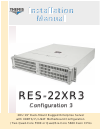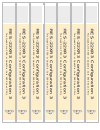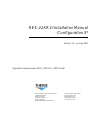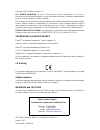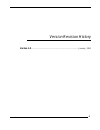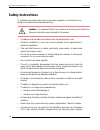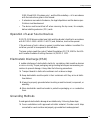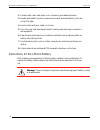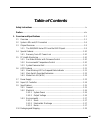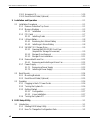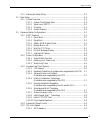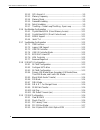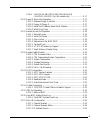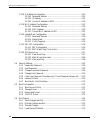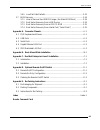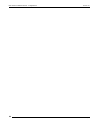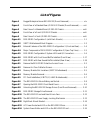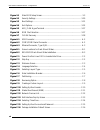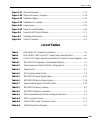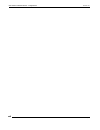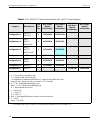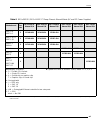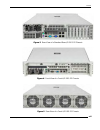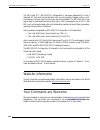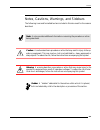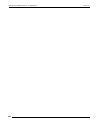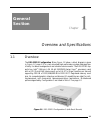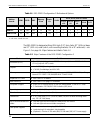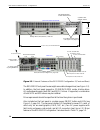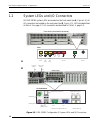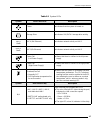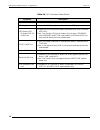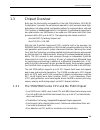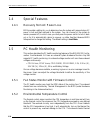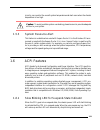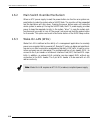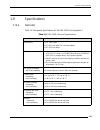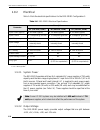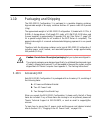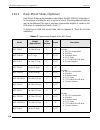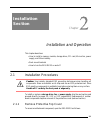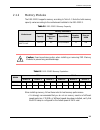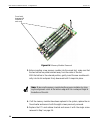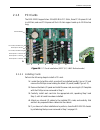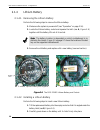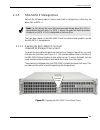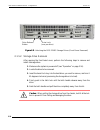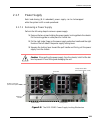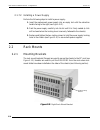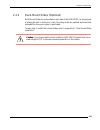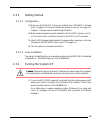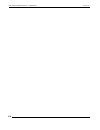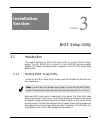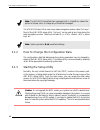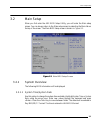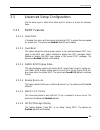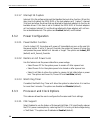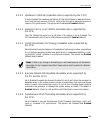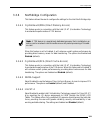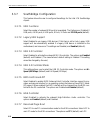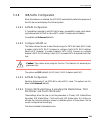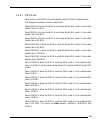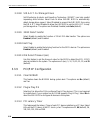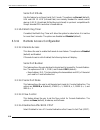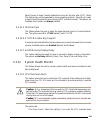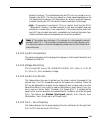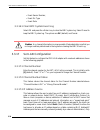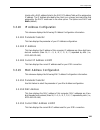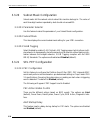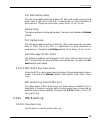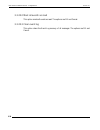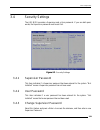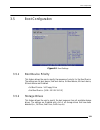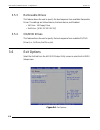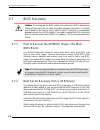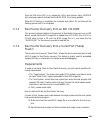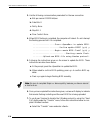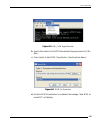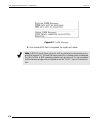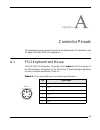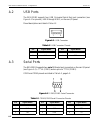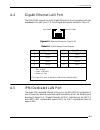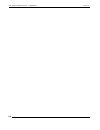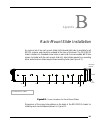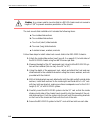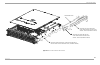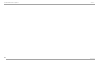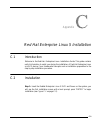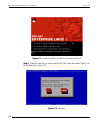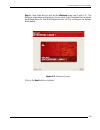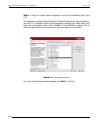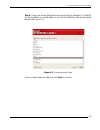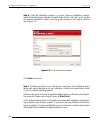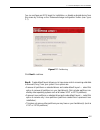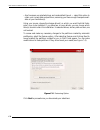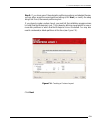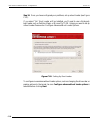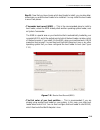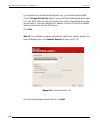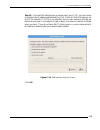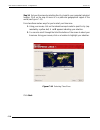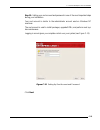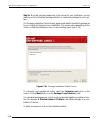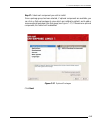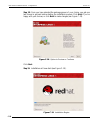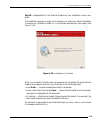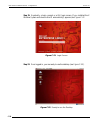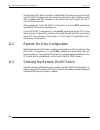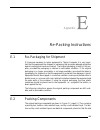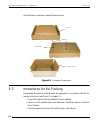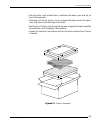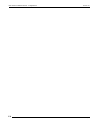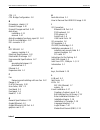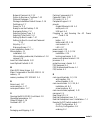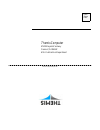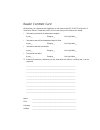- DL manuals
- Themis
- Server
- RES-22XR3
- Installation manual
Themis RES-22XR3 Installation manual
R E S - 2 2 X R 3
C o n f i g u r a t i o n 3
R E S - 2 2 X R 3
C o n f i g u r a t i o n 3
Insta ation
Manua
Installation
Manual
2 R U 1 9 ” R a c k - M o u n t R u g g e d E n t e r p r i s e S e r v e r
w i t h X 8 D T 3 / - F / - L N 4 F M o t h e r b o a r d C o n f i g u r a t i o n
/ Tw o Q u a d - C o r e 5 5 0 0 o r Q u a d / S i x - C o r e 5 6 0 0 X e o n C P U s
Summary of RES-22XR3
Page 1
R e s - 2 2 x r 3 c o n f i g u r a t i o n 3 r e s - 2 2 x r 3 c o n f i g u r a t i o n 3 insta ation manua installation manual 2 r u 1 9 ” r a c k - m o u n t r u g g e d e n t e r p r i s e s e r v e r w i t h x 8 d t 3 / - f / - l n 4 f m o t h e r b o a r d c o n f i g u r a t i o n / tw o q u...
Page 2
T wo quad-core 5500 or quad/six-core 5600 xeon cpus res-22xr3 configuration 3 res-22xr3 configuration 3 t wo quad-core 5500 or quad/six-core 5600 xeon cpus res-22xr3 configuration 3 res-22xr3 configuration 3 t wo quad-core 5500 or quad/six-core 5600 xeon cpus res-22xr3 configuration 3 res-22xr3 conf...
Page 3
Themis computer—rest of world 5 rue irene joliot-curie 38320 eybens, france phone +33 476 14 77 80 fax +33 476 14 77 89 themis computer—americas and pacific rim 47200 bayside parkway fremont, ca 94538 phone (510) 252-0870 fax (510) 490-5529 world wide web http://www themis com res-22xr3 installation...
Page 4
Copyright © 2011 themis computer, inc. All rights reserved. No part of this publication may be reproduced in any form, by photocopy, microfilm, retrieval system, or by any other means now known or hereafter invented without the prior written permission of themis computer. The information in this pub...
Page 5
Iii themis computer version revision history version 1.0 ....................................................................................... January 2011.
Page 6: Safety Instructions
Iv themis computer res-22xr3 installation manual - configuration 3 version 1.0 safety instructions to maximize user safety and ensure correct device operation, all instructions con- tained in this section should be read carefully. • the device must be used in accordance with the instructions for use...
Page 7
V themis computer safety instructions (res-22 and res-22 systems only), and the lithium battery—all in accordance with the instructions given in this manual. • if extensions are made to the device, the legal stipulations and the device spec- ifications must be observed. • the device must be switched...
Page 8
Vi themis computer res-22xr3 installation manual - configuration 3 version 1.0 2. Use anti-static mats, heel straps, or air ionizers to give added protection. 3. Handle electrostatic-sensitive components, boards, and assemblies by the case or the pcb edge. 4. Avoid contact with pins, leads, or circu...
Page 9: Table of Contents
Vii themis computer table of contents safety instructions .......................................................................................................... Iv preface ...............................................................................................................................
Page 10
Viii themis computer res-22xr3 installation manual - configuration 3 version 1.0 1.10.1 accessory kit ........................................................................................... 1-19 1.10.2 rack-mount slides (optional) ....................................................................
Page 11
Ix themis computer table of contents 3.1.3 starting the setup utility ........................................................................... 3-2 3.2 main setup ............................................................................................................. 3-3 3.2.1 system overview...
Page 12
X themis computer res-22xr3 installation manual - configuration 3 version 1.0 3.3.5.2 qpi l0s and l1 ........................................................................... 3-9 3.3.5.3 memory frequency ..................................................................... 3-9 3.3.5.4 memory mode ...
Page 13
Xi themis computer table of contents 3.3.9.6 lan1 pxe/lan2 pxe/lan3 pxe/lan4 pxe (-ln3 pxe/-ln4 pxe: for ln4 models only) ........................ 3-17 3.3.10 super io device configuration ............................................................... 3-17 3.3.10.1 onboard floppy controller ..........
Page 14
Xii themis computer res-22xr3 installation manual - configuration 3 version 1.0 3.3.18 ip address configuration ........................................................................ 3-25 3.3.18.1 parameter selector .................................................................... 3-25 3.3.18.2...
Page 15
Xiii themis computer table of contents 3.6.5 load fail-safe defaults ........................................................................... 3-33 3.7 bios recovery .................................................................................................... 3-34 3.7.1 how to recover the a...
Page 16
Xiv themis computer res-22xr3 installation manual - configuration 3 version 1.0
Page 17: List of Figures
Xv themis computer table of contents list of figures figure 1 rugged enterprise server res-22xr3 (doors removed) ............................. Xix figure 2 front view of a standard rear-i/o res-22 chassis (doors removed) ........ Xxii figure 3 rear view of a standard rear-i/o res-22 chassis............
Page 18
Xvi themis computer res-22xr3 installation manual - configuration 3 version 1.0 figure 3-1 main bios setup screen ................................................................................. 3-3 figure 3-2 security settings ..........................................................................
Page 19: List of Tables
Xvii themis computer table of contents figure c-17 optional packages.......................................................................................... C-17 figure c-18 option to review or continue ....................................................................... C-18 figure c-19 instal...
Page 20
Xviii themis computer res-22xr3 installation manual - configuration 3 version 1.0
Page 21
Xix themis computer preface this document, entitled res-22xr3 installation manual—configuration 3, pro- vides instructions on how to install, configure, power up, and boot the themis rug- ged enterprise server res-22xr3 configuration 3 (see figure 1 below), which is based on two 64-bit intel 5500-se...
Page 22
Res-22xr3 installation manual - configuration 3 version 1.0 xx themis computer table 1. Res-x2xr3 20” chassis manual matrix (ac and dc power supplies) category motherboard a cpu soc kets res-32xr3 manual part number res-22xr3 manual part number res-22xr3 with riser manual part number res-12xr3 manua...
Page 23
Preface xxi themis computer table 2. Res-x2xr3s / res-x1xr3 17”-deep a chassis manual matrix (ac and dc power supplies) motherboard cpu soc kets res-32xr3s manual p/n res-22xr3s manual p/n res-12xr3s manual p/n res-31xr3 manual p/n res-21xr3 manual p/n res-11xr3 manual p/n x8dtl-6f x8dtl-6 2 117408-...
Page 24
Res-22xr3 installation manual - configuration 3 version 1.0 xxii themis computer a matrix describing res chassis that are configured for front-i/o connector and front-pci card access in a 16”-deep chassis is given in table 3. This chassis design makes it more convenient to install cables to the syst...
Page 25
Preface xxiii themis computer figure 3. Rear view of a standard rear-i/o res-22 chassis figure 4. Front view of a front-i/o res-22 chassis figure 5. Rear view of a front-i/o res-22 chassis.
Page 26
Res-22xr3 installation manual - configuration 3 version 1.0 xxiv themis computer the 2ru-high (3.5”) res-22xr3 configuration 3 has been designed to fit into a standard 19” rack and is provided with rack-mount brackets (flanges) with or with- out handles. Optional rack-mount slides are also available...
Page 27
Preface notes, cautions, warnings, and sidebars xxv themis computer notes, cautions, warnings, and sidebars the following icons and formatted text are included in this document for the reasons described: note: a note provides additional information concerning the procedure or action being described....
Page 28
Res-22xr3 installation manual - configuration 3 version 1.0 xxvi themis computer.
Page 29: General
1-1 themis computer overview and specifications 1.1 overview the res-22xr3 configuration 3 (see figure 1-1 below; a block diagram is given in figure 1-2, page 1-3) is a rack-mounted high-performance system designed spe- cifically for above-average shock and vibration environments. The res-22xr3 sup-...
Page 30
Res-22xr3 installation manual - configuration 3 version 1.0 1-2 themis computer the res-22xr3 is designed within a 2ru-high (3.5”) form-factor 20” (50.8 cm) deep and 17” (43.2 cm) wide (which, with mounting brackets, fits a 19”-wide rack)—see figure 1-3 on page 1-4. Major features are listed in tabl...
Page 31
Overview and specifications overview 1-3 themis computer figure 1-2. X8dt3 motherboard block diagram qpi sas lsi 1068 b3 option processor#2 processor#1 vrd 6phase vrd 6phase six 240-pin dimm sockets ddr3 1333/1066/800 mhz ecc up to 48 gb total ddr3 sdram per cpu #1-1 #1-2 #1-3 #1-4 #1-5 #1-6 six 240...
Page 32
Res-22xr3 installation manual - configuration 3 version 1.0 1-4 themis computer the res-22xr3 front panel houses eight removable storage drives (see figure 1-3). In addition, the front panel supports a cd-rw/dvd-rom combo slimline drive. All motherboards support both sas and sata ii drives. If suppo...
Page 33
Overview and specifications overview 1-5 themis computer major internal components of the res-22xr3 configuration 3 can be seen in the open top view (cover removed) of figure 1-4. Figure 1-4. Major components of res-22xr3 configuration 3 (open top view) front disk drive (1 of 8) cd/dvd combo-drive h...
Page 34
Res-22xr3 installation manual - configuration 3 version 1.0 1-6 themis computer 1.2 system leds and i/o connectors all res-22xr3 system leds are located on the front panel (see a, figure 1-5); all i/o connectors are located on the rear panel (see b, figure 1-5). Leds are described in table 1-3 on pa...
Page 35
Overview and specifications system leds and i/o connectors 1-7 themis computer table 1-3. System leds symbol front panel leds description power indicates that the system is turned on. Storage drive indicates sas/sata ii storage-drive activity. Nic1 a (gb ethernet) indicates network activity on lan 1...
Page 36
1-8 themis computer res-22xr3 installation manual - configuration 3 version 1.0 table 1-4. I/o connectors (rear panel) connector description ps/2 mouse 6-pin mini-din (female) connector to attach a ps/2 mouse device. Ps/2 keyboard 6-pin mini-din (female) connector to attach a ps/2 keyboard device. U...
Page 37
1-9 themis computer overview and specifications 1.3 chipset overview built upon the functionality and capability of the intel 5520 platform, res-22xr3 configuration 3 provides the performance required for dual processor-based high- end systems, including optimal configuration options for communicati...
Page 38
1-10 themis computer res-22xr3 installation manual - configuration 3 version 1.0 1.4 special features 1.4.1 recovery from ac power loss bios provides a setting for you to determine how the system will respond when ac power is lost and then restored to the system. You can choose for the system to rem...
Page 39
1-11 themis computer overview and specifications acpi features circuitry can monitor the overall system temperature and alert users when the chassis temperature is too high. 1.5.3 system resource alert this feature is available when used with supero doctor iii in the windows os envi- ronment or used...
Page 40
1-12 themis computer res-22xr3 installation manual - configuration 3 version 1.0 1.6.2 main switch override mechanism when an atx power supply is used, the power button can function as a system sus- pend button to make the system enter a softoff state. The monitor will be suspended and the hard driv...
Page 41
1-13 themis computer overview and specifications 1.7 power supply as with all computer products, a stable power source is necessary for proper and reliable operation. It is even more important for processors that have high cpu clock rates. The res-22xr3 configuration 3 motherboards can accommodate 2...
Page 42
1-14 themis computer res-22xr3 installation manual - configuration 3 version 1.0 1.8 super i/o controller the super i/o chip storage-drive adapter functions include: • a floppy disk drive controller (industry standard 82077/765 compatible) • a data separator • write pre-compensation circuitry • deco...
Page 43
1-15 themis computer overview and specifications 1.9 specifications 1.9.1 general table 1-5 lists general specifications for the res-22xr3 configuration 3. Table 1-5. Res-22xr3 general specifications parameter description dimensions 3.5” (2ru) high 17” (43.2 cm) wide (19” rack-mountable) 20” (50.8 c...
Page 44
Res-22xr3 installation manual - configuration 3 version 1.0 1-16 themis computer 1.9.2 electrical table 1-6 lists the electrical specifications for the res-22xr3 configuration 3. 1.9.2.1 system power the res-22xr3 operates with two n+1 redundant ac power supplies of 750-watts capacity each that auto...
Page 45
Overview and specifications specifications 1-17 themis computer 1.9.3 environmental 1.9.3.1 shock the res-22xr3 configuration 3 is designed to survive an elevated shock environ- ment. All structural components are welded together, enabling the system to survive a maximum 3-axis shock load of 35g at ...
Page 46
1-18 themis computer res-22xr3 installation manual - configuration 3 version 1.0 front access—opening the two front doors of the res-22xr3 configuration 3 requires removing the front sound baffle. To do this, loosen the two (2) captive knurled phillips screws holding the baffle to the chassis (see a...
Page 47
1-19 themis computer overview and specifications 1.10 packaging and shipping the res-22xr3 configuration 3 is packaged in a reusable shipping container. Approximate weight of an empty container and two ac power cords is 8.8 pounds (4 kg). The approximate weight of a res-22xr3 configuration 3 (loaded...
Page 48
Res-22xr3 installation manual - configuration 3 version.1.0 1-20 themis computer 1.10.2 rack-mount slides (optional) rack-mount slides can be mounted on each side of the res-22xr3 configuration 3 for the purpose of sliding the unit in and out of a rack. Mounting slides are optional and can be ordere...
Page 49: Installation
2-1 themis computer installation and operation this chapter describes: • how to install a memory module, storage drive, pci card, 60-mm-fan, power supply, and lithium battery. • rack-mount brackets • how to turn the res-22xr3 on and off 2.1 installation procedures to install or replace a storage dri...
Page 50
Res-22xr3 installation manual - configuration 3 version 1.0 2-2 themis computer 1. Loosen the two captive phillips screws holding the protective top access cover to the rear of the res-22xr3 chassis (see a, figure 2-1). 2. Both the front and sides of the cover have flat hooks or tabs underneath that...
Page 51
2-3 themis computer installation and operation installation procedures 2.1.2 memory modules the res-22xr3 supports memory according to table 2-1. Note the total memory capacity varies according to the motherboard installed in the res-22xr3. When installing memory, follow these rules for best memory ...
Page 52
Res-22xr3 installation manual - configuration 3 version 1.0 2-4 themis computer 2.1.2.1 installation the following procedure explains how to install the ddr3 memory modules. 1. Loosen and remove the eight screws securing the air-flow deflector and pci card retainer bracket in the following manner (s...
Page 53
Installation and operation installation procedures 2-5 themis computer 2. If a module is already seated in the slot you have selected for installation, remove it by gently pressing down and outward on the latches at both ends of the slot (see figure 2-4 on page 2-6), then pulling the old module dire...
Page 54
Res-22xr3 installation manual - configuration 3 version 1.0 2-6 themis computer 3. Before inserting a new memory module into the vacant slot, make sure that the two latches are pulled outward away from the center of the slot. With the latches in the outward position, gently insert the new module ver...
Page 55
2-7 themis computer installation and operation installation procedures 2.1.3 pci cards the res-22xr3 supports two 32-bit/33-mhz pci slots, three pci-express 2.0 x8 in x16 slots, and one pci-express x4 slot. All slots support cards up to 12.28-inches long. 2.1.3.1 installing cards perform the followi...
Page 56
Res-22xr3 installation manual - configuration 3 version 1.0 2-8 themis computer 2.1.4 lithium battery 2.1.4.1 removing the lithium battery perform the following steps to remove the lithium battery: 1. Make sure the system is powered off (see “operation” on page 2-16). 2. Locate the lithium battery s...
Page 57
2-9 themis computer installation and operation installation procedures 2.1.5 sas/sata ii storage drive perform the following steps to remove and install a storage drive, which may be either sas or sata ii. The front door (bezel) of the res-22xr3 must be unlocked and opened to access the sas/sata ii ...
Page 58
2-10 themis computer res-22xr3 installation manual - configuration 3 version 1.0 2.1.5.2 storage-drive removal after opening the front bezel cover, perform the following steps to remove and install a storage drive: 1. Make sure the system is powered off (see “operation” on page 2-16). 2. Locate the ...
Page 59
Installation and operation installation procedures 2-11 themis computer 2.1.5.3 storage-drive installation to install a storage drive, 1. Make sure the latch handle of the drive to be installed is in the open position. 2. Properly orient the new drive and insert it into the vacant drive slot. If the...
Page 60
Res-22xr3 installation manual - configuration 3 version 1.0 2-12 themis computer 2.1.6 removable 60-mm fan the res-22xr3 contains two high-speed 60-mm fans. Both fans are removable in case of a fan failure. 2.1.6.1 removing and installing a 60-mm fan perform the following steps to remove and install...
Page 61
2-13 themis computer installation and operation installation procedures 2.1.7 power supply each load-sharing (n+1 redundant) power supply can be hot-swapped while the system is still on and operational. 2.1.7.1 removing a power supply perform the following steps to remove a power supply: 1. Remove t...
Page 62
2-14 themis computer res-22xr3 installation manual - configuration 3 version 1.0 2.1.7.2 installing a power supply perform the following steps to install a power supply: 1. Insert the replacement power supply into an empty slot with the extraction handle facing to the right (see figure 2-11). 2. Pus...
Page 63
2-15 themis computer installation and operation rack mounts 2.2.2 rack-mount slides (optional) rack-mount slides can be mounted on each side of the res-22xr3, for the purpose of sliding the unit in and out of a rack. Mounting slides are optional and should be ordered at the time your system is purch...
Page 64
Res-22xr3 installation manual - configuration 3 version 1.0 2-16 themis computer 2.3 operation 2.3.1 plugging in the ac power cords before powering on the res-22xr3, plug in the ac power cords as follows: 1. On the rear of the res-22xr3, plug an ac power cord (shipped with unit) into the ac power so...
Page 65
2-17 themis computer installation and operation operation 2.3.3 getting started 2.3.3.1 configuration 1. Make sure all sas/sata ii drives are installed (see “sas/sata ii storage drive” on page 2-9). Drive id numbers are shown in figure 1-3 on page 1-4, chapter 1. Changes may be made through the bios...
Page 66
2-18 themis computer res-22xr3 installation manual - configuration 3 version 1.0
Page 67: Installation
2-1 themis computer bios setup utility 3.1 introduction this chapter describes the ami bios setup utility for the res-32xr3 mother- boards. The ami rom bios is stored in a flash eeprom and can be easily updated. This chapter describes the basic navigation of the ami bios setup utility setup screens....
Page 68
3-2 themis computer res-22xr3 installation manual - configuration 3 version 1.0 the ami bios setup utility uses a key-based navigation system called “hot keys”. Most of the ami bios setup utility “hot keys” can be used at any time during the setup navigation process. These keys include , , , , arrow...
Page 69
3-3 themis computer bios setup utility 3.2 main setup when you first enter the ami bios setup utility, you will enter the main setup screen. You can always return to the main setup screen by selecting the main tab on the top of the screen. The main bios setup screen is shown in figure 3-1. 3.2.1 sys...
Page 70
3-4 themis computer res-22xr3 installation manual - configuration 3 version 1.0 3.2.1.2 super micro x8dt3 bios build version: this item displays the bios revision used in your system. Bios build date: this item displays the date when this bios was completed. Ami bios core version: this item displays...
Page 71
Bios setup utility 3-5 themis computer 3.3 advanced setup configurations use the arrow keys to select boot setup and hit to access the submenu items: 3.3.1 boot features 3.3.1.1 quick boot if enabled, this option will skip certain tests during post to reduce the time needed for system boot. The opti...
Page 72
3-6 themis computer res-22xr3 installation manual - configuration 3 version 1.0 3.3.1.7 interrupt 19 capture interrupt 19 is the software interrupt that handles the boot drive function. When this item is set to enabled, the rom bios of the host adaptors will “capture” interrupt 19 at boot and allow ...
Page 73
3-7 themis computer bios setup utility advanced setup configurations 3.3.3.2 hardware prefetcher (available when supported by the cpu) if set to enabled, the hardware pre fetcher will pre fetch streams of data and instruc- tions from the main memory to the l2 cache in the forward or backward manner ...
Page 74
3-8 themis computer res-22xr3 installation manual - configuration 3 version 1.0 3.3.3.7 active processor cores set to enabled to use a processor's second core and beyond. (refer to intel's web site for more information.) the options are all (default), 1 and 2. 3.3.3.8 intel® speed_step™ technology e...
Page 75
3-9 themis computer bios setup utility advanced setup configurations 3.3.5.2 qpi l0s and l1 this enables the qpi power state to low power. L0s and l1 are automatically selected by the motherboard. The options are disabled (default) and enabled. 3.3.5.3 memory frequency this feature forces a ddr3 fre...
Page 76
3-10 themis computer res-22xr3 installation manual - configuration 3 version 1.0 hysteresis temperature (closed loop only) temperature hysteresis is the temperature lag (in degrees celsius) after the set dimm temperature threshold is reached before closed loop throttling begins. The options are disa...
Page 77
3-11 themis computer bios setup utility advanced setup configurations 3.3.6 northbridge configuration this feature allows the user to configure the settings for the intel north bridge chip. 3.3.6.1 crystal beach/dma (direct memory access) this feature works in conjunction with the intel i/o at (acce...
Page 78
Res-22xr3 installation manual - configuration 3 version 1.0 3-12 themis computer 3.3.7 southbridge configuration this feature allows the user to configure the settings for the intel ich southbridge chipset. 3.3.7.1 usb functions select the number of onboard usb ports to be enabled. The options are: ...
Page 79
3-13 themis computer bios setup utility advanced setup configurations 3.3.8 ide/sata configuration when this submenu is selected, the ami bios automatically detects the presence of the ide devices and displays the following items: 3.3.8.1 sata#1 configuration if compatible is selected, it sets sata#...
Page 80
Res-22xr3 installation manual - configuration 3 version 1.0 3-14 themis computer type select the type of device connected to the system. The options are not installed, auto (default), cd/dvd and armd. Lba/large mode lba (logical block addressing) is a method of addressing data on a storage drive. In...
Page 81
3-15 themis computer bios setup utility advanced setup configurations 3.3.8.7 dma mode select auto to allow the bios to automatically detect ide dma mode when the ide storage drive support cannot be determined. Select swdma0 to allow the bios to use single word dma mode 0. It has a data transfer rat...
Page 82
Res-22xr3 installation manual - configuration 3 version 1.0 3-16 themis computer 3.3.8.8 s.M.A.R.T. For storage drives self-monitoring analysis and reporting technology (smart) can help predict impending drive failures. Select auto to allow the ami bios to automatically detect storage drive support....
Page 83
Bios setup utility advanced setup configurations 3-17 themis computer 3.3.9.4 pci ide bus master when enabled, the bios uses pci bus mastering for reading/writing to ide drives. The options are disabled and enabled (default). 3.3.9.5 slot 1 option rom~slot 6 option rom select enabled to enable slot ...
Page 84
Res-22xr3 installation manual - configuration 3 version 1.0 3-18 themis computer serial port 2 mode use this feature to configure serial port 2 mode. The options are normal (default), irda and ask ir. Irda (infrared data) is an industry standard for remote control devices. Ask ir (amplitude shifted ...
Page 85
3-19 themis computer bios setup utility advanced setup configurations select always to keep console redirection active all the time after post. (note: this setting may not be supported by some operating systems.) select boot loader to keep console redirection active during post and boot loader. The ...
Page 86
3-20 themis computer res-22xr3 installation manual - configuration 3 version 1.0 (including the led and the buzzer) to be triggered as soon as the cpu temper- ature reaches the cpu overheat threshold as predefined by the cpu manufac- turer. • the default alarm: select this setting if you want the cp...
Page 87
3-21 themis computer bios setup utility advanced setup configurations perature tolerance’. The motherboard fans and cpu will run normally as con- figured in the bios. The fans may adjust to a faster speed depending on the fan speed control settings. User intervention: no action is required. However,...
Page 88
3-22 themis computer res-22xr3 installation manual - configuration 3 version 1.0 3.3.13 acpi configuration use this feature to configure advanced configuration and power interface (acpi) power management settings for your system. 3.3.13.1 acpi version features the options are acpi v1.0, acpi v2.0 (d...
Page 89
3-23 themis computer bios setup utility advanced setup configurations security. The options are no (default)and yes. If this feature is set to yes, the following items will display: tpm enable/disable status this item displays the status of tpm enabled/disabled state. Tpm owner status this item disp...
Page 90
3-24 themis computer res-22xr3 installation manual - configuration 3 version 1.0 • event sensor number, • event dir type • event data. 3.3.16.1 clear bmc system event log select ok and press the key to clear the bmc system log. Select cancel to keep the bmc system log. The options are ok (default)an...
Page 91
3-25 themis computer bios setup utility advanced setup configurations clients with a mac address listed in the mac/ip address table will be assigned an ip address. The ip address allocated tot he client is on a longer term basis than that assigned by the dhcp mentioned in the other option. The optio...
Page 92
3-26 themis computer res-22xr3 installation manual - configuration 3 version 1.0 3.3.20 subnet mask configuration subnet masks tell the network which subnet this machine belongs to. The value of each three-digit number separated by dots should not exceed 255. 3.3.20.1 parameter selector use this fea...
Page 93
3-27 themis computer bios setup utility advanced setup configurations pef alert startup delay this sets the pre-determined time to delay pef alerts after system power-ups and resets. Refer to table 24.6 of the ipmi 1.5 specification for more information at www.Intel.Com. The options are no delay, 30...
Page 94
3-28 themis computer res-22xr3 installation manual - configuration 3 version 1.0 3.3.22.2 mark all events as read this option marks all events as read. The options are ok and cancel. 3.3.22.3 clear event log this option clears the event log memory of all messages. The options are ok and cancel..
Page 95
Bios setup utility 3-29 themis computer 3.4 security settings the ami bios provides a supervisor and a user password. If you use both pass- words, the supervisor password must be set first. 3.4.1 supervisor password this item indicates if a supervisor password has been entered for the system. “not i...
Page 96
3-30 themis computer res-22xr3 installation manual - configuration 3 version 1.0 user access level (available when supervisor password is set as above) use this feature to set the user's access level. The options are: • full access (default): grants full user read and write access to the setup util-...
Page 97
3-31 themis computer bios setup utility 3.5 boot configuration 3.5.1 boot device priority this feature allows the user to specify the sequence of priority for the boot device. The settings are 1st boot device, 2nd boot device, 3rd boot device, 4th boot device, 5th boot device and disabled. • 1st boo...
Page 98
3-32 themis computer res-22xr3 installation manual - configuration 3 version 1.0 3.5.3 removable drives this feature allows the user to specify the boot sequence from available removable drives. The settings are 1st boot device, 2nd boot device, and disabled. • 1st drive - 1st floppy drive • 2nd dri...
Page 99
3-33 themis computer bios setup utility 3.6.1 save changes and exit when you have completed the system configuration changes, select this option to leave the bios setup utility and reboot the computer, so the new system configura- tion parameters can take effect. Select save changes and exit from th...
Page 100
3-34 themis computer res-22xr3 installation manual - configuration 3 version 1.0 3.7 bios recovery 3.7.1 how to recover the amibios image (-the main bios block) an amibios flash chip consists of a boot sector block, and a main bios code block (a main bios image). The boot sector block contains criti...
Page 101
3-35 themis computer bios setup utility bios recovery once the usb drive led is on, release the and keys. Amibios will issue beep codes to indicate that the bios rom file is being updated. When bios flashing is completed, the computer will reboot. Do not interrupt the flashing process until it is co...
Page 102
3-36 themis computer res-22xr3 installation manual - configuration 3 version 1.0 3. Use the following communication parameters for the new connection. A. Bits per second: 115200 bits/sec. B. Data bits: 8 c. Parity: none d. Stop bit: 1 e. Flow control: none 4. When bios flashing is completed, the com...
Page 103
3-37 themis computer bios setup utility bios recovery b. Specify the location of the rom file and select the proper protocol (xmo- dem). C. Press to start rom file extraction. (see the picture below) d. Once the rom file extraction is completed, the message: “new bios re- ceived ok” will display. Fi...
Page 104
3-38 themis computer res-22xr3 installation manual - configuration 3 version 1.0 8. Once remote bios flash is completed, the system will reboot. Figure 3-7. Flash recovery note: ambios serial flash will work with any terminal communications pro- gram that supports vt-100 and xmodem protocols, includ...
Page 105
A-1 themis computer connector pinouts this appendix provides connector pinouts for all standard user i/o interfaces on rear i/o panel of the res-22xr3 configuration 3. A.1 ps/2 keyboard and mouse the res-22xr3 configuration 3 provides a 6-pin female mini-din connector for the ps/2 keyboard, and anot...
Page 106
Res-22xr3 installation manual - configuration 3 version 1.0 a-2 themis computer a.2 usb ports the res-22xr3 supports four usb (universal serial bus) port connectors (see figure a-1 for pinouts), usb 0 through usb 3, on the rear i/o panel. Pinout descriptions are listed in table a-2. A.3 serial ports...
Page 107
A-3 themis computer a—connector pinouts gigabit ethernet lan port a.4 gigabit ethernet lan port the res-22xr3 supports two rj45 gigabit ethernet lan port connectors with two embedded leds (see figure a-3). Pinout signal descriptions are listed in table a-4. A.5 ipmi dedicated lan port the single ipm...
Page 108
A-4 themis computer res-22xr3 installation manual - configuration 3 version 1.0
Page 109
B-1 themis computer rack-mount slide installation an optional set of two rack-mount slides (left side and right side) is available for all res-22 systems, and should be ordered at the time of purchase. The res-22xr3 chassis contains six threaded screw holes on each side to accommodate #8-32 size scr...
Page 110
B-2 themis computer res-22xr3 installation manual - configuration 3 version 1.0 the rack-mount slide installation kit includes the following items: a. Two inside slide sections b. Two outside slide sections c. Two front (short) slide brackets d. Two rear (long) slide brackets e. Assorted screws, was...
Page 111
Themis computer b—rack-mount slide installation b-3 figure b-2. Res-22xr3 rack-mount slide installation attach the front (short) slide bracket to the outside slide section with screws, outside slide section washers, and nuts (included in slide kit) attach the rear (long) slide bracket to the outside...
Page 112
Themis computer res22xr3 installation manual - configuration 3 version 1.0 b-4.
Page 113
C-1 themis computer red hat enterprise linux 5 installation c.1 introduction welcome to the red hat ® enterprise linux ® installation guide. This guide contains useful information to assist you during the installation of red hat enterprise linux via dvd device. From fundamental concepts such as inst...
Page 114
Res-22xr3 installation manual - configuration 3 version 1.0 c-2 themis computer step 2: press the “tab” key to move focus to the “skip” key, then press “enter” key to continue (see figure c-2) . Figure c-1. Power on after linux dvd is inserted into drive figure c-2. Skip key.
Page 115
C-3 themis computer c—red hat enterprise linux 5 installation installation step 3: press enter and you will see the welcome screen (see figure c-3). The welcome screen does not prompt you for any input. From this screen you can access the release notes for red hat enterprise linux 5.0.0 by clicking ...
Page 116
C-4 themis computer res-22xr3 installation manual - configuration 3 version 1.0 step 4: using your mouse, select a language to use for the installation (see figure c-4). The language you select here will become the default language for the operating sys- tem once it is installed. Selecting the appro...
Page 117
C-5 themis computer c—red hat enterprise linux 5 installation installation step 5: using your mouse, select the correct layout type (for example, u.S. English) for the keyboard you would prefer to use for the installation and as the system default (see figure c-5). Once you have made your selection,...
Page 118
C-6 themis computer res-22xr3 installation manual - configuration 3 version 1.0 step 6: enter the installation number, if you don’t have an installation number; select the skip entering installation number radio button. Click ok, and if you did not enter an installation number, you’ll be given a war...
Page 119
C-7 themis computer c—red hat enterprise linux 5 installation installation you can configure an iscsi target for installation, or disable a dmraid device from this screen by clicking on the 'advanced storage configuration' button (see figure c-7). Click next to continue. Step 8: create default layou...
Page 120
C-8 themis computer res-22xr3 installation manual - configuration 3 version 1.0 • use free space on selected drives and create default layout — select this option to retain your current data and partitions, assuming you have enough free space avail- able on your hard drive(s). Using your mouse, choo...
Page 121
C-9 themis computer c—red hat enterprise linux 5 installation installation step 9: if you chose one of the automatic partitioning options and selected review, you can either accept the current partition settings (click next), or modify the setup using disk druid, the manual partitioning tool. If you...
Page 122
C-10 themis computer res-22xr3 installation manual - configuration 3 version 1.0 step 10: once you have configured your partitions, set up a boot loader (see figure c-10). If you select “no” boot loader will be installed, you’ll need to use a third-party boot loader such as partition magic or micros...
Page 123
C-11 themis computer c—red hat enterprise linux 5 installation installation step 11: now that you have chosen which boot loader to install, you can also deter- mine where you want the boot loader to be installed. You may install the boot loader in one of two places: • the master boot record (mbr) — ...
Page 124
C-12 themis computer res-22xr3 installation manual - configuration 3 version 1.0 if your system only uses red hat enterprise linux, you should choose the mbr. Click the change drive order button if you would like to rearrange the drive order or if your bios does not return the correct drive order. C...
Page 125
C-13 themis computer c—red hat enterprise linux 5 installation installation step 13: from the edit interface pop-up screen (see figure c-13), you can choose to configure the ip address and netmask (for ipv4 - prefix for ipv6) of the device via dhcp (or manually if dhcp is not selected) and you can c...
Page 126
C-14 themis computer res-22xr3 installation manual - configuration 3 version 1.0 step 14: set your time zone by selecting the city closest to your computer's physical location. Click on the map to zoom in to a particular geographical region of the world (see figure c-14). From here there are two way...
Page 127
C-15 themis computer c—red hat enterprise linux 5 installation installation step 15: setting up a root account and password is one of the most important steps during your installation. Your root account is similar to the administrator account used on windows nt machines. The root account is used to ...
Page 128
C-16 themis computer res-22xr3 installation manual - configuration 3 version 1.0 step 16: now that you have made most of the choices for your installation, you are ready to confirm the default package selection or customize packages for your sys- tem. The package installation default screen appears ...
Page 129
C-17 themis computer c—red hat enterprise linux 5 installation installation step 17: select each component you wish to install. Once a package group has been selected, if optional components are available, you can click on optional packages to view which are installed by default, and to add or remov...
Page 130
Res-22xr3 installation manual - configuration 3 version 1.0 c-18 themis computer step 18: once you have selected the package groups of your choice, you get one last chance to go back before starting the installation process. Click next if you’re happy with your choices, or click back to make changes...
Page 131
C-19 themis computer c—red hat enterprise linux 5 installation installation step 20: congratulations! Your red hat enterprise linux installation is now com- plete! The installation program prompts you to prepare your system for reboot. Remember to remove any installation media if it is not ejected a...
Page 132
C-20 themis computer res-22xr3 installation manual - configuration 3 version 1.0 step 21: eventually, a login: prompt or a gui login screen (if you installed the x window system and chose to start x automatically) appears (see figure c-21. Step 22: once logged in, you are ready to use the desktop (s...
Page 133
D-1 themis computer optional remote on/off switch d.1 remote on/off configuration customers interested in installing an optional switch from which to remotely turn the res-22xr3 configuration 2 on or off are able to order a remote on/off switch module that is easily installed in an available storage...
Page 134
D-2 themis computer res-22xr3 installation manual - configuration 3 version 1.0 the remote on/off switch module is installed after first removing one of the exist- ing res-22xr3 storage drives (any except the boot drive), then installing a cable with a standard male db9 connector at one end and an o...
Page 135
E-1 themis computer re-packing instructions e.1 re-packaging for shipment if it becomes necessary to return equipment to themis computer, it is very impor- tant that the equipment be shipped in packaging that provides adequate protection against crushing and moisture invasion. The original packaging...
Page 136
E-2 themis computer res-22xr3 installation manual - configuration 3 version 1.0 with the plastic membrane is against the equipment. E.3 instructions for re-packing re-assemble the packing material about the equipment in accordance with the fol- lowing instructions (see table e-2 on page e-3): • insp...
Page 137
E-3 themis computer e—re-packing instructions instructions for re-packing • place the other crush-resistant layer, membrane side down, open side up, on top of the equipment. • press down on the top layer to firmly compress the layers around the equip- ment, and allow for the box flaps to be closed. ...
Page 138
E-4 themis computer res-22xr3 installation manual - configuration 3 version 1.0
Page 139: Index
Index-1 themis computer numerics 240-pin dimm sockets 1-2 2ru form-factor 1-2 5520 chipset 1-9 60-mm-fan housing 2-1 a ac on/off switch 2-16 power cord 1-19, 2-16 power led 2-17 power socket 2-16 power supply 1-4 accessory kit 1-19 ami_flsh hyperterminal 3-37 antistatic bags 2-1 antistatic wrist str...
Page 140
Res-22xr3 installation manual - configuration 3 version 1.0 index-2 themis computer cpu 1-1 cpu bridge configuration 3-8 d dimensions, chassis 1-2 discard changes 3-33 discard changes and exit 3-33 disk drives installation 2-11 removal 2-10 disk-drive adapter functions, super i/o 1-14 disk-drive ins...
Page 141
Index index-3 themis computer network devices list c-12 option to review or continue c-18 optional packages c-17 package installation default screen c-16 partitioning c-7 power on c-2 ready to use the desktop c-20 reviewing option c-8 selecting layout type c-5 selecting time zone c-14 setting up boo...
Page 142
Res-22xr3 installation manual - configuration 3 version 1.0 index-4 themis computer removable drives 3-32 re-packaging for shipment e-1 re-packing instructions e-1 reset switch 1-4 rom file extraction 3-37 s save changes and exit 3-33 screw locations for rack-mount slides b-1 security settings 3-29 ...
Page 143
Themis computer 47200 bayside parkway fremont, ca 94538 attn: publications department place stamp here fold here; tape at top to seal.
Page 144
Reader comment card we welcome your comments and suggestions to help improve the res-22xr3 configuration 3 installation manual. Please take time to let us know what you think about this manual. • information provided in the manual was complete. Agree___ disagree___ not applicable___ • information wa...