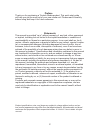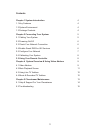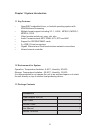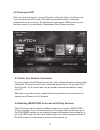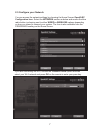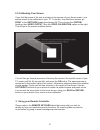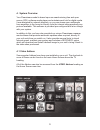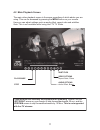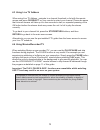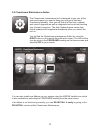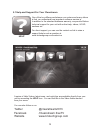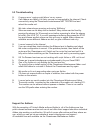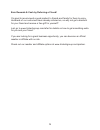- DL manuals
- Triotech
- Media Player
- clear stream zoomtak T8+
- Quick Start Manual
Triotech clear stream zoomtak T8+ Quick Start Manual
Summary of clear stream zoomtak T8+
Page 1
Quick start guide version 1.10 www.Triotechgroup.Com/ www.Triotechgroup.Com/contact-sales www.Triotechgroup.Com/contact-support @clearstream2013 /clearstream.Freetv.
Page 2
2 statements this manual is provided “as is” without warranty of any kind, either expressed or implied, including but not limited to the implied warranties or conditions of merchantability or fitness for a particular purpose. In no event shall we, its di- rectors, officers, employees or agents be li...
Page 3
3 contents chapter 1 system introduction 4 1.1 key features 4 1.2 system environment 4 1.3 package contents 4 chapter 2 connecting your system 5 2.1 cabling your system 5 2.2 powering on/off 6 2.3 check your network connection 6 2.4 enable smart dns for uk services 6 2.5 configure your network 7 2.6...
Page 4
4 chapter 1 system introduction 1.1 key features openelec embedded linux, or android operating system with arm multicore processing multiple format support including vc-1, h.264, mpeg-2, mpeg-1, mpeg-4, divx video formats include avi, mpg, vob, mkv audio formats include mp3, wma, ac3, dts and aac su...
Page 5
5 time display on/off button rear view chapter 2 connecting your system power adapter 2.1 cabling your system 1. Connect the hdmi cable supplied into the interface marked hdmi on your media unit and the other end into a hdmi socket on your tv. 2. Connect your ethernet cable from the t8+ unit to a fr...
Page 6
6 after a minute or so, you will see the home screen appear. 2.2 powering on/off once your unit is plugged in, the on/off button on the front of the unit will turn red. You can switch the unit on and off by either pressing the button or using the power button on your remote. By selecting the appropr...
Page 7
7 2.5 configure your network you can access the network settings by choosing the home screen openelec configuration icon. Select the network section as below and ensure the blue radio button is showing next to either wired or wireless options depending on how you intend to connect your system. The i...
Page 8
8 3. Using your remote controller 2.6 calibrating your screen if you find that some of the text is missing in the corners of your home screen, your system needs to be calibrated to your tv. To do this, from the home screen, go right to the settings heading and press ok. Then choose the system headin...
Page 9
9 your clearstream model is based upon an award-winning free and open source (gpl) software media player and entertainment hub for digital media. It was designed for network playback, so you can stream your multimedia from anywhere in the house or directly from the internet using practically any pro...
Page 10
10 4.1 video addons cont.. There are literally hundreds of video addons available that provide live tv, movies, tv catchup , radio and much more. Live uk tv. Usually in higher resolution than filmon. Our first choice for live tv and written in house. You will find the expat tv icon on your home scre...
Page 11
11 4.2 main playback screen the main video playback screen is the same regardless of which addon you are using. This can be accessed by pressing the menu button on your remote. Here you can adjust settings such as audio offset, aspect ratio and subtitles. Note: this is not available whilst using the...
Page 12
12 it is important to note that with the volume of content available through these addons, triotech media cannot be held responsible for either the reliability, suitability or legality of some content in terms of copyright. Some content may be unsuitable for young children. Viewer discretion is advi...
Page 13
13 5.0 clearstream maintenance addon the clearstream maintenance tool is designed to give you all the tools and support you need to keep your unit up to date and functioning optimally. Here you will find all of the fixes, updates, and version upgrades as well as diagnostic tools such as checking you...
Page 14
14 5.1 help and support for your clearstream one of the key differences between our system and many others is that we understand how important customer service is. In addition to the standard hardware warranty, we provide lifetime technical support for your unit with online help, videos, & faq secti...
Page 15
15 5.2 troubleshooting q. I have an error‘ saying script failure’ on my screen. A. If all addons are failing, it is likely you are not connected to the internet. Check connectivity using the clearstream maintenance net tester tool and reboot the media unit. Q. My video stream keeps pausing and sayin...
Page 16
16 earn rewards & cash by referring a friend! It’s great to recommend a good product to friends and family for them to enjoy. Hundreds of our customers have already referred us, so why not get a discount for your friend and receive a free gift for yourself? Just go to www.Triotechgroup.Com/refer for...