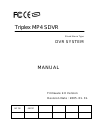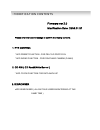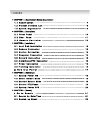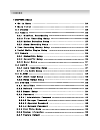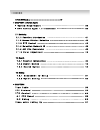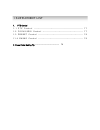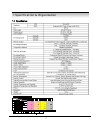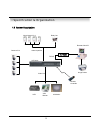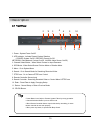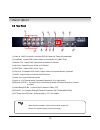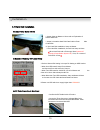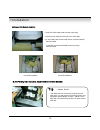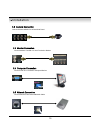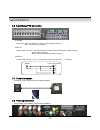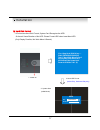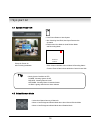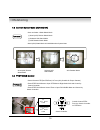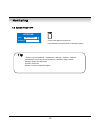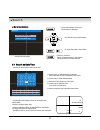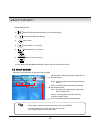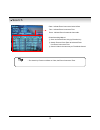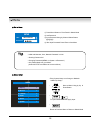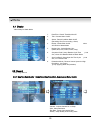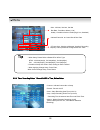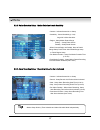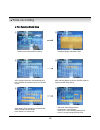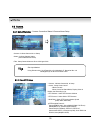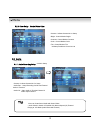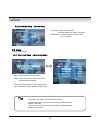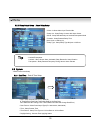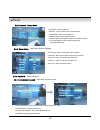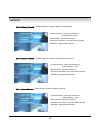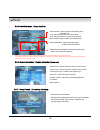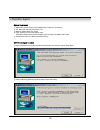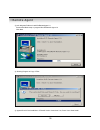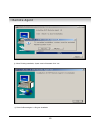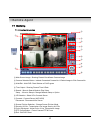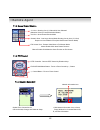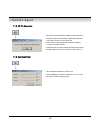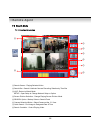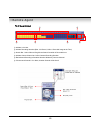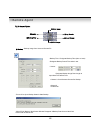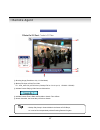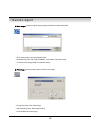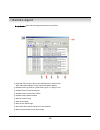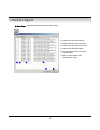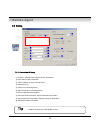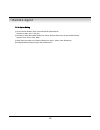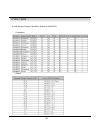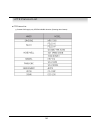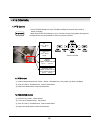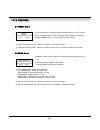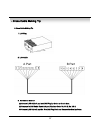Summary of MP4 SDVR
Page 1
Triplex mp4 sdvr stand alone type dvr system manual firmware 2.0 version revision date : 2005. 01. 31. 050131 041130
Page 2
• modification contents firmware ver 2.0 modification date: 2005.01.31 please refer the below message to confirm the modify contents. 1. Ptz control * add preset function : for pelco-d protocol * add swing function : for dongyang camera (d-max) 2. Cd-rw ( cd read&write burner ) * add cd-rw function ...
Page 3
• index ■ chapter 1 . ( specification & system organization ) 1 . 1 s p e c i f i c a t i o n - - - - - - - - - - - - - - - - - - - - - - - - - - - - - - - - - - - - - - - - - - - - - - - - - - - - - - 7 1 . 2 p r o d u c t c o n t e n t s l i s t - - - - - - - - - - - - - - - - - - - - - - - - - - ...
Page 4
• index ■ chapter 6 . ( menu ) ◎ g o t o m e n u - - - - - - - - - - - - - - - - - - - - - - - - - - - - - - - - - - - - - - - - - - - - - - - - - - - - - 2 4 ◎ m e n u i n i t i a l - - - - - - - - - - - - - - - - - - - - - - - - - - - - - - - - - - - - - - - - - - - - - - - - - - - - - - - 2 4 6 ....
Page 5
• index 6.7 cd-rw back-up ----------------------------------------------------- 37 ■ chapter 7 . ( remote agent ) ◎ s y s t e m r e q u i r e m e n t - - - - - - - - - - - - - - - - - - - - - - - - - - - - - - - - - - - - - - - - - - - - 3 8 ◎ d v r r e m o t e a g e n t 1 . 0 i n s t a l l a t i o ...
Page 6
• supplement list 1. Ptz control 1 . 1 p t z c o n t r o l - - - - - - - - - - - - - - - - - - - - - - - - - - - - - - - - - - - - - - - - - - - - - - - - - - 7 7 1 . 2 f o c u s / i r i s c o n t r o l - - - - - - - - - - - - - - - - - - - - - - - - - - - - - - - - - - - - - - - - - - - 7 7 1 . 3 p...
Page 7
1.1 specification 7 • specification & organization.
Page 8
1.2 product contents list ① basic contents ② option contents dvr machine remote controller user’s manual remote client program install cd aaa battery x 2 80gb hdd vga out install kit 12v adaptor power cable • specification & organization 8 please confirm the contents when you open packing..
Page 9
• specification & organization 1.3 system organization remote client pc image printer network camera #1-4 alarm sensor #1-4 relay out vcr vga monitor av monitor remote controller avr 400s video in video out tcp/ip alarm input/out 9.
Page 10
10 • description 1. Power : system power on/off. 2. Led indicator : indicate present system situation ( power: system on/off , record: record on/off , 1 network: client network connect on/off , alarm: alarm sensor on/off ) 3. Channel select button : when select channel or input password 4. Scr mode ...
Page 11
19 • description ① video in : bnc port which connected dvr & camera (4 camera connectable) ② loop back : output dvr camera video to loop back port (4 bnc port) ③ monitor out : output dvr video when connected av monitor ④ spot out : output spot-out video to av monitor ⑤ ntsc/pal : select ntsc or pal ...
Page 12
20 • description ptz/iris mode • unused button’s description is omitted. • every button is operated same as front panel button. • remote controller can operate when remote controller sensor input part reacted. ※ if there are many dvrs at the same place, they are reacted together when press remote co...
Page 13
• confirm the ide cable inside of product • among the three connector, indicated blue color 1 connector must be connected with main board. Other 1 connectors connected with hdd ① jumper setup master or slave ② ide cable connection to main board 13 3.1 hard disk installation ※ example of samsung hdd ...
Page 14
• installation 14 one hdd installation two hdd installation ② connect ide cable to hard disk • insert disk, red cable head to power cable plug • connect power cable to hard disk in the same way ※ if one hdd install, connect with end of connector (black) recommended. If add hdd, connect with middle c...
Page 15
15 • installation 3.2 camera connection connect camera at bnc port in back side panel. 3.3 monitor connection connect monitor terminal or s-vhs terminal to monitor 3.4 computer connection connect vga out terminal to computer monitor 3.5 network connection connect ethernet terminal and network cable.
Page 16
16 • installation 3.6 alarm/relay/ptz connection ① alarm alarm input - ‘in1, in2, in3, in4’ : connect sensor input by channel ‘ gnd’ : connect ground system ② relay alarm output – ‘no, nc’ : after checking alarm output type (normal open or normal close) and connect to ‘no, nc’ ‘com’ : connect remain...
Page 17
17 • installation ※ hard disk format - if do not new hard disk format, system can’t recognize the hdd. So there’s same situation of no hdd. Please format hdd when insert new hdd. (only display possible, not work menu & search) 2. New hdd format (select play , backward play key) 3. System start (init...
Page 18
18 • sys pwr on 4.1 system power on 4.2 select screen mode camera 2004/01/01 00:00:00 • press power button to start system • after checking hard disk, need input password to 1 operation • initial screen view mode is quad division mode 1 and recording mode picture for power on after finishing install...
Page 19
19 • monitoring scr mode ptz/focus 4.3 convert screen mode (scr mode) 4.4 ptz/focus control • user can select 3 kinds watch mode ① quad (4ch) division watch mode ② selected 1ch watch mode ③ 4ch rotation watch mode • quad (4ch) watch mode is initial mode when system start quad (4ch) division watch mo...
Page 20
20 • monitoring 4.5 system power off tip • system log-on possible id : ‘administrator’, ‘manager’, ‘operator’, ‘network’ administrator: all function access (system on, shutdown, setup, search) manager: system on and search operator: system on network: connect by remote program • press power button t...
Page 21
21 • search search • press search button and log-in administrator or manager enter return 2004/01/01 00:00:00 > ⊙ go to search mode • use direction key to move menu • to open each menu press enter • return to previous. (move to previous menu or exit search 1 mode and return to watch mode) search rec...
Page 22
22 • search (event) • control playing video ① : basic playing mode (normal speed (1x) forward playing) ② : normal speed backward playing ③ : pause video ④ : fast forward (2 ~ 64 speed) ⑤ : fast backward (2 ~ 64 speed) ⑥ : same function as # ④,⑤ 5.2 search by event - searching video with event occurr...
Page 23
31 • search • date : indicate event occurrence order & date time : indicate event occurrence time event : indicate event contents & camera no. • event searching method ① user can search event using by direction key ② search event to press enter at selected event from event occurrence time ③ control ...
Page 24
24 • menu • enter return • ⊙ go to menu ① press menu button on front panel in watch mode ② ask password ③ input password using by channel select button 1 [1][2][3][4]) ④ after input password press enter to see menu tip • initial administrator, user, network password is 1234. • showing password as * ...
Page 25
25 • menu 6.2 record - setup image record 6.1 display - video setup for watch mode 1. Date/time : date & time mark on/off 2. Title : camera name on/off 3. Status : record condition mark on/off (recording: red, pre-recording : green) 4. Border : border mark on/off when 4ch division watch mode 5. Bord...
Page 26
26 • menu tip overlimit recording capacity • size : 352*240, 704*240, 704*480 rec.Rate : possible to select (1~30) quality : possible to select 3 levels (high, low, standard) • indicate frame no. To control size & rec. Rate • if frame over, showing a message ‘overlimit recording 1 capacity’ and impo...
Page 27
27 • menu 6.2.3 motion detection setup – motion detection area & sensitivity 6.2.4 alarm recording setup – recording setup for alarm activated tip • motion setup work by time schedule and alarm schedule work independently. • camera : indicate camera no. To setup • sensitivity : control sensitivity (...
Page 28
28 • time recording ⊙ time recording weekly setup • select all : entire region select • deselect all : cancel region • save & exit : save changing setup & exit • cancel : cancel changing setup & exit weekly mode setup at record setup ① ② ③ ④ ⑤ ⑥ scheduled region indicated yellow after ‘deselect’ sch...
Page 29
29 • menu ① ② ③ ④ ⑤ ⑥ ⑦ ⑧ ⊙ partial motion region setup :non-activate move cursor :activate partial setup cursor :partial setup finish cursor :non-activated region region initial view move cursor by direction key and press enter at selected region press enter again to see region as a blue color and ...
Page 30
30 • menu 6.3 camera - setup camera tip 6.3.2 covert/ptz setup 6.3.1 status/title setup – camera connection status & camera name setup • camera : indicate camera no. To setup • status : indicate camera status (connected/disconnected) • title : setup camera name to show left-upper side • title input ...
Page 31
31 • menu 6.3.3 color setup – control video color 6.4 audio - setup audio tip • user can listen saved audio with saved video • audio check in search is possible only normal speed (1x) forward 1 playing at 1ch mode (audio recorded channel) • camera : indicate camera no. To setup • bright : control mo...
Page 32
32 • menu 6.4.2 live audio setup – audio out setup • live audio : audio output on/off live audio output from audio in terminal • monitoring ch. : select channel for audio output 1 nr. 1~4 audio in 6.5 alarm - setup alarm & relay 6.5.1 alarm input setup – alarm sensor setup tip • alarm : indicate ala...
Page 33
33 • menu 6.5.2 relay output setup – alarm relay setup 6.6 system - basic environment setup tip • alarm : indicate alarm input terminal no. • relay out : setup relay connect with alarm sensor • mode : setup reacted relay as latched/transparent mode • duration : setup reacted relay time 1 (5sec~5min ...
Page 34
34 • menu 6.6.2 network – setup tcp/ip • ip address : input ip address • gateway : input gateway ip for internet server • subnet mask : input subnet mask ip • network speed : setup network speed (network speed from system, depend on network status) ※ if change network setup, new change apply when af...
Page 35
35 • menu 6.6.4.2 manager password – possible system on & search, but can’t change setup 6.6.4.3 operator password – possible system on, but can’t change setup and search • current password : input current password (initial password : 1234) • new password : input new password • re-enter the password...
Page 36
36 • menu 6.6.5 disk write mode – setup hard disk 6.6.6 system information – product information ( version etc) • s/w version : indicate software version of the product • h/w version : indicate hardware version of the product • video signal type : indicate video signal type • disk size : indicate ha...
Page 37
• menu ( cd-rw back-up ) 6.7 cd-rw back-up ⊙ go to menu ① press menu button on front panel in watch mode ② ask password ③ input password using by channel select button 1 [1][2][3][4]) ④ after input password press enter to see menu setup user pa ssword ad ministra tor setup 1 . Displa y 2 . Re c ord ...
Page 38
• system requirement ① main board (cpu): celeron 500-700(minimum), pentium 4 recommend ② os: more than windows 98,directx 7.0a ③ memory (ram): more than 128 m ④ vga: overlay yv12 format graphic card all radeon, nvidia (above geforce) matrox (above g400) compatible video card ※ above divx codec 5.1 (...
Page 39
③ ask designate folder to install dvrremoteagent 1.0, recommend basic setup c:\program files:\dvrremote agent 1.0 click next ④ showing progress of copy of files ⑤ appear directx 7.0a install menu. If directx version lower than 7.0a, press yes to start install 39 • remote agent.
Page 40
⑥ when finishing installation, system must be restarted. Click ‘yes’ ⑦ finish dvrremoteagent 1.0 program installation 40 • remote agent.
Page 41
41 • remote agent ⑤ ① ② ③ ④ ⑥ ⑦ ⑧ ⑪ ⑫ ⑨ ⑩ 7.1 monitoring 7.1.1 function introduction ① main screen image : showing present surveillance camera image ② camera selection button : indicate connected camera no. & select image to click camera no. ③ hide/exit : hide dvr client window or exit program ④ tim...
Page 42
42 • remote agent • p/t/z controller : camera p/t/z control by direction keys • focus/zoom select button : focus or zoom control by +,- button • +,- control button : focus or zoom control 7.1.2 screen division selection • 1*1 view : showing one (1) video which user selected (selection video by camer...
Page 43
43 • remote agent • click avi conversion button to start avi file conversion • during avi conversion showing a message and before 1 click ‘stop” save avi file continuously • press ‘stop’ to open designate file name & saving 1 location, and save avi file • saved avi file can open ordinary moving pict...
Page 44
44 • remote agent ① ③ ④ ⑤ ⑥ ⑦ ⑧ ② 7.2 search mode 7.2.1 function introduction ① search screen : playing selected video ② search bar : search & indicate camera recording situation by time bar ③ live : return to watch mode setup : open setup to change network setup or option ④ screen division selectio...
Page 45
45 • remote agent ① ② ③ ④ ⑤ ⑥ 7.2.2 search method ① indicate 0~24 hour ② indicate recording situation (blue : no record, yellow : recorded image at the time) ③ search bar : select video to drag mouse search controller in recorded area ④ indicate camera channel to confirm camera recording situation ⑤...
Page 46
46 • remote agent ③save image ①backup ②backup play ⑤log search ⑥event viewer ④print image 7.2.3 search option ① backup – backup image from server to remote pc • backup time : designate backup time (now or later) • designate backup date & time when later • source : designate backup image data length ...
Page 47
47 • remote agent tip ① showing image (possible to only 1*1view mode) ② backup file open to play first video ex. : ch02_04131730_04131735.Rec ( backup file for # 2 ch. Apr.13, 17h30m ~17h35m ) ③ indicate present playing video camera channel no. ④ indicate present time & date and possible to search t...
Page 48
48 • remote agent ③ save image – capture image & saving image at hard disk or removable disk • click ‘save image’ icon during playing video • designate file name, file type (jpg,bmp), and location and press saving • conversion and saving image from remote viewer ③ print image – present image capture...
Page 49
49 • remote agent ③ log search – find video centering around event log at server ① input start time and end time at the selected date to search event when press search button, event output at the below window ② indicate event log order no. ( max event log no. Of 1 page is 100 ) ③ indicate event occu...
Page 50
50 • remote agent ① ② ③ ④ ⑤ ⑥ ④ event viewer – showing present event in server & find image ① indicate event occurred order no. ② indicate event occurred camera no. ③ indicate event occurred time & date ④ indicate event detail description ⑤ after select event, move search bar 1 in search mode ⑥ retu...
Page 51
51 • remote agent ① id status : indicate present saving id & id information ② input name to add or amend id ③ input ip address to add or amend server ④ indicate port no. ⑤ input id for connecting server ⑥ input password for connecting server ⑦ click to input new id information ⑧ after input all id i...
Page 52
52 • remote agent 7.3.2 option setting ① control screen rotation time in scenario mode at watch mode (possible to setup from 1~300 sec.) ② possible to select event kind plurally from server. Remote client only can see selected event. (system, hdd, alarm, video, rec) ③ setup print-out image of inform...
Page 53
•time table 53 ■ dvr storage capacity calculation (based on 80gb hdd) 1. Calculation 1. Result.
Page 54
• ptz protocol list 54 ■ ptz protocol list ※ present dvr supply only ptz/focus/iris function. (planning other feature).
Page 55
• ptz control ① control camera movement by ‘faster’, ‘slower’, ‘backward play’, ‘play’ button (up,down.Left,right). ② zoom in & out by ‘fast backward’, ‘fast forward’ button. ③ keep press button make continuous movement. 55 1. Ptz control ptz ctl up left right down focus/irisctl up left right down s...
Page 56
• ptz control ① by preset function, possible to setup direction and focus of ptz camera. ② after selecting position at ptz control mode, save data at preset mode. ③ setup ‘number’ from 1 to 128 by ‘faster’ & ‘slower’ button. 56 8.1 preset control 8.2 swing control ① swing function dedicate each no. ...
Page 57
57 • cross cable making tip ■ cross cable making tip 1. Lan plug 2. Lan cable 3. Connection method ① connect lan cable a part and lan plug by order as one to one. ② compare to lan cable b part & a part, replace order no.1 & 3, no. 2 & 6. ③ connect lan cable b part no. 3 to lan plug no.1 and connect ...