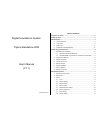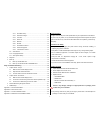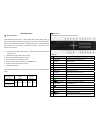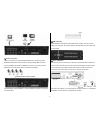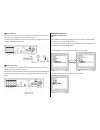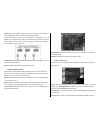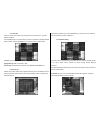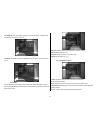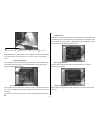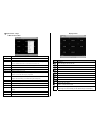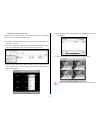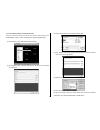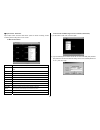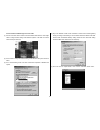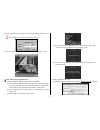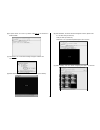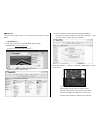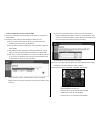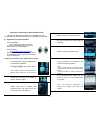Digital surveillance system triplex standalone dvr user’s manual (v1.1) 9kde28mnl00en01 table of contents precautions for safety…………………………………………………………………….2 package content…………………………………………………………………………...2 dvr introduction…………………………………………………………………………...2 1. Product overview……………………………………………………………….3 ...
2 3.8.1 hard disc setup……………………………………………….11 3.8.2 password change…………………………………………….11 3.8.3 time set………………………………………………………..12 3.8.4 event list……………………………………………………….12 3.8.5 network…………………………………………………………12 3.8.6 rs-485………………………………………………………….13 3.8.7 pan/tilt/zoom device.………………………………………...13 3.8.8 fi...
3 dvr introduction 1 、 product overview triplex standalone dvr series is a triplex digital video recorder (dvr) system. It adopts a digital image compression technology to compress the input channel video streams, and uses hdd to record the compressed video stream. Triplex standalone dvr provides up...
4 18 v down move down through menu list 19 select / enter to change values on menu. 20 ▬ ● red led light shows hdd is recording or reading 3 、 rear panel triplex standalone dvr 4/8-channel no. Function 1 ac-dc power adapter jack 2 di/do for sensor / alarm / rs485 (4 sensor input for 4, 8 sensor inpu...
5 system setup and installation 1 、 hard disc drive installation 1.1 install the internal hard disc drive (a) make sure the dvr power is off before hdd installation (b) unlock the screw and open dvr chassis. (c) for sata hdd: (c-1) plug in the sata cable into the sata connector of the main board, an...
6 4 、 camera connection there are 4 channels for triplex standalone dvr-4ch, 8 channels for triplex standalone dvr-8ch.Each camera has two wirings basically: bnc and power. Connect the bnc cable to dvr’s “video in” connector on rear panel for video signals and connect the power cable to camera’s pow...
7 7 、 alarm installation the dvr has an internal switch for sounding alarm. The switch is normally open, but when the sensor is triggered, the alarm is activated as well. Connects the alarm signal lines to alarm switch terminal on rear panel and connect the alarm power lines to power source. 8 、 net...
8 2 、 main screen 1 channel display with video channel or video name 2 recording mode display the indication of recording mode: sensor and motion 3 recording indicator display dvr operating with recording 4 video loss icon appears with blue screen, the connection with camera not exit 5 date/time dis...
9 brightness/contrast/hue/saturation : to adjust the image performance by setting brightness, contrast, hue and saturation adjustment. Video loss : set the video loss alarm as intermittent or continues; alarmed by buzzer, alarm device, both or off. 3.3 record setting in this item allows users to set...
10 sensor type : select disable to deactivate sensor recording or choose the type of sensor as normal-close or normal-open installed in dvr. In general, three common sensor types are available in home electronic store: (1) normal-close, (2) normal-open and (3) normal-close & open. Below is the brief...
11 3.7 audio setting change the recorded audio setting by adjusting setup in this item. Record : set the record on to enable audio recording when a microphone device is connected with audio input port on dvr rear panel. Mute : select on or off. To enable the speaker, choose off. Input volume/ output...
12 3.8.3 time set users can set the current date, time and date format in time set menu, the menu displays as follows. Use up/down keys to move the cursor to previous or next field, by pressing enter button to select, and use up/down key to change the value in selected field. Time set : set the curr...
13 for static ip, input your static ip, gateway, net mask and save it, restart the dvr, and dvr will auto connect to internet for dhcp, select dhcp and save it, restart the dvr and system will auto allot a ip to use. 3.8.6 rs-485 through rs-485 communication protocol, dvr could control speed dome ca...
14 start ptz function mode zoom in/ out function focus +/- function iris +/- function press enter button to change zoom / focus / iris mode, and using up and down to change the value, to stop when zoom in/out, focus+/- or iris+/-, press pause button. 3.8.8 firmware upgrade this function is for firmw...
15 exit & save change : save for the system change and exit the menu. Exit & discard change : not save the system change and exit the menu. Load setup default : back the system setting to default. 4 、 playback to playback, press play button. A time search function will display on screen, please refe...
16 1 、 triplex viewer – player 1.1 main function menu √ player to playback video (vvf format) which saved on pc. Net viewer the software will switch to net viewer mode for network connection. Open file select the vvf format file to playback open disk select disc to read video data of hdd which insta...
17 1.2 play back with saved video data after saving the video images on back-up devices, users may want to view the video image on pc. Please follow the instruction below. (a) connect the usb flash disk to your pc or insert the back-up cd into the cd/ dvd driver of computer (b) copy both “triplex vi...
18 1.3 convert video format as standard avi format users can convert the backup vvf file into avi format in order to view by the standard mpeg-4 player or other media player (ex: windows media player). (1) choose export > avi (audio-video interleaved files) (2) click “browse” under “input file” and ...
19 2 、 triplex viewer - net viewer open triplex viewer and select “net viewer” option for remote monitoring, remote controlling and recording either on pc or dvr. 2.1 main function menu player to playback video (vvf format) which saved on pc. √ net viewer the software will switch to net viewer for n...
20 2.3 connect pc to dvr through cross-over cable (1) use the cross-over cable to make connection between dvr and pc. Users might need to change tcp/ip setting under windows systems. The dvr ip could be set as below (for reference). (2) and it needs to change the tcp/ip setting under windows xp syst...
21 (6) type ip address (same with dvr) and password (default password is 111 111). Note: type dvr id for connection through dynamic ip service (7) once the connecttion starts, the dvr monitor screen will display on pc. 3 、 remote monitoring through ie browser (1) at first, a installation of active-x...
22 (b) if triplex viewer can’t show up, please install this file to download “v xvsetup.Exe” (c) click this file, and a download message will appear. Pllease click “ run” to install. (d) when finished, the shortcut icon and software will pop up the desktop.. (e) after installation, the viewer window...
23 4 、 ddns setup as the isp cannot support static ip, we recommended using dynamic ip through ddns. 4.1 dyndns setting (1) firstly, apply a new account on dyndns (ddns service) website. (ddns website: http://www.Dyndns.Com ) (a) apply a host account with id & password. (b) select “my hosts” to add ...
24 4.2 set up 2 dvr under the same router for ddns (1) first of all, connect these 2 dvr to the same router and we can name them as dvr1 & dvr2. (2) change the system setting for dvr1 and dvr2 in dvr main menu: (a) local ip: a local ip will be shown in dhcp, ex:192.168.1.Xxx (this is allocated by ro...
25 after finishing the setting, you may want test. The following example is for your reference under ie browser. The connect screen of dvr1 (8841 port). The connect screen of dvr2 (8842 port). The connect screen by using client software. The connect screen of dvr1 (8841 port). The connect screen of ...
26 appendix b – hdd record time table base on recording frame and quality, a reference list for record time table is as following table. The recording hours is based on 250gb hdd for 4-channel frame per second 3 4 5 7 10 15 30 high 303 228 182 130 91 61 30 normal 405 303 243 173 121 81 40 ntsc quali...
27 appendix d –mobile phone ap installation guide jviewer is an application program for java midp 2.0, data communication should set to wi-fi/wlan, 3.5g/hsdpa, 3g as well. (1) application program installation (a) via cd-rom: copy jviewer.Jad and jviwer.Jar in cd-rom to phone flash memory, then click...