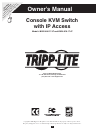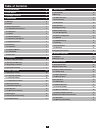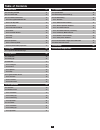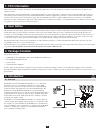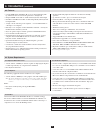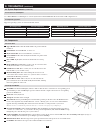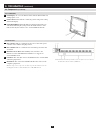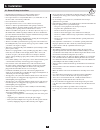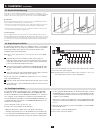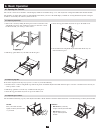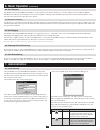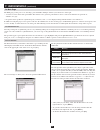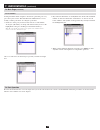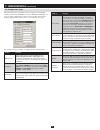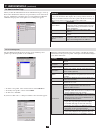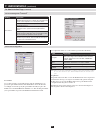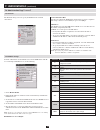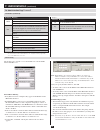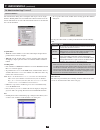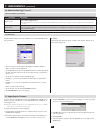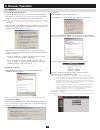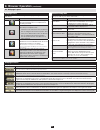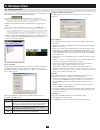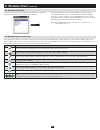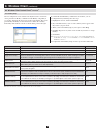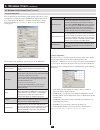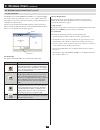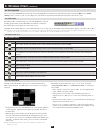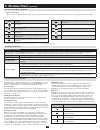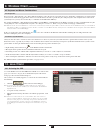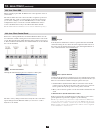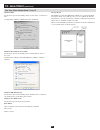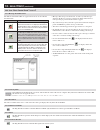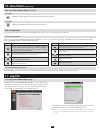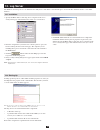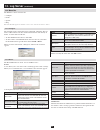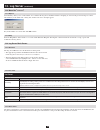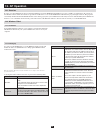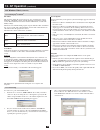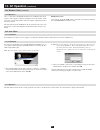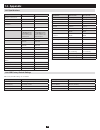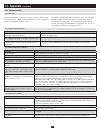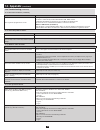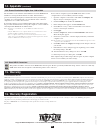1 owner’s manual console kvm switch with ip access model # b020-008-17-ip and b020-016-17-ip tripp lite world headquarters 1111 w. 35th street, chicago, il 60609 usa (773) 869-1234 • www.Tripplite.Com copyright © 2008 tripp lite. All rights reserved. All trademarks are the property of their respecti...
2 1. Fcc information 4 2. User notice 4 3. Package contents 4 4. Introduction 4 4.1 overview 4 4.2 features 5 4.3 system requirements 5 4.3.1 optional external console 5 4.3.2 computers 5 4.3.4 cables 5 4.3.3 remote computers 5 4.3.5 converters and adapters 6 4.3.6 operating systems 6 4.4 components...
3 10. Java client 31 10.1 activating the osd 31 10.2 java client osd 32 10.3 java client control panel 32 10.3.1 message board button bar 34 10.3.2 lock key leds 34 10.3.3 resolution 34 10.3.4 switch screen mode 34 10.3.5 about 34 10.3.6 send ctrl+alt+del 34 10.3.7 help 35 10.3.8 exit 35 10.4 port o...
4 1. Fcc information 2. User notice 3. Package contents this is an fcc class a product. In a domestic environment this product may cause radio interference in which case the user may be required to take adequate measures. This equipment has been tested and found to comply with the limits for a class...
5 4.3 system requirements 4.3.1 optional external console 4.3.3 remote computers 4.3.2 computers 4.2 features console kvm switch with built-in ip access in a dual-rail housing with • top and bottom clearance for smooth operation in a 1u high rack integrated kvm console with 17” lcd monitor, keyboard...
6 4.3.5 converters and adapters 4.3.6 operating systems operating system versions supported windows 2000 and higher linux redhat 6.0 and higher linux suse 8.2 and higher linux mandriva (mandrake) 9.0 and higher unix aix 4.3 and higher unix free bsd 3.51 and higher operating system versions supported...
7 4.4 components (continued) 4. Introduction (continued) 1 lcd display: to access the lcd monitor, slide the lcd module out and flip up the cover. 2 lcd controls: these buttons control the position and picture setting of the lcd display. 3 lcd on/off button: push this button to turn the lcd monitor ...
8 5. Installation 5.1 general safety instructions read all of these instructions. Save them for future reference. • follow all warnings and instructions marked on the device. • do not place the device on any unstable surface (cart, stand, table, etc.). If • the device falls, serious damage will resu...
9 the netdirector console kvm switch with ip access is designed for mounting in a 1u rack system. For convenience, a rack mounting kit is included with your console kvm switch for quick installation. The various mounting options are explained in the sections that follow.Standard rack mounting the st...
Release catch 10 6.1 opening the console 6.1.1 opening separately 6.1.2 opening together 6.1.3 operating precautions 6. Basic operation the console consists of two modules: an lcd display module located under the top cover; and a keyboard / touchpad module below the lcd module. The modules can eithe...
11 6.2 closing the console 6.3 lcd osd configuration 6. Basic operation (continued) pull the release catches located on either side of the keyboard toward 1. You to release the keyboard module, then slide the module slightly in. Rotate the lcd module all the way down, then pull the rear catches to 3...
12 6.4.1 manual port switching 7. Administration the netdirector console kvm switch with ip access provides three port selection methods to access the computers on the installation: manual pushbuttons, an osd (on screen display) menu system, and hotkeys. Osd operation and hotkey port selection are d...
13 7.2.1 quick view ports 7.2.2 list function the main page governs port access. Selecting a port and double-clicking it switches you to the device on that port. • a monitor icon is in front of the port number. The monitor icon is green for ports that have devices connected to them that are powered ...
14 7.3 port operation 7.2.3 port names 7.2 main page (continued) to help remember which computer is attached to a particular port, every port can be given a name. This field allows the administrator to create, modify, or delete port names. To configure a port name: 1. Click once on the port you want...
15 7.4 configuration page 7. Administration (continued) the osd configuration page allows users to set up their own, individual, working environments. The netdirector console kvm switch with ip access stores a separate configuration record for each user profile, and sets up the working configuration...
16 7. Administration (continued) 7.6 administration page 7.6.1 user management when you click the administration tab, the administration page comes up. Each of the administrative functions is represented by an icon at the left of the page. Clicking the icon brings up its associated dialog box. When ...
17 7. Administration (continued) 7.6.2 service configuration 7.6.1 user management (continued) 7.6 administration page (continued) access port as a security measure, if a firewall is being used, the administrator can specify the port numbers that the firewall will allow, and set the firewall accordi...
18 7.6.3 network 7.6.4 radius settings the network dialog is used to specify the kvm switch’s network environment. To allow authorization for the netdirector console kvm switch with ip access through a radius server, do the following: check 1. Enable radius. Fill in the ip addresses and service port...
19 7.6.4 radius (continued) 7.6.5 security the security page controls access to the netdirector console kvm switch with ip access. Ip and mac filtering • if any filters have been configured, they appear in the ip filter and/or mac filter list boxes. • ip and mac filters control access to the kvm swi...
20 7.6.6 customization 7. Administation (continued) 7.6 administration page (continued) login failures allowed: • sets the number of consecutive failed login attempts that are permitted from a remote computer. Timeout: • sets the amount of time a remote computer must wait before attempting to login ...
21 7.7 upgrading the firmware 7.6.7 date/time 7.6.6 customization (continued) 7. Administation (continued) 7.6 administration page (continued) parameter explanation reset on exit select this check box to reset the kvm switch and implement new settings when you log out. Following a reset, wait one to...
22 8.1 logging in 8. Browser operation to log in from an internet browser: using the ip address (see section 7.6.3, 1. Network ) and default web page name (see section 7.6.5, security) given to you by your system administrator, log in to the kvm switch via your web browser. Note: if browser access i...
23 8.2 webpage layout webpage icons the purpose of the icons at the top of the webpage are explained in the table below: icon function click this icon to display the general dialog box. See general dialog box, for an explanation of the dialog box fields. Click this icon to synchronize the kvm switch...
24 9.1 activating the osd 9. Windows client after you have successfully logged in (section 8.1), activate the browser- based windows client osd by doing the following: click the 1. Button at the left of the webpage. Note: you must have directx 7.0 or higher installed on your computer. If not, the wi...
25 9.2 windows client osd 9. Windows client (continued) after you gain control of the kvm switch, the osd comes up with the main page and windows client control panel displayed: the remote osd is the same as the local osd, except the log tab is not available. The log can be accessed remotely via the...
26 9. Windows client (continued) note: to invoke an action, you must press and release the keys one key at a time. Icon purpose default hotkey exit remote and location breaks the remote connection to the kvm switch returns you to local operation. F2, f3, f4 adjust video brings up the video adjustmen...
27 9.3.2 video adjustment 9.3 windows client control panel (continued) 9. Windows client (continued) you can adjust the placement and the picture quality of the remote screen (as displayed on your local monitor) with the video options function. To do so, either click on the hammer icon on the contro...
28 9.3.3 message board 9.3 windows client control panel (continued) 9. Windows client (continued) the netdirector console kvm switch with ip access supports multiple user logins, which can possibly give rise to access conflicts. To alleviate this problem, a message board feature has been provided, a...
29 9. Windows client (continued) 9.4 port operation 9.4.2 osd toolbar icons 9.4.1 osd toolbar select a port on the osd main screen either by moving the highlight bar to it with the up and down arrow keys and pressing enter, or by double- clicking it. Once you select a port, its screen displays on yo...
30 9. Windows client (continued) 9.4.3 panel array mode (continued) 9.4.4 multiuser operation panel array toolbar • the panel array toolbar, at the lower right of the screen, provides shortcut navigation and control of the panel array as described in the table below: multiuser operation the netdirec...
31 9.5 keyboard and mouse considerations 9.5.1 keystrokes 9.5.2 mouse synchronization 9. Windows client (continued) except for [alt + tab] and [ctrl + alt + del], all keyboard input is sent to the remote system. The above two chorded key combinations are retained on the local system to switch among ...
32 10.2 java client osd 10.3 java client control panel 10. Java client (continued) when you bring up the osd, the main screen comes up in the center of your monitor. The remote osd is the same as the local osd, except the log tab is not available. The log can be accessed remotely via the remote main...
33 10. Java client (continued) 10.3 java client control panel (continued) windows 2000: set the mouse speed to the middle position; set the mouse acceleration to none (control panel Þ mouse Þ mouse properties Þ motion): windows xp / windows server 2003: set the mouse speed to the middle position; di...
34 10.3.2 lock key leds 10.3.3 resolution 10.3.4 switch screen mode 10.3.5 about 10.3.6 send ctrl+alt+del 10. Java client (continued) 10.3 java client control panel (continued) these leds show the num lock, caps lock, and scroll lock status of the remote computer. They turn green when the lock statu...
35 10.4 port operation 10.3.7 help 10.3.8 exit 10.4.1 panel array mode 10.4.2 keyboard hotkey operation 10. Java client (continued) 10.3 java client control panel (continued) clicking this button brings up the online help screen for the java client. Clicking the exit button terminates the java clien...
36 12.1 installation 12.2 starting up 12. Log server the windows-based log server is an administrative utility that records all the events that take place on selected units and writes them to a searchable database. Specify the mac address of the log server computer on the 1. Service configuration pa...
37 12.3 menu bar 12.3.1 configure 12.3.2 events 12. Log server (continued) the menu bar consists of four items: configure • events • options • help • note: if the menu bar appears to be disabled, you may need to click in the list window to enable it. The configure menu contains three items: add, edi...
38 12.4 log server main screen 12.3.3 options 12.3.4 help 12.4.1 overview 12.4.2 list panel 12.4.3 event panel the lower panel displays event information for the currently selected kvm switch. Note that if the installation contains more than one kvm switch, the log server will still record its event...
39 13.1 overview 13.2 windows client 13.2.1 installation 13.2.2 starting up 13. Ap operation in some cases, the administrator may not want the netdirector console kvm switch with ip access to be available via web browser. Ap versions of the windows client and the java client are provided to enable d...
40 13.2.3 connecting 13.2 windows client (continued) 13. Ap operation (continued) file menu the file menu allows the operator to create, save, and open user created work files. A work file consists of all the information specified in a client session. This includes the server list and server ip list...
41 13.3 java client 13.2.4 operation 13.3.1 installation 13.3.2 starting up 13.3.3 operation 13.2 windows client (continued) 13. Ap operation (continued) once a connection to the kvm switch has been established, the remote system’s video output is captured and displayed on your monitor. At the same ...
42 14.1 specifications 14.2 osd factory default settings the factory default settings are as follows: setting default osd hotkey [scroll lock] [scroll lock] port id display port number + name port id display duration 5 seconds scan / skip mode all setting default scan duration 10 seconds screen blan...
43 14. Appendix (continued) 14.3 troubleshooting 14.3.1 overview 14.3.2 administration problems 14.3.3 general operation problems 14.3.4 java client problems operation problems can be due to a variety of causes. The first step in solving them is to make sure that all cables are securely attached and...
44 14.3 troubleshooting (continued) 14.3.6 windows client problems 14.3.7 sun systems problems 14. Appendix (continued) symptom action the windows client won't connect to the kvm switch. Directx 7.0 or higher must be installed on the remote computer. The remote computer’s pointer is out of sync. 1. ...
45 200809192 93-2845 14.5 about hd15 connectors 1-year limited warranty tripp lite warrants its products to be free from defects in materials and workmanship for a period of one (1) year from the date of initial purchase. Tripp lite’s obligation under this warranty is limited to repairing or replaci...