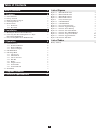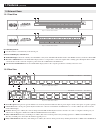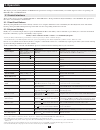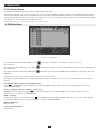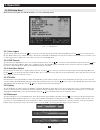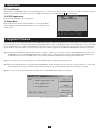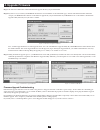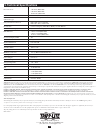Tripp Lite NetController B042-004 Owner's Manual - 5. Technical Specifications
11
5. Technical Specifications
PC Connections
4 PC Ports (B042-004)
8 PC Ports (B042-008)
16 PC Ports (B042-016)
Console Connection
1 console (USB or PS/2 Keyboard, Mouse and Monitor)
PC Port Connector
HD15 (F)—integrated with USB and PS/2 Keyboard, Mouse and Video
(All female type)
Daisy-Chain Port Connectors
HD15 (M)—Daisy-Chain IN
HD15 (F)—Daisy-Chain OUT
PC Selection
On-Screen Display (OSD) Menu, Hotkeys or Push Buttons
Numerical LED Display
(1) Bank Number Display
LED Indicators
4 Green; 4 Red (B042-004)
8 Green; 8 Red (B042-008)
16 Green; 16 Red (B042-016)
On Screen Display (OSD)
Yes
Auto Scan Period
Programmable from 1-99 seconds
Keyboard Emulation
PS/2 and USB
Mouse Emulation
PS/2 and USB
VGA Resolution
2048 x 1536
Daisy-Chain Levels
8 Levels
MAX PC Connection
128; (8) B042-016 KVM Switches
Housing
Metal
Power Adapter
DC 9V 1A
Operation Temperature
0 — 40°C
Storage Temperature
-20 — 60°C
Humidity
0 — 90% RH, non-condensing
Size
19” Rackmount
Weight
4.2 lbs (B042-004)
4.4 lbs (B042-008)
4.9 lbs (B042-016)
Dimension (mm)
16.1” x 6.5” x 1.8” (L x W x H)
Certifications
CE, FCC, RoHS
1-Year Limited Warranty
TRIPP LITE warrants its products to be free from defects in materials and workmanship for a period of one (1) year from the date of initial purchase. TRIPP LITE’s obligation under this warranty
is limited to repairing or replacing (at its sole option) any such defective products. To obtain service under this warranty, you must obtain a Returned Material Authorization (RMA) number from
TRIPP LITE or an authorized TRIPP LITE service center. Products must bereturned to TRIPP LITE or an authorized TRIPP LITE service center with transportation charges prepaid and must be
accompanied by a brief description of the problem encountered and proof of date and place of purchase. This warranty does not apply to equipment, which has been damaged by accident, negligence or
misapplication or has been altered or modified in any way.
EXCEPT AS PROVIDED HEREIN, TRIPP LITE MAKES NO WARRANTIES, EXPRESS OR IMPLIED, INCLUDING WARRANTIES OF MERCHANTABILITY AND FITNESS FOR A
PARTICULAR PURPOSE. Some states do not permit limitation or exclusion of implied warranties; therefore, the aforesaid limitation(s) or exclusion(s) may not apply to the purchaser.
EXCEPT AS PROVIDED ABOVE, IN NO EVENT WILL TRIPP LITE BE LIABLE FOR DIRECT, INDIRECT, SPECIAL, INCIDENTAL OR CONSEQUENTIAL DAMAGES ARISING OUT
OF THE USE OF THIS PRODUCT, EVEN IF ADVISED OF THE POSSIBILITY OF SUCH DAMAGE. Specifically, TRIPP LITE is not liable for any costs, such as lost profits or revenue, loss of
equipment, loss of use of equipment, loss of software, loss of data, costs of substitutes, claims by third parties, or otherwise. Visit www.tripplite.com/warranty today to register the warranty for your new
Tripp Lite product. You’ll be automatically
Warranty Registration
Visit www.tripplite.com/warranty today to register the warranty for your new Tripp Lite product. You’ll be automatically entered into a drawing for a chance to win a FREE Tripp Lite product!*
* No purchase necessary. Void where prohibited. Some restrictions apply. See website for details.
Use of this equipment in life support applications where failure of this equipment can reasonably be expected to cause the failure of the life support equipment or to significantly affect its safety or
effectiveness is not recommended. Do not use this equipment in the presence of a flammable anesthetic mixture with air, oxygen or nitrous oxide.
The policy of Tripp Lite is one of continuous improvement. Specifications are subject to change without notice.
Made in China
Tripp Lite World Headquarters
1111 W. 35th Street, Chicago, IL 60609 USA
(773) 869-1234 • www.tripplite.com