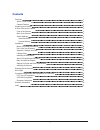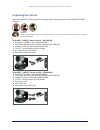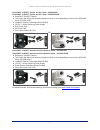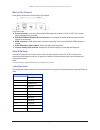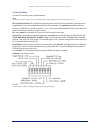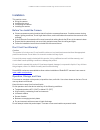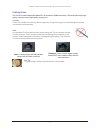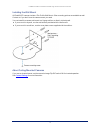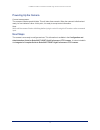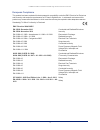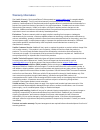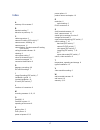- DL manuals
- VADDIO
- Security Camera
- RoboSHOT 12 HDBT
- Installation Manual
VADDIO RoboSHOT 12 HDBT Installation Manual
Summary of RoboSHOT 12 HDBT
Page 1
Installation guide for roboshot 12 hdbt and roboshot 30 hdbt high-performance ptz cameras document 411-0003-31 rev b february 2017.
Page 2: Contents
Ii contents overview 1 what's in this guide 1 camera features 1 unpacking the camera 2 a quick look at the camera 5 front of the camera 5 back of the camera 6 switch settings 6 video resolution 6 camera settings 7 installation 8 before you install the camera 8 don’t void your warranty! 8 operation, ...
Page 3
1 overview this guide covers the roboshot™ 12 and 30 hdbt ptz cameras: n roboshot 12 hdbt (silver), north america – 999-9960-000 n roboshot 12 hdbt (silver), europe and uk – 999-9960-001 n roboshot 12 hdbt (silver), australia and new zealand – 999- 9960-009 n roboshot 30 hdbt (black), north america ...
Page 4
Unpacking the camera make sure you received all the items you expected. Here are the packing lists for the roboshot hdbt cameras. Caution always support the camera's base when picking it up. Lifting the camera by its head or mounting arm will damage it. Roboshot 12 hdbt, north america – 999-9960-000...
Page 5
Roboshot 12 hdbt, australia and new zealand – 999-9960-009 n roboshot 12 hdbt camera (998-9960-000) n thin profile wall mount with mounting hardware (535-2000-240) n vaddio ir remote commander (998-2100-000) n 12 vdc, 3.0 amp switching power supply n power cord for australia and new zealand n quick-...
Page 6
Roboshot 30 hdbt, europe and uk, black – 999-9963-001 roboshot 30 hdbt, europe and uk, white – 999-9963-001w n roboshot 30 hdbt camera n thin profile wall mount with mounting hardware, black or white depending on camera color (535-2000- 240 or 535-2000-240w) n vaddio ir remote commander (998-2100-00...
Page 7
A quick look at the camera the roboshot 12 and 30 models are similar. The roboshot 12 is the camera on the left in the photo. Front of the camera n camera and zoom lens: the 12 and 30 models use different optical components. O roboshot 12 hdbt: 12x optical zoom lens (12x in super-wide mode and 10x i...
Page 8
Back of the camera rear panel connections are identical for both models. From left to right: n power connector: if not using a onelink hdmi extension module, use the 12 vdc, 3.0 a power supply shipped with the camera. N onelink hdbaset/network rj-45 connector: if not using a onelink hdmi extension m...
Page 9
Camera settings use the dip switches to set camera behaviors. Note when the camera is right side up, switches are in their default positions when they are up. Ir frequency selection:the ir remote commander can control up to three cameras in the same room independently, if they are configured with di...
Page 10
Installation this section covers n siting the camera n installing the mount n connecting the camera n installing the camera before you install the camera n choose a camera mounting location that will optimize camera performance. Consider camera viewing angles, lighting conditions, line-of-sight obst...
Page 11
Cabling notes use cat-5e or better cable and standard rj-45 connectors (568b termination). We recommend using high- quality connectors and a high-quality crimping tool. Caution check cat-5 cables for continuity before using them. Using the wrong pin-out may damage the camera system and void the warr...
Page 12
Installing the wall mount all roboshot cameras include a thin profile wall mount. Other mounting options are available as well. Contact us if you don't have the camera mount you need. You can install the camera wall mount to a 2-gang wall box or directly to the drywall. N if you mount it to drywall,...
Page 13
Basic connection diagram the quick-start guide for roboshot hdbt cameras provides additional information. Note the onelink™ hdmi extension module is not required; the camera can be connected directly to the network. Options for power and other connections connect the camera to a onelink hdmi camera ...
Page 14
Installing the camera caution before you start, be sure you can identify all cables correctly. Connecting a cable to the wrong port can result in equipment damage. Caution check cat-5 cables for continuity before using them. Using the wrong pin-out may damage the camera system and void the warranty....
Page 15
Powering up the camera connect camera power. The camera will wake up and initialize. This will take a few seconds. When the camera is initialized and ready, its front indicator is blue. At this point, it is ready to accept control information. Note wait until the camera finishes initializing before ...
Page 16
Compliance statements and declarations of conformity compliance testing was performed to the following regulations: fcc part 15 (15.107, 15.109), subpart b class a ices-003, issue 54: 2012 class a emc directive 2004/108/ec class a en 55022: december 2010 class a en 55024: november 2010 class a kn22 ...
Page 17
European compliance this product has been evaluated for electromagnetic compatibility under the emc directive for emissions and immunity and meets the requirements for a class a digital device. In a domestic environment this product may cause radio interference in which case the user may be required...
Page 18
Warranty information see vaddio warranty, service and return policies posted on support.Vaddio.Com for complete details. Hardware* warranty: two (2) year limited warranty on all parts and labor for vaddio manufactured products. Vaddio warrants its manufactured products against defects in materials a...
Page 19
Index a anatomy of the camera 5 b baud rate setting 7 behavior on power-up 13 c cable connectors 9 camera id setting (dip switch) 7 camera mount, installing 10 camera power 11 camera select see also camera id setting (dip switch) ceiling-mounted cameras 10 cleaning 8 color space setting 7 colors of ...
Page 20
Vaddio is a brand of milestone av technologies · www.Vaddio.Com · phone 800.572.2011 / +1.763.971.4400 · fax +1.763.971.4464 · email info@vaddio.Com visit us at support.Vaddio.Com for firmware updates, specifications, drawings, manuals, technical support information, and more. Vaddio, roboshot, and ...