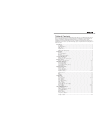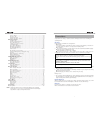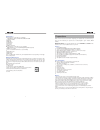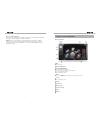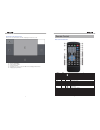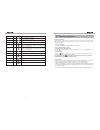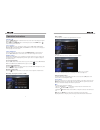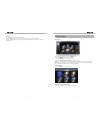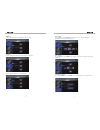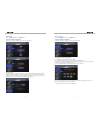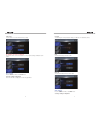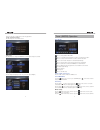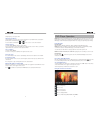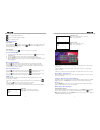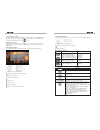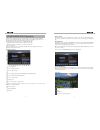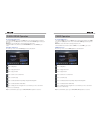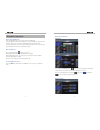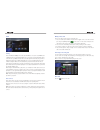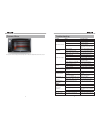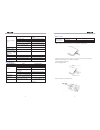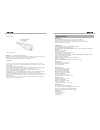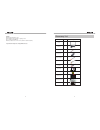- DL manuals
- Valor Multimedia
- Car Video System
- DD-806W Plus
- Owner's Manual
Valor Multimedia DD-806W Plus Owner's Manual
Note:
1) Manufactured under license from Dolby Laboratories.Dolby and the double-D symbol are trademarks of
Dolby Laboratories.
2) Changes or modifications to this unit not expressly approved by the party responsible for compliance could
void the user's authority to operate the equipment.
3) This equipment complies with FCC RF radiation exposure limits set forth for an uncontrolled environment.
This equipment should be installed and operated with a minimum distance of 20 centimeters between the
radiator and your body.
DD-806W
Plus
Summary of DD-806W Plus
Page 1
Note: 1) manufactured under license from dolby laboratories.Dolby and the double-d symbol are trademarks of dolby laboratories. 2) changes or modifications to this unit not expressly approved by the party responsible for compliance could void the user's authority to operate the equipment. 3) this eq...
Page 2
Table of contents thank you for purchasing a valor multimedia product. We hope you will find the instructions in this user manual clear and easy to follow. If you take a few minutes to look through this user manual, you will have a better understanding of how to use all of the features on this infot...
Page 3
3 to avoid precautions to prevent the risk of injury or accident, read the following precautions before installing and operating the unit. On safety comply with your local traffic rules and regulations. While driving you must not watch a video while the vehicle is in motion. It may distract you and ...
Page 4
4 5 please preparations read all of the instructions below before beginning your installation. We recommend that you have your unit installed by an experienced car audio/navigation system installer (mecp certified). Important notice: it is very important that you read the warnings and notes in this ...
Page 5
6 7 controls and indicators buttons operation eject press to eject disc. Bluetooth microphone power on/off/mute/vol press and hold to turn off the unit. Press once to power on when the unit is turned off. Press once to mute the volume. Rotate to adjust the volume. Menu press to enter main menu, pres...
Page 6
8 9 remote control functions name ref # signal function power 1 turn the power on/off eject 2 eject disc mute 3 toggle on/off audio output src 4 select source numeric button 5 1.2.3.4.5. 6.7.8.9.0 directly access certain chapter / track / preset station in current band vol up 6 increase the volume v...
Page 7
10 11 tft monitor operation rear camera mode when the vehicle is placed in "reverse", and a rear camera is connected to the unit, the monitor will automatically switch to the camera input source. Please make sure the reverse wire is properly connected. Screen adjustment “color” “contrast” and “brigh...
Page 8
12 13 balance & fader you can adjust the sound from left to right and from front to rear. Loudness this feature will increase the bass & treble level at lower volumes. Note: the bass and treble levels are only adjustable when eq is on “user” mode. The loudness function increases the sound ranges fro...
Page 9
14 15 setup menu main menu there are three methods to access the main menu. ·press the menu button on the front panel. ·press the menu button on the remote control. ·touch the a area (top left corner) on the touch-screen. Note: touch screen must be used to select menu and adjust settings. The remote...
Page 10
16 17 brightness use this setting to adjust the proper brightness for your needs. Contrast use this setting to make adjustment to the sharpness of the picture. Color use this setting to adjust the color tone of the picture. Date setting press the date icon on the setup menu, and then select one of t...
Page 11
18 19 system setting press the system icon while on the setup menu. Selecting a setting for adjustment select one of the three setting options to make any adjustment. Steering wheel control setting (a/d) press yes to enter steering wheel control setting. 1. Press learn to begin the steering wheel co...
Page 12
20 21 key light you can change the front panel buttons display to 3 different colors (red, blue, green). Beep you can turn the beep sound on or off. Bluetooth you can turn the bluetooth feature on or off. Other settings press the other icon while on the setup menu. Selecting a setting for adjustment...
Page 13
22 23 tuner (am/fm) operation tuner display : press to change between fm and am. : press to seek down. Touch and hold for 3 seconds to scan the previous station. : press to seek up. Touch and hold for 3 seconds to scan the next station. : press to scan and store all stations in current band automati...
Page 14
24 25 dvd player operation note: when properly installed, dvd video cannot be displayed on the main screen unless the parking brake is applied. If you attempt to play a dvd while the vehicle is in motion, the screen will display “caution” with a blue background. Rear video output, (if used) will ope...
Page 15
26 27 vcd track search track search time - - : - - : - - track - - / - - time – go to specific time in the current track track – go to specific track vcd disc search disk search time - - : - - : - - track - - /- - time – go to specific time on disc track – go to specific track 3. Enter a time/track ...
Page 16
28 29 vcd playback information the following information is displayed at the middle of the screen during vcd playback: : indicate the current source playing. : indicate the playback time of the current title. : indicate vcd track. General disc information symbol 12cm disc properties max play time si...
Page 17
30 31 playing cd files after inserting a cd disc, a file will play in the sequence of the directory. During playing back, you can press the numeric button on the remote control or press a track that you would like to play. Mp3/wma discs this player allows you to playback mp3/wma files recorded on cd...
Page 18
32 33 card operation accessing card source 1. To switch to card source, press the menu button on the front panel and press the card icon or press the ( src) button on the remote control until the card appears at the top of the screen. Note: make sure the sd card is inserted properly into the unit. 2...
Page 19
34 35 bluetooth user interface dial interface press and hold the “ phonebook” icon for 2 seconds on the right side of the bluetooth screen, and then your contact list from your phone will display on the screen. Press one of the following icons received calls , missed calls or dialed calls to access ...
Page 20
36 37 making a phone call there are four ways to make a phone call from this unit: 1. You can enter the phone number using the numeric keypad on the screen of the unit and press the green “ pick up” button on the screen or on the remote control press the “ok” button to make a phone call. (must be co...
Page 21
38 39 problem cause corrective action general unit will not power on radio fuse blown install the new fuse with the correct specification car battery fuse blown install the new fuse with the correct specification illegal operation press the reset button located at the top left corner of the front pa...
Page 22
40 41 remote control remote control does not function battery is covered with insulation tape pull out the insulation tape battery depleted replace battery with new one battery installed incorrectly remove battery and install correctly 1. When using the remote for the first time, you must pull out t...
Page 23
42 43 specifications main amplifier power output: 45 watts x 4 channels into 4-ohms @ signal to noise ratio: 70db below reference. (reference: 1 watt, 4-ohms) frequency response: 20 hz to 20 khz, -3db. Aux input used as source reference reference supply voltage: 14.4vdc dvd/cd player compatible form...
Page 24
44 45 description qty image frame 1 usb cable 1 power harness 1 remote control 1 3.5mm-rca cable 1 rear av in cable 1 audio line out/wheel key control 1 user manual 1 warning card 1 warranty card 1 mounting bar/screws 1 wiring diagram 1 accessory list dd-806w plus multimedia wiring diagram violet vi...