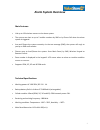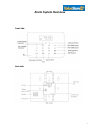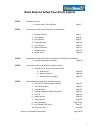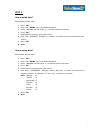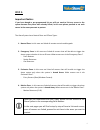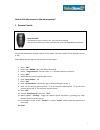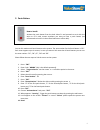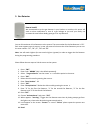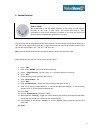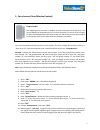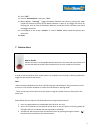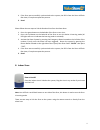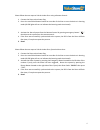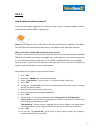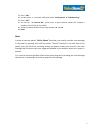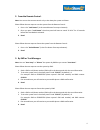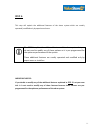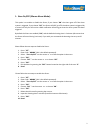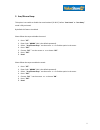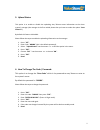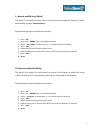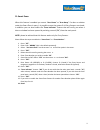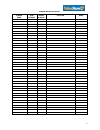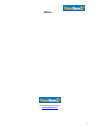- DL manuals
- ValueStore US
- Security System
- WS-360
- User Manual
ValueStore US WS-360 User Manual
Summary of WS-360
Page 2: Alarm System Overview
2 alarm system overview main features: link up to 124 wireless sensors to the alarm system. The system can alert to up to 5 mobile numbers by sms or by phone call when the alarm system is triggered. Arm and disarm the system remotely via the text message (sms), the system will reply to you by an sms...
Page 3: Alarm System Overview
3 alarm system overview front side: back side:.
Page 4
4 basic steps to setup your alarm system step 1: set date and time. 1. How to setup time and date. Page 5 step 2: link sensors to the system and how to install them. 1. Remote control. Page 7 2. Panic button. Page 8 3. Gas detector. Page 9 4. Smoke detector. Page 10 5. Entry sensor. Page 11 6. Motio...
Page 5: Step 1:
5 step 1: how to setup time? Please follow the next steps: 1. Press: “ent”. 2. Enter code: “888888” (this is the default password). 3. Select: “set time” use the arrows to find the option in the menu. 4. Press: “ent”. 5. Delete the old record by pressing the arrow . 6. Enter time: hh/mm/ss. Exam...
Page 6: Step 2:
6 step 2: important notice: if you have bought a pre-programmed kit you will not need to link any sensor to the system because they have been already linked; in this case please proceed to set each sensor in the areas you want to protect. The alarm system has a neutral zone and 3 zone types: 1. Neut...
Page 7
7 how to link the sensors to the alarm system? 1. Remote control: how to install: the remote control is ready to use, you need to do nothing. Just use it the same way to lock or unlock your car or like a portable panic button. You can link maximum 4 remote controls to the system. The zone number for...
Page 8
8 2. Panic button: how to install: activate the panic button from the back side of it and proceed to set it with the strips or fix it with screws anywhere you want to have a panic button (we recommend to install it in the master bedroom or office desk). You can link maximum 4 panic buttons to the sy...
Page 9
9 3. Gas detector: how to install: we recommend to set the gas detector in your kitchen or corridors, this sensor will send an alarm notification in case of a gas leakage so you and your family can evacuate the area before deadly gases get in to any bedroom. You can link maximum 4 gas detectors to t...
Page 10
10 4. Smoke detector: how to install: we recommend to set the smoke detector in the ceiling of your kitchen, corridors or any room of your home, this sensor will send an alarm notification in case of any detection of smoke, so you and your family can react on time or evacuate the area before is too ...
Page 11
11 5. Entry sensors (door/window contact): how to install: the magnet goes on the door or window, and the sensor goes on the frame (or vice versa). Magnet can be placed up to 1 inch from the sensor, so sensors fit on all types of doors and windows.Insert the battery from one side of the sensor and p...
Page 12
12 13. It will appear on the screen: “success” in case of “failure” please repeat the process one more time. 14. Done! 6. Motion detector (p.I.R): how to install: we recommend you to install the motion detectors on the top of any corner of the rooms you want to protect. Just turn on the device and s...
Page 13
13 10. Press “ent”. 11. Choose “activatesensor” and press: “ent”. 12. When appears: “learning”, trigger the motion detector two times by pressing the small jumper on the device’s board (if the motion detector is open) or just trigger the sensor by moving your hand in front of the motion detector so ...
Page 14
14 4. If the siren was successfully synchronized to the system, the led’s from the siren will flash few times, if not please repeat the process. 5. Done! Please follow the next steps to link the outdoor siren from the alarm host: 1. Press: the green button on the backside of the siren to turn it on....
Page 15
15 please follow the next steps to link the indoor siren using a remote control: 1. Connect the siren to the power plug. 2. Press: the small black button located on one side of the siren to turn the device in learning mode (all led lights will turn to indicate that learning mode is activated). 3. Ac...
Page 16: Step 3:
16 step 3: how to setup the phone numbers? In case the alarm gets triggered, the system can send to up to 5 phone numbers an alarm notification by sending a sms or giving a call. Note: do not forget to insert a sim card in the port located on the backside of the panel. The sim card does need interne...
Page 17
17 12. Press: “ent”. 13. Use the arrows to select notification mode: “call by phone” or “sms reporting”. 14. Press: “ent”. 15. You will see: “3: personal nbr”, please enter a second phone number (for example a member of your family or your office). 16. Follow the same procedure like the steps num...
Page 18: Step 4:
18 step 4: how to arm or disarm the alarm system? “arm away” mode:once any sensor in perimeter zone or motion zone get triggered; the alarm system goes off. “arm home” mode:once any sensor in perimeter zone triggered; the alarm system goes off. Sensors in the motion zone will not be able to trigger ...
Page 19
19 2. From the remote control. Note: you can use the remote control only to arm away the system or disarm. Please follow the next steps to arm the system from the remote control: 1. Press: the “lock button” (is the second button from top to bottom) 2. Once you press “lock button” the alarm panel wil...
Page 20: Step 5:
20 step 5: this step will explain the additional features of the alarm system which are usually operated/ modified only by experienced users. The step 5 explains the additional features of the alarm system but you do not need to modify any of these options as it is pre-programmed for the optimum per...
Page 21
21 1. Siren on/off (silence alarm mode): this option is to enable or disable the sirens; if you choose “on” the sirens goes off if the alarm system is triggered, if you choose “off” the sirens will not go off if the alarm system is triggered by a sensor but still you will receive a sms notification ...
Page 22
22 2. Arm/disarm beep: this option is to enable or disable the sound emitted (“bi bi bi”) before “arm home” or “arm away” mode is fully activated. By default this feature is enabled. Please follow the steps to disable the sound: 1. Press: “set”. 2. Enter code: “888888” (this is the default password)...
Page 23
23 3. Upload status: this option is to enable or disable the uploading arm/ disarm status information to the alarm system’s manager (the manager is the first mobile phone that you have set under the option “auto dialer#’s”). By default this feature is disabled. Please follow the steps to enable the ...
Page 24
24 5. User id: this feature is only used by the manufacturer. You do not need to modify or setup this feature. 6. Alarm history: this option will show you the alarm events. Please follow the steps to review the alarm events: 1. Press: “set”. 2. Enter code: “888888” (this is the default password). 3....
Page 25
25 8. Zone attribute: this option is to modify the zone type of each zone number, alarm type of each zone and bypass zone. What is zone type? Please refer to - page 6 - to learn about emergency zone, perimeter zone and motion zone. What is an alarm type? It refers to the kind of sensors under a zone...
Page 26
26 please follow the steps to modify the zone attribute: 1. Press: “set”. 2. Enter code: “888888” (this is the default password). 3. Select: “zone attribute” use the arrows to find the option in the menu. 4. Press: “ent”. 5. Enter: zone number you wish to modify “xx”. 6. Select: zone type: “2” fo...
Page 27
27 9 . How to modify entry delay? This option is to modify the time delay in case you have activated this feature in certain zone number through “zone attribute”. Please follow the steps to modify the time delay: 1. Press: “set”. 2. Enter code: “888888” (this is the default password). 3. Select: “en...
Page 28
28 11. Smart zone: when this feature is enabled you cannot “arm home” or “arm away” if a door or window under the smart zone is open; it is possible to arm the system if all entry sensors are closed; in addition you can also enable the “zone indicator” feature that will notify you when a door or win...
Page 29
29 sensor installation list sensor name zone number group number location name.
Page 30: -Notes-
30 -notes- customercare@valuestore.Us www.Valuestore.Us.