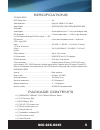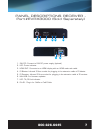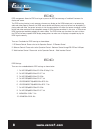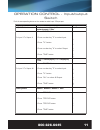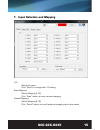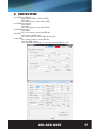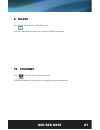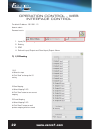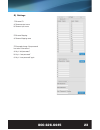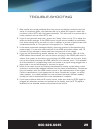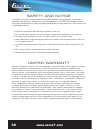Vanco part number evmx4016 hdbaset 16x16 matrix selector switch (230ft/70m) www.Vanco1.Com • 800.626.6445 hdbaset™ 16x16 matrix selector switch (230ft/70m).
Www.Vanco1.Com 800.626.6445 2 1. Do not expose this unit to water, moisture, or excessive humidity. 2. Do not install or place this unit in a built-in cabinet, or other confined space without adequate ventilation. 3. To prevent risk of electrical shock or fire hazard, due to overheating do not obstr...
Www.Vanco1.Com 800.626.6445 3 introduction the evolution by vanco evmx4016 16x16 matrix with hdbaset technology, wide-band ir, and poe is an hd switching and extension system that comprises of an 16 input/16 output matrix unit. Have 16 sources displayed simultaneously on any display or have a single...
Www.Vanco1.Com 800.626.6445 4 hdbaset 16x16 matrix selector switch (230ft/70m) part # evmx4016 • allows up to 16 hdmi sources to be distributed simultaneously to up to 16 displays • 16 additional hdmi outputs for flexibility or mirroring capability; allows for connection of up to 32 displays or the ...
Www.Vanco1.Com 800.626.6445 5 specifications technical specs hdcp compliance ...................................................... Yes video bandwidth ........................................................ Single-link 340mhz [10.2 gbps] video support .................................................
Www.Vanco1.Com 800.626.6445 6 1. Power switch 2. 7-segment led: for output 1-16 status 3. Source status: input source indicator led 4. Ir sensor: ir sensor for receiving the ir commands from ir remote 5. Push button: select the output and input 6. Push button: enter button 7. Ir blaster 1-16: 3.5mm ...
Www.Vanco1.Com 800.626.6445 7 1 2 3 4 5 6 7 8 panel descriptions receiver - part#evrx3000 (sold separately) 1. 24v dc: connect to 24v dc power supply (optional) 2. Led: power indicator 3. Hdmi out: connects to an hdmi display with an hdmi male-male cable 4. Ir blaster: infrared 3.5mm socket for plug...
Www.Vanco1.Com 800.626.6445 8 1. Full-hd(1080p@60)-24bit 2d & 2ch & dolby 5.1ch 2. Full-hd(1080p@60)-24bit 2d & 7.1ch 3. Full-hd(1080p@60)-24bit 3d & 2ch 4. Full-hd(1080p@60)-24bit 3d & 7.1ch 5. Hd(1080i@60)(720p@60)-24bit 2d & 2ch 6. Hd(1080i@60)(720p@60)-24bit 2d & 7.1ch 7. Full-hd(1080p@60)-36bit...
Www.Vanco1.Com 800.626.6445 9 operation control - front panel 1. Input/output mapping • use the “left” or “right“ push button to select the output desired to switch sources to. • use the “up” or “down“ push button to select the specific source. • press “set” to confirm.
Www.Vanco1.Com 800.626.6445 10 operation control - ir remote control button function on power on the matrix switcher off standby mode preset preset mapping mode save save current mapping mode number buttons 1-9 select a number +10 select a number to transfer key take trigger the previous setting mut...
Www.Vanco1.Com 800.626.6445 11 operation procedure 7-segment led in/out switch switch + number(input) + to + number(output) + take ex: input 3 to output 4 1.Press “switch” button 2.Press number key “3” to select input 3.Press “to” button 4.Press number key “4” to select output 5.Press “take” button ...
Www.Vanco1.Com 800.626.6445 12 learn default edid default edid + number (1-16 default edid) + to + number(input) + take ex: default edid 2 input 3 1.Press “default edid” button 2.Press number key “2” to select default edid 3.Press “to” button 4. Press number key “3” to select input 5.Press “take” bu...
Www.Vanco1.Com 800.626.6445 13 ex: learn output 2 input 3 1.Press “learn” button 2.Press number key “2” to select output 3.Press “to” button 4. Press number key “3” to select input 5.Press “take” button e l 2 l 2 l 2 3 0 f 0 (success) f (fail) learn + number(output) + to + all(input) + take ex: lear...
Www.Vanco1.Com 800.626.6445 14 1. System requirement 1) os information: ms winxp/7 2) baud rates: 9600 3) software size: 3 mb 4) minimum ram requirement: 256 mb operation control – software control through rs-232 operation control - software control through rs-232 and lan port 1. I/o routing button ...
Www.Vanco1.Com 800.626.6445 15 1. Input selection and mapping i/o: select the input click “send” to change the i/o setting save mapping: select mapping(1-16) click “save” button to save current mapping preset mapping: select mapping(1-16) click “recall” button to recall previous mapping which are sa...
Www.Vanco1.Com 800.626.6445 16 2. Rename i/o button rename i/o: rename output name rename input name rename mapping: rename mapping name.
Www.Vanco1.Com 800.626.6445 17 3. Edid button learn edid from default select default edid(1-16 default edid) select input click “send” button to learn default edid learn edid from display select output select input click “send” button to learn display edid load edid file to input select input click ...
Www.Vanco1.Com 800.626.6445 18 4. Network save setting save the ip address which is manually entered read setting: read the ip address from the device ** the default ip address is 192.168.1.111.
Www.Vanco1.Com 800.626.6445 19 5. System button 1) version: => to get the f/w version information 2) factory reset 3) help => to view the steps of the firmware update 4) firmware update main board 5) firmware update valens 6) firmware update db board 7) firmware update web ic.
Www.Vanco1.Com 800.626.6445 20 6. Com port selection click “ ” button to select com port 7. Connection status connected status: connecting status: disconnected status: 8. Connect/disconnect click this button “ ” to change connection status.
Www.Vanco1.Com 800.626.6445 21 click “ ” button to switch to ethernet function if ethernet is connected, the button will emit to show that ethernet is connected 9. Rs-232 10. Ethernet click “ ” button to switch to rs-232 function. If rs-232 is connected, the button emit to show that rs-232 is connec...
Www.Vanco1.Com 800.626.6445 22 operation control - web interface control the default ip address: 192.168.1.111 account: admin password: matrix 1. Input/output routing 2. Setting 3. Edid 4. Refresh input/output and read input/output name 1) i/o: a) select the input b) click “send” to change the i/o s...
Www.Vanco1.Com 800.626.6445 23 2) settings 1) rename i/o: a) rename output name b) rename input name 2) rename mapping: a) rename mapping name 3) password change: (the password has to be 6 characters) a) key in “old password” b) key in “new password” c) key in “new password” again.
Www.Vanco1.Com 800.626.6445 24 3) edid 1) learn edid from default a) select default edid(1-16 default edid) b) select input c) click “send” button to learn default edid 2) learn edid from display a) select output b) select input c) click “send” button to learn display edid.
Www.Vanco1.Com 800.626.6445 25 connection diagram.
Www.Vanco1.Com 800.626.6445 26 connect and operate 1. Connect up to 16 sources such as a blu-ray player, game console, a/v receiver, cable or satellite receiver, etc. To the hdmi inputs on the unit. Do not hotplug! Insert and extract cables carefully with the power switched off. Connecting and disco...
Www.Vanco1.Com 800.626.6445 27 ir pass-through ir blaster tx ir receiver rx ir blaster (ev-irtx) plug ir blaster into ir tx port of matrix unit (evmx4016; place blaster in front of the ir eye of the corresponding source. Ir receiver (ev-irrx) plug ir receiver into ir rx port of matrix unit (evmx4016...
Www.Vanco1.Com 800.626.6445 28 notice 1. Vanco high speed hdmi cables are strongly recommended for use with this product to ensure best results. 2. Incorrect placement of ir blaster and receiver may result in the failure of the unit. Please check carefully before plugging in the ir accessories into ...
Www.Vanco1.Com 800.626.6445 29 trouble-shooting 1. Best results are usually achieved when the source and display resolutions are the same. If resolutions differ, the extenders will try to adjust the signal to match the resolution of the hdtv with the lowest resolution. This will result in a picture ...
Www.Vanco1.Com 800.626.6445 30 safety and notice the evmx4016 has been tested for conformance to safety regulations and requirements, and has been certified for international use. However, like all electronic equipments, the evmx4008 should be used with care. Please read and follow the safety instru...
Www.Vanco1.Com 800.626.6445 31 technical support in case of problems, please contact vanco technical support by dialing 1-800-626-6445. You can also email technical support issues to info@vanco1.Com when calling, please have the model number, serial number (affixed to the bottom of the unit) and inv...
Vanco ® international 506 kingsland drive batavia, illinois 60510 call: 800.626.6445 fax: 630.879.9189 visit: www.Vanco1.Com.