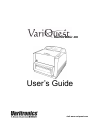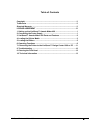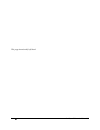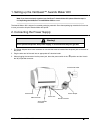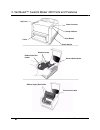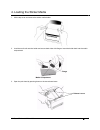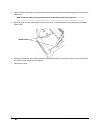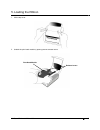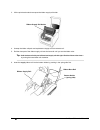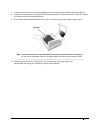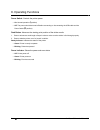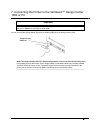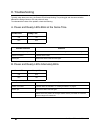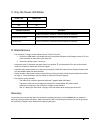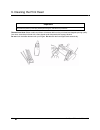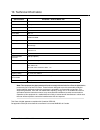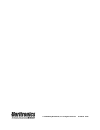Summary of Awards Maker 400
Page 1
Visit www.Variquest.Com user’s guide awards maker 400
Page 3
Variquest™ awards maker 400 i table of contents copyright .............................................................................................................Ii trademarks ..........................................................................................................Ii standard w...
Page 4
Ii variquest™ awards maker 400 copyright this manual is copyrighted with all rights reserved. No portion of this manual may be copied or reproduced by any means without the prior consent of brady worldwide, inc. While every precaution has been taken in preparation of this document, brady assumes no ...
Page 5
Variquest™ awards maker 400 iii you should carefully read the following terms and conditions of this license agreement before opening this package. If you do not agree with these terms and conditions, please promptly return this package for a full refund. License agreement brady worldwide, inc. (her...
Page 6
Iv variquest™ awards maker 400 this page intentionally left blank..
Page 7
Variquest™ awards maker 400 1 1. Setting up the variquest™ awards maker 400 note: if you have not already unpacked your variquest™ awards maker 400, please follow the steps in the unpacking the variquest™ awards maker 400 document. The awards maker 400 is shipped in reusable packaging materials. Sav...
Page 8
2 variquest™ awards maker 400 3. Variquest™ awards maker 400 parts and features ready indicator power indicator power switch feed button cutter top cover sticker media holder release levers ribbon bare roll holder ribbon supply roll holder thermal print head.
Page 9
Variquest™ awards maker 400 3 4. Loading the sticker media 1. Lift the top cover and remove the sticker media holder. 2. Load the media roll onto the holder and secure both sides with flanges. Insert the holder back into the media compartment. 3. Open the print head by pressing down on the two relea...
Page 10
4 variquest™ awards maker 400 4. With the sticker side facing up, pull the media underneath the print head until the leading edge sits on top of the rubber roller. Note: to prevent waste, do not pull the media any further than the top of the rubber roll. 5. Adjust the right- and left-media guides to...
Page 11
Variquest™ awards maker 400 5 5. Loading the ribbon 1. Lift the top cover. 2. Unlatch the print head module by pushing the two release levers. Release levers print head module.
Page 12
6 variquest™ awards maker 400 3. Lift the print head module to expose the ribbon supply roll holder . 4. Unwrap the ribbon roll pack and separate the supply roll from the bare roll. 5. Roll the clear part of the ribbon supply roll onto the bare roll until you see the ribbon color. Tip: hold the bare...
Page 13
Variquest™ awards maker 400 7 7. Lower the print-head module and insert the bare roll into the top holder by pushing in the spring side first. 8. Close the print head by firmly pressing down the print head module until you hear a click on each side. Snap in one side at a time to ensure proper closur...
Page 14
8 variquest™ awards maker 400 6. Operating functions power switch: controls the printer power • on. Normal operation ( l position) • off. The power should be turned off before connecting or disconnecting the usb cable and the power cable ( o position) feed button: advances the starting point positio...
Page 15
Variquest™ awards maker 400 9 7. Connecting the printer to the variquest™ design center 1000 or pc you can connect the awards maker 400 to any available usb port on the design center 1000. Note: this printer complies with fcc “rules and regulations,” part 15, for class a equipment, using fully shiel...
Page 16
10 variquest™ awards maker 400 8. Troubleshooting typically, when there is an error, the power led will keep blinking. The printing job and the communication between the design center or pc and printer will stop. To understand the nature of the problem, check the following: a. Power and ready leds b...
Page 17
Variquest™ awards maker 400 11 c. Only the power led blinks d. Miscellaneous • the variquest™ design center software shows “printer time out”: 1. Check if the usb cable is connected securely to one of the usb ports on the design center or pc and to the connector on the printer at the other end. 2. C...
Page 18
12 variquest™ awards maker 400 9. Cleaning the print head thermal print head. Sticker media and ribbon will release debris on the print head and degrade printing quality. Over time, clean the print head with a foam-tipped swab dampened with isopropyl alcohol. Do not touch the heater element with you...
Page 19
Variquest™ awards maker 400 13 10. Technical information note: this equipment has been tested and found to comply with the limits for a class a digital device, pursuant to part 15 of the fcc rules. These limits are designed to provide reasonable protection against harmful interference when the equip...
Page 20
© 2008 brady worldwide, inc. All rights reserved. 20146-02 10/08.