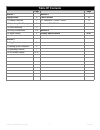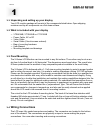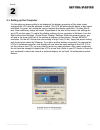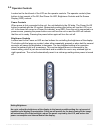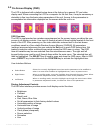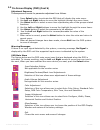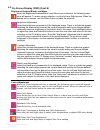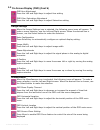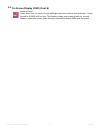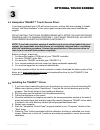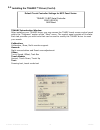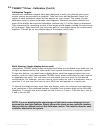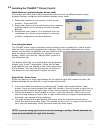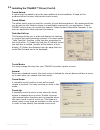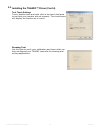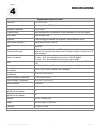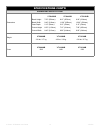- DL manuals
- VarTech Systems
- Monitor
- VT084XHB
- User Manual
VarTech Systems VT084XHB User Manual
X-Series All Weather User Guide 150-092
User’s Guide
Read these instructions completely before attempting to operate your new Color Display.
X-Series All Weather Displays
VT084XHB · VT104XHB · VT121XHB
Solutions for Demanding Applications
Industrial CRT and Flat Panel Displays
VARTECH
S Y S T E M S I N C.
Summary of VT084XHB
Page 1
X-series all weather user guide 150-092 user’s guide read these instructions completely before attempting to operate your new color display. X-series all weather displays vt084xhb · vt104xhb · vt121xhb solutions for demanding applications industrial crt and flat panel displays vartech s y s t e m s ...
Page 2: Table of Contents
X-series all weather user guide 2 150-092 table of contents page page section 1 section 3 display setup 3 touch screen 13 2.1 display features 3 3.1 hampshire tsharc driver 13 2.2 unpacking the display 3 3.2 install tsharc driver 13-19 2.3 panel mounting 3 2.4 wiring connections 3-4 section 4 2.5 si...
Page 3: Display Setup
X-series all weather user guide 3 150-092 section 1 display setup display setup ⇒ vt084xhb, vt104xhb or vt121xhb ⇒ power cable, ac or dc ⇒ video cable ⇒ serial cable (if touch screen ordered) ⇒ bag of mounting hardware ⇒ user manual ⇒ mounting template and drawings 1.1 unpacking and setting up your ...
Page 4
X-series all weather user guide 4 150-092 1.4 wiring connections (cont’d) power connection the lcd can be ordered as either ac powered or dc powered. The power receptacle is located near the lower rear housing on the back of the lcd. Dc power - the cable is 10 ft. (3m) long and has two leads, the ye...
Page 5: Signal Quality
X-series all weather user guide 5 150-092 the strength of the video signal has a direct bearing on the quality of the images displayed. The cable supplied with the unit will allow for a very good image if proper wiring practices are followed. Install the cable properly and keep it away from sources ...
Page 6: Getting Started
X-series all weather user guide 6 150-092 2 section 2.1 setting up the computer for the optimum image quality to be displayed, the display properties of the video signal supplying the lcd must be adjusted to match. The lcd will automatically adjust to any signal resolution it is given, but unless th...
Page 7
X-series all weather user guide 7 150-092 2.2 operator controls located on the front bezel of the lcd are the operator controls. The operator controls (from bottom to top) consist of on-off, red power on led, brightness controls and on-screen display (osd) controls. Power controls when power is firs...
Page 8
X-series all weather user guide 8 150-092 2.3 on screen display (osd) the lcd is delivered with a default setup done at the factory for a generic pc and video display card. When connecting the lcd to a computer for the first time, it may be necessary or desirable to fine tune the basic setup paramet...
Page 9
X-series all weather user guide 9 150-092 2.3 on screen display (osd) (cont’d) adjustment sequence the sequence of events for parameter adjustment is as follows: 1. Press select button to activate the osd that will display the main menu. 2. Use left and right buttons to move the highlight through th...
Page 10
X-series all weather user guide 10 150-092 2.3 on screen display (osd) (cont’d) brightness/contrast/black level menu when the brightness/contrast/black level menu icon is selected, the following menu icons will appear. To make a menu selection, use the left and right arrows. When the desired icon is...
Page 11
X-series all weather user guide 11 150-092 2.3 on screen display (osd) (cont’d) rgb hue adjustment press the left and right keys to adjust hue setting rgb color saturation adjustment press the left and right keys to adjust saturation setting image settings when the image settings icon is selected, t...
Page 12
X-series all weather user guide 12 150-092 2.3 on screen display (osd) (cont’d) factory reset press menu key to reset all user settings and then confirm user settings - those stored in nvram will be lost. This feature helps users return back to normal display, especially when users change onboard fi...
Page 13
X-series all weather user guide 13 150-092 3 section if you have purchased your lcd with a touch screen, a driver disk was included. It installs through “add new hardware” in the control panel and provides concurrent intellimouse support. Do not install the touch screen driver until after you have i...
Page 14
X-series all weather user guide 14 150-092 3.2 installing the tsharc™ driver (cont’d) tsharc introduction window after installing your tsharc driver you may access the tharc touch screen control panel within the “programs” section of the “start” menu. The control panel consists of five tabs. Each ta...
Page 15
X-series all weather user guide 15 150-092 3.2 installing the tsharc™ driver (cont’d) calibration options three point calibration option - use for a quick calibration of a known good touch screen overlay. Four point calibration - the 4-point calibration program will compensate for some irregularitie...
Page 16
X-series all weather user guide 16 150-092 3.2 tsharc™ driver - calibration (cont’d) calibration targets hampshire’s calibration targets have been designed to help you calibrate your touch screen overlay as accurately as possible. Take your time and deliberately touch the center of each calibration ...
Page 17
X-series all weather user guide 17 150-092 3.2 installing the tsharc™ driver (cont’d) multi-monitor (multiple display driver card) this screen will allow you to set up separate touch screens on different touch screen displays that are configured with separate display driver cards. 1. Select the loca...
Page 18
X-series all weather user guide 18 150-092 3.2 installing the tsharc™ driver (cont’d) touch sound a sound may be added to give the user additional touch feedback. A beep will be produced when the user touches the touch screen. Touch offset the offset option may be used for a variety of user-defined ...
Page 19
X-series all weather user guide 19 150-092 3.2 installing the tsharc™ driver (cont’d) test touch settings touch, double touch and right click in the touch test area to see that your touches are set properly. The check boxes will display the function as it occurs. Drawing test use this test to verify...
Page 20: Specifications
X-series all weather user guide 20 150-092 specifications specifications 4 section engineering specifications panel size 8.4”, 10.4” or 12.1” type color active matrix tft lcd (16-bit color) resolution capabilities vga to svga protective glass chem hardened with anti-reflective coating, bonded to lcd...
Page 21
X-series all weather user guide 21 150-092 specifications cont’d engineering specifications dimensions weight power vt084xhb vt104xhb vt121xhb bezel height 7.50” (254mm) 8.13” (207mm) 9.20” (234mm) bezel width 9.40” (318mm) 11.60” (295mm) 13.00” (330mm) case depth 2.12” (54mm) 2.12” (54mm) 2.12” (54...
Page 22
X-series all weather user guide 22 150-092 150-090-001 12.30.05 vartech systems headquarters 11529 sun belt ct. Baton rouge, louisiana 70809 toll-free: 800.223.8050 international phone: 001.225.298.0300 fax: 225.297.2440 e-mail: sales@vartechsystems.Com www.Vartechsystems.Com.