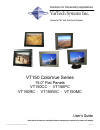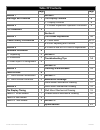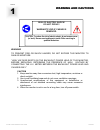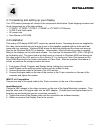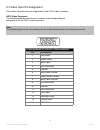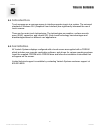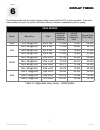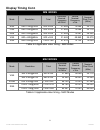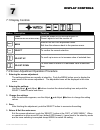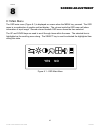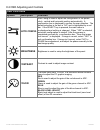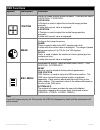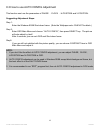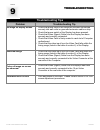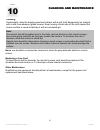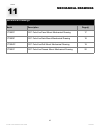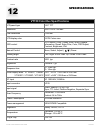- DL manuals
- VarTech Systems
- Industrial Monitor
- VT150CC
- User manual
VarTech Systems VT150CC User manual
VT150 ColorVue Series User Guide
150-032
VT150 ColorVue Series
15.0” Flat Panels
VT150CC · VT150PC
VT150RC · VT150WC · VT150MC
User’s Guide
Read these instructions completely before attempting to operate your new Color Display
.
VarTech Systems Inc.
Solutions for Demanding Applications
Industrial CRT and Flat Panel Displays
Summary of VT150CC
Page 1
Vt150 colorvue series user guide 150-032 vt150 colorvue series 15.0” flat panels vt150cc · vt150pc vt150rc · vt150wc · vt150mc user’s guide read these instructions completely before attempting to operate your new color display . Vartech systems inc. Solutions for demanding applications industrial cr...
Page 2: Table of Contents
Vt150 colorvue series user guide 150-032 table of contents page page section 1 section 7 warnings and cautions 1 the display controls 9 7.1 display controls 9 section 2 7.2 screen adjustment operation procedure 9 fcc statement 2 section 8 section 3 the screen adjustment 10 product safety precautions...
Page 3
Vt150 colorvue series user guide 150-032 1 warning to prevent fire or shock hazard, do not expose this monitor to rain or moisture. “high voltage exists on the backlight power lead of this monitor. Before servicing, determine the presence of high voltage by connecting the h.V. Meter between the back...
Page 4
Vt150 colorvue series user guide 150-032 this equipment has been tested and found to comply with the limits for a class a digital device, pursuant to part 15 of the fcc rules. These limits are designed to provide reasonable protection against harmful interference in a industrial installation. This e...
Page 5
Vt150 colorvue series user guide 150-032 product safety precautions ⇒ ensure that sufficient space is available around the display to provide the circulation necessary for cooling. ⇒ ensure that the ambient air temperature will not exceed the specified maximum temperature. ⇒ do not attempt to servic...
Page 6
Vt150 colorvue series user guide 150-032 4.1 unpacking and setting up your display 4.2 installation 1. Turn power off both computer and display before making any connection. 2. Install display on the solid horizontal surface such as a table or desk. 3. Connect the power cable to the back of the lcd ...
Page 7
Vt150 colorvue series user guide 150-032 4.3 video input pin assignment this section describes the pin assignment of the lcd’s video connector. Hd15 video connector the following table provides the pin numbers and corresponding pin assignments for the hd-15 video connector. 5 1 15 pin connection 1 r...
Page 8: Touch Screen
Vt150 colorvue series user guide 150-032 touch screen touch screen 6 5 section touch screens are a common means to interface operator inputs to a system. The universal standard of windows gui (graphical user interface) has significantly increased the use of touch screens. There are four main touch t...
Page 9
Vt150 colorvue series user guide 150-032 the following table lists the better display quality modes that the lcd monitor provides. If the other video modes are input, the monitor will stop working or display unsatisfactory picture quality. Vesa modes mode resolution total horizontal nominal frequenc...
Page 10: Display Timing Cont.
Vt150 colorvue series user guide 150-032 display timing cont. Ibm modes mode resolution total horizontal nominal frequency ±0.5khz vertical nominal frequency ±1hz nominal pixel clock (mhz) ega 640 x 350@70hz 800 x 449 31.469 70.086 25.175 cga 640 x 480@60hz 800 x 449 31.469 70.086 25.175 dos 800 x 6...
Page 11
Vt150 colorvue series user guide 150-032 9 7.1 display controls display controls display controls 7 section button description function power (located on the rear of the monitor) press the power key to turn the monitor on. Press it again to turn the monitor off menu enter or exit the osd adjustment ...
Page 12: Yes No
Vt150 colorvue series user guide 150-032 10 8.1 main menu the osd main menu (figure 8-1) is displayed on screen when the menu key pressed. The osd menu is a combination of graphic and text display. The column inside the osd menu will show information of input image. Second column beneath osd menu sh...
Page 13: Osd Functions
Vt150 colorvue series user guide 150-032 symbol description function auto config auto config is used to adjust the configuration of the phase · clock · vertical and horizontal position automatically. A confirmation box is displayed to confirm the user selection. The default selection in the box is “...
Page 14: Osd Functions
Vt150 colorvue series user guide 150-032 osd functions symbol description function position setup the image position within the panel. There are two items: h-position · v-position. H-position h-position is used to adjust the horizontal image position manually. A slider with current value is displaye...
Page 15
Vt150 colorvue series user guide 150-032 13 8.3 how to use auto config adjustment this function can tune the parameters of phase · clock · h-position and v-position. Suggesting adjustment steps: step 1: enter the windows 95/98 shut-down frame. (note the wallpaper color can not be black.) step 2: ent...
Page 16: Troubleshooting Tips
Vt150 colorvue series user guide 150-032 14 problem troubleshooting tip no image on display screen 1. Check that power cord of the computer has been connected securely into wall outlet or grounded extension cable or strip. 2. Check that power switch of the display has been pressed. 3. Check that vid...
Page 17
Vt150 colorvue series user guide 150-032 cleaning occasionally clean the display panel and cabinet with a soft cloth dampened (not soaked) with a mild (non-abrasive) glass cleaner. Keep turning a fresh side of the cloth toward the screen surface to avoid scratching it with accumulated grit. 15 clean...
Page 18
Vt150 colorvue series user guide 150-032 mechanical drawings mechanical drawings 11 section 16 model description page(s) vt150pc 15.0” colorvue panel mount mechanical drawing 17 vt150rc 15.0” colorvue rack mount mechanical drawing 18 vt150wc 15.0” colorvue wall mount mechanical drawing 19 vt150cc 15...
Page 19
Vt150 colorvue series user guide 150-032 21 vt150 colorvue specifications lcd panel type 15.0” tft resolution xga 1024 x 768 max. Pixel dimension 0.297mm lcd display color 16.7m colors max. Osd control h/v position, clock, phase, auto config, expand, information, recall, edge filter, color, osd adju...
Page 20
Vt150 colorvue series user guide 150-032 150-032-007 09.10.04 vartech systems inc. Headquarters 11529 sun belt ct. Baton rouge, louisiana 70809 toll-free: 800.223.8050 international phone: 001.225.298.0300 fax: 225.297.2440 e-mail: sales@vartechsystems.Com www.Vartechsystems.Com.