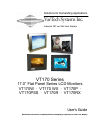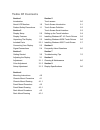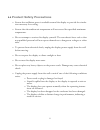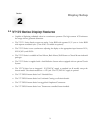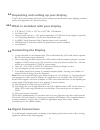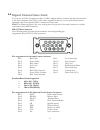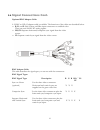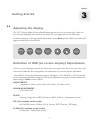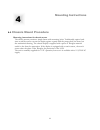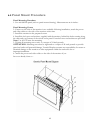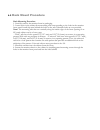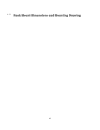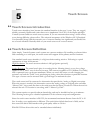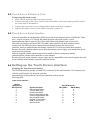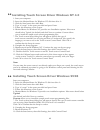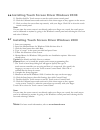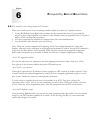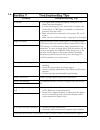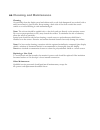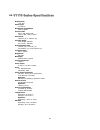- DL manuals
- VarTech Systems
- Monitor
- VT170 WX
- User manual
VarTech Systems VT170 WX User manual
VT170 Series
17.0” Flat Panel Series LCD Monitors
VT170W · VT170 WX · VT170P ·
VT170PSS · VT170R · VT170RX
User’s Guide
Read these instructions completely before attempting to operate your new Color Display
.
VarTech Systems Inc.
Solutions for Demanding Applications
Industrial CRT and Flat Panel Displays
Summary of VT170 WX
Page 1
Vt170 series 17.0” flat panel series lcd monitors vt170w · vt170 wx · vt170p · vt170pss · vt170r · vt170rx user’s guide read these instructions completely before attempting to operate your new color display . Vartech systems inc. Solutions for demanding applications industrial crt and flat panel dis...
Page 2
Table of contents section 1 section 5 introduction touch screen 5.0 about lcd monitors 1.0 touch screen introduction 5.1 product safety precautions 1.1 touch screen definition 5.2 section 2 touch screen serial interface 5.3 display setup 2.0 setting up the touch interface 5.4 display features 2.1 in...
Page 3
Lcds introduction 1 section about lcd monitors what you gain by using an lcd monitor in your industrial controls are the future of display technology. Crts although they have dropped in cost significantly, do not offer the performance, reliability, and mounting options available with lcds. Lcd monit...
Page 4
Product safety precautions ⇒ ensure that sufficient space is available around the display to provide the circula- tion necessary for cooling. ⇒ ensure that the ambient air temperature will not exceed the specified maximum temperature. ⇒ do not attempt to service this display yourself. The rear chass...
Page 5
Section 2 display setup vt170 series display features ⇒ capable of displaying unlimited colors in a continuous spectrum. The high contrast lcd enhances the image with no geometric distortion. ⇒ the vt170 series directly accepts an analog 5 wire rgb with separate h/v sync or 4 wire rgb with separate ...
Page 6
2.2 unpacking and setting up your display your lcd monitor package will consist of the components listed below. Open shipping container and lay all components on a flat clean surface. ⇒ vt170r or vt170p, or vt170c or vt170w lcd monitor ⇒ 5 ft video cable ⇒ chassis model only has a +12v power connect...
Page 7
2.4 signal connections cont. Pin assignments for the hd15 video connector. Pin 1 red video pin 9 no connection pin 2 green video pin 10 sync ground pin 3 blue video pin 11 not used pin 4 not used pin 12 bi-directional data pin 5 return pin 13 horizontal sync pin 6 red video ground pin 14 vertical sy...
Page 8
Optional bnc adaptor cable a 5-bnc-to-hd-15 adapter cable is available. The functions of the cables are described below. ⇒ r, b, and g: red, green, and blue input connectors to establish color. These are used for rs-343 analog signals. ⇒ hs/cs: separate horizontal/composite sync signal from the vide...
Page 9
Vartech displays, inc menu select down up source getting started 3 section 3.1 adjusting the display the vt170 series display has an embedded microprocessor in the converter card. Once you have the unit displaying the resolution you desire for your application do the following: in order to navigate ...
Page 10
Adjustment note: the following adjustments are all under the adjustment category. The outlined procedure covers the sequential adjustments under this category. If you desire to move to an- other category, press menu and the up or down button and proceed to the desired category. All adjustments are g...
Page 11
3.1.2 color adjustments note: the following adjustments are all under the adjustment category. The outlined procedure covers the sequential adjustments under this category. If you desire to move to an- other category, press menu and the up or down button and proceed to the desired category. All adju...
Page 12
3.1.3 setup adjustments note: the following adjustments are all under the adjustment category. The outlined procedure covers the sequential adjustments under this category. If you desire to move to an- other category, press menu and the up or down button and proceed to the desired category. All adju...
Page 13
Mounting instructions mounting instructions for chassis mount the chassis mount contains a simple frame with mounting holes. Traditionally captive hard- ware would be used to secure the display against a panel with the proper hole size based on the mechanical drawing. The chassis display is supplied...
Page 14
4.1.1 chassis mounting drawing this option not available 12.
Page 15
Panel mounting procedure 1 . Cut and drill the panel (refer to panel mount drawing). Measurements are in inches. Panel mounting cutout 2. If access to the side of the monitor is not available following installation, attach the power and video cables to the side of the monitor at this time. 3. Instal...
Page 16
4.2.1 panel mount dimensions and mounting drawing 14.
Page 17
Rack mounting procedure 1 . Carefully remove the monitor from its packaging. 2. Locate holes in the cabinet front mounting rails corresponding to the holes in the monitor front panel. Install clip nuts behind the holes in the rails if threaded rails are not provided. Note: the mounting rails that ru...
Page 18
4.3.1 rack mount dimensions and mounting drawing 16.
Page 19
Touch screen 5 section touch screen introduction touch screen interfaces have become the standard interface in the past 5 years. They are, rugged, reliable, extremely flexible and easier than ever to implement! Over 90% of the display packages vartech systems builds are touch screen systems. If you ...
Page 20
Touch screen definition cont. 5.2 connecting the touch screen 1. Make sure all optional cables have been received. 2. Connect one end of the 6 foot touch screen serial cable to the touch screen port d9 connec- tor on the side of the monitor. 3. Connect the other end to any communications port on the...
Page 21
5.5 installing touch screen driver windows nt 4.0 1. Start your computer. 2. Insert the monitormouse for windows nt disk into drive a. 3. Click the start button then click run. 4. Type “a:\setup” in the space provided and press enter. 5. Follow the directions on the screen. 6. Monitormouse for windo...
Page 22: Note:
5.6 installing touch screen driver windows 95/98 11. Double-click elo touch screen to run the touch screen control panel. 12. Click the calibrate button and touch each of the three targets as they appear on the screen. 13. Click yes when the cursor lines up correctly with your finger. Click ok to cl...
Page 23
F requently a sked q uestions 6 section why should i use and analog interface lcd monitor? There are several reasons to use an analog interface display, but there are 3 primary reasons 1 analog rgb [red green blue] video interface has bee around for about 10 years and has proven to be a robust, flex...
Page 24: Trouble
Section 7 troubleshooting tips ⇒ the signal cable should be properly connected to the display card and computer. ⇒ try disconnecting the video cable from the display and connecting to a crt display if available to confirm the presence of proper video. ⇒ make sure power is connected to the proper dc ...
Page 25
7.0 troubleshooting tips cont. Trouble troubleshooting tip screen is blank. Screen saver activated. Video cable problem. Check for proper installation change video cable faulty video display. Needs service image is dim, even with video cable problem. Check for proper installation of cables brightnes...
Page 26
Cleaning and maintenance cleaning occasionally clean the display panel and cabinet with a soft cloth dampened (not soaked) with a mild (non-abrasive) glass cleaner. Keep turning a fresh side of the cloth toward the screen surface to avoid scratching it with accumulated grit. Note: the solvent should...
Page 27
Vt170 series specifications 9.0 25 display size 17.0 inch panel type tft active resolution capabilities vga to sxga* pixel format 640 x 480, 800 x 600, 1024 x 768, 1280 x 1024* pixel pitch .264mm (w) x .264mm (h) viewing angle left / right: 89º/89º up / down: 89º/89º active display area 13.304” (w) ...
Page 28
Vartech systems inc. Headquarters 11529 sun belt ct. Baton rouge, louisiana 70809 toll-free: 800.223.8050 international phone: 001.225.298.0300 fax: 225.297.2440 e-mail: sales@vartechsystems.Com www.Vartechsystems.Com 150-022-002 9.25.02.