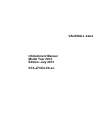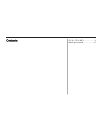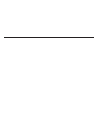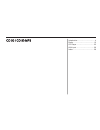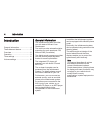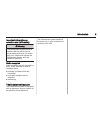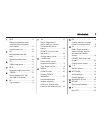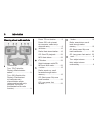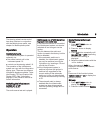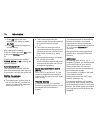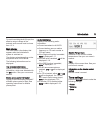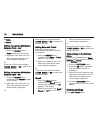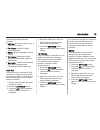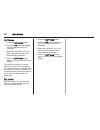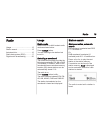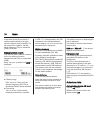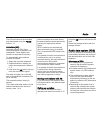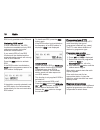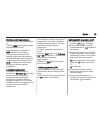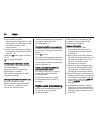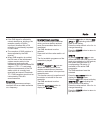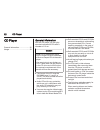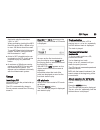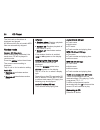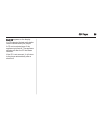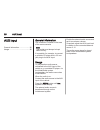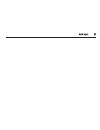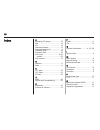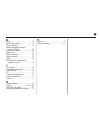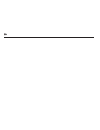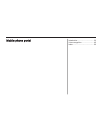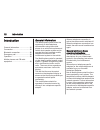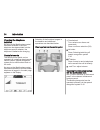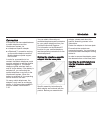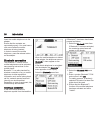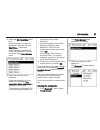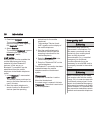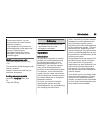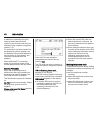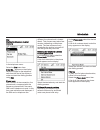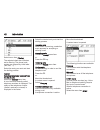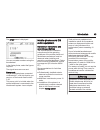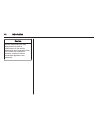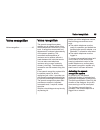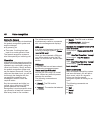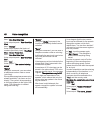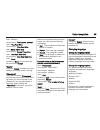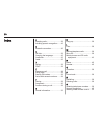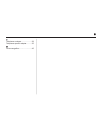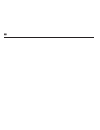- DL manuals
- Vauxhall
- Automobile
- Astra 2014
- Infotainment Manual
Vauxhall Astra 2014 Infotainment Manual
Summary of Astra 2014
Page 1
0 - 1 infotainment manual model year 2014 edition: july 2013 kta-2733/2-vx-en vauxhall astra infotainment manual model year 2014 edition: july 2013 kta-2733/2-vx-en.
Page 2
Cd 30 / cd 30 mp3 ....................... 3 mobile phone portal ..................... 31 contents.
Page 4
Introduction .................................... 4 radio ........................................... 15 cd player .................................... 22 aux input ..................................... 26 index ............................................ 28 cd 30 / cd 30 mp3.
Page 5
4 introduction introduction general information ....................... 4 theft-deterrent feature ................... 5 overview ........................................ 6 operation ....................................... 9 tone settings ............................... 11 volume settings ..............
Page 6
Introduction 5 important information on operation and traffic safety 9 warning the infotainment system has to be used so that the vehicle can be driven safely at all times. If in doubt stop your vehicle and operate the infotainment system while the vehicle is stationary. Radio reception radio recept...
Page 7
6 introduction overview control elements.
Page 8
Introduction 7 1 rds ...................................... 17 display programme name or transmission frequency of the station ......................... 17 update station list ................. 15 2 as ......................................... 16 activate/deactivate as level ...........................
Page 9
8 introduction steering wheel audio controls 1 thumbwheel ........................... 9 turn: tid (triple-info- display): manual station search ..................................... 9 turn: gid (graphic-info- display): previous/next trip computer entry, manual station search (when combined with a tr...
Page 10
Introduction 9 the steering wheel remote control has other functions in conjunction with the mobile phone portal, see chapter for mobile phone portal. Operation control elements the infotainment system is operated optionally via: ■ the central control unit in the instrument panel 3 6 ■ controls on t...
Page 11
10 introduction 3. Press ok button and then repeatedly n button to select ign. Logic. 4. Press ok button to change the current setting. After changing the setting: press n button and then ok button to leave the settings menu. Or: press one of the function buttons tuner, media or bc to display the re...
Page 12
Introduction 11 to avoid overriding the aux input, the effective output voltage of the external audio source must be lower than 1.5 v. Main display the main menu is the display that appears after the infotainment system is switched on. The display varies depending on the equipment level of the vehic...
Page 13
12 introduction ■ treble ■ sound setting the volume distribution between front - rear 1. Press the sound button. Fader appears on the display. 2. Adjust the value with m or n. After a few seconds the most recent display reappears. Or: press one of the function buttons tuner, media or bc to display t...
Page 14
Introduction 13 the following menu items are available: ■ aux vol. Aux input volume, e.G. A portable cd player ■ ta volume: volume of traffic announcements ■ sdvc: speed dependent volume control ■ on volume: maximum volume when the infotainment system is switched on ■ ext. In vol.: volume of an exte...
Page 15
14 introduction on volume 1. Press the settings button. 2. Press the ok button repeatedly until the relevant function is displayed. 3. Adjust the value with m or n. After a few seconds the most recent display reappears. 4. Press the settings button again to return to the most recent display. The max...
Page 16
Radio 15 radio usage .......................................... 15 station search .............................. 15 autostore lists .............................. 16 radio data system (rds) ............ 17 digital audio broadcasting ........... 20 usage radio mode switch from cd or aux mode to radio...
Page 17
16 radio if the radio cannot find a station, it switches automatically to a more sensitive search level (not dab). If it still cannot find a station, the last active frequency (fm) or ensemble (dab) will be set. Manual station search the manual station search is used to tune in to stations of known ...
Page 18
Radio 17 the as level can also be activated and deactivated using the fm/am button 3 15. Autostore (as) automatic storing (as) of any receivable station is possible in all wavebands. These stations are stored in a separate as memory. To automatically store stations, proceed as follows: 1. Select the...
Page 19
18 radio rds is only possible on the fm band. Switching rds on/off if rds is switched on, the rds functions are enabled and only rds stations are sought during the automatic station search. If you switch rds off, the rds functions will be disabled and the automatic station search will not only look ...
Page 20
Radio 19 switching on/off regionalisation the rds function must be switched on. Press the reg button briefly to switch regionalisation on or off. If regionalisation is switched on, reg is shown on the display. The radio remains tuned to the regional programme while seeking the best receivable statio...
Page 21
20 radio ■ if on standby for traffic announcement is switched on, then cd playback or dab reception are interrupted during a traffic announcement. ■ traffic announcements are played at the preset traffic announcement volume 3 12. Press the tp button again to switch tp off. [ ] is no longer displayed...
Page 22
Radio 21 ■ if the dab signal is reflected by natural obstacles or buildings, the reception quality of dab is improved, whereas am or fm reception is considerably impaired in such cases. ■ the reception of dab+ stations is also supported by the dab receiver. ■ when dab reception is enabled, the fm tu...
Page 23
22 cd player cd player general information ..................... 22 usage .......................................... 23 general information with the cd player you can play standard commercial cds with a diameter of 12 cm. Caution under no circumstances place dvds, single-cds with a diameter of 8 cm ...
Page 24
Cd player 23 applicable playlist extensions: "m3u" or "pls". When generating (coding) the mp3 files from audio data, a bitrate of up to max. 256 kbit/s should be used. To use mp3 files in the infotainment system, the mp3 files must have the file extension ".Mp3". ■ a total of 367 playable tracks can...
Page 25
24 cd player the first track on the album is displayed and played. All albums which do not contain mp3 files are automatically skipped. Random mode random cd (random) when random play is selected, the tracks on a cd will be played in random order. Press the media button three times. The current rand...
Page 26
Cd player 25 eject cd appears on the display. If a cd is ejected, the last radio station used will automatically be played. A cd can be ejected even if the appliance is turned off. The appliance switches off after the cd has been removed. If the cd is not removed, it will return to the player automa...
Page 27
26 aux input aux input general information ..................... 26 usage .......................................... 26 general information the connector is located in the area of the centre console. Note the socket must always be kept clean and dry. It is possible, for example, to connect a portabl...
Page 28
Aux input 27.
Page 29
28 index a activating cd player..................... 23 am................................................ 15 as................................................. 16 automatic search.......................... 15 automatic switch off........................ 9 autostore level..............................
Page 30
29 s sdvc............................................ 12 setting the volume.......................... 9 sound settings.............................. 11 speed dependent volume control (sdvc).......................... 12 starting cd replay........................ 23 station list..........................
Page 31
30
Page 32
Introduction .................................. 32 voice recognition ......................... 45 index ............................................ 50 mobile phone portal.
Page 33
32 introduction introduction general information ..................... 32 connection ................................... 35 bluetooth connection ................... 36 emergency call ............................ 38 operation ..................................... 39 mobile phones and cb radio equipme...
Page 34
Introduction 33 9 warning the infotainment system has to be used so that the vehicle can be driven safely at all times. If in doubt stop your vehicle and operate the infotainment system while the vehicle is stationary. Operating the mobile telephone mobile telephones affect your environment. This is...
Page 35
34 introduction charging the telephone batteries as soon as the mobile phone portal has been switched on and the telephone has been slotted into the telephone-specific adapter, the telephone’s batteries are charging. Control elements the mobile phone portal can be operated via a steering wheel remot...
Page 36
Introduction 35 connection a connection can be created between a mobile telephone and the infotainment system via: ■ a telephone-specific adapter ■ a bluetooth™ connection as long as the mobile telephone and the mobile telephone portal support this function in order for a connection to be created, t...
Page 37
36 introduction insert the mobile telephone into the adapter ensure that the contacts are connected properly. You must hear a click sound when the mobile telephone is being inserted in order to remove the mobile telephone, press the release button on the adapter. Bluetooth connection the bluetooth™ ...
Page 38
Introduction 37 5. Select the start searching menu item. During the search process for bluetooth™ devices, the word searching... Is displayed. When the search process has ended, the bluetooth™ devices are listed in the found devices menu. 6. Select the required mobile telephone. While the connection...
Page 39
38 introduction 3. Deactivate connect. The message disconnected! Appears followed once again by the bluetooth™ menu. 4. Select remove. The message removed! Appears followed once again by the bluetooth™ menu. Uhp visible activating this function enables the mobile telephone portal to be detected by o...
Page 40
Introduction 39 functions are active. You can enquire about this with the local network operators. The emergency call number can differ depending on the region and country. Please enquire beforehand about the correct emergency call number for the relevant region. Making emergency calls dial the emer...
Page 41
40 introduction in addition to operating using the steering wheel remote control system, some functions can also be operated using a speech recognition system 3 45. If a connection has been created via the telephone-specific adapter, the functionality of the mobile telephone can be limited (in this ...
Page 42
Introduction 41 dial dialling the telephone number manually in the telephone menu: select the dial menu item. Enter no... Appears on the display. Select the digits for the telephone calls from the foot of the display in order and start the dialling process using dial. Phone book after creation of th...
Page 43
42 introduction select menu item filtering. The selected check box indicates active filtering. The phone book entries are grouped by initial letter (abc, def, …). Select the entry you want and start the dialling process. Call list selecting telephone numbers from the list of calls select the call li...
Page 44
Introduction 43 the dtmf menu is displayed. You can now enter numbers using the thumbwheel. In the display footer, select the figures required. The signal tones are now sent. Freespeech with a mobile telephone connected via bluetooth™, with this function you can turn off the hands-free function 3 36...
Page 45
44 introduction caution mobile telephones and radio equipment may lead to malfunctions in the vehicle electronics when operated inside the vehicle with no exterior antenna, unless the above mentioned regulations are observed..
Page 46
Voice recognition 45 voice recognition voice recognition ......................... 45 voice recognition the speech recognition system enables you to operate some of the mobile telephone’s functions by voice input. It recognises commands and sequences of numbers independently of the person speaking. ...
Page 47
46 voice recognition ending the dialogue there are various ways to deactivate the speech recognition system and end the dialogue: ■ by pressing q ■ time-outs: if nothing has been input for a certain period of time the speech recognition system is also interrupted by an incoming call. Operation with ...
Page 48
Voice recognition 47 ■ "delete" ■ "phonebook" ■ "help" ■ "cancel" detailed description of these commands see below. "call" using this command, you can input a telephone number which has been saved in the phone book under a name (voice tag) or which is to be used to create a connection. After this co...
Page 49
48 voice recognition user: "one one nine nine" voice output repeats: "one one nine nine" user: "change" voice output repeats the blocks of numbers previously input: "plus four nine – seven three one" user: "one one nine one" voice output repeats: "one one nine one" user: "call" voice output: "the nu...
Page 50
Voice recognition 49 user: voice output: "the number, please!". User: "plus four nine" voice output: "plus four nine" user: seven three one. Voice output: "seven three one" user: "one one nine one" voice output: "one one nine one" user: "save" instead of "save" you can also use the command "accept"....
Page 51
50 index a accepting calls.............................. 39 activating speech recognition....... 45 b bluetooth connection.................... 36 c call lists........................................ 39 changing the language................ 45 connection................................... 35 cradle.....
Page 52
51 t telephone numbers..................... 39 telephone-specific adapter.......... 35 v voice recognition ......................... 45.
Page 53
52.