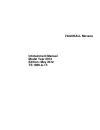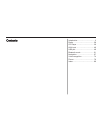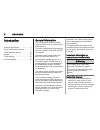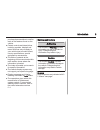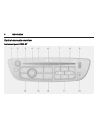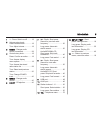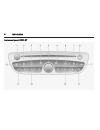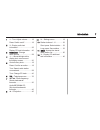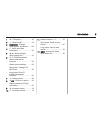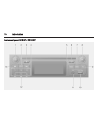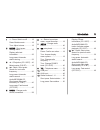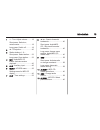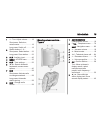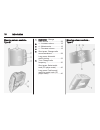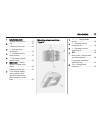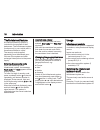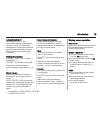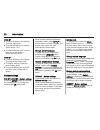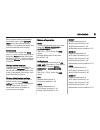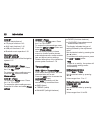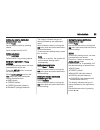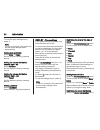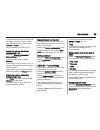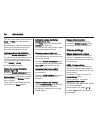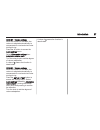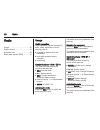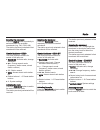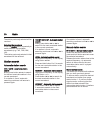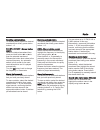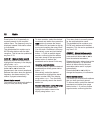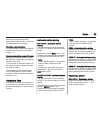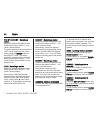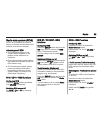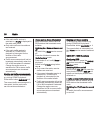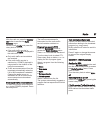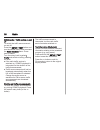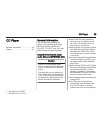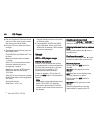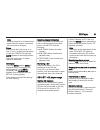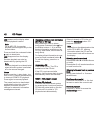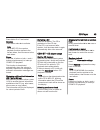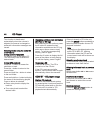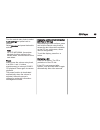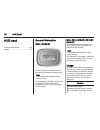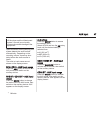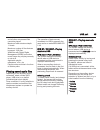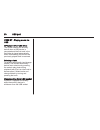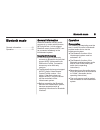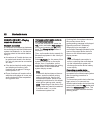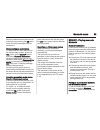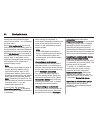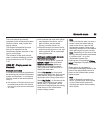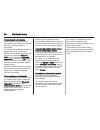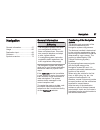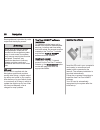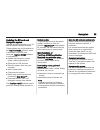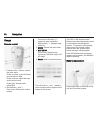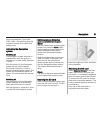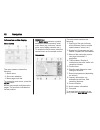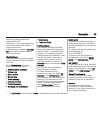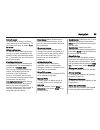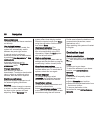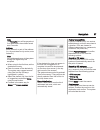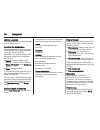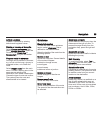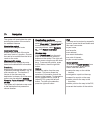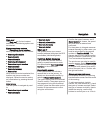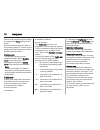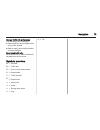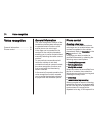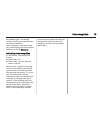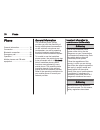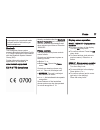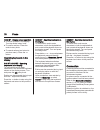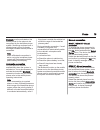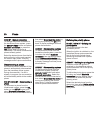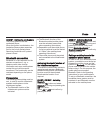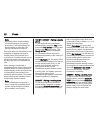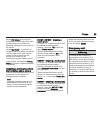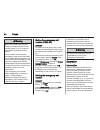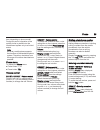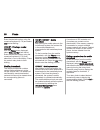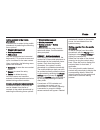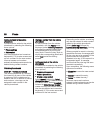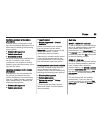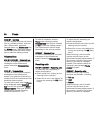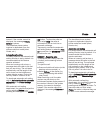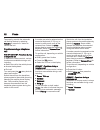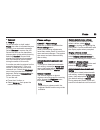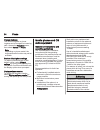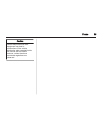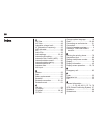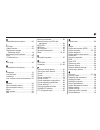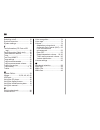- DL manuals
- Vauxhall
- Automobile
- MOVANO
- Infotainment Manual
Vauxhall MOVANO Infotainment Manual
Summary of MOVANO
Page 1
0 - 1 infotainment manual model year 2013 edition: may 2012 ts 1686-a-13 vauxhall movano infotainment manual model year 2013 edition: may 2012 ts 1686-a-13.
Page 2
Introduction .................................... 2 radio ........................................... 28 cd player .................................... 39 aux input ..................................... 46 usb port ...................................... 48 bluetooth music ..............................
Page 3
2 introduction introduction general information ....................... 2 control elements overview ............ 4 theft-deterrent feature ................. 18 usage .......................................... 18 tone settings ............................... 22 volume settings ..........................
Page 4
Introduction 3 purchase documentation to confirm each of the features found on the vehicle. ■ certain controls and descriptions, including symbols, displays and menu functions may not apply to your vehicle due to model variant, country specifications, special equipment or accessories. ■ the table of...
Page 5
4 introduction control elements overview instrument panel cd35 bt.
Page 6
Introduction 5 1 m - press: switch on/off ........ 18 2 volume rotary knob - press: mute/unmute .............. 18 turn: adjust volume .............. 18 3 radio - change audio source, waveband ................. 28 4 central rotary knob ............... 18 press: confirm an action ....... 18 turn: acce...
Page 7
6 introduction instrument panel cd30 bt.
Page 8
Introduction 7 1 m - turn: adjust volume ........ 18 press: switch on/off .............. 18 2 a - display radio text information ............................ 35 display cd text information . . 40 3 radio/cd - change audio source ......................... 28 4 ⊲ / ⊳ - move left/right within display t...
Page 9
8 introduction instrument panel cd20
Page 10
Introduction 9 1 d - cd ejection ..................... 40 2 m - switch on/off ................... 18 3 radio/cd - change audio source, waveband ....... 28 4 h - traffic and news information ............................ 35 5 _ / 6 - move left/right within display text .................. 30 6 1 / 4 - ...
Page 11
10 introduction instrument panel r15 bt / cd15 bt.
Page 12
Introduction 11 1 m - press: switch on/off ........ 18 press: mute/unmute .............. 18 turn: adjust volume .............. 18 2 setup - short press: settings menu ....................... 18 display radio text information ............................ 35 long press: automatic station storing ........
Page 13
12 introduction instrument panel cd10
Page 14
Introduction 13 1 m - turn: adjust volume ........ 18 short press: switch on, mute/unmute ......................... 18 long press: switch off .......... 18 2 d - cd ejection ..................... 40 3 station buttons 1...6 - short press: select station .... 33 long press: save station ...... 33 4 mi...
Page 15
14 introduction instrument panel r10
Page 16
Introduction 15 1 m - turn: adjust volume ........ 18 short press: switch on, mute/unmute ......................... 18 long press: switch off .......... 18 2 station buttons 1...6 - short press: select station .... 33 long press: save station ...... 33 3 aux - auxiliary input ............. 46 4 menu...
Page 17
16 introduction steering column controls - type b 1 radio/cd - change audio source ......................... 28 2 ! - increase volume ............. 18 3 @ - mute/unmute ................... 18 4 # - decrease volume ............ 18 5 short press: change radio source/waveband .................. 28 long...
Page 18
Introduction 17 1 source/audio - change audio source ............ 18 2 78 ........................................ 76 take/end phone call ............. 84 3 5 - activate voice recognition ............................ 74 4 ! - increase volume, mute/unmute ......................... 18 5 # - decrease v...
Page 19
18 introduction theft-deterrent feature an electronic security system is included for the purpose of theft deterrence. The infotainment system functions only in your vehicle and is therefore worthless to a thief. The security code (supplied separately) must be entered upon first use of the system an...
Page 20
Introduction 19 automatic switch-off with the ignition off, if the infotainment system is switched on with the x knob, it will switch-off automatically a short period after the last user input. Depending on type fitted, this may occur after approx. 5 minutes. Setting the volume turn the x rotary kno...
Page 21
20 introduction cd30 bt ■ to move up/down in the display: turn the rotary knob. ■ to move left/right in the display: press button ⊲ or ⊳. ■ to confirm actions (and to move right only in the display): press the rotary knob. Cd35 bt ■ to move up/down in the display: turn the central rotary knob. ■ to ...
Page 22
Introduction 21 when system setting adjustments have been made, press setup / text to exit the menu and save changes. The system also saves and exits automatically after a delay. Set the clock to set the time, access the clock menu. Turn the central rotary knob to adjust the hours setting, then pres...
Page 23
22 introduction cd35 bt detailed descriptions of: ■ cd player functions 3 40 ■ aux input functions 3 46 ■ usb port functions 3 48 ■ bluetooth music operation 3 51 navigation system cd30 bt, cd35 bt detailed description of the navigation system 3 57. Phone r15 bt / cd15 bt - phone to access the phone...
Page 24
Introduction 23 setting the volume distribution between front - rear select fader. Set the desired value by pressing _ or 6. Value ranges from r9 to f9. Setting loudness select loudness. Select on/off by pressing _ or 6. R15 bt / cd15 bt - tone settings in the audio settings menu, the tone character...
Page 25
24 introduction to exit the audio settings menu, press t. Note if there is no activity, the system will exit the audio settings menu automatically. Setting bass and treble select bass or treble. Set the desired value by pressing _ or 6. Setting the volume distribution between right - left select bal...
Page 26
Introduction 25 to optimise the sound distribution for the entire vehicle or just the driver, turn the rotary knob to select from: vehicle or driver. Set by pressing the rotary knob. Setting the volume distribution between right - left select the sound optimisation or balance/fader menu. Turn the ro...
Page 27
26 introduction turn the central rotary knob to access bass or treble and press knob to confirm. Set the desired value for the selected option by turning the central rotary knob and press knob to confirm. Optimising the sound distribution select the sound optimisation menu. To optimise the sound dis...
Page 28
Introduction 27 cd30 bt - volume settings when this feature is activated, the volume is adapted automatically to compensate for road and wind noise during driving. Press the 0 button to access the audio settings menu. Select other audio settings then adaptation volume km/h. Turn the rotary knob to s...
Page 29
28 radio radio usage .......................................... 28 station search .............................. 30 autostore lists .............................. 33 radio data system (rds) ............ 35 usage radio reception radio reception may be disrupted by static, noise, distortion or loss of...
Page 30
Radio 29 selecting the waveband press the radio button repeatedly to switch between the available wavebands (e.G. Fm1, fm2, am). The station previously selected in that waveband will be received. Control buttons - cd20 the most important buttons for control of the radio are: ■ radio/cd: activate rad...
Page 31
30 radio the station previously selected will be received. Selecting the waveband press the radio button repeatedly to switch between the available wavebands (e.G. Fm1, fm2, mw, lw). The station previously selected in that waveband will be received. Station search automatic station search r10 / cd10...
Page 32
Radio 31 recalling a stored station to recall a station, select the desired waveband then briefly press station button 1...6. R15 bt / cd15 bt - manual station search select the desired waveband then press and hold button 2 or 3 to scan the selected waveband. Release the button when close to the req...
Page 33
32 radio press button 1 or 4 repeatedly to manually search for the required station name. The frequency may be displayed instead if the station name is unavailable. The alphabetical list contains up to 60 fm radio stations with the best reception. This list can be updated at any time 3 33. Cd30 bt -...
Page 34
Radio 33 station has been stored to the appropriate station button. 6 stations per waveband can be stored. Recalling a stored station to recall a station, select the desired waveband then briefly press station button 1...6. Search radio station name (fm only) select the fm waveband and open the fm r...
Page 35
34 radio r15 bt / cd15 bt - recalling a station select the desired waveband, then briefly press station button 1...6 to recall a stored station. To recall a station on the autostore list (ast), while listening to the radio briefly press the setup button to activate ast mode. The station previously s...
Page 36
Radio 35 radio data system (rds) rds is an fm station service that helps you find the desired station and ensures its fault-free reception. Advantages of rds ■ the programme name of the chosen station appears on the display screen instead of its frequency. ■ during an automatic station search, the i...
Page 37
36 radio ■ if the radio traffic service is switched on, i traffic is displayed in the radio main menu. ■ only radio traffic service stations are received. ■ if the radio traffic service is switched on, cd/mp3/aux playback is interrupted for the duration of the traffic announcement. ■ traffic announc...
Page 38
Radio 37 with the radio on, press the radio/ cd button to access the radio functions menu. Switch on/off i traffic and press the rotary knob to confirm. ■ if the radio traffic service is switched on, i traffic is displayed in the radio main menu. ■ only radio traffic service stations are received. ■...
Page 39
38 radio switching the i traffic service on and off to switch the traffic announcement on and off: press the setup / text button and turn the central rotary knob to access the radio functions menu. Press knob to select. Turn the rotary knob to select i traffic and switch on/off by pressing the knob....
Page 40
Cd player 39 cd player general information ..................... 39 usage .......................................... 40 general information the infotainment system's cd player 1) can playback audio cds, mp3 cds and also wma cds 2) . Cd15 bt, cd 30 bt only: aac and wav formats can also be played. Imp...
Page 41
40 cd player ■ dirt and liquids on cds can smear the lens of the audio player inside the device and cause faults. ■ protect cds from heat and direct sunlight. ■ the following restrictions apply for mp3/wma cds: only mp3 files and wma files 2) can be read. Maximum folder structure depth: 11 levels (w...
Page 42
Cd player 41 note random playback is not deactivated when the audio system is switched off or the source changed. Pause briefly press the rotary knob, @ or both ! And # buttons simultaneously to interrupt cd/mp3 cd playback. Mute appears on the display screen. Press the rotary knob, or button _ or 6...
Page 43
42 cd player mix appears on the display when random playback is active. Note on an mp3 cd, the random playback function applies only to the current album. Press and hold the numbered button 4 again to deactivate. Mix disappears from the display. Random playback can also be deactivated by ejecting th...
Page 44
Cd player 43 press button 4 or 1 and select random. Press button k or l to activate. Note on an mp3 cd, the random playback function applies to the current album, then moves on to the next album. Pause press the @ button or both ! And # buttons simultaneously to interrupt cd/mp3 cd playback. This fu...
Page 45
44 cd player this function is deactivated automatically when the volume is adjusted, the source is changed or automatic information messages are issued. Selecting tracks using the audio cd or mp3 menu during audio cd playback to select a track on the audio cd: turn the rotary knob to select the desi...
Page 46
Cd player 45 turn the central rotary knob to select audio settingsand press knob to confirm. Select random and press the knob to activate. Note on a cd mp3/wma, the random playback function applies to the current album, then moves on to the next album. Pause briefly press the volume rotary knob, @ o...
Page 47
46 aux input aux input general information ..................... 46 usage .......................................... 46 general information cd20 / cd30 bt an aux socket is available for the connection of external audio sources. Note the socket must always be kept clean and dry. It is possible, for e...
Page 48
Aux input 47 off the player and the infotainment system, to avoid sound quality issues and possible damage to the equipment. Upon connection via the jack plug, the system detects the audio source automatically. Depending on the recording volume, there may be a delay before the audio source is heard....
Page 49
48 usb port usb port general information ..................... 48 playing saved audio files ............. 49 general information r15 bt / cd15 bt, cd35 bt in the infotainment unit, there is a usb socket for the connection of external audio sources. Cd30 bt a usb socket is available for the connectio...
Page 50
Usb port 49 and all other compressed files cannot be played maximum folder structure depth: 11 levels maximum number of files that can be saved: 1000 files wma files with digital rights management (drm) from online music shops may not play correctly or not at all applicable playlist extensions: .M3u...
Page 51
50 usb port cd35 bt - playing music via usb mp3 player / ipod / usb drives the system detects the auxiliary device when a usb device is connected and the first track in the first folder is played automatically. When reconnecting the device, the previously played track is resumed. Selecting a track t...
Page 52
Bluetooth music 51 bluetooth music general information ..................... 51 operation ..................................... 51 general information bluetooth-enabled auxiliary audio sources (e.G. Music mobile phones, mp3 players etc.), which support bluetooth music protocol a2dp, can be connected...
Page 53
52 bluetooth music r15 bt / cd15 bt - playing music via bluetooth bluetooth connection a connection must be set up between the audio device and the infotainment system via bluetooth, i.E. The device must be paired to the vehicle before using it. ■ a maximum of 5 audio devices can be paired and saved...
Page 54
Bluetooth music 53 select the desired device from the list and confirm by pressing the ok rotary knob. A display message confirms connection. Disconnecting an audio device to disconnect an audio device from the infotainment system, press the tel button (or the setup button) and select bluetooth conn...
Page 55
54 bluetooth music turning the rotary knob and press rotary knob or button ⊲ or ⊳ to display the next menu. Select pair audio device by turning and pressing the rotary knob, then, on the audio device, search for bluetooth equipment in the vicinity of the device. Select my radiosat (i.E. The name of ...
Page 56
Bluetooth music 55 the audio device can then be operated via the infotainment system function buttons, rotary knobs and display menus. The range of accessible functions that can be operated via the infotainment system depends on the type of audio player. The operation of the audio device when connec...
Page 57
56 bluetooth music connecting an audio device audio devices are automatically connected to the infotainment system after the pairing procedure is completed. To connect any audio device that has been paired, or to connect to a different paired audio device than the current one, press the setup / text...
Page 58
Navigation 57 navigation general information ..................... 57 usage .......................................... 60 destination input .......................... 66 guidance ..................................... 69 symbols overview ........................ 73 general information 9 warning the n...
Page 59
58 navigation route guidance is provided by voice output and the display screen. 9 warning areas such as one-way streets and pedestrian zones are not marked on the navigation system map. In such areas, the system may issue a warning that must be accepted. Therefore, pay particular attention to one-w...
Page 60
Navigation 59 updating the sd card and navigation system updates are issued regularly, e.G. For map and safety camera revisions. These updates are only available via the tomtom home software, which is accessed via the sd card. Using the tomtom home software, it is possible to: ■ update the navigatio...
Page 61
60 navigation usage remote control 1. Central button: confirm, access the quick menu press up, down, right, left: move around menu or map press up/down: adjust the map scale (zoom in/out) press right: access traffic information 2. Soft buttons (⌞ and ⌟) from menu: select and confirm actions from map...
Page 62
Navigation 61 insert new batteries (type: aaa / lr03 / um4 1.5v) ensuring they are installed correctly, then replace the battery cover. Activating the navigation system switching on the navigation system switches on automatically when the ignition is switched on. In other cases, press the x knob. Wi...
Page 63
62 navigation information on the display menu screen the menu screen contains the following: 1. Menu name 2. Sub-menu selection 3. Menu page scroll bar to access the main menu, press the menu button. Menus may contain multiple screen pages. The scroll bar indicates the current position. Quick menu t...
Page 64
Navigation 63 ensure any changes made are confirmed with the soft buttons (⌞ and ⌟) before switching to the map screen, otherwise the changes will be lost. In the map screen, press the map 2d/ 3d button again to switch between 2d/3d map modes. Guided tours the system offers tutorials to enable quick...
Page 65
64 navigation image viewer the system can be used to view images. Select image viewer in the main menu; the image gallery opens and an image can be selected. To scroll through the images in slideshow mode, select slideshow using the right soft button ⌟ and set the seconds-per-slide when prompted, us...
Page 66
Navigation 65 turn off sound to deactivate all sound, including voice instructions and alerts etc.. To turn the sound back on, select turn on sound. Safety preferences to activate sound warnings during driving (e.G. When exceeding a set speed or when approaching schools etc.). This option can also b...
Page 67
66 navigation name preferences to display street and house numbers on the map. Use day/night colours in the default automatic mode, the system will automatically switch between day and night modes. If manual mode is preferred, automatic mode can be deactivated by selecting use day colours or use nig...
Page 68
Navigation 67 note the favourite icon will be greyed out if no destinations have been saved as a favourite. Address enter either all or part of the address (i.E. City and street or city centre, area code etc.). Note only addresses known to the system through the digital map are accepted. ■ when usin...
Page 69
68 navigation latitude longitude defines a destination using its latitude and longitude values. Confirm the destination once the destination information has been entered, the system calculates the route. At the end of the calculation, the system displays the navigation summary and suggests two optio...
Page 70
Navigation 69 latitude longitude creates a favourite by entering latitude and longitude values. Delete or rename a favourite select change preferences, then select manage favourites: select the favourite then delete item or rename item using the soft button. Prepare route in advance journeys can be ...
Page 71
70 navigation the system will recalculate the route avoiding the section of the route for the selected distance. Recalculate original returns to the original route. Avoid part of route avoids a specific part of the route, such as a road or a junction. Choose the road to be avoided from the list of r...
Page 72
Navigation 71 help me! Use help me! To find and contact assistance. The following options can be selected: emergency phone numbers the emergency phone numbers menu gives different service centres: ■ nearest police station, ■ nearest doctor, ■ nearest hospital, ■ nearest public transport, ■ nearest c...
Page 73
72 navigation chosen, enter the warning time before the camera and done using the soft button. Select the desired sound to warn of an upcoming camera. Test the sound using the left soft button and confirm with the right soft button. Disable alerts the camera warnings can be enabled/disabled. Select ...
Page 74
Navigation 73 change traffic info preferences the following can be changed: ■ automatically minimise delays after every traffic update. ■ beep to notify when traffic situation on route changes. Read aloud traffic info select this menu for traffic incidents to be read aloud on the route. Symbols over...
Page 75
74 voice recognition voice recognition general information ..................... 74 phone control ............................... 74 general information the voice recognition function of the handsfree phone system allows you to operate certain functions of the mobile phone via voice input. Voice tag...
Page 76
Voice recognition 75 be repeated again. A message confirms that the voice tag has been recorded successfully. Upon completion, ensure the voice tag is stored along with other contact details by selecting memorise. Activating voice recognition to activate the voice recognition function: ■ press butto...
Page 77
76 phone phone general information ..................... 76 connection ................................... 78 bluetooth connection ................... 81 emergency call ............................ 83 operation ..................................... 84 mobile phones and cb radio equipment ..............
Page 78
Phone 77 prepared which you should make yourself familiar with before you use the telephone. Bluetooth the handsfree phone system supports bluetooth handsfree profile v. 1.5 and is specified in accordance with the bluetooth special interest group (sig). Further information about the specification is...
Page 79
78 phone cd35 bt - display screen operation ■ to move up/down in the display: turn the central rotary knob. ■ to confirm actions: press the central rotary knob. ■ to cancel actions (and return to previous menu): press the / button. Operating keyboards in the display r15 bt / cd15 bt - operating keyb...
Page 80
Phone 79 bluetooth must be activated on the mobile phone for the phone to be recognised by the handsfree phone system. Searching continues until a paired phone is found. A display message indicates that the phone is connected. Note when a bluetooth connection is active, using the handsfree phone sys...
Page 81
80 phone cd35 bt - manual connection to change the phone connected to the handsfree phone system, press the setup / text button and select bluetooth connection (or press the tel button when no device is connected). The device list shows the phones already paired. Select the desired phone from the li...
Page 82
Phone 81 cd35 bt - defining the priority phone the priority phone is the last connected phone. When the ignition is switched on, the handsfree phone system searches first for the priority paired phone. Searching continues until a paired phone is found. Bluetooth connection bluetooth is a radio stand...
Page 83
82 phone note if another phone is automatically connected during a new pairing procedure, it will automatically be disconnected, to allow the new pairing procedure to continue. Pairing enables the handsfree phone system to recognise and store a mobile phone in the device list. A maximum of 5 mobile ...
Page 84
Phone 83 select pair phone by turning and pressing the central rotary knob, then, on the mobile phone, search for bluetooth equipment in the vicinity of the phone. Select my_radio (i.E. The name of handsfree phone system) from the list on the mobile phone, then on the mobile phone keypad enter the p...
Page 85
84 phone 9 warning bear in mind that you can only make and receive calls with the mobile phone if it is in a service area with a sufficiently strong signal. Under certain circumstances, emergency calls cannot be made on all mobile phone networks; it is also possible that emergency calls cannot be ma...
Page 86
Phone 85 time, depending on phone model. During this period, operation of the mobile phone is possible via the infotainment system only to a limited extent. Note not every mobile phone supports the functions of the handsfree phone system. Therefore, deviations from the range of functions described a...
Page 87
86 phone enter the desired number using the numerical keyboard (3 76) and select call to start dialling. Cd35 bt - entering a number manually with the phone menu displayed, select dial a number from the list. Enter the desired number using the numerical keyboard (3 76) then select the y icon in the ...
Page 88
Phone 87 adding contacts to the mobile phonebook contacts can be added to the mobile phonebook by selecting the following menu options: ■ directory management ■ mobile phonebook ■ add contact use the alphabetical and numerical keyboards (3 76) to enter a name and up to 4 numbers for the new contact....
Page 89
88 phone adding contacts to the mobile phonebook contacts can be added to the mobile phonebook by selecting the following menu options: ■ phone settings ■ add contact use the alphabetical and numerical keyboards (3 76) to enter a name and up to 4 numbers for the new contact. Incorrect names and numb...
Page 90
Phone 89 modifying contacts in the vehicle phonebook contact details, including the voice tag, can be modified afterwards in the same way by selecting the following menu options: ■ directory management ■ vehicle phonebook ■ modify this contact select the contact to be modified from the list of conta...
Page 91
90 phone cd35 bt - call lists to dial a number from the call history lists (e.G. Dialled numbers, received calls, missed calls), select the relevant option, e.G. Dialled calls from the history menu. Select the desired contact and press the central rotary knob to start the dialling process. Voicemail...
Page 92
Phone 91 instead. If the number cannot be displayed, the message private number is shown. The handsfree phone system ringtone is dependent upon the phone model and mode (silent, vibrate, etc.). Automatic call waiting for safety reasons, the automatic call waiting function is set by default. It is re...
Page 93
92 phone temporarily override the automatic call waiting feature by selecting resume or press the 7 button to receive the call. Functions during a telephone call r15 bt / cd15 bt - functions during a telephone call in addition to volume control, various functions are available during a call, includi...
Page 94
Phone 93 ■ keyboard ■ hang up to put the caller on hold, select pause; the caller is informed they are on hold via an automatic message. Select resume to resume the call. Switch the call from the handsfree phone system to the mobile phone by selecting handset. Some mobile phones may become disconnec...
Page 95
94 phone change ringtones the vehicle ringtone or phone ringtone can be changed for incoming calls. Access the ring tone menu, then select vehicle or phone. Note depending on phone model, the ringtone transfer function may not be available. Restore default phone settings to restore phone settings to...
Page 96
Phone 95 caution mobile telephones and radio equipment may lead to malfunctions in the vehicle electronics when operated inside the vehicle with no exterior antenna, unless the above mentioned regulations are observed..
Page 97
96 index a aac files....................................... 39 acc files....................................... 48 adaptation volume km/h............... 26 af (alternative frequency)........... 35 agc activated.............................. 22 ast............................................... 33 au...
Page 98
97 h handsfree phone system............. 84 i id3 tags........................................ 40 i news service.............................. 35 infotainment system switching on/off......................... 18 instrument panel controls............... 4 ipod.............................................
Page 99
98 switching on/off............................ 18 symbols overview ........................ 73 system settings............................ 18 t text information (cd-text or id3 tag)............................................ 40 text information (radio text)........ 35 theft-deterrent feature ........