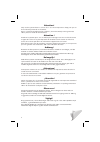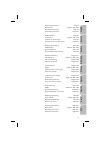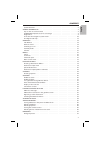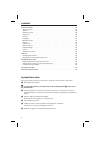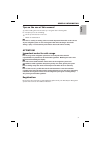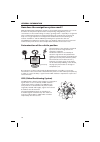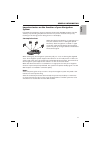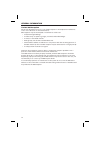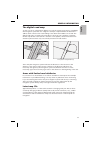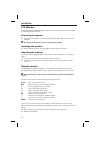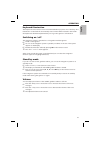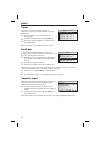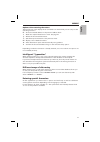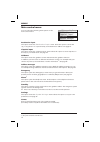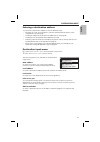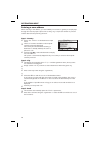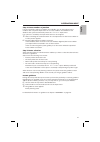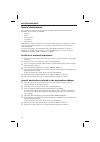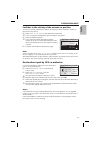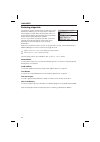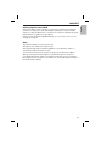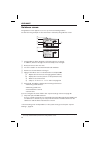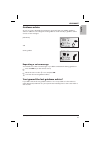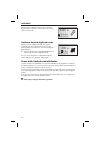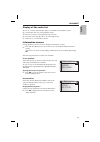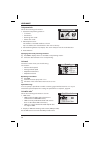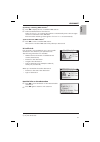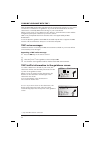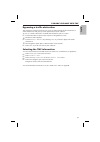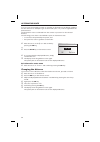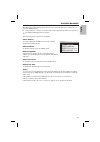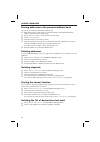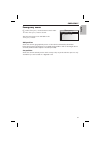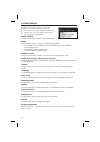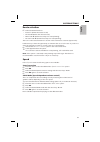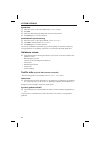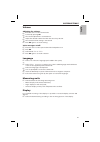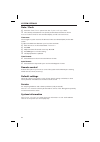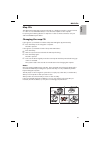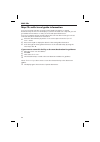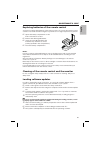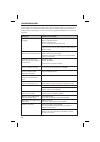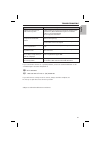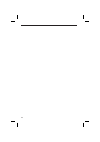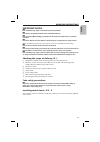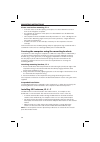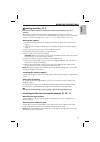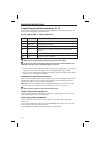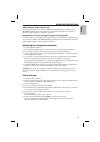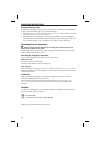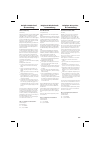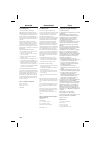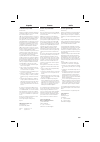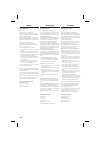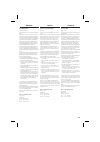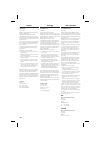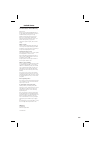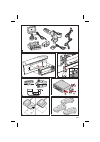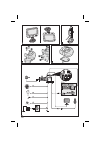- DL manuals
- VDO
- GPS
- MS 3100 -
- Owner's Manual
VDO MS 3100 - Owner's Manual
MS 3100
Owner’s manual and mounting instruction
Mode d’emploi et manuel d’installation
Bedienungs- und Einbauanleitung
Gebruiksaanwijzing en inbouwhandleiding
Istruzioni d’uso e d’installazione
Instrucciones de manejo y de montaje
Bruksanvisning och monteringsanvisning
Betjeningsvejledning og monteringsanvisning
Owner’s manual and mounting instruction
Mode d’emploi et manuel d’installation
Bedienungs- und Einbauanleitung
Gebruiksaanwijzing en inbouwhandleiding
Istruzioni d’uso e d’installazione
Instrucciones de manejo y de montaje
Bruksanvisning och monteringsanvisning
Betjeningsvejledning og monteringsanvisning
Owner’s manual and mounting instruction
Mode d’emploi et manuel d’installation
Bedienungs- und Einbauanleitung
Gebruiksaanwijzing en inbouwhandleiding
Istruzioni d’uso e d’installazione
Instrucciones de manejo y de montaje
Bruksanvisning och monteringsanvisning
Betjeningsvejledning og monteringsanvisning
www.vdodayton.com
3112 316 0888.3
1391608883
09/2001 ri
English
Fr
ançais
Deutsch
Nederlands
Italiano
Español
Svenska
Dansk
USA
Summary of MS 3100 -
Page 1
Ms 3100 owner’s manual and mounting instruction mode d’emploi et manuel d’installation bedienungs- und einbauanleitung gebruiksaanwijzing en inbouwhandleiding istruzioni d’uso e d’installazione instrucciones de manejo y de montaje bruksanvisning och monteringsanvisning betjeningsvejledning og monter...
Page 2
Attention! Only use this system when it is safe to do so. It is more important to keep your eyes on the road and your hands on the wheel. Due to constantly changing traffic conditions, we unfortunately cannot guarantee 100 % precision under all circumstances. Attention ! N’utilisez le système que si...
Page 3
3 navigation computer power pc 4000 1 2 3 4 5 6 a.
Page 4
4.
Page 5
5 mode d’emploi page 55 illustrations pages 3, 444 - 445 instructions de montage page 97 garantie et service après-vente page 437 bedienungsanleitung seite 103 abbildungen seiten 3, 444 - 445 einbauanleitung seite 145 garantieleistung und service seite 437 operating instructions page 7 illustrations...
Page 6
6.
Page 7
Contents 7 english system overview . . . . . . . . . . . . . . . . . . . . . . . . . . . . . . . . . . . . . . 8 general information . . . . . . . . . . . . . . . . . . . . . . . . . . . . . . . . . . . 9 tips on the use of this manual . . . . . . . . . . . . . . . . . . . . . . . . . . . . . . 9 at...
Page 8
Contents 8 system settings . . . . . . . . . . . . . . . . . . . . . . . . . . . . . . . . . . . . . . 38 route selection . . . . . . . . . . . . . . . . . . . . . . . . . . . . . . . . . . . . . . 39 speed . . . . . . . . . . . . . . . . . . . . . . . . . . . . . . . . . . . . . . . . . . . 39 guid...
Page 9
Tips on the use of this manual to make reading this manual easier you are given the following aids: ☞ prompts you to do something. : shows you the reaction of the set. – marks an enumeration. A this is a security or warning advice. It contains important information on the safe use of your navigation...
Page 10
How does the navigation system work? With the vdo dayton navigation system you have purchased a powerful tool to assist the driver in daily traffic. By automatic route planning and guidance you can concentrate on the essential things in today’s growing traffic – especially in congested areas. Compli...
Page 11
Important notes on the function of your navigation system in general the navigation system is operational even with bad gps reception, but the accuracy of positioning may decrease and errors in position evaluation may occur, resulting in the wrong position being shown on the display. Start-up behavi...
Page 12
Limited gps reception functional disturbance may also occur if gps reception is interrupted or interference occurs over a distance of several kilometres. Gps reception may be interrupted or interference could occur: – in between high buildings. – in multi-storey car parks or garages, in tunnels and ...
Page 13
The digital road map to plan a route to a destination address not only the current car position is needed by the navigation system but also a digital road map is required where the destination address itself as well as the roads leading to the destination address are stored. This digital road map is...
Page 14
Lcd monitor if mounted with the supplied support, the monitor can be removed from the holder for advanced theft protection. Removing the monitor ☞ press the release button on the back of the support and gently pull the monitor upwards. A do not push on the display screen to avoid damage of the lcd. ...
Page 15
Keyboard illumination the keyboard of the remote control is illuminated when you press one of the keys. The illumination is switched off automatically after a while. When inserted in the holder the keyboard is illuminated permanently as long as the ignition is switched on. Switching on / off the nav...
Page 16
Cursor the cursor is used to select menu options or characters. It is shown as white characters on black background. ☞ for moving the cursor use the cursor keys 8 , 2 , 4 or 6 . ☞ confirm your selection by pressing the ok key. : the cursor is briefly displayed as a frame around the selected field. O...
Page 17
Options when entering characters the bottom line of the display shows command icons with which you can carry out the following functions: ƒ : store the entered address in the personal address book. ‰ : recall the “special destination” menu. See page 22. ¡ : delete the last entered character. £ : qui...
Page 18
Main control menu you can select the following menu options in the main control menu: destination input this option enters the “ destination input ” menu. Select this option to enter the city, road, junction or a special facility as the destination address. See page 19. Viapoint input this option en...
Page 19
Entering a destination address you can enter a destination address in various different ways: – entering city, road, house number or junction letter-by-letter by means of the ”typewriter“. See next page. – loading an address from the personal address book. See page 35. – loading one of the 20 destin...
Page 20
Entering a new address when entering a new address, you are aided by an assistant. It guides you step by step through all necessary input options like country, city, road, house number or junction and the desired route planning criterion. Step 1: country ☞ select “ new address ” in the destination i...
Page 21
Step 4: house number or junction if for the entered road house numbers are available, you can enter these house numbers with a separate input menu. If no house numbers are available in the database the system automatically enters the “ junction ” input menu. If no junction is available, this input m...
Page 22
Special destinations you can also specify your destination by selecting a special facility stored in the database. This could be for example: – airports, – hotels, – petrol stations, – car garages, – car parks etc. Depending on which information you have already entered in the destination input menu...
Page 23
Facilities in the vicinity of the current car position you can also specify a destination address by selecting a special facility in vicinity of the current car position. ☞ select “ info on car pos. ” in the destination input menu. : a list of categories specifying the special facilities is presente...
Page 24
Entering viapoints if you like to pass by certain places on the way to your destination address, you can store these as viapoints. The navigation system then calculates the route in a way that the viapoints are passed in the stored order before reaching the destination address. As soon as you reach ...
Page 25
Deleting viapoints not reached viapoints you did not reach or you do no longer want to reach have to be deleted from the list of viapoints, to make the navigation system plan a route to the next viapoint or to the final destination. If a viapoint not reached is not deleted, the system permanently tr...
Page 26
Guidance screen the guidance screen appears as soon as you have activated guidance. See the following example for the information offered by the guidance screen: 1 visual guidance advice: diagram of the next junction or turning. In addition, direction changes are announced by voice messages. 2 road ...
Page 27
Guidance advice as soon as route is planned the navigation system will give you audible guidance advice in addition to the diagrams in the guidance screen. Usually a guidance advice consists of two messages: preliminary and turning advice repeating a voice message you missed one of the voice message...
Page 28
On the open road without junctions or exits the display shows a direction arrow which follows the course of the road. Guidance beyond digitized roads when you leave a digitized road, the system automatically shows the direction arrow to the planned route. You will hear “you are leaving the digitized...
Page 29
Display of the route list as soon as a route is planned this option is available in the guidance screen. ☞ confirm the “ ¢ ” icon in the guidance screen. : the list of sections of the planned route is shown. ☞ press the cursor keys 8 or 2 to scroll through the list. ☞ select “ quit ” to leave the ro...
Page 30
I3 system info shows the following information: 1. Selected route planning criterion: – c : fastest – v : shortest – n : along main roads – m : no main roads 2. Gps reception status: the number of received satellites is shown. Up to 8 satellites are received with a clear view of the sky. 3. Current ...
Page 31
Searching / selecting tmc stations: 1) ☞ press ok to display the list of available tmc stations. ☞ select the desired station from the list. Select “ automatic ” if you want the receiver to automatically tune to the strongest station for evaluation of the tmc data. Each time after switching off the ...
Page 32
With the rds-tmc (traffic message channel) the actual traffic situation on your route is taken into consideration for guidance. So you will be informed about all traffic obstructions covered by tmc and occurring on your route ahead. When you get closer to the obstruction the “detour” option becomes ...
Page 33
Bypassing a traffic obstruction the navigation system will inform you if you are approaching the last exit before a traffic obstruction and gives you the opportunity to plan a detour. As soon as a traffic obstruction is ahead and the detour option is active: ☞ confirm the detour option in the top li...
Page 34
You can force the navigation system to calculate an alternative route during guidance. Use this function for example to get around traffic jams or if you don’t agree with the planned route. The alternative route is calculated from the current car position for the selected distance. The following poi...
Page 35
The vdo dayton navigation system allows you to store 30 destination addresses in a personal address book. ☞ select “ address manager ” from the main control menu and confirm your selection. : the address manager menu is shown. The following menu options are available: store address to recall a desti...
Page 36
Storing addresses in the personal address book if you have not entered a destination address yet: ☞ enter the data (city, road, junction or special facility) of the desired destination address in the destination input menu. ☞ select “ address manager ” from the main control menu. ☞ select “ store ad...
Page 37
Emergency menu ☞ select “ emergency ” from the main control menu. : the “ emergency ” menu is shown. The following options are available in the “ emergency ” menu: gps position shows the current geographical position of the vehicle evaluated by the global positioning system. The degrees of longitude...
Page 38
To adjust the navigation system to your own preferences you can modify various settings. ☞ select “ settings ” from the main control menu. : the “ system settings ” menu is shown. The following options are available: route selection to select criteria which influence the route planning. Speed to set...
Page 39
Route selection ☞ select the desired criterion: – fastest c (prefers the fastest route) – shortest v (prefers the shortest route) – main roads n (prefers motorways for route planning) – no main roads m (avoids motorways for route planning) the icon for the selected criterion is shown in the informat...
Page 40
Speed limit ☞ move the cursor on the value behind the “ limit: ” option. ☞ press ok . ☞ select the desired speed setting with the cursor keys 4 or 6 . ☞ press ok again to store the selection. Enable/disable speed warning ☞ move the cursor on the option behind “ speed warning: ”. ☞ press ok to select...
Page 41
Volume adjusting the volume: ☞ place the cursor on the volume slider. ☞ confirm by pressing ok . : the volume adjustment is activated now. ☞ adjust the desired volume level with the cursor keys 4 or 6 . : the selected volume setting is announced. ☞ press ok again to store the setting. Voice messages...
Page 42
Date / clock ☞ select the “ date/clock ” option from the “ system settings ” menu. : the currently selected time zone (offset) and the date and time are shown. You can set the format for time and date display as well as the time zone. Time zone: the navigation system receives the universal time coor...
Page 43
Map cds the vdo dayton navigation system is based on a database stored in a special format on a cd. It is recommended always to use the latest update of this map cd. For pricing and ordering details on map cds of other countries and areas ask your authorized vdo dayton dealer changing the map cd if ...
Page 44
Map cds with travel guide information you can recognize map cds containing travel guide information on special destinations by the i icon in the display. If you have inserted such a map cd, you will get additional information on many of the stored special destinations. You can for example inform you...
Page 45
Replacing batteries of the remote control you have to replace the batteries of the remote control, if you use the remote control outside of its holder and the navigation system does no longer respond to key presses. ☞ open the battery compartment on the back of the remote control. ☞ remove the disch...
Page 46
There may be times when you suspect that your navigation system is not functioning as you expect it to. Before calling for service please read the operating instructions and check the following list. You may find that an apparent malfunction can easily be rectified. Symptoms possible cause / remedy ...
Page 47
Symptoms possible cause / remedy displayed car position does not match actual car position. Bad gps reception for a longer period of time (for example caused by interference). When sufficient gps reception is resumed the position is corrected automatically. • if necessary wait a few minutes. Guidanc...
Page 48
48.
Page 49
Important notes a installation may only be carried out by trained specialists! A observe all quality standards of the automobile industry! A fire hazard! When drilling pay attention to the location of cable harnesses, tank and fuel pipes! A never drill into car parts which are load bearing or are im...
Page 50
Please note before mounting, ill. 4: – to ensure access to the cd opening a free space of at least 130 mm has to be in front of the navigation computer. – for sufficient air circulation a free space of at least 50 mm has to be behind the navigation computer. – the computer must be installed horizont...
Page 51
Mounting monitor, ill. 8 a never install the monitor in an area where the head could impact in case of an accident! The monitor can be fastened with the supplied support either in normal or in suspended position. If it is mounted in suspended position, make sure that the display contents is rotated ...
Page 52
Completing electrical connections, ill. 12 lay all cables carefully. Refer to the connecting diagram on the fold-out page at the end of the booklet and to the table below. Power supply cable 6 (iso connector a): pin no. Cable colour connection a1 black/white speedometer signal input a2 white/yellow ...
Page 53
Tmc extension (iso connector c2): for system enhancement an optional vdo dayton rds tmc radio or tmc receiver mt 5000 / mt 5010 can be connected to the navigation computer. For connection details see “mounting the navigation computer”. Reproduction of voice messages through vehicle speakers for repr...
Page 54
Setting mounting angle in order to ensure perfect functioning of the system, the computer must be adjusted to the actual installation angle (e.G., in the dashboard). 1. Select the “ service ” option from the “ system settings ” menu and enter the code. Then select the “ mounting angle ” option. 2. D...
Page 55
België & nederland & luxemburg uw garantiebewijs geachte klant, gedurende 24 maanden na aankoop waarborgt vdo u gratis arbeidsloon en onderdelen, in alle landen waar vdo een officieele wederverkooper heeft. Dit geldt voor alle elektronische consumentenappara- ten van het merk vdo die voor reparatie ...
Page 56
438 danmark deres vdo garanti tak - fordi de har købt et vdo produkt. Vdo yder 24 måneders reklamationsret på alle vdo-mærkede varer, købt som forbrugerelektronik i et af de pågældende lande.Reklamationsretten omfatter reservedele og arbejdsløn.Ordningen re- spekterer fortsat de nationale vdo-organi...
Page 57
España su garantía europea vdo. Estimado cliente : gracias por la compra de éste producto vdo, que ha sido diseñado y fabricado con lo más altos estandar- des y sometido a rigurosos controles. Vdo ofrece una garantía de 24 meses sin cargo, por mano de obra y sustitución de piezas, en todos de los pa...
Page 58
Norge deres vdo garanti kjære kunde, takk for at de kjøpte et vdo produkt. Vi påtar oss under en 24-måneders periode, uten kostnad for dem, å reparere eller erstatte alle vdo merkede konsumentprodukter. Vårt ansvar gjelder i en periode over 24 måneder fra kjøpsdato, forutsatt at produktet har vært a...
Page 59
Schweiz ihre vdo-garantie sehr geehrter kunde, wir beglückwünschen sie zum kauf dieses vdo-pro- dukts. Vdo sieht eine 24 monatige garantie vor. Diese um- faßt kostenloses reparieren oder ersetzen defekter teile in dem land, in dem vdo autorisierte wieder- verkäufer hat. Dies für alle, unter servicev...
Page 60
Suomi vdo-takuu arvoisa asiakas! Kiitämme teitä että päädyitte valinnassanne korkea- luokkaiseen vdo-tuotteeseen. Vdo myöntää 24 kuukauden takuun kaikille vdo-merkkisille kulutustavaroille, jotka on ostettu sellaisesta maasta, jossa on vdo.N valtuuttamia myy- jiä. Takuu korvaa korjauksesta aiheutuva...
Page 61
United states your united states limited warranty dear customer thank you for purchasing this vdo product which has been designed and manufactured to the highest standards and subjected to rigorous testing. Warranty coverage begins the day you buy your product. For 1 year thereafter, all parts will ...
Page 62
444 2 1 3.
Page 63
445.
Page 64: Ms 3100
Ms 3100 owner’s manual and mounting instruction mode d’emploi et manuel d’installation bedienungs- und einbauanleitung gebruiksaanwijzing en inbouwhandleiding istruzioni d’uso e d’installazione instrucciones de manejo y de montaje bruksanvisning och monteringsanvisning betjeningsvejledning og monter...