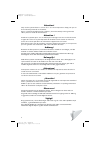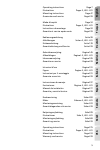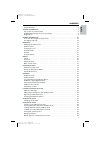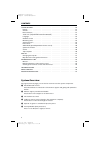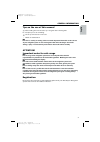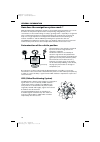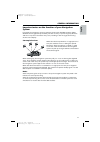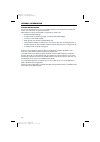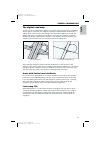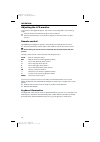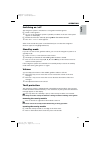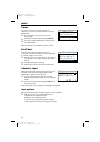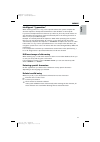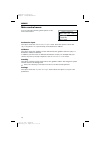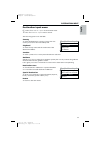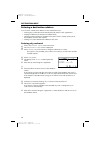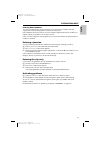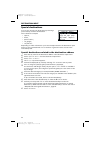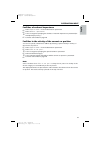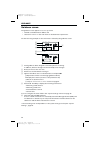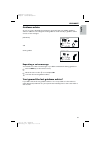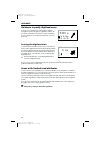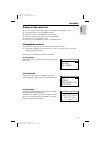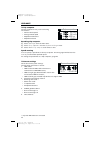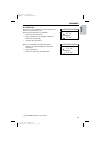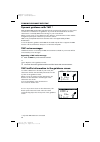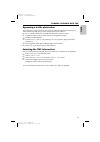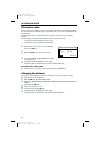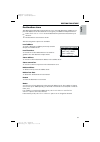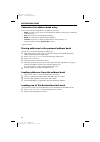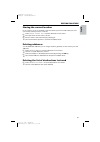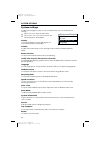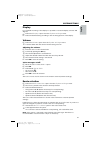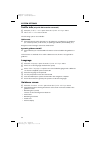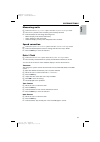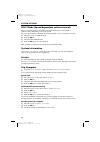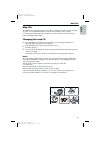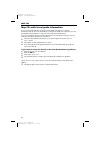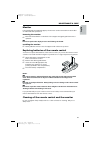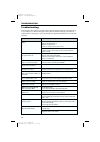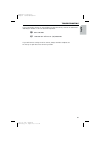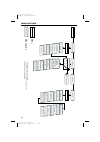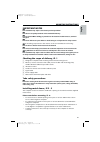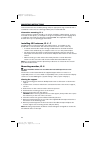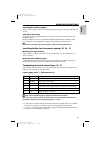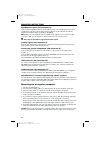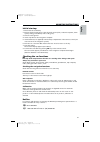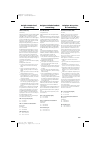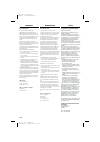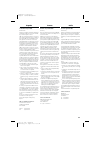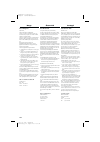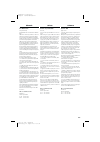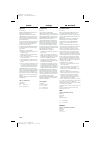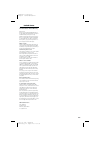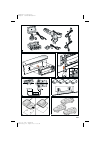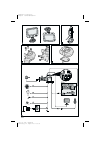- DL manuals
- VDO
- GPS
- MS 3100 -
- Owner's Manual And Mounting Instructions
VDO MS 3100 - Owner's Manual And Mounting Instructions
MS 3100
Owner’s manual and mounting instruction
Mode d’emploi et manuel d’installation
Bedienungs- und Einbauanleitung
Gebruiksaanwijzing en inbouwhandleiding
Istruzioni d’uso e d’installazione
Instrucciones de manejo y de montaje
Bruksanvisning och monteringsanvisning
Betjeningsvejledning og monteringsanvisning
Owner’s manual and mounting instruction
Mode d’emploi et manuel d’installation
Bedienungs- und Einbauanleitung
Gebruiksaanwijzing en inbouwhandleiding
Istruzioni d’uso e d’installazione
Instrucciones de manejo y de montaje
Bruksanvisning och monteringsanvisning
Betjeningsvejledning og monteringsanvisning
Owner’s manual and mounting instruction
Mode d’emploi et manuel d’installation
Bedienungs- und Einbauanleitung
Gebruiksaanwijzing en inbouwhandleiding
Istruzioni d’uso e d’installazione
Instrucciones de manejo y de montaje
Bruksanvisning och monteringsanvisning
Betjeningsvejledning og monteringsanvisning
www.vdodayton.com
3112 316 0888.1
0361608881
05/2000 ri
English
Fr
ançais
Deutsch
Nederlands
Italiano
Español
Svenska
Dansk
USA
0
5
25
75
95
100
0
5
25
75
95
100
0
5
25
75
95
100
0
5
25
75
95
100
Summary of MS 3100 -
Page 1
Ms 3100 owner’s manual and mounting instruction mode d’emploi et manuel d’installation bedienungs- und einbauanleitung gebruiksaanwijzing en inbouwhandleiding istruzioni d’uso e d’installazione instrucciones de manejo y de montaje bruksanvisning och monteringsanvisning betjeningsvejledning og monter...
Page 2
Attention! Only use this system when it is safe to do so. It is more important to keep your eyes on the road and your hands on the wheel. Due to constantly changing traffic conditions, we unfortunately cannot guarantee 100 % precision under all circumstances. Attention ! N’utilisez le système que si...
Page 3
3 navigation computer power 1 2 3 4 6 5 3112 316 0888.1 neudruck donnerstag, 24. August 2000 10:54:29 farbprofil: deaktiviert komposit standardbildschirm.
Page 4
4 3112 316 0888.1 neudruck donnerstag, 24. August 2000 10:54:29 farbprofil: deaktiviert komposit standardbildschirm.
Page 5
5 mode d’emploi page 53 illustrations pages 3, 430 - 431 instructions de montage page 93 garantie et service après-vente page 419 bedienungsanleitung seite 99 abbildungen seiten 3, 430 - 431 einbauanleitung seite 139 garantieleistung und service seite 419 operating instructions page 7 illustrations ...
Page 6
6 3112 316 0888.1 neudruck donnerstag, 24. August 2000 10:54:30 farbprofil: deaktiviert komposit standardbildschirm.
Page 7
Contents 7 english system overview . . . . . . . . . . . . . . . . . . . . . . . . . . . . . . . . . . . . . . 8 general information . . . . . . . . . . . . . . . . . . . . . . . . . . . . . . . . . . . 9 tips on the use of this manual . . . . . . . . . . . . . . . . . . . . . . . . . . . . . . 9 at...
Page 8
Contents 8 system settings . . . . . . . . . . . . . . . . . . . . . . . . . . . . . . . . . . . . . . 36 display. . . . . . . . . . . . . . . . . . . . . . . . . . . . . . . . . . . . . . . . . . . 37 volume . . . . . . . . . . . . . . . . . . . . . . . . . . . . . . . . . . . . . . . . . . 37 rout...
Page 9
Tips on the use of this manual to make reading this manual easier you are given the following aids: ☞ prompts you to do something. : shows you the reaction of the set. – marks an enumeration. A this is a security or warning advice. It contains important information on the safe use of your navigation...
Page 10
How does the navigation system work ? With the vdo dayton navigation system you have purchased a powerful tool to assist the driver in daily traffic. By automatic route planning and guidance you can concentrate on the essential things in today’s growing traffic – especially in congested areas. Compl...
Page 11
Important notes on the function of your navigation system in general the navigation system is operational even with bad gps reception (gps = global positioning system by satellites), but the accuracy of positioning may decrease and errors in position evaluation may occur, resulting in the wrong posi...
Page 12
Limited gps reception functional disturbance may also occur if gps reception is interrupted or interference occurs over a distance of several kilometres. Gps reception may be interrupted or interference could occur: – in between high buildings. – in multi-storey car parks or garages, in tunnels and ...
Page 13
The digital road map to plan a route to a destination address not only the current car position is needed by the navigation system but also a digital road map is required where the destination address itself as well as the roads leading to the destination address are stored. This digital road map is...
Page 14
Adjusting the lcd monitor if mounted on the supplied support, the monitor can be adjusted to your viewing angle. ☞ turn the monitor until the best angle of view is reached. ☞ press the release button on the monitor support to tilt the monitor to its best position. Remote control the vdo dayton navig...
Page 15
Switching on / off the navigation system is switched on / off together with the ignition. ☞ switch on the ignition. : as soon as the navigation system is operable, an advice on the use of the system appears on the display. ☞ read and confirm this advice by pressing ok on the remote control. : the “ ...
Page 16
Cursor the cursor is used to select menu options or characters. It is shown as white characters on black background. ☞ for moving the cursor use the cursor keys 8 , 2 , 4 or 6 . ☞ confirm your selection by pressing the ok key. : the cursor is briefly displayed as a frame around the selected field. O...
Page 17
Intelligent “typewriter” when entering names for a city, road or special facilities the system compares the character sequence already entered with that of the database on the map cd. If you have already entered one character you will note, that only certain letters are still selectable. The navigat...
Page 18
Main control menu you can select the following menu options in the main control menu: destination input this option enters the “ destination input ” menu. Select this option to enter the city, road, junction or a special facility as the destination address. Guidance this option enters the guidance s...
Page 19
Destination input menu ☞ select “ destination input ” from the main menu. : the “ destination input ” menu is shown. The following options are available: country to select the destination country, if more than one country is stored on the inserted map cd. City/road to enter the city name and the roa...
Page 20
Entering a destination address you can enter a destination address in various different ways: – entering city, road and junction letter-by-letter by means of the ”typewriter“; – loading an address from the personal address book; – selecting a special facility (for example hotel, petrol station, rail...
Page 21
Entering house numbers to locate your destination more precisely you can enter house numbers with the “typewriter” when specifying the road name in many cities. In the database there are sections of house numbers digitized, the house number you require will be contained in one of these sections. In ...
Page 22
Special destinations you can also specify your destination by selecting a special facility stored in the database. This could be for example: – airports, – hotels, – petrol stations, – car garages, – car parks etc. Depending on which information you have already entered in the destination input menu...
Page 23
Facilities of national importance ☞ select “ special dest. ” from the destination input menu. ☞ select “ nation. Importance ”. : a list of categories specifying the facilities of national importance is presented (for example airport, ferry...). ☞ continue as described on page 20. Facilities in the v...
Page 24
Guidance screen the guidance screen appears as soon as you have: – entered a valid destination address and – selected “ guidance ” in the main menu or the destination input menu. See the following example for the information offered by the guidance screen: 1 visual guidance advice: diagram of the ne...
Page 25
Guidance advice as soon as route is planned the navigation system will give you audible guidance advice in addition to the diagrams in the guidance screen. Usually a guidance advice consists of two messages: preliminary and turning advice repeating a voice message you missed one of the voice message...
Page 26
Guidance in partly digitized areas as long as you are driving on digitized roads the navigation system will give you guidance advice. On the open road without junctions or exits the display shows a direction arrow which follows the course of the road. Leaving the digitized area in rural areas and sm...
Page 27
Display of the route list as soon as a route is planned this option is available in the guidance screen. ☞ confirm the “ ¢ ” icon in the guidance screen. : the list of sections of the planned route is shown. ☞ push the cursor keys 8 or 2 to scroll through the list. ☞ select “ quit ” to leave the rou...
Page 28
I4 trip computer the trip computer shows you the following information: – current vehicle speed – average vehicle speed – elapsed travel distance – elapsed travel time resetting trip computer ☞ select “ settings ” from the main menu. ☞ select “ trip computer ” from the “ system settings ” menu. ☞ se...
Page 29
I6 traffic info * this screen is only available if a traffic obstruction is ahead on your planned route. The following information is available: – distance to the obstruction – type of obstruction (for example roadworks, traffic jam, closed road) – length of the obstruction when you are within the t...
Page 30
Dynamic guidance with tmc * with the rds-tmc (traffic message channel) the actual traffic situation on your route is taken into consideration for guidance. So you will be informed about all traffic obstructions covered by tmc and occurring on your route ahead. When you get closer to the obstruction ...
Page 31
Bypassing a traffic obstruction the navigation system will inform you if you are approaching the last exit before a traffic obstruction and gives you the opportunity to plan a detour. As soon as a traffic obstruction is ahead and the detour option is active: ☞ confirm the detour option in the top li...
Page 32
Alternative route you can force the navigation system to calculate an alternative route during guidance. Use this function for example to get around traffic jams or if you don’t agree with the planned route. The alternative route is calculated from the current car position for the selected distance....
Page 33
Destination store the vdo dayton navigation system allows you to store 30 destination addresses in a personal address book. The destination store gives you additional helpful functions. ☞ select “ destination store ” from the destination input menu and confirm your selection. : the destination store...
Page 34
Contents of an address book entry you can store the following data in an address book entry: – name: a name of your choice for the destination address consisting of a maximum of 10 characters *; – city: the city name of the destination address; – road: the road name of the destination address*; – ju...
Page 35
Storing the current location do you want to store for example a new restaurant you have found? Then just store your current vehicle position as follows: ☞ select “ store current loc. ” from the destination store menu. : the input menu for the name is shown. ☞ enter a name or exit name entry by selec...
Page 36
System settings to adjust the navigation system to your own preferences you can modify various settings. ☞ select “ settings ” from the main menu. : the “ system settings ” menu is shown. The following options are available: display to rotate the display contents 180 degrees for over-head mounting o...
Page 37
Display for overhead mounting of the display it is possible to rotate the display contents 180 degrees. ☞ select the “ display ” option from the “ system settings ” menu. ☞ select the desired setting according to the mounting position of the display. Volume ☞ select the “ volume ” option from the “ ...
Page 38
Traffic info (only with tmc extension connected) ☞ select the “ traffic info ” option from the “ system settings ” menu. : the “ traffic info ” menu is shown the following options are available: tmc events ☞ select the kind of traffic obstruction to be taken into consideration for guidance (i.E. Sta...
Page 39
Measuring units ☞ select the “ measuring units ” option from the “ system settings ” menu. : the cursor is placed on the measuring unit currently selected. ☞ select between the following measuring units: – metric: display in kilometres and metres; – anglo: display in miles and yards; – american: dis...
Page 40
Sdvc mode (speed dependent volume control) this is to compensate the surrounding noise by increasing the volume level of guidance advice depending on the car’s speed. You can select between 5 different sdvc settings (off = off; 4 = maximum increase). ☞ move the cursor to the mode value. ☞ push the o...
Page 41
Map cds the vdo dayton navigation system is based on a database stored in a special format on a cd. It is recommended always to use the latest update of this map cd. For pricing and ordering details on map cds of other countries and areas ask your authorized vdo dayton dealer changing the map cd ☞ p...
Page 42
Map cds with travel guide information you can recognize map cds containing travel guide information on special destinations by the i icon in the display. If you have inserted such a map cd, you will get additional information on many of the stored special destinations. You can for example inform you...
Page 43
Monitor if mounted with the supplied support, the monitor can be removed from the holder for advanced theft protection. Removing the monitor: ☞ push the release button on the back of the support and gently pull the monitor upwards. A do not push on the display screen to avoid damage of the lcd. Inst...
Page 44
Troubleshooting there may be times when you suspect that your navigation system is not functioning as you expect it to. Before calling for service please read the operating instructions and check the following list. You may find that an apparent malfunction can easily be rectified. Symptoms possible...
Page 45
If you can’t find a solution to any problem you may encounter, contact an authorized vdo dayton dealer or call our customer help desk: g 0121 344 5400 q 1 800 335 282 toll free or (03) 94503166 if you still have to send your set for service, always send the complete set. Do not try to open the set t...
Page 46
Menu overview 46 guidance screen speed correction trip computer ¦ £ ¢ ª :r e p e a t :r e tu rn : rou te lis t :a lt e rn . Ro u te coun try destination input menu title system settings main control city/road junction destination input guidance settings display volume stand-by guidance i3 gps positi...
Page 47
Important notes a installation may only be carried out by trained specialists! A observe all quality standards of the automobile industry! A fire hazard! When drilling pay attention to the location of cable harnesses, tank and fuel pipes! A never drill into car parts which are load bearing or are im...
Page 48
Insert metal sleeve into the din opening and press appropriate tags outwards with a screwdriver. Take care not to damage hidden parts in the dashboard. Alternative mounting, ill. 5 if the navigation computer should or can not be installed in a din opening, it can be mounted in other places, for exam...
Page 49
Screwing the monitor support screw monitor support without mounting plate directly in place with two appropriate screws. Alternative mounting to extend the mounting possibilities you can also mount the monitor without the supplied support: directly stick the monitor on the dashboard with double-side...
Page 50
Speedometer signal (iso connector a): connect the black/white cable a1 from cable harness to the tapping position of the speedometer signal. Location and connection details can be found in the vehicle specific information sheets (available as cd rom). Note: many cars are supplied with the speedomete...
Page 51
Initial start-up 1. Reconnect the car battery. 2. Restore perfect functioning of the electrical system (clock, onboard computer, alarm system, airbag, immobilizer, radio coding, etc.). 3. Switch on the ignition. 4. Insert map cd into the navigation computer. 5. Insert batteries (not supplied) in the...
Page 52
52 3112 316 0888.1 neudruck donnerstag, 24. August 2000 11:01:50 farbprofil: deaktiviert komposit standardbildschirm.
Page 53
België & nederland & luxemburg uw garantiebewijs geachte klant, gedurende 24 maanden na aankoop waarborgt vdo u gratis arbeidsloon en onderdelen, in alle landen waar vdo een officieele wederverkooper heeft. Dit geldt voor alle elektronische consumentenappara- ten van het merk vdo die voor reparatie ...
Page 54
Danmark deres vdo garanti tak - fordi de har købt et vdo produkt. Vdo yder 24 måneders reklamationsret på alle vdo-mærkede varer, købt som forbrugerelektronik i et af de pågældende lande.Reklamationsretten om- fatter reservedele og arbejdsløn.Ordningen respekte- rer fortsat de nationale vdo-organisa...
Page 55
España su garantía europea vdo. Estimado cliente : gracias por la compra de éste producto vdo, que ha sido diseñado y fabricado con lo más altos estandar- des y sometido a rigurosos controles. Vdo ofrece una garantía de 24 meses sin cargo, por mano de obra y sustitución de piezas, en todos de los pa...
Page 56
Norge deres vdo garanti kjære kunde, takk for at de kjøpte et vdo produkt. Vi påtar oss under en 24-måneders periode, uten kostnad for dem, å reparere eller erstatte alle vdo merkede konsumentprodukter. Vårt ansvar gjelder i en periode over 24 måneder fra kjøpsdato, forutsatt at produktet har vært a...
Page 57
Schweiz ihre vdo-garantie sehr geehrter kunde, wir beglückwünschen sie zum kauf dieses vdo-pro- dukts. Vdo sieht eine 24 monatige garantie vor. Diese um- faßt kostenloses reparieren oder ersetzen defekter teile in dem land, in dem vdo autorisierte wieder- verkäufer hat. Dies für alle, unter servicev...
Page 58
Suomi vdo-takuu arvoisa asiakas! Kiitämme teitä että päädyitte valinnassanne kor- kealuokkaiseen vdo-tuotteeseen. Vdo myöntää 24 kuukauden takuun kaikille vdo-merkkisille kulutustavaroille, jotka on ostettu sellaisesta maasta, jossa on vdo.N valtuuttamia myyjiä. Takuu korvaa korjauksesta aiheutuvat ...
Page 59
United states your united states limited warranty dear customer thank you for purchasing this vdo product which has been designed and manufactured to the highest standards and subjected to rigorous testing. Warranty coverage begins the day you buy your pro- duct. For 1 year thereafter, all parts wil...
Page 60
430 3112 316 0888.1 neudruck donnerstag, 24. August 2000 10:55:48 farbprofil: deaktiviert komposit standardbildschirm.
Page 61
431 3112 316 0888.1 neudruck donnerstag, 24. August 2000 10:55:53 farbprofil: deaktiviert komposit standardbildschirm.
Page 62: Ms 3100
Ms 3100 owner’s manual and mounting instruction mode d’emploi et manuel d’installation bedienungs- und einbauanleitung gebruiksaanwijzing en inbouwhandleiding istruzioni d’uso e d’installazione instrucciones de manejo y de montaje bruksanvisning och monteringsanvisning betjeningsvejledning og monter...