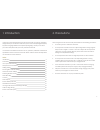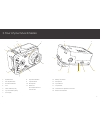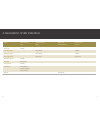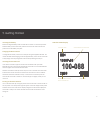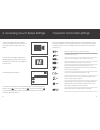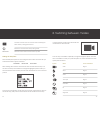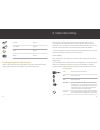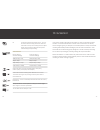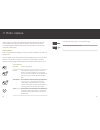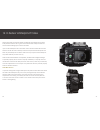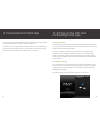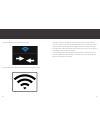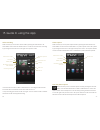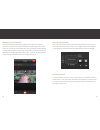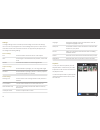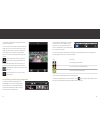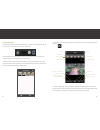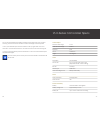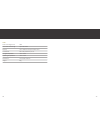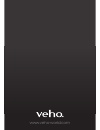Summary of muvi K-series
Page 1
User manual.
Page 2
2 3 1. Introduction thank you for purchasing the veho k-series hd camcorder. Its small size, integrated design and easy to use functions mean that you can record and photograph anytime, anywhere using high-definition and dynamic photography, so that you can share your videos and photos with your fam...
Page 3
4 5 3. Tour of your muvi k-series 1. On/off switch 2. Wifi on/off switch 3. Start record button 4. Lens 5. Power indicator (red) 6. Top led indicator (blue) 7. Lcd display 8. Stop record button 9. Capture button 10. Microphone 11. Hdmi port mini usb/av out port microsd slot 1 2 3 5 4 8 9 11 6 7 10 1...
Page 4
6 7 4. Description of led indicators status power indicator top led indicator bottom led record button (red) (blue) indicators (blue) indicator power on solid on recording video flash slowly solid on recording audio flash slowly solid on capturing photo flash once flash once microsd card full solid ...
Page 5
8 9 5. Getting started inserting the battery before inserting the battery make sure that the lock switch is in the unlock position. Slide the battery into the camcorder, and then move the lock switch into the lock position to lock the battery into place. Charging the muvi k-series to charge the camc...
Page 6
10 11 6. Accessing muvi k-series settings to enter the settings menu press and hold the start record button for three seconds. The camcorder symbol will appear on the lcd display. Press the stop record button repeatedly to navigate through the options until you reach the m symbol. Press the start re...
Page 7
12 13 format the microsd card in the camcorder. Note: formatting will delete all files, including protected ones. Restore the camcorder to the factory setting default. Ver:c.E4.10 shows the version of muvi k-series firmware you have setting the date/time select the date/time option from the setting ...
Page 8
14 15 make sure that a microsd card is inserted and turn the camcorder on. Select your preferred video mode and press the start record button on the front of the camcorder to start recording. The leds around the start record button will turn solid blue, the red status led will turn off and the top l...
Page 9
16 17 10. G-sensor the g-sensor mode on the k-series camcorder is a camera movement activation function. This means that when the g-sensor mode is turned on it will actively sense a change in gravity, for example if it is knocked, tilted or moved, and will start recording automatically without needi...
Page 10
18 19 11. Photo capture make sure that a microsd card is inserted and turn the camcorder on. Press the camera button once on the top of the camcorder to enter photo mode. Select your preferred photo mode and then press the camera button on the top of the camcorder to take a photo. Photo settings not...
Page 11
20 21 12. K-series waterproof case please ensure that you keep the rubber seal that lines the waterproof case clean. Small particles such as a hair or grain of sand can break the waterproof seal and cause a leak and damage your k-series camcorder. If you use the waterproof case in salt water rinse i...
Page 12
22 13. Download and install app the free muvi k-series app is available for ios and android and allows you to connect your k-series camcorder to your phone using the in-built wifi. To install the app on your phone open the app store (ios) or play store (android) on your phone and use the search func...
Page 13
24 to finish connecting to the app click on the arrows. Once connected to the app the wifi icon will appear on the lcd display. 25 if the wifi connection has failed the app will ask if there was a failed connection. For ios users select yes and the app will automatically start to try and connect aga...
Page 14
26 15. Guide to using the app video recording make sure that you are in video record mode by pressing the video button. The video button will turn blue to indicate that it is in video record mode. Start recording by pressing the camcorder icon to the right of the preview screen. The camcorder icon w...
Page 15
28 maximise the preview screen you can maximise the preview screen in video, photo and fast shot mode. To maximise the preview screen press the maximise icon to the right of the preview screen. You can view the maximised preview screen in both portrait and landscape. To record video or capture a pho...
Page 16
30 settings to change settings on the camcorder press the settings icon to enter the settings menu. You can only change the size in record settings when you are in video record mode first. Not all of the camcorder’s functions are supported by the app but you can change the following settings: record...
Page 17
32 to play the video tap the play button in the centre of the screen. To move to the next video or photo slide your finger across the screen to the left or to the right. The information and icons displayed around the video or photo will disappear after 4 seconds. To bring them back tap the screen. T...
Page 18
34 downloaded files to see the files that you have downloaded to your phone move the slider at the top of the screen from the camera icon to the phone icon. Once downloaded to your phone you can use the app to share your photos and videos through social media and to trim your videos. To share a vide...
Page 19
36 you can use the expand frame button to stretch the storyboard for more accurate trimming. Use the narrow frame button to reduce the length of the storyboard. To save your edited file press the menu button in the top right hand corner and select save. The file will be saved as a new video and will...
Page 20
38 other audio recording format wav wifi transmission range up to 60 metres memory up to 32gb microsd/microsdhc card connections mini usb, hdmi out, av out storage temperature -10°c ~ 60°c operating temperature -10°c ~ 50°c dimensions l59 x w43 x d35mm weight 84g 39.
Page 21
Www.Veho-world.Com.