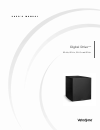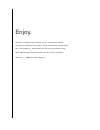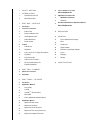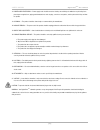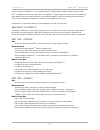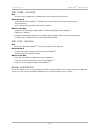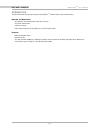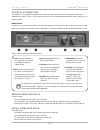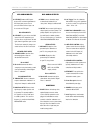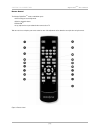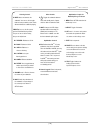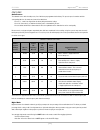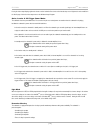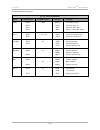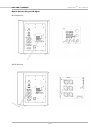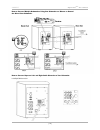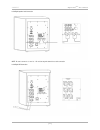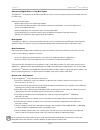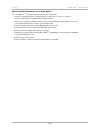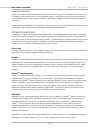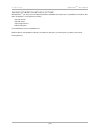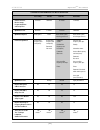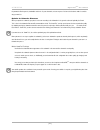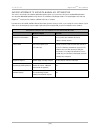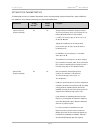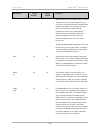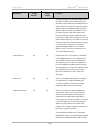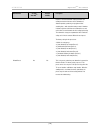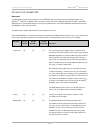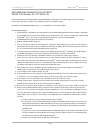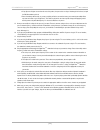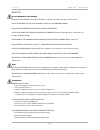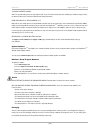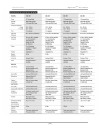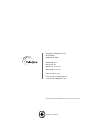Velodyne DIGITAL DRIVEPLUS DD-15+ Manual - Enjoy.
Enjoy.
We here at Velodyne want to thank you for selecting our product.
Get ready to experience the highest quality and amazing low-distortion
bass that Velodyne is world famous for. Relax as you enhance your
home entertainment experience with our easy setup instructions.
Welcome . . .
enjoy
your new Velodyne!
Summary of DIGITAL DRIVEPLUS DD-15+
Page 1
Set up u s e r ’ s m a n u a l digital drive plus dd-10+, dd-12+, dd-15+ and dd-18+.
Page 2: Enjoy.
Enjoy. We here at velodyne want to thank you for selecting our product. Get ready to experience the highest quality and amazing low-distortion bass that velodyne is world famous for. Relax as you enhance your home entertainment experience with our easy setup instructions. Welcome . . . Enjoy your ne...
Page 3
1 3 3 4 5 5 6 6 6 6 7 9 11 11 11 12 12 12 13 13 15 15 19 21 21 21 21 21 21 21 22 24 24 24 24 24 25 s a f e t y n o t i c e s i n t r o d u c t i o n read what you need to manual conventions p a r t o n e - o p e r a t e introduction controls & connections cabinet front remove subwoofer grille instal...
Page 4
[ 1 ] digital drive plus user’s manual safety notices safety notices caution: to reduce the risk of electric shock, do not remove cover (or back). No user-serviceable parts inside. Refer servicing to qualified service personnel. The lightning flash with arrowhead symbol is intended to alert the user...
Page 5
[ 2 ] digital drive plus user’s manual safety notices 12. Power-cord protection — power-supply cords should be routed so that they are not likely to be walked on or pinched by items placed upon or against them, paying particular attention to cords at plugs, convenience receptacles, and the point at ...
Page 6
You’ve just unpacked your digital drive plus ; the most advanced and best sounding subwoofer available. Velodyne designed the digital drive plus to integrate with a wide variety of audio systems. The digital drive plus integrates with systems consisting of classic turntables and analog amplifiers to...
Page 7
Part three – optimize goal • to help you choose the digital drive plus optimization option and user interface that are right for you. Recommended if • you are unfamiliar with the digital drive plus optimization options for getting the best bass response for your listening room and preferences. • you...
Page 8
Introduction this part of this manual describes how to operate your digital drive plus subwoofer and its remote control, including: controls and connectors • the subwoofer’s front and back panel controls and connectors. • the remote control functions. • audio preset settings. • how to remove and rep...
Page 9
Controls & connections the subwoofer is set up, configured and adjusted by the controls, inputs and connections located on the back and front panels of the subwoofer and the remote. Figures 1, 2 and 3 show the location of each of these important operational interfaces. Brief descriptions of each int...
Page 10
Cabinet back panel figure 2: subwoofer cabinet back panel [ 7 ] digital drive plus user’s manual controls & connections.
Page 11
[ 8 ] digital drive plus user’s manual controls & connections xlr audio inputs a. Lfe input: balanced xlr inputs. Connect lfe or left and right balanced xlr inputs from your receiver or processor. Either of these inputs can be used for an lfe signal. Rca audio inputs b. Lfe input: use one of these t...
Page 12
Remote control the velodyne digital drive plus remote control allows you to: • select listening presets and night mode. • adjust the subwoofer volume. • run auto-eq plus . • set up, adjust and reset your subwoofer when connected to a tv. Take care not to lose or misplace your remote control as some ...
Page 13
[ 10 ] digital drive plus user’s manual controls & connections listening controls a. Mute: mutes and unmutes the subwoofer. You can use this to toggle between how your audio system sounds with and without the subwoofer playing. Presets: accesses the five presets and one eq defeat listening modes. Th...
Page 14
Features audio presets the subwoofer comes with six audio presets, five of which are pre-programmed at the factory. The preset or preset’s numbers and their corresponding labels on the remote are shown in the table below. • presets 1, 2, 3 and 5 are shipped from the factory with predetermined settin...
Page 15
If using the video output display, night mode shows as active below the preset note on the introductory screen. Night mode can be modified in the “next” page of either the video output menu or the windows setup program. Active, inactive & 12v trigger power modes the subwoofer has three power on mode...
Page 16
The overdrive protection circuitry operates constantly without being audible under most situations. If the subwoofer should shut down, reduce the volume setting and shut the subwoofer off until it cools down. The time the subwoofer takes to cool down depends on the ambient room temperature, but typi...
Page 17
The serial commands are shown below. Rs-232 serial commands activity command format acceptable n values examples comments volume #vonn$ 00-99 #vo25$, sets volume to a value #vo+$ #vo+$ increments volume up #vo-$ #vo-$ increments volume down #vo?$ #vo?$ requests current volume setting preset #psn$ 1 ...
Page 18
How to connect using an lfe signal rca lfe connection: xlr lfe connection: [ 15 ] digital drive plus user’s manual part two — connect.
Page 19
How to connect multiple subwoofers using one subwoofer as master to control the other slave subwoofer how to connect separate left and right audio channels to your subwoofer left & right rca connection: [ 16 ] digital drive plus user’s manual connect.
Page 20
Left & right speaker level connection: note: be sure to connect + to + and - to -. Do not leave any wire strands loose at the connection. Left & right xlr connection: [ 17 ] digital drive plus user’s manual connect.
Page 21
How to connect two audio system outputs to your subwoofer using line level and speaker level connections line level & rca connection: note: be sure to connect + to + and - to -. Do not leave any wire strands loose at the connection. How to connect if controlling your audio system using a 12v trigger...
Page 22
Connect the digital drive plus using dual inputs the digital drive plus has dual inputs; line-level rca and speaker-level. You can use these dual inputs for dual systems and dual connections to a single system. Guidelines for using this feature: • adjust the input level from each system for proper b...
Page 23
Connect with dual connections into a single system to use the digital drive plus dual inputs to make dual connections for a single system: 1) connect the speaker-level inputs as shown in the connect section. Be sure to connect + to + and – to –. 2) connect the lfe signal to the subwoofer’s rca lfe i...
Page 24
Optimization introduction this part of this manual first explains the optimization methods and nomenclature. To help you choose a method, this section then describes the capabilities of each method as well as the time each optimization requires to complete. Next, to help you choose how to perform yo...
Page 25
Choose optimization method & options with digital drive plus you choose the level of subwoofer performance optimization that is right for you. The optimization level determines what options the auto-eq plus system optimizes for, including: • your room acoustics • your audio system • your listening p...
Page 26
Subwoofer performance optimization method 1 place & play self-eq auto-eq plus manual-eq cable connection, 8 minutes 10 minutes 15 minutes 25 minutes receiver setup, program installation & clean up time optimization time 0 minutes 2 minutes 5 minutes 30 minutes optimization options audio genres room ...
Page 27
1 setup and optimization times are approximate and for one subwoofer. 2 we recommend using the windows setup program as making the usb connection between the front of the subwoofer and the laptop is much easier than having to access the composite video or s-video input connection on the back of your...
Page 28
The parametric filter frequencies, bandwidths and levels. It’s your subwoofer, not ours any more. You have the freedom to make it sound the way you want it to. Optimize for subwoofer placement when you unpack the subwoofer, you place it in the room according to the information in the general section...
Page 29
Choose interface to use with manual-eq optimization this section is an overview of the subwoofer optimization interface options so you can choose which to use for manual-eq optimization. You can perform manual-eq optimization using either the tv or windows setup program interface. The setup program ...
Page 30
Optimization parameters eq the following table describes the subwoofer eq parameters that are either automatically configured with auto-eq plus and/or self-eq. All of these parameters can be manually customized by you using the manual-eq method. Eq parameter set with set with description auto-eq plu...
Page 31
Adjust the subsonic filter if your media requires it or if peaks and valleys exist at the very lowest frequencies that you can’t correct using room placement of the subwoofer and/or parametric filter adjustment. Use of a lower slope at the lowest crossover frequency should be done only intermittentl...
Page 32
The factory default presets include volume difference from the setup preset volume per the character of the preset. This difference helps identify the preset audibly, but can be changed. Each preset increments its volume in accordance with any changes of the subwoofer volume, keeping these differenc...
Page 33
Response. The lowest distortion setting of 8 lowers the overall perceived level because of the elimination of distortion products, producing a very tight and “fast” sounding bass – well suited for listening to music. Numbers in between yield a result either more towards the one end or the other. You...
Page 34
Optimization parameters parametric the following table describes the three parameters of the eight eq filters that can be adjusted during the optimization process of the digital drive plus subwoofer. The parametric filters can help you to achieve better room equalization. Although the auto-eq plus a...
Page 35
Recommended parameter adjustment order for manual-eq optimization the recommended order for modifying parameters during manual-eq is described below. As you make changes observe the frequency response and how the system sounds to you to evaluate the impact of each parameter change. For examples of t...
Page 36
E. If any dips are of higher concern than the rest of the peaks, then proceed to use steps 14a through 14c for those, but pull the eq filter marker up in level. F. Proceed cautiously with the dips, as you are very likely to find one or more that cause you to want to put multiple filters very near ea...
Page 37
Resources what to do if your surround sound system also does equalization most surround sound systems also perform an automatic optimization of your system. You probably have already done this for your existing system. When you add in the digital drive plus subwoofer, we recommend you: 1. Place your...
Page 38
Maintain protect subwoofer from damage do not put heavy objects or other objects on top of the subwoofer cabinet that could scratch or dent the cabinet. Do not allow objects to fall into, or liquids to spill on, the subwoofer cabinet. Do not expose subwoofer to dripping or splashing from liquids. Do...
Page 39
Tv shows distorted colors. Some tvs are particularly sensitive to stray magnetic fields. If your tv shows distorted colors after installing your subwoofer, simply increase the distance between your tv and your subwoofer until normal color returns. Poor video quality on setup screens on tv many new r...
Page 40
[ 37 ] digital drive plus user’s manual warranty for your records. . . Date purchased _____________________________________________________________________________________ dealer ______________________________________________________________________________________________ serial # _________________...
Page 41
[ 38 ] digital drive plus user’s manual specifications.
Page 42
Velodyne acoustics, inc. 345 digital drive morgan hill, ca 95037 408.465.2800 voice 408.779.9227 fax 408.465.2851 service voice 408.779.9208 service fax www.Velodyne.Com service e-mail: service@velodyne.Com general e-mail: help@velodyne.Com other trademarks or registered trademarks are property of t...