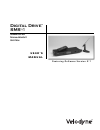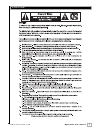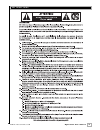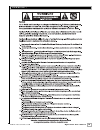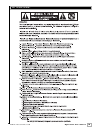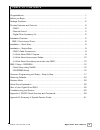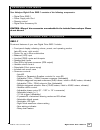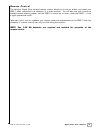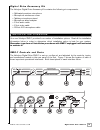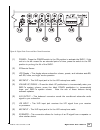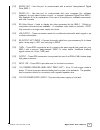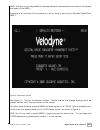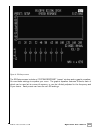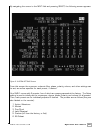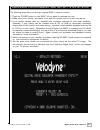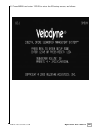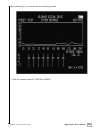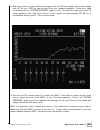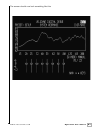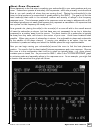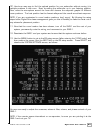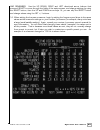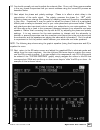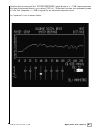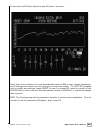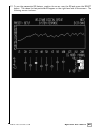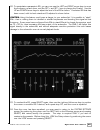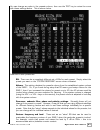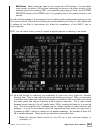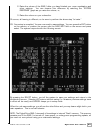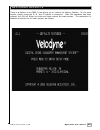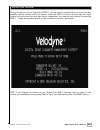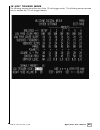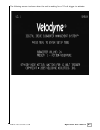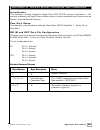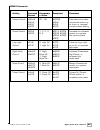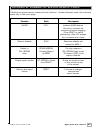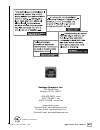- DL manuals
- Velodyne
- Subwoofer
- SMS-1 - DATASHEET 1
- User Manual
Velodyne SMS-1 - DATASHEET 1 User Manual
Summary of SMS-1 - DATASHEET 1
Page 1
Digital drive ® sms ™ - 1 subwoofer management system u s e r ’ s m a n u a l f e a t u r i n g s o f t w a r e v e r s i o n 2 . 1.
Page 2
Caution! I . W w w . V e l o d y n e . C o m digital drive user’s manual.
Page 3
Att ention! Ii . W w w . V e l o d y n e . C o m digital drive user’s manual.
Page 4
Vorsicht! Iii . W w w . V e l o d y n e . C o m digital drive user’s manual.
Page 5
Att enzione! Iv . W w w . V e l o d y n e . C o m digital drive user’s manual.
Page 6
Table of cont ents v . W w w . V e l o d y n e . C o m digital drive user’s manual congratulations ...................................................................................................1 before you begin ......................................................................................
Page 7
Congr atulations 1 . W w w . V e l o d y n e . C o m digital drive user’s manual congratulations on your purchase of a velodyne digital drive sms-1 subwoofer management system! This system enables you to bring the power of velodyne’s patent-pending digital drive bass management to any subwoofer. Dig...
Page 8
Pack age cont ents 2 . W w w . V e l o d y n e . C o m digital drive user’s manual your velodyne digital drive sms-1 consists of the following components: • digital drive sms-1 • power supply with cord • remote control • digital drive accessory kit caution: many of the accessories are embedded in th...
Page 9
3 . W w w . V e l o d y n e . C o m digital drive user’s manual r e m o t e c o n t r o l the velodyne digital drive infrared remote control allows you to set up, adjust, and reset your sms-1 when connected to a television or a video monitor. You will also use your remote to activate preset listenin...
Page 10
4 . W w w . V e l o d y n e . C o m digital drive user’s manual r e m o t e c o n t r o l b u t t o n s a brief description of each button on the remote control follows: • pwr – causes the sms-1 to stand by. • numeric keypad – used to enter an unlock code to enter setup mode, and for other functions...
Page 11
D i g i t a l d r i v e a c c e s s o r y k i t the velodyne digital drive accessory kit contains the following six components: • calibrated precision microphone • microphone windscreen cover • tabletop microphone stand • microphone stand adapter • 6 foot audio cable • 6 foot video cable • 20-foot x...
Page 12
6 . W w w . V e l o d y n e . C o m digital drive user’s manual figure 2: digital drive front and rear panel connections (1) power – press the power switch to the on position to activate the sms-1. If the unit is to be left unused for an extended period of time, press the switch to the off position ...
Page 13
7 . W w w . V e l o d y n e . C o m digital drive user’s manual (10) rs-232 out – use this port to communicate with a second “daisy-chained” digital drive sms-1. (11) rs-232 in – use this port to communicate with your computer (for software updates), a touch panel remote control, or another upstream...
Page 14
Ins tallation – quick s tar t 8 . W w w . V e l o d y n e . C o m digital drive user’s manual to quickly set up and take advantage of the auto-eq feature in your new digital drive sms-1, perform the following steps: 1. Unpack the sms-1 and connect the power cable. 2. Connect an lfe input cable from ...
Page 15
Ins tallation– s t ep-by-s t ep 9 . W w w . V e l o d y n e . C o m digital drive user’s manual to ensure a quick and flawless installation of your velodyne digital drive sms-1, follow these setup instructions. S m s - 1 c a b l e c o n n e c t i o n s make all necessary cable connections between th...
Page 16
10 . W w w . V e l o d y n e . C o m digital drive user’s manual 4. Connect the audio/video cables between your sms-1 (eq output video/left/right – yellow, white, and red respectively) and your electronics (receiver, processor, tv, etc.). Insert the color-coded cable plugs into the correct eq output...
Page 17
11 . W w w . V e l o d y n e . C o m digital drive user’s manual choose one sms-1 for all the connections described below (we’ll call this the “master”), and then connect an rca jack from the thru rca jacks of the “primary” to the input jacks of the “slave.” you will also need to obtain a “mouse ext...
Page 18
Sms-1 se tup – ov ervie w 12 . W w w . V e l o d y n e . C o m digital drive user’s manual before you begin: once the installation has been completed, note that you can use your sms- 1 without performing any of the setup steps below. Simply use the remote to set the volume, and select the preset tha...
Page 19
13 . W w w . V e l o d y n e . C o m digital drive user’s manual note: velodyne is not responsible for damage caused to subwoofers as a result of normal use and setup of the sms-1. Following is an overview of the screens you will be using to set up your velodyne digital drive sms-1. Figure 3: introd...
Page 20
14 . W w w . V e l o d y n e . C o m digital drive user’s manual figure 4: eq setup screen the eq setup screen includes a “system response” “sweep” window and a graphic equalizer. You use these settings to equalize your room. The graphic equalizer features 8 bands, each of which can be used at its c...
Page 21
15 . W w w . V e l o d y n e . C o m digital drive user’s manual by navigating the cursor to the next field and pressing select, the following screen appears: figure 5: system settings screen from this screen the crossover, subsonic filter, phase, polarity, volume, and other settings can be set, as ...
Page 22
16 . W w w . V e l o d y n e . C o m digital drive user’s manual all six presets contain the following fields: • low pass crossover frequency and slope – adjust the upper limit of your sms-1’s frequency response. Select a crossover setting, in increments of 1, between 15 hz and 199 hz (or off) and s...
Page 23
Onscreen progr amming and se tup– s t ep-by-s t ep 17 . W w w . V e l o d y n e . C o m digital drive user’s manual the following steps take you though a typical sms-1 setup procedure. 1. Push the power button on the sms-1’s front panel to activate the unit. 2. Make sure your receiver/processor is o...
Page 24
18 . W w w . V e l o d y n e . C o m digital drive user’s manual 6. Press menu and enter 12345 to enter the eq setup screen, as follows:.
Page 25
19 . W w w . V e l o d y n e . C o m digital drive user’s manual upon pressing 5, you should see the following screen: 7. Use the remote control to mute the sms-1..
Page 26
20 . W w w . V e l o d y n e . C o m digital drive user’s manual 8. Raise the volume on your receiver/processor until the dd test sweep (a tone that sweeps from 20 hz up to 200 hz) can be heard from your system’s speakers. Continue to raise the volume until the “system response” graph on your tv sho...
Page 27
21 . W w w . V e l o d y n e . C o m digital drive user’s manual the screen should now look something like this:.
Page 28
22 . W w w . V e l o d y n e . C o m digital drive user’s manual a b o u t r o o m p l a c e m e n t room placement is the first step in equalizing your subwoofer(s) to your main speakers and your room. Subwoofers operate at extremely low frequencies, which are primarily omni-directional (that is, y...
Page 29
23 . W w w . V e l o d y n e . C o m digital drive user’s manual tip: here’s an easy way to find the optimal position for your subwoofer without moving it to multiple positions in the room. Start by setting the subwoofer up in your listening position. Now, move the microphone around the room and obs...
Page 30
24 . W w w . V e l o d y n e . C o m digital drive user’s manual and remember: use the up, down, right and left directional arrow buttons that surround select to move through the fields of the setup screen, and change settings by using the select button, then the up and down arrow keys. Or, you can ...
Page 31
25 . W w w . V e l o d y n e . C o m digital drive user’s manual tip: to see immediate feedback on the effects of your changes to the “system response” graph, press the test button. The following screen appears: press test again to return to the system settings screen. Note: some receivers/processor...
Page 32
26 . W w w . V e l o d y n e . C o m digital drive user’s manual 16. You should normally not need to adjust the subsonic filter. Do so only if there are anomalies in the very lowest frequencies that you cannot address using the normal eq process as described below. 17. Next adjust the phase and pola...
Page 33
27 . W w w . V e l o d y n e . C o m digital drive user’s manual continue this process until the “system response” graph shows a +/– 3 db response across the bass frequencies (that is, up to about 120 hz.). Note that this does not necessarily mean a “ruler flat” response; +/- 3db is typical for an o...
Page 34
28 . W w w . V e l o d y n e . C o m digital drive user’s manual to have the unit eq itself, select the auto eq option, as shown: when this mode is selected, the unit automatically resets all eqs to their original frequencies, and q settings (but retains any level changes you may have made). The aut...
Page 35
29 . W w w . V e l o d y n e . C o m digital drive user’s manual 21. To use the parametric eq feature, position the cursor over the eq and press the select button. The values for that particular eq appear on the right hand side of the screen. The following screen is shown:.
Page 36
30 . W w w . V e l o d y n e . C o m digital drive user’s manual 22. To manipulate a parametric eq, you can now use the left and right arrow keys to move the frequency up and down, and the set + and set – keys to change the q value. Use the up and down arrow keys to adjust the level of the eq as bef...
Page 37
31 . W w w . V e l o d y n e . C o m digital drive user’s manual you can change any value in the presets column, then use the test key to review the curve with these settings active. This is shown below. Features of each preset are: eq. There can be a completely different set of eqs for each preset....
Page 38
32 . W w w . V e l o d y n e . C o m digital drive user’s manual eq curves. Each preset can have its own unique set of eq settings. You can select which preset you want to eq by either positioning the cursor on a preset column on the settings screen then pressing test, or by selecting the preset you...
Page 39
33 . W w w . V e l o d y n e . C o m digital drive user’s manual 2. Raise the volume of the sms-1 after you have finished your room equalization and other settings. You can observe this difference by watching the “system response” graph as you raise the volume, or, 3. Raise the volume on your subwoo...
Page 40
R es toring defaults 34 . W w w . V e l o d y n e . C o m digital drive user’s manual there is a feature in the sms-1 that allows you to restore the factory defaults. On the main screen, simply press the 8, 9, and 0 buttons in sequence. After the sequence has been entered, the unit will flicker the ...
Page 41
35 . W w w . V e l o d y n e . C o m digital drive user’s manual during normal use of your digital drive sms-1, you can use the preset buttons to invoke certain presets, use the volume control to raise or lower the sms-1’s volume, use the light and night buttons to control the light and night mode, ...
Page 42
36 . W w w . V e l o d y n e . C o m digital drive user’s manual 1 2 v o lt t r i g g e r m o d e the following screens show the use of the 12 volt trigger mode. The following screen denotes how to activate the 12 volt trigger feature:.
Page 43
37 . W w w . V e l o d y n e . C o m digital drive user’s manual the following screen is shown when the unit is waiting for a 12 volt trigger to activate:.
Page 44
A bout room equalization 38 . W w w . V e l o d y n e . C o m digital drive user’s manual this section gives some background on room equalization. As a subwoofer plays in a room, the reflections of the sound waves off the walls create “standing waves,” that is, places in the room where certain frequ...
Page 45
39 . W w w . V e l o d y n e . C o m digital drive user’s manual i n t r o d u c t i o n this document outlines velodyne’s digital drive (dd) rs-232 protocol specification. This protocol indicates how digital drive products receive run-time commands from devices such as creston universal remote cont...
Page 46
40 . W w w . V e l o d y n e . C o m digital drive user’s manual rs232 commands activity command acceptable example(s) comments format n values volume control #vonn$, 00 – 99 #vo25$, sets volume to a value, #vo+$, #vo+$, increments volume up #vo-$, #vo-$, or down, or requests #vo?$ #vo?$ current vol...
Page 47
41 . W w w . V e l o d y n e . C o m digital drive user’s manual following are special remote codes and their functions. Unless otherwise noted, the codes are active only on the cover page. Function code description self-eq 3-2-1 initiates self-eq feature. Be sure to connect the microphone before en...
Page 48
Ot her v elodyne products: 42 . W w w . V e l o d y n e . C o m digital drive user’s manual digital drive signature 1812 ™ hgs-x series hgs-10x hgs-12x hgs-15x spl-r series spl-800r spl-1000r spl-1200r dps series dps-10 dps-12 dls-r series dls-3500r dls-3750r dls-4000r dls-5000r vrp series vrp-1000 ...
Page 49
43 . W w w . V e l o d y n e . C o m digital drive user’s manual velodyne acoustics, inc. 345 digital drive morgan hill, ca 95037 408.465.2800 voice 408.779.9227 fax 408.779.9208 service fax www.Velodyne.Com service e-mail: service@velodyne.Com product e-mail: help@velodyne.Com technical e-mail: tec...