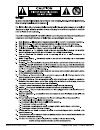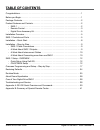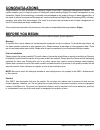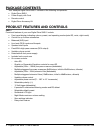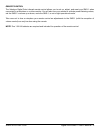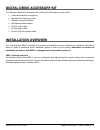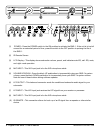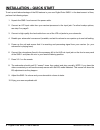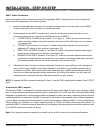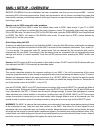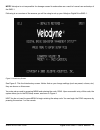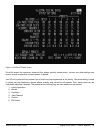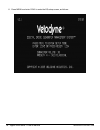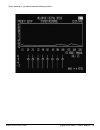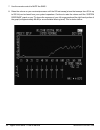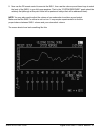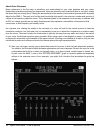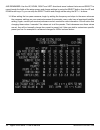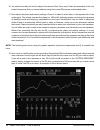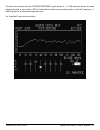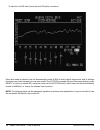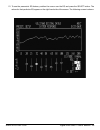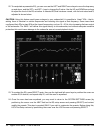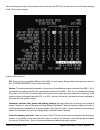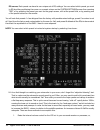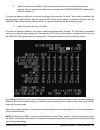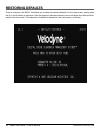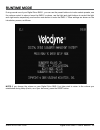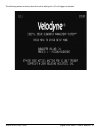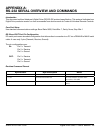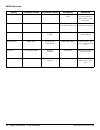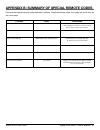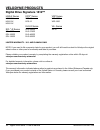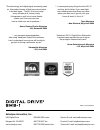- DL manuals
- Velodyne
- Subwoofer
- SMS-1 - DATASHEET 1
- User Manual
Velodyne SMS-1 - DATASHEET 1 User Manual
Summary of SMS-1 - DATASHEET 1
Page 1
Featuring software version 2.2.0 user’s manual.
Page 2: Enjoy.
Enjoy. Thank you for choosing a velodyne. Our passion for high performance, low-distortion bass is the driving force behind our worldwide reputation in audio and technical innovation. We are pleased to bring the velodyne sound experience to your home..
Page 3
Www.Velodyne.Com digital drive sms-1 user’s manual - i.
Page 5: Table of Contents
Www.Velodyne.Com digital drive sms-1 user’s manual - ii table of contents congratulations . . . . . . . . . . . . . . . . . . . . . . . . . . . . . . . . . . . . . . . . . . . . . . . . . . . . . . . . 1 before you begin . . . . . . . . . . . . . . . . . . . . . . . . . . . . . . . . . . . . . . . ....
Page 7: Congratulations
Www.Velodyne.Com digital drive sms-1 user’s manual - 1 congratulations congratulations on your purchase of a velodyne digital drive sms-1 subwoofer management system! This system enables you to bring the power of velodyne’s patent-pending digital drive bass management to any subwoofer. Digital drive...
Page 8: Package Contents
Www.Velodyne.Com 2 - digital drive sms-1 user’s manual package contents your velodyne digital drive sms-1 consists of the following components: • digital drive sms-1 • power supply with cord • remote control • digital drive accessory kit product features and controls sms-1 prominent features of your...
Page 9
Www.Velodyne.Com digital drive sms-1 user’s manual - 3 remote control the velodyne digital drive infrared remote control allows you to set up, adjust, and reset your sms-1 when connected to a television or a video monitor. You will also use your remote to activate preset listening values, set the sm...
Page 10: Remote Control Buttons
Www.Velodyne.Com 4 - digital drive sms-1 user’s manual • pwr – causes the sms-1 to stand by. • numeric keypad – used to enter an unlock code to enter setup mode, and for other functions. • set (+/-) – increases or decreases the q value for a parametric eq, or sets values on the system settings page....
Page 11: Installation Overview
Www.Velodyne.Com digital drive sms-1 user’s manual - 5 digital drive accessory kit the velodyne digital drive accessory kit contains the following six components: • calibrated precision microphone • microphone windscreen cover • tabletop microphone stand • microphone stand adapter • 25-foot video ca...
Page 12
Www.Velodyne.Com 6 - digital drive sms-1 user’s manual (1) power – press the power switch to the on position to activate the sms-1. If the unit is to be left unused for an extended period of time, press the switch to the off position to prolong the life of the sms-1. (2) ir remote sensor. (3) lcd di...
Page 13
Www.Velodyne.Com digital drive sms-1 user’s manual - 7 (10) rs-232 out – use this port to communicate with a second “daisy-chained” digital drive sms-1. (11) rs-232 in – use this port to communicate with your computer (for software updates), a touch panel remote control, or another upstream digital ...
Page 14
Www.Velodyne.Com 8 - digital drive sms-1 user’s manual installation – quick start to set up and take advantage of the eq features in your new digital drive sms-1 in the least amount of time, perform the following steps: 1. Unpack the sms-1 and connect the power cable. 2. Connect an lfe input cable f...
Page 15
Www.Velodyne.Com digital drive sms-1 user’s manual - 9 installation – step-by-step to ensure a quick and flawless installation of your velodyne digital drive sms-1, follow these setup instructions. Sms-1 cable connections make all necessary cable connections between the applicable sms-1 connector po...
Page 16
Www.Velodyne.Com 10 - digital drive sms-1 user’s manual 4. Connect the audio/video cables between your sms-1 (eq output video/left/right – yellow, white, and red respectively) and your electronics (receiver, processor, tv, etc.). Insert the color-coded cable plugs into the correct eq output receptac...
Page 17
Www.Velodyne.Com digital drive sms-1 user’s manual - 11 choose one sms-1 for all the connections described below (we’ll call this the “master”), and then connect an rca jack from the thru rca jacks of the “primary” to the input jacks of the “slave.” you will also need to obtain a “mouse extension” s...
Page 18: Sms-1 Setup – Overview
Www.Velodyne.Com 12 - digital drive sms-1 user’s manual sms-1 setup – overview before you begin: once the installation has been completed, note that you can use your sms- 1 without performing any of the setup steps below. Simply use the remote to set the volume, and select the preset that most close...
Page 19
Www.Velodyne.Com digital drive sms-1 user’s manual - 13 figure 3: introductory screen see figure 3. This the introductory screen. Notice that as you change settings (such as preset, volume, etc.) they are shown on this screen. You enter setup mode by pressing menu and entering the code 12345. Upon s...
Page 20
Www.Velodyne.Com 14 - digital drive sms-1 user’s manual figure 4: eq setup screen the eq setup screen includes a “system response” “sweep” window and a graphic equalizer. You use these settings to equalize your room. The graphic equalizer features eight bands, each of which can be used at its curren...
Page 21
Www.Velodyne.Com digital drive sms-1 user’s manual - 15 figure 5: system settings screen from this screen the crossover, subsonic filter, phase, polarity, theater/music, volume, and other settings can be set, as well as specifics for each preset, if desired. Your dd unit comes with six presets, four...
Page 22
Www.Velodyne.Com 16 - digital drive sms-1 user’s manual all six presets contain the following fields: • low pass crossover frequency and slope – adjust the upper limit of your subwoofer’s frequency response. Select a crossover setting, in increments of 1, between 15hz and 199hz and slope at 6, 12, 1...
Page 23
Www.Velodyne.Com digital drive sms-1 user’s manual - 17 onscreen programming & setup - step by step the following steps take you though a typical sms-1 setup procedure. 1. Push the power button on the sms-1’s front panel to activate the unit. 2. Make sure your receiver/processor is on and the volume...
Page 24
Www.Velodyne.Com 18 - digital drive sms-1 user’s manual 6. Press menu and enter 12345 to enter the eq setup screen, as follows:.
Page 25
Www.Velodyne.Com digital drive sms-1 user’s manual - 19 upon pressing 5, you should see the following screen:.
Page 26
Www.Velodyne.Com 20 - digital drive sms-1 user’s manual 7. Use the remote control to mute the sms-1. 8. Raise the volume on your receiver/processor until the dd test sweep (a tone that sweeps from 20 hz up to 200 hz) can be heard from your system’s speakers. Continue to raise the volume until the “s...
Page 27
Www.Velodyne.Com digital drive sms-1 user’s manual - 21 9. Now use the dd remote control to unmute the sms-1, then use the volume up and down keys to match the level of the sms-1 to your full range speakers. That is, the “system response” graph should be relatively flat (although at this point there...
Page 28
Www.Velodyne.Com 22 - digital drive sms-1 user’s manual about room placement room placement is the first step in equalizing your subwoofer(s) to your main speakers and your room. Subwoofers operate at extremely low frequencies, which are primarily omni-directional (that is, you can’t usually tell wh...
Page 29
Www.Velodyne.Com digital drive sms-1 user’s manual - 23 tip: here’s an easy way to find the optimal position for the subwoofer without moving it to multiple positions in the room. Start by setting the subwoofer up in your listening position. Now, move the microphone around the room and observe the r...
Page 30
Www.Velodyne.Com 24 - digital drive sms-1 user’s manual and remember: use the up, down, right and left directional arrow buttons that surround select to move through the fields of the setup screen, and change settings by using the select button, then the up and down arrow keys. Or, you can skip the ...
Page 31
Www.Velodyne.Com digital drive sms-1 user’s manual - 25 tip: to see immediate feedback on the effects of your changes to the “system response” graph, press the test button. The following screen appears: press test again to return to the system settings screen. Note: some receivers/processors supply ...
Page 32
Www.Velodyne.Com 26 - digital drive sms-1 user’s manual 16. You should normally not need to adjust the subsonic filter. Do so only if there are anomalies in the very lowest frequencies that you cannot address using the normal eq process as described below. 17. Next adjust the phase and polarity sett...
Page 33
Www.Velodyne.Com digital drive sms-1 user’s manual - 27 continue this process until the “system response” graph shows a +/– 3 db response across the bass frequencies (that is, up to about 120 hz.). Note that this does not necessarily mean a “ruler flat” response; +/- 3db is typical for an optimized ...
Page 34
Www.Velodyne.Com 28 - digital drive sms-1 user’s manual to have the unit eq itself, select the auto eq option, as shown: when this mode is selected, the unit automatically resets all eqs to their original frequencies, and q settings (but retains any level changes you may have made). The auto eq proc...
Page 35
Www.Velodyne.Com digital drive sms-1 user’s manual - 29 21. To use the parametric eq feature, position the cursor over the eq and press the select button. The values for that particular eq appear on the right hand side of the screen. The following screen is shown:.
Page 36
Www.Velodyne.Com 30 - digital drive sms-1 user’s manual 22. To manipulate a parametric eq, you can now use the left and right arrow keys to move the frequency up and down, and the set + and set – keys to change the q value. Use the up and down arrow keys to adjust the level of the eq as before. A se...
Page 37
Www.Velodyne.Com digital drive sms-1 user’s manual - 31 you can change any value in the presets column, then use the test key to review the curve with these settings active. This is shown below. Features of each preset are: eq. There can be a completely different set of eqs for each preset. Simply s...
Page 38
Www.Velodyne.Com 32 - digital drive sms-1 user’s manual eq curves. Each preset can have its own unique set of eq settings. You can select which preset you want to eq by either positioning the cursor on a preset column on the system settings screen then pressing test, or by selecting the preset you w...
Page 39
Www.Velodyne.Com digital drive sms-1 user’s manual - 33 2. Raise the volume of the sms-1 after you have finished your room equalization and other settings. You can observe this difference by watching the “system response” graph as you raise the volume, or, of course, all hearing is different, so be ...
Page 40: Restoring Defaults
Www.Velodyne.Com 34 - digital drive sms-1 user’s manual restoring defaults there is a feature in the sms-1 that allows you to restore the factory defaults. On the main screen, simply press the 8, 9, and 0 buttons in sequence. After the sequence has been entered, the unit will flicker the video and t...
Page 41: Runtime Mode
Www.Velodyne.Com digital drive sms-1 user’s manual - 35 runtime mode during normal use of your digital drive sms-1, you can use the preset buttons to invoke certain presets, use the volume control to raise or lower the sms-1’s volume, use the light and night buttons to control the light and night mo...
Page 42
Www.Velodyne.Com 36 - digital drive sms-1 user’s manual 12 volt trigger mode the following screens show the use of the 12 volt trigger mode. The following screen denotes how to activate the 12 volt trigger feature:.
Page 43
Www.Velodyne.Com digital drive sms-1 user’s manual - 37 the following screen is shown when the unit is waiting for a 12 volt trigger to activate:.
Page 44: About Room Equalization
Www.Velodyne.Com 38 - digital drive sms-1 user’s manual about room equalization this section gives some background on room equalization. As a subwoofer plays in a room, the reflections of the sound waves off the walls create “standing waves,” that is, places in the room where certain frequencies are...
Page 45: Appendix A:
Www.Velodyne.Com digital drive sms-1 user’s manual - 39 appendix a: rs-232 serial overview and commands introduction this document outlines velodyne’s digital drive (dd) rs-232 protocol specification. This protocol indicates how digital drive products receive run-time commands from devices such as c...
Page 46
Www.Velodyne.Com 40 - digital drive sms-1 user’s manual rs232 commands activity command format acceptable n values example(s) comments volume control #vonn$, #vo+$, #vo-$, #vo?$ 00 – 99 #vo25$, #vo+$, #vo-$, #vo?$ sets volume to a value, increments volume up or down, or requests current volume setti...
Page 47
Www.Velodyne.Com digital drive sms-1 user’s manual - 41 appendix b: summary of special remote codes following are special remote codes and their functions. Unless otherwise noted, the codes are active only on the cover page. Function code description self-eq 3-2-1 initiates self-eq feature. Be sure ...
Page 48: Velodyne Products
Www.Velodyne.Com 42 - digital drive sms-1 user’s manual velodyne products digital drive signature 1812™ hgs-x series hgs-10x hgs-12x hgs-15x spl ™ -r series spl-800r spl-1000r spl-1200r dps ™ series dps-10 dps-12 dls-r series dls-3500r dls-3750r dls-4000r dls-5000r limited warranty - u.S. And canada...
Page 49
Velodyne acoustics, inc. 345 digital drive morgan hill, ca 95037 www.Velodyne.Com 408.465.2800 voice 408.779.9227 fax 408.779.9208 service fax service e-mail: service@velodyne.Com product e-mail: help@velodyne.Com technical e-mail: techhelp@velodyne.Com sms-1-reve_may2012 “the technology and digital...