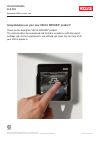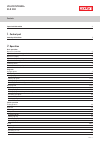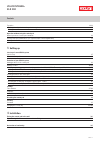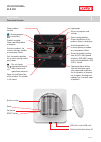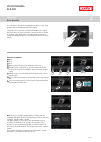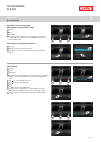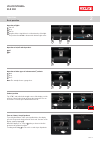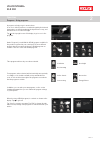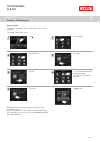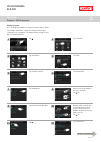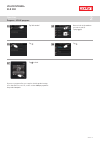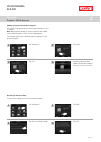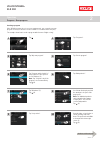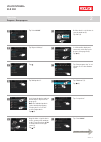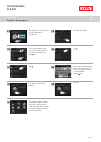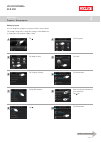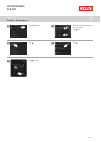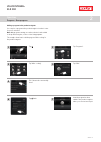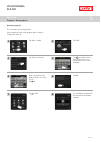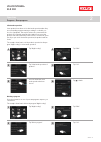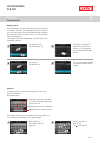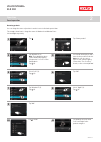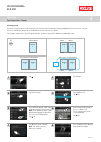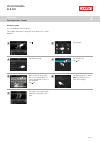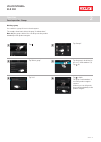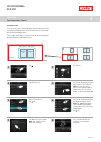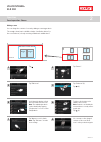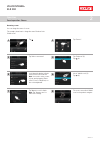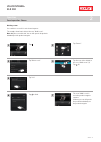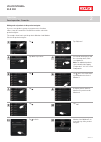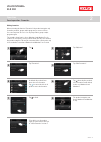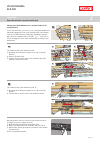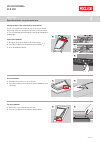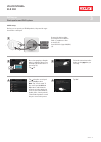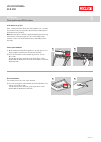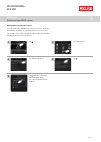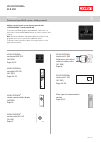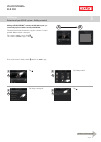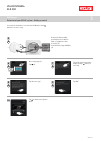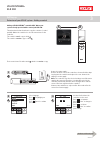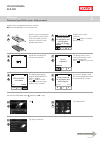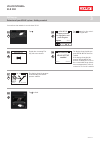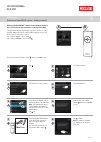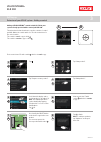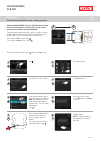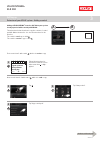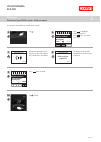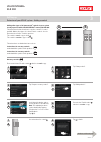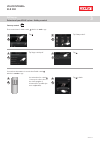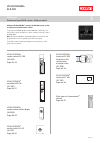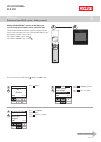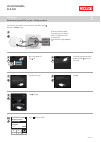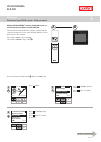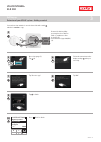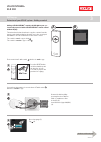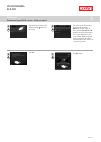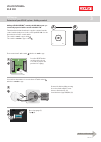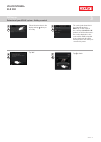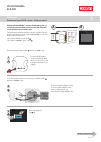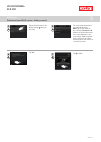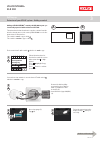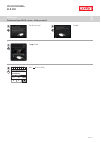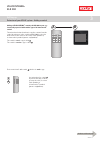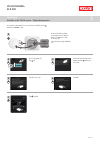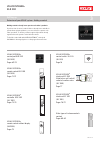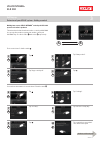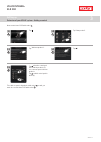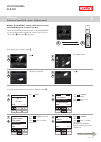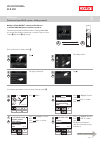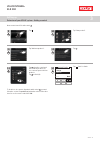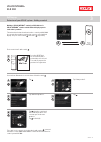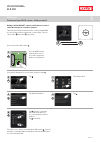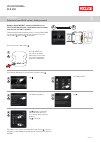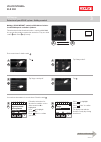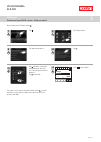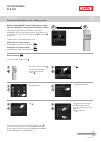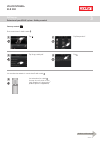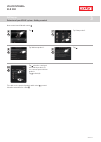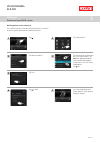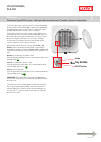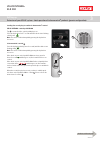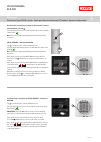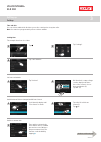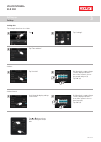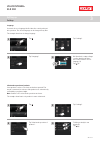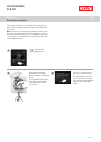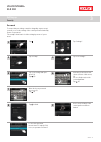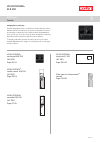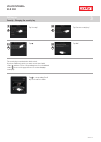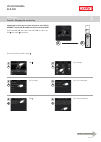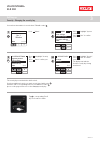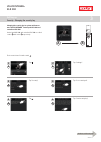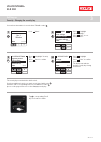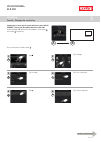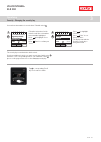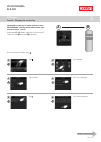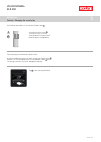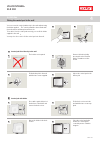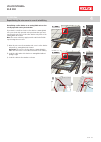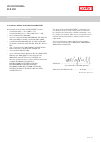- DL manuals
- Velux
- Remote Control
- INTEGRA KLR 200
- User Manual
Velux INTEGRA KLR 200 User Manual
VELUX INTEGRA
®
KLR 200
Version no.: 001.xxx.xxx.xxx
Congratulations on your new VELUX INTEGRA
®
product!
Thank you for buying this VELUX INTEGRA
®
product.
The control pad has been produced and tested in accordance with the newest
methods and strictest requirements and will help you to get the most out of all
your VELUX products.
DIREcTIoNs foR UsE foR VELUX INTEGRA
®
KLR 200. ©2012 VELUX GRoUp
® VELUX, ThE VELUX LoGo, INTEGRA, io-homecontrol AND ThE io-homecontrol LoGo ARE REGIsTERED TRADEmARKs
VAs 453305-2012-08
Summary of INTEGRA KLR 200
Page 1
Velux integra ® klr 200 version no.: 001.Xxx.Xxx.Xxx congratulations on your new velux integra ® product! Thank you for buying this velux integra ® product. The control pad has been produced and tested in accordance with the newest methods and strictest requirements and will help you to get the most...
Page 2: Velux Integra
Velux integra ® klr 200 velux 2 contents important information 4 1 control pad control pad functions 5 2 operation basic operation operation of windows 6 operation of sunscreening products 7 operation of lights 8 operation of on/off switch products 8 operation of other types of io-homecontrol produc...
Page 3: Velux Integra
Velux integra ® klr 200 velux 3 contents favourites 32-33 - editing order of products in the product navigator 32 - editing favourites 33 operation without using the control pad manual operation of centre-pivot windows 34 closing centre-pivot windows in case of power failure or discharged battery 35...
Page 4: Velux Integra
Velux integra ® klr 200 velux 4 important information read instructions carefully before installation. Please keep instructions for future reference and hand them over to any new user. Safety • the control pad is intended for operation by persons with the relative experience and knowledge or by pers...
Page 5: Velux Integra
Control pad control pad functions 1 velux integra ® klr 200 velux 5 shows product location running program low battery product navigator. Shows operable product or program activates products, for instance closing a window or running up a blind sets the product position, for instance running a blind ...
Page 6: Velux Integra
3 2 1 6 8 5 4 7 velux integra ® klr 200 velux 6 you can operate all products by tapping icons/buttons or by drag- ging the slider and tapping the bar in the display. The product to be operated is shown in the middle of the display. If more products are registered in the control pad, they are shown a...
Page 7: Velux Integra
3 2 1 4 3 8 2 7 1 6 5 4 9 10 5 4 6 velux integra ® klr 200 velux 7 operation of sunscreening products roller shutters / awnings blinds / blinds 1 run up 2 stop 3 run down 4 drag the slider or tap the bar to set the position of the sun- screening product. The position from 0-100 is shown in the botto...
Page 8: Velux Integra
Operation basic operation 2 3 2 2 1 1 4 3 2 1 velux integra ® klr 200 velux 8 operation of lights 1 turn off 2 stop 3 turn on 4 drag the slider or tap the bar to set the intensity of the light. The position from 0-100 is shown in the bottom right corner. Operation of on/off switch products 1 off 2 o...
Page 9: Velux Integra
Operation programs - using programs 2 velux integra ® klr 200 velux 9 a program can help you get a smarter home. It can see to it that your house is ventilated regularly, that internal temperatures are kept down during the day when necessary, and that the heat loss is reduced at night. Tap in the to...
Page 10: Velux Integra
Operation programs - velux programs 2 2 3 1 5 7 6 4 velux integra ® klr 200 velux 10 using a program the program “ventilation" makes it easy to open and close your windows. The example shows how to use it. Tap "ventilation". Tap "start". The clock turns blue when the program is running. Tap "ventila...
Page 11: Velux Integra
Operation programs - velux programs 2 1 2 2 1 3 6 8 10 4 5 7 9 11 12 continue on the next page 1 2 velux integra ® klr 200 velux 11 tap the bar with the blue slider. Tap "all windows". Tap "program settings". Tap "all windows". Tap "ventilation". Tap "edit". Remove ticks at the windows not to be ope...
Page 12: Velux Integra
Operation programs - velux programs 2 1 2 13 16 14 15 17 velux integra ® klr 200 velux 12 tap to finish. Tap . Tap . Tap "alle vinduer". Remove ticks at the windows not to be closed (1). Tryk på (2). If you use a program often, you can place it in the product naviga- tor to have direct access to it,...
Page 13: Velux Integra
Operation programs - velux programs 2 1 1 3 3 4 4 2 2 velux integra ® klr 200 velux 13 resetting to default settings to cancel your settings, you can reset to default settings. Adding a program to the product navigator you can place a program in the product navigator to make it easier to activate. N...
Page 14: Velux Integra
Operation programs - own programs 2 1 3 5 7 9 2 4 6 8 10 2 1 2 2 2 1 1 1 continue on the next page velux integra ® klr 200 velux 14 creating a program if the velux programs do not cover your requirements, you can make your own program. You may for instance need to ventilate a room before dark every ...
Page 15: Velux Integra
Operation programs - own programs 2 2 1 continue on the next page 13 16 18 20 22 14 15 17 19 21 2 1 2 2 1 1 11 12 1 2 velux integra ® klr 200 velux 15 tap "start 00:00". Tap "repeat: all days". Tap . Tap "add products". Scroll down the display and tick the windows to be part of the program (1). Note...
Page 16: Velux Integra
Operation programs - own programs 2 27 30 28 29 31 2 1 25 26 2 1 23 24 1 2 velux integra ® klr 200 velux 16 roll the wheel to set the time to close the windows (1). Tap "ok" (2). Scroll down the display and remove tick at the days not to be part of the program (1). Tap (2). Tap "repeat: all days". T...
Page 17: Velux Integra
Operation programs - own programs 2 3 6 8 10 4 5 7 9 continue on the next page 1 2 velux integra ® klr 200 velux 17 1 2 tap . Tryk på "all windows ". Tap "program settings". Tap "all windows ". Tap "night cooling". Tap "edit". Remove tick at the window not to be opened (1). Tap (2). Tap "all windows...
Page 18: Velux Integra
Operation programs - own programs 2 13 14 15 11 12 velux integra ® klr 200 velux 18 tap . Tap "all windows". Remove tick at the window not to be closed (1). Tap (2). Tap . Tap to finish. 1 2.
Page 19: Velux Integra
Operation programs - own programs 2 3 5 6 7 4 1 2 velux integra ® klr 200 velux 19 tap "after cooking". Tick "show in the overview my home". Tap finish. Now the program has been added to the product navigator where you can start and stop it. Tap "edit". Adding a program to the product navigator you ...
Page 20: Velux Integra
Operation programs - own programs 2 1 3 5 4 6 8 2 7 2 1 velux integra ® klr 200 velux 20 renaming a program you can rename of your own programs. In the example, the name of the program "after cooking" is changed into "fresh air". Tap "after cooking". Tap + repeatedly to delete the present name. For ...
Page 21: Velux Integra
Operation programs - own programs 2 1 3 4 2 1 3 4 5 6 2 velux integra ® klr 200 velux 21 deleting a program if you do not want to use one of your own programs anymore, you can delete it. The example shows how to delete the program "night cooling". Tap "night cooling". Tap "yes". Tap "delete program"...
Page 22: Velux Integra
Operation smart operation 2 1 1 4 2 2 3 2 2 2 2 3 1 1 1 1 velux integra ® klr 200 velux 22 tap "window 3" (1). Tap "find product" (2). Switching between lower and upper case letters and between figures and special characters. Switching between letters and figures. Deleting the latest entered charact...
Page 23: Velux Integra
Operation smart operation 2 1 5 6 4 8 7 9 10 11 2 3 2 2 1 1 2 1 2 1 velux integra ® klr 200 velux 23 renaming products you can change the names of products to make it easier to find and operate them. The example shows how to change the names of window 4 and window 5 into left and right respectively....
Page 24: Velux Integra
Operation smart operation - groups 2 1 4 6 8 2 3 5 7 2 1 2 1 2 1 velux integra ® klr 200 velux 24 creating a group if you have several products of the same type, you can operate them simultaneously by grouping them. For instance, you can open and close all windows facing south or all windows in a ro...
Page 25: Velux Integra
Operation smart operation - groups 2 1 4 6 2 3 5 7 8 2 1 2 1 velux integra ® klr 200 velux 25 editing a group you can change the contents of a group by adding or removing products. The example shows how to add window 4 and window 5 to the group "group 1", already consisting of window 2 and window 3....
Page 26: Velux Integra
Operation smart operation - groups 2 1 4 6 2 3 5 7 2 1 2 1 velux integra ® klr 200 velux 26 renaming a group you can change the name of a group. The example shows how to change the name "group 1" into "south windows". Tap . Tap "groups". Tap "group 1" (1). Tap (2). Tap "operate group" to finish. Not...
Page 27: Velux Integra
Operation smart operation - groups 2 1 4 5 2 3 6 2 1 velux integra ® klr 200 velux 27 deleting a group you can delete a group if it is not relevant anymore. The example shows how to delete the group "south windows". Note: only the group is deleted. You can still operate the products individually via...
Page 28: Velux Integra
Operation smart operation - rooms 2 1 4 6 8 2 3 5 7 2 2 1 1 velux integra ® klr 200 velux 28 creating a room you can create rooms corresponding the actual rooms in your home, and put your velux products in them. This makes it easier to find and operate the right products. The example shows how to cr...
Page 29: Velux Integra
Operation smart operation - rooms 2 1 4 6 8 2 3 5 7 2 2 1 1 velux integra ® klr 200 velux 29 tap . Tap "rooms". Tap "bedroom" (1). Tap (2). Tick the roller shutters to be added to the room (1). Note: products can similarly be removed from a room by remov- ing the tick. Tap (2). You can now see the c...
Page 30: Velux Integra
Operation smart operation - rooms 2 1 4 6 8 2 3 5 7 2 1 velux integra ® klr 200 velux 30 renaming a room you can change the name of a room. The example shows how to change the name "bedroom" into "child’s room". Tap . Tap "rooms". Tap "bedroom" (1). Tap (2). Select "child’s room" (1). Tap (2). The r...
Page 31: Velux Integra
Operation smart operation - rooms 2 1 4 5 7 2 3 6 2 1 velux integra ® klr 200 velux 31 deleting a room you can delete a room if it is not relevant anymore. The example shows how to delete the room "child’s room". Note: only the room is deleted. You can still operate the products individually via the...
Page 32: Velux Integra
Operation smart operation - favourites 2 1 4 5 7 9 11 2 3 6 8 10 12 velux integra ® klr 200 velux 32 tap . Tap "my home". Scroll down the display to find the relevant product, in this case window 4. Note: the individual products can be identified by tapping "find product". See also section find prod...
Page 33: Velux Integra
Operation smart operation - favourites 2 1 4 5 6 7 8 2 3 velux integra ® klr 200 velux 33 editing favourites when activating the function "favourites" the product navigator only shows the products, groups and/or programs you use most often. You can at any time choose to see all your products, groups...
Page 34: Velux Integra
Operation operation without using the control pad 2 velux integra ® klr 200 velux 34 manual operation of centre-pivot windows you can open and close your centre-pivot window manually. If the window is already open, you must close it fully with the control pad first. • open the window by pulling down...
Page 35: Velux Integra
Operation operation without using the control pad 2 2 1 a a 3 b b 1 2 velux integra ® klr 200 velux 35 closing centre-pivot windows in case of power failure or dis- charged battery in case of power failure, you can close your centre-pivot window man- ually by disengaging the chain on the ventilation...
Page 36: Velux Integra
Operation operation without using the control pad 2 a b c 1 1 2 2 1 velux integra ® klr 200 velux 36 closing windows if the control pad has been mislaid if your control pad has been mislaid, you can close your window by pressing a button on the window operator. See below on how to close your window ...
Page 37: Velux Integra
1 2 3 1 1 2 3 4 5 velux integra ® klr 200 velux 37 initial set-up before you can operate you velux products, they must be regis- tered in the control pad. Remove the battery lid by pressing the release button with a screwdriver as illus- trated (1), (2). Insert batteries (type aa/lr6) (3). Follow th...
Page 38: Velux Integra
1 1 2 2 velux integra ® klr 200 velux 38 if the initial set-up fails if the control pad cannot find some of the products, you can make the products ready for registration by manually resetting them to their initial factory settings. Note: reset products cannot be operated until they have been reg- i...
Page 39: Velux Integra
Setting up extension of your velux system 3 1 4 2 3 5 velux integra ® klr 200 velux 39 adding products to the control panel you can operate up to 200 products, for instance electric windows, roller shutters and blinds, by registering them in your control pad. The example shows how to add more produc...
Page 40: Velux Integra
Setting up extension of your velux system - adding a control 3 1 2 3 4 5 6 7 8 9 0 # key velux integra ® klr 200 velux 40 velux integra ® control pad klr 200 (3lr a02) pages 41-42 velux integra ® controller krx 100 (3lf d02) pages 43-45 velux integra ® remote control without display (3ur b01) page 4...
Page 41: Velux Integra
Setting up extension of your velux system - adding a control 3 a a a a a b 3 1 2 4 continue on the next page velux integra ® klr 200 velux 41 tap . Tap "new product". Tap . Tap "copy control pad". Adding a velux integra ® control pad klr 200 to your sys- tem already operated with a control pad klr 2...
Page 42: Velux Integra
Setting up extension of your velux system - adding a control 3 b b b b 1 2 3 1 6 7 8 10 9 5 b velux integra ® klr 200 velux 42 you now have 2 minutes to execute items 5-10 with control b , which is to receive a copy. Choose language (1). Tap (2). Follow the instructions in the display and tap when y...
Page 43: Velux Integra
Setting up extension of your velux system - adding a control 3 reset p1 p2 enter dansk english français deutsch language 11 : 00 p1 p2 enter back set time a b b b b 2 3 1 continue on the next page velux integra ® klr 200 velux 43 adding a velux integra ® controller krx 100 to your system already ope...
Page 44: Velux Integra
Setting up extension of your velux system - adding a control 3 reset reset register back prepare sensors for registration and press register within 10 minutes auto set-up back register prepare products for registration and press register auto set-up menu continue enable velux active not enabled sens...
Page 45: Velux Integra
Setting up extension of your velux system - adding a control 3 auto set-up register back prepare products for registration and press register auto set-up menu velux active enabled details information 12 : 32 menu disable 25°c b b a b b 15 17 18 14 16 a 13 velux integra ® klr 200 velux 45 tap . Tap "...
Page 46: Velux Integra
Setting up extension of your velux system - adding a control 3 max 5 sec a b a a a a b a a a 3 5 7 8 1 2 4 6 2 1 velux integra ® klr 200 velux 46 tap . Tap "new product". Tap "add products". Now execute item 7 with control b , which is to receive a copy. Press briefly the reset button on the back wi...
Page 47: Velux Integra
Setting up extension of your velux system - adding a control 3 + + max 5 sec a b a a a a b a a a 3 5 7 8 1 2 4 6 2 1 velux integra ® klr 200 velux 47 adding a velux integra ® control switch kli 110 to your system already operated with a control pad klr 200 the instructions below show how to copy the...
Page 48: Velux Integra
Setting up extension of your velux system - adding a control 3 max 5 sec a b a a a a b a a a 3 5 7 8 1 2 4 6 2 1 velux integra ® klr 200 velux 48 adding a velux integra ® interface klf 050, which is fitted into a wall switch/socket of another make, to your system already operated with a control pad ...
Page 49: Velux Integra
Setting up extension of your velux system - adding a control 3 enter back a b c d e f g h register products select products security key system settings a b a a 4 2 1 3 a b continue on the next page velux integra ® klr 200 velux 49 tap . Follow the instructions for the interface until the section wh...
Page 50: Velux Integra
Setting up extension of your velux system - adding a control 3 enter back a b c d e f g h register products select products security key system settings back auto set-up back information new products registered enter back a b c d e f g h register products select products security key system settings...
Page 51: Velux Integra
Setting up extension of your velux system - adding a control 3 a b a a a a b a a a 3 5 7 8 1 2 4 6 2 1 continue on the next page velux integra ® klr 200 velux 51 adding other types of io-homecontrol ® controls to your system already operated with a velux integra ® control pad klr 200 the instruction...
Page 52: Velux Integra
Setting up extension of your velux system - adding a control 3 b a 5 6 a a a a 3 1 2 4 velux integra ® klr 200 velux 52 you now have two minutes to execute item 5 with control b , which is to receive a copy. See instructions for control b . You may also refer to the sec- tion joint operation of io-h...
Page 53: Velux Integra
Setting up extension of your velux system - adding a control 3 1 2 3 4 5 6 7 8 9 0 # key velux integra ® klr 200 velux 53 velux integra ® remote control klr 100 (3lr a01) pages 54-55 velux integra ® controller krx 100 (3lf d02) pages 56-57 velux integra ® remote control without display (3ur b01) pag...
Page 54: Velux Integra
Setting up extension of your velux system - adding a control 3 p1 p2 p1 p2 p1 p2 menu enter back house settings user settings system settings program settings menu locate house no. 1 window enter back register product copy system security key configure system settings a a a a b 3 1 2 continue on the...
Page 55: Velux Integra
Setting up extension of your velux system - adding a control 3 enter back register product copy system security key configure system settings p1 p2 b b b a b b 1 2 3 1 5 6 7 9 10 8 4 b velux integra ® klr 200 velux 55 remove the battery lid by pressing the release button with a screwdriver as illus-...
Page 56: Velux Integra
Setting up extension of your velux system - adding a control 3 p1 p2 p1 p2 p1 p2 menu enter back user settings system settings program settings enter back register product copy system security key delete sensor system settings menu 25°c disable 12 : 32 12 : 32 menu disable 25°c a a a a b 3 1 2 conti...
Page 57: Velux Integra
Setting up extension of your velux system - adding a control 3 enter back register product copy system security key configure system settings p1 p2 b b b a b b 1 2 3 5 6 7 9 10 8 4 b 1 velux integra ® klr 200 velux 57 remove the battery lid by pressing the release button with a screwdriver as illus-...
Page 58: Velux Integra
Setting up extension of your velux system - adding a control 3 min 5 sec a a b 1 b 1 2 3 1 3 2 b continue on the next page velux integra ® klr 200 velux 58 press the reset button on the back with a point- ed object for at least 5 seconds to prepare the products for copying. You now have two minutes ...
Page 59: Velux Integra
Setting up extension of your velux system - adding a control 3 b b b b 4 5 7 6 velux integra ® klr 200 velux 59 follow the instructions in the display and tap when you are ready. The control pad shows that it has found the products. Note: tap "search again" if the control pad did not find all produc...
Page 60: Velux Integra
Setting up extension of your velux system - adding a control 3 + + min 5 sec a b a 1 b 1 2 3 1 3 2 b continue on the next page velux integra ® klr 200 velux 60 press the reset button on the back for at least 5 seconds to prepare the products for copying. You now have two minutes to execute items 2-7...
Page 61: Velux Integra
Setting up extension of your velux system - adding a control 3 b b b b 4 5 7 6 velux integra ® klr 200 velux 61 follow the instructions in the display and tap when you are ready. The control pad shows that it has found the products. Note: tap "search again" if the control pad did not find all produc...
Page 62: Velux Integra
Setting up extension of your velux system - adding a control 3 min 5 sec a b a 1 b 1 2 3 1 3 2 b continue on the next page velux integra ® klr 200 velux 62 press the reset button on the back with a pointed object for at least 5 seconds to prepare the products for copying. You now have two minutes to...
Page 63: Velux Integra
Setting up extension of your velux system - adding a control 3 b b b b 4 5 7 6 velux integra ® klr 200 velux 63 follow the instructions in the display and tap when you are ready. The control pad shows that it has found the products. Note: tap "search again" if the control pad did not find all produc...
Page 64: Velux Integra
Setting up extension of your velux system - adding a control 3 enter back a b c d e f g h select products security key copy system system settings a a b 1 b b 1 2 3 1 3 4 2 b continue on the next page velux integra ® klr 200 velux 64 follow the instructions for the interface until the section where ...
Page 65: Velux Integra
Setting up extension of your velux system - adding a control 3 enter back a b c d e f g h select products security key copy system system settings b b a b 5 7 8 6 velux integra ® klr 200 velux 65 tap "receive copy". Tap "ok". Tap to finish. Press "back" to finish..
Page 66: Velux Integra
Setting up extension of your velux system - adding a control 3 a a b 1 continue on the next page velux integra ® klr 200 velux 66 see instructions for control a . If you have two-way controls, you may also refer to section joint operation of io-homecontrol ® products (generic configuration). Adding ...
Page 67: Velux Integra
Opsætning udvidelse af dit velux system - tilføj betjeningsenhed 3 b b b b b 1 2 3 1 3 4 5 7 6 2 b velux integra ® klr 200 velux 67 remove the battery lid by pressing the release button with a screwdriver as illus- trated (1), (2). Insert batteries (type aa/lr6) (3). Follow the instructions in the d...
Page 68: Velux Integra
Setting up extension of your velux system - adding a control 3 1 2 3 4 5 6 7 8 9 0 # key velux integra ® klr 200 velux 68 velux integra ® control pad klr 200 (3lr a02) pages 69-70 velux integra ® remote control klr 100 (3lr a01) pages 71-72 velux integra ® controller krx 100 (3lf d02) pages 73-74 ve...
Page 69: Velux Integra
Setting up extension of your velux system - adding a control 3 a b a a a a b b 1 4 5 2 3 6 b b b b 7 8 9 10 continue on the next page velux integra ® klr 200 velux 69 making two or more velux integra ® control pads klr 200 operate each other’s products the instructions below show how to make a contr...
Page 70: Velux Integra
Setting up extension of your velux system - adding a control 3 11 14 12 13 15 a a a a a 1 2 velux integra ® klr 200 velux 70 now execute items 11-15 with control a . To be able to operate all products with control b as well, you must also execute items 11-15 with control b . Tap . Tap "new product"....
Page 71: Velux Integra
Setting up extension of your velux system - adding a control 3 menu no. 1 window locate enter back change receive house security key p1 p2 p1 p2 menu enter back user settings system settings program settings p1 p2 p1 p2 enter back register product copy system security key delete sensor system settin...
Page 72: Velux Integra
Setting up extension of your velux system - adding a control 3 enter back change receive security key p1 p2 9 12 10 11 13 a a a a a 1 2 b 14 velux integra ® klr 200 velux 72 now execute items 9-13 with control a . Press "back" to finish. Tap . Tap "new product". Tap . Tap "add new products". Tap whe...
Page 73: Velux Integra
Setting up extension of your velux system - adding a control 3 12 : 32 menu disable 25°c enter back change receive security key p1 p2 enter back user settings system settings program settings p1 p2 p1 p2 enter back register product copy system security key delete sensor system settings p1 p2 menu a ...
Page 74: Velux Integra
Setting up extension of your velux system - adding a control 3 enter back change receive security key p1 p2 9 12 10 11 13 a a a a a 1 2 b 14 velux integra ® klr 200 velux 74 now execute items 9-13 with control a . Tap "back" to finish. Tap . Tap "new product". Tap . Tap "add new products". Tap when ...
Page 75: Velux Integra
Setting up extension of your velux system - adding a control 3 min 5 sec a b b 1 2 5 3 4 6 a a a a a 1 2 velux integra ® klr 200 velux 75 press the reset but- ton on the back with a pointed object for at least 5 seconds to prepare the products for registration. Making a velux integra ® control pad k...
Page 76: Velux Integra
Setting up extension of your velux system - adding a control 3 + + min 5 sec a b b 1 2 5 3 4 6 a a a a a 1 2 velux integra ® klr 200 velux 76 press the reset button on the back for at least 5 seconds to prepare the products for registration. Making a velux integra ® control pad klr 200 and a control...
Page 77: Velux Integra
Setting up extension of your velux system - adding a control 3 min 5 sec b 1 2 5 3 4 6 a a a a a a b 1 2 velux integra ® klr 200 velux 77 press the reset but- ton on the back with a pointed object for at least 5 seconds to prepare the products for registration. Making a velux integra ® control pad k...
Page 78: Velux Integra
Setting up extension of your velux system - adding a control 3 enter back a b c d e f g h register products select products security key enter back a b c d e f g h change receive security key system settings a a a a b b 1 4 5 2 3 6 a b continue on the next page velux integra ® klr 200 velux 78 tap ....
Page 79: Velux Integra
Setting up extension of your velux system - adding a control 3 enter back a b c d e f g h change receive security key 7 10 8 9 11 a a a a a 1 2 b 12 velux integra ® klr 200 velux 79 now execute items 7-11 with control a . Press "back" to finish. Tap . Tap "new product". Tap . Tap "add new products"....
Page 80: Velux Integra
Setting up extension of your velux system - adding a control 3 a b b a a a a a 2 4 6 1 3 5 1 2 continue on the next page velux integra ® klr 200 velux 80 making a velux integra ® control pad klr 200 and another type of io-homecontrol ® control operate each other’s products the instructions below sho...
Page 81: Velux Integra
Setting up extension of your velux system - adding a control 3 b 5 a a a a 1 4 2 3 continue on the next page velux integra ® klr 200 velux 81 two-way controls 2 first execute items 1-4 with control a . 1 2 3 4 5 6 7 8 9 0 # key tap . Tap "new product". Tap . Tap "copy control pad". See instructions ...
Page 82: Velux Integra
Setting up extension of your velux system - adding a control 3 6 9 7 8 10 a a a a a 1 2 velux integra ® klr 200 velux 82 now execute items 6-10 with control a . To be able to also operate all products with control b , you must follow the instructions for control b . Tap . Tap "new product". Tap . Ta...
Page 83: Velux Integra
Setting up extension of your velux system 3 1 4 5 7 2 3 6 2 1 velux integra ® klr 200 velux 83 deleting products in the control pad you can delete products from the control pad if you do not want to be able to operate them with the control pad anymore. Tap . Tap "new product". Tap the product to be ...
Page 84: Velux Integra
Setting up extension of your velux system - joint operation of io-homecontrol ® products (generic configuration) 3 continue on the next page velux integra ® klr 200 velux 84 diode key button reset button to operate other types of io-homecontrol ® products than velux products with control pad klr 200...
Page 85: Velux Integra
Setting up extension of your velux system - joint operation of io-homecontrol ® products (generic configuration) 3 key a continue on the next page velux integra ® klr 200 velux 85 sending the security key to another io-homecontrol ® control velux integra ® control pad klr 200 tap to ensure that the ...
Page 86: Velux Integra
Setting up extension of your velux system - joint operation of io-homecontrol ® products (generic configuration) 3 1 2 3 4 5 6 7 8 9 0 # key a velux integra ® klr 200 velux 86 receiving the security key of another io-homecontrol ® control io-homecontrol ® control a press the key button for 2-7 secon...
Page 87: Velux Integra
Setting up settings 3 1 1 2 2 1 1 1 1 2 3 2 2 continue on the next page velux integra ® klr 200 velux 87 time and date you can set time and date the first time you use the control pad or at any time after. Note: you cannot use programs until you have set time and date. Setting time the example shows...
Page 88: Velux Integra
Setting up settings 3 2 2 1 1 1 1 1 2 3 2 2 velux integra ® klr 200 velux 88 setting date the example shows how to set date. Tap . Tap "settings". Tap "time and date". Tap "set date". Roll the wheel, ie swipe a finger over the display in the direc- tions of the arrows to choose day, month and year (...
Page 89: Velux Integra
1 1 4 4 2 2 3 3 1 2 1 velux integra ® klr 200 velux 89 setting up settings 3 tap . Tap . Tap "settings". Tap "settings". Roll the wheel, ie swipe a finger over the display in the direc- tions of the arrows to choose language (1). Tap (2). Tick the product(s) to run silently (1). Tap (2). Tap "langua...
Page 90: Velux Integra
Setting up resetting the control pad 3 reset control pad you are about to reset the control pad to inital factory settings. This means that products and personal settings will be deleted. Do you want to continue? 1 2 3 2 1 3 velux integra ® klr 200 velux 90 the control pad can be reset to its initia...
Page 91: Velux Integra
Setting up security 3 1 5 6 4 7 8 9 2 3 2 2 2 1 1 1 velux integra ® klr 200 velux 91 password to ensure that your settings cannot be changed by anyone except yourself, access to the settings of the control pad can be limited by means of a password. The example shows how to lock the settings by means...
Page 92: Velux Integra
Setting up security 3 1 2 3 4 5 6 7 8 9 0 # key velux integra ® klr 200 velux 92 velux integra ® control pad klr 200 (3lr a02) pages 93-94 velux integra ® remote control klr 100 (3lr a01) pages 95-96 velux integra ® controller krx 100 (3lf d02) pages 97-98 velux integra ® interface klf 100 (3lf d01)...
Page 93: Velux Integra
Setting up security - changing the security key 3 a b a a a a a a b b 1 4 6 7 2 3 5 8 continue on the next page velux integra ® klr 200 velux 93 changing the security key in systems with one or more velux integra ® control pads klr 200 the two control pads klr 200 are called control a and control b ...
Page 94: Velux Integra
Setting up security - changing the security key 3 b b b b 9 10 11 12 velux integra ® klr 200 velux 94 tap "receive security key". Tap "ok". The security key is now identical in both controls. If you have additional controls, you must execute item 6 with control a and items 7-12 or corresponding item...
Page 95: Velux Integra
Setting up security - changing the security key 3 a b a a a a a a 1 4 6 2 3 5 continue on the next page velux integra ® klr 200 velux 95 tap . Tap "settings". Tap "lost control pad". Tap "security". Tap "send security key". Tap . Changing the security key in systems with one or more velux integra ® ...
Page 96: Velux Integra
Setting up security - changing the security key 3 menu no. 1 window locate enter back change receive house security key p1 p2 menu enter back user settings system settings program settings p1 p2 p1 p2 enter back register product copy system security key delete sensor system settings b b b b 7 9 8 10...
Page 97: Velux Integra
Setting up security - changing the security key 3 a b a a a a a a 1 4 6 2 3 5 continue on the next page velux integra ® klr 200 velux 97 tap . Tap "settings". Tap "lost control pad". Tap "security". Tap "send security key". Tap . Changing the security key in systems with one or more velux integra ® ...
Page 98: Velux Integra
Setting up security - changing the security key 3 menu no. 1 window locate enter back change receive house security key p1 p2 menu enter back user settings system settings program settings p1 p2 p1 p2 enter back register product copy system security key delete sensor system settings b b b b 7 9 8 10...
Page 99: Velux Integra
Opsætning security - changing the security key 3 a a a a a a 1 4 6 2 3 5 a b continue on the next page velux integra ® klr 200 velux 99 tap . Tap "settings". Tap "lost control pad". Tap "security". Tap "send security key". Tap . Changing the security key in systems with one or more velux integra ® c...
Page 100: Velux Integra
Opsætning security - changing the security key 3 enter back a b c d e f g h register products select products security key enter back a b c d e f g h change receive security key system settings b b 7 8 velux integra ® klr 200 velux 100 follow the instructions for the interface until the section wher...
Page 101: Velux Integra
Setting up security - changing the security key 3 a b a a a a a a 1 4 6 2 3 5 continue on the next page velux integra ® klr 200 velux 101 1 2 3 4 5 6 7 8 9 0 # key changing the security key in systems with one or more velux integra ® control pads klr 200 and other types of io-homecontrol ® controls ...
Page 102: Velux Integra
Setting up security - changing the security key 3 b 7 velux integra ® klr 200 velux 102 see instructions for control b . You may also refer to section joint operation of io-homecontrol ® products (generic configuration). You now have two minutes to execute item 7 with control b . The security key is...
Page 103: Velux Integra
Installation fitting the control pad to the wall 4 3l rr a k 01 11 w 1 w tytt pe 8 030 464 5 5 v d. C m axx 55 550 0 m a 35 b a 0 9b ma de i k ar k a n d enm a a bby ve lu x 2 3l rr a k 01 11 w 1 w tytt pe 8 030 464 5 5 v d. C m axx 55 550 0 m a 35 b a 09 b ma de in d enm a k ar k a a bby ve lu x 2 ...
Page 104: Velux Integra
Installation repositioning the rain sensor in case of retrofitting 4 3 1 sml 1 mml 2 2 3 velux integra ® klr 200 velux 104 retrofitting a roller shutter or an awning blind onto an elec- trically operated centre-pivot window if you want to retrofit an electric roller shutter or awning blind onto your...
Page 105: Velux Integra
Declaration of conformity velux integra ® klr 200 velux 105 in accordance with the council directive 2006/95/ec we herewith declare that the velux integra ® products • roof windows ggl (----21) og ggu (----21), • roof windows ggl solar (----30) og ggu solar (----30), • flat roof window cvp (3mx a02)...